vue中如何将表格导入到页面 cv速成 有手就行!
Posted 奥特曼
tags:
篇首语:本文由小常识网(cha138.com)小编为大家整理,主要介绍了vue中如何将表格导入到页面 cv速成 有手就行!相关的知识,希望对你有一定的参考价值。
一、安装依赖包
节点版本安装了一个命令行工具xlsx,可以读取电子表格文件并以各种格式输出内容。源可在 xlsx.njsbin 目录中找到。
npm install xlsx -S二、引入UploadExcel组件并注册为全局
src/UploadExcel/index.vue 复制就行别管那么多
<template>
<div>
<input ref="excel-upload-input" class="excel-upload-input" type="file" accept=".xlsx, .xls" @change="handleClick">
<div class="drop" @drop="handleDrop" @dragover="handleDragover" @dragenter="handleDragover">
导入表格
<el-button :loading="loading" style="margin-left:16px;" size="mini" type="primary" @click="handleUpload">
Browse
</el-button>
</div>
</div>
</template>
<script>
import XLSX from 'xlsx'
export default {
name: 'UploadExcel',
props: {
beforeUpload: Function, // eslint-disable-line
onSuccess: Function// eslint-disable-line
},
data() {
return {
loading: false,
excelData: {
header: null,
results: null
}
}
},
methods: {
generateData({ header, results }) {
this.excelData.header = header
this.excelData.results = results
this.onSuccess && this.onSuccess(this.excelData)
},
handleDrop(e) {
e.stopPropagation()
e.preventDefault()
if (this.loading) return
const files = e.dataTransfer.files
if (files.length !== 1) {
this.$message.error('Only support uploading one file!')
return
}
const rawFile = files[0] // only use files[0]
if (!this.isExcel(rawFile)) {
this.$message.error('Only supports upload .xlsx, .xls, .csv suffix files')
return false
}
this.upload(rawFile)
e.stopPropagation()
e.preventDefault()
},
handleDragover(e) {
e.stopPropagation()
e.preventDefault()
e.dataTransfer.dropEffect = 'copy'
},
handleUpload() {
this.$refs['excel-upload-input'].click()
},
handleClick(e) {
const files = e.target.files
const rawFile = files[0] // only use files[0]
if (!rawFile) return
this.upload(rawFile)
},
upload(rawFile) {
this.$refs['excel-upload-input'].value = null // fix can't select the same excel
if (!this.beforeUpload) {
this.readerData(rawFile)
return
}
const before = this.beforeUpload(rawFile)
if (before) {
this.readerData(rawFile)
}
},
readerData(rawFile) {
this.loading = true
return new Promise((resolve, reject) => {
const reader = new FileReader()
reader.onload = e => {
const data = e.target.result
const workbook = XLSX.read(data, { type: 'array' })
const firstSheetName = workbook.SheetNames[0]
const worksheet = workbook.Sheets[firstSheetName]
const header = this.getHeaderRow(worksheet)
const results = XLSX.utils.sheet_to_json(worksheet)
this.generateData({ header, results })
this.loading = false
resolve()
}
reader.readAsArrayBuffer(rawFile)
})
},
getHeaderRow(sheet) {
const headers = []
const range = XLSX.utils.decode_range(sheet['!ref'])
let C
const R = range.s.r
/* start in the first row */
for (C = range.s.c; C <= range.e.c; ++C) { /* walk every column in the range */
const cell = sheet[XLSX.utils.encode_cell({ c: C, r: R })]
/* find the cell in the first row */
let hdr = 'UNKNOWN ' + C // <-- replace with your desired default
if (cell && cell.t) hdr = XLSX.utils.format_cell(cell)
headers.push(hdr)
}
return headers
},
isExcel(file) {
return /\\.(xlsx|xls|csv)$/.test(file.name)
}
}
}
</script>
<style scoped>
.excel-upload-input{
display: none;
z-index: -9999;
}
.drop{
border: 2px dashed #bbb;
width: 600px;
height: 160px;
line-height: 160px;
margin: 0 auto;
font-size: 24px;
border-radius: 5px;
text-align: center;
color: #bbb;
position: relative;
}
</style>
三、注册为全局组件
import UploadExcel from '@/components/UploadExcel/index.vue'
export default {
install(Vue) {
Vue.component(UploadExcel.name, UploadExcel)
}
}
//在main.js导入并使用
// ...Vue.use(..)四、在页面中使用组件
<template>
<div>
<UploadExcel
:on-success="handleSuccess"
:before-upload="beforeUpload"
/>
</div>
</template>
<script>
export default {
methods: {
beforeUpload(file) { // 上传之前的函数
const isLt1M = file.size / 1024 / 1024 < 1
if (isLt1M) {
return true
}
this.$message({
message: 'Please do not upload files larger than 1m in size.',
type: 'warning'
})
return false
},
handleSuccess({ results, header }) { //成功调用之后的函数
//result,和header就是要对其进行操作的数据
//results 是数据 header是表头(键)
console.log(results, header)
}
}
}
</script>这个组件引入了XLSX包, 需要给它提供两个props:
beforeUpload:上传之前的函数
onSuccess: 成功调用之后的函数文件上传:是 本地硬盘 上传到 网页内存 (不是传给服务器)
随便上传一个excel文件效果图
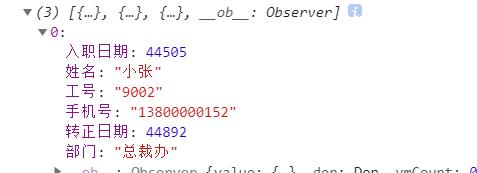
五、工作中的操作 (扩展,上面操作已完成)
工作中要比平常使用繁琐的多
1. 可能在新页面进行导入 (定义路由)
2.过程 表格导入到浏览器页面=》格式好后端服务器要的数据格式转换=》发送到后台服务器
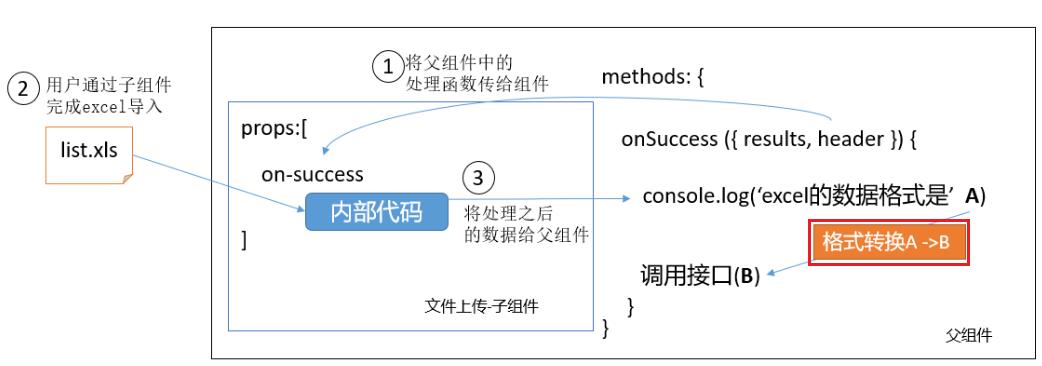
使用场景
我们的excel表格中键是中文的 这时候就要进行转换 注意传过去的键一定要和接口文档一致,不能出现不对称
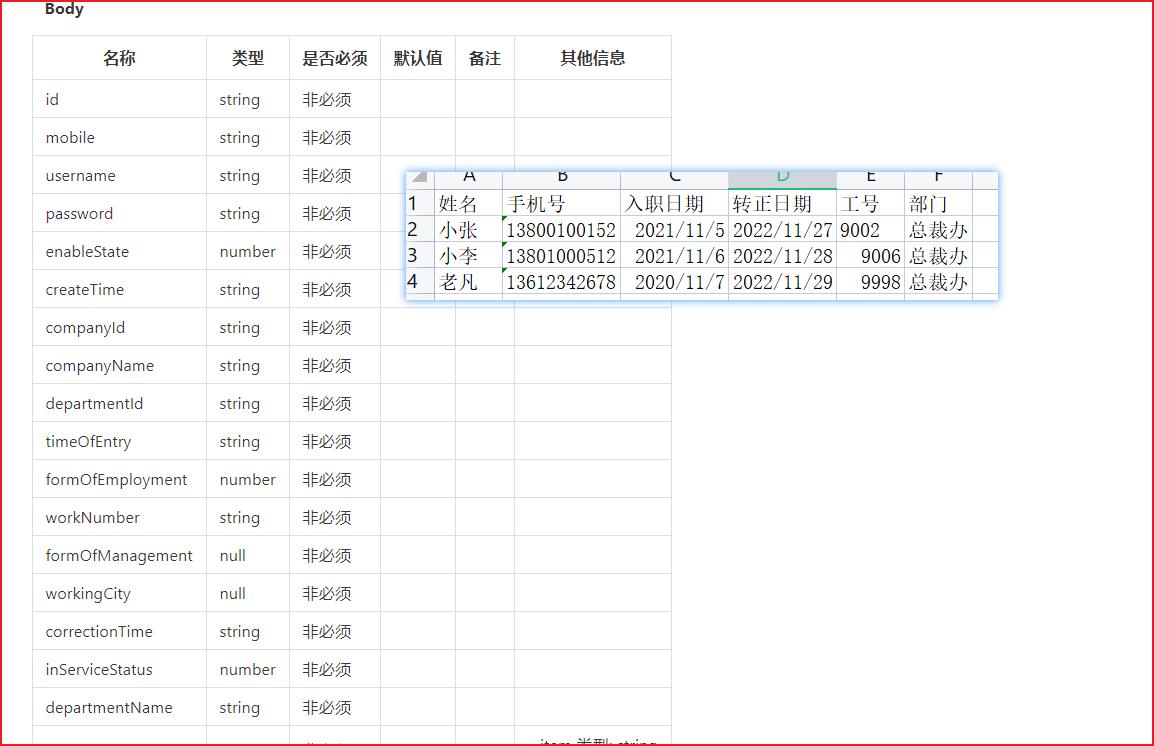
一、调用方法进行转换
handleSuccess({ results, header }) {
this.tableData = results
this.tableHeader = header
+ const result = this.filter(results)
+ this.doImport(result) //后面的操作进行发送ajax
},方便代码维护单独封装一个方法
-
字段中文转英文。excel中读入的是
姓名,而后端需要的是username -
日期处理。从excel中读入的时间是一个number值,而后端需要的是标准日期。
filter(result) {
//定义要映射后的英文key
const userRelations = {
'入职日期': 'timeOfEntry',
'手机号': 'mobile',
'姓名': 'username',
'转正日期': 'correctionTime',
'工号': 'workNumber',
'部门': 'departmentName',
'聘用形式': 'formOfEmployment'
}
// 找到数据中的每一项
return result.map(obj => {
// 先定义英文key为空对象
const newObj = {}
// 去除中文的key
const zhKeys = Object.keys(obj)
// 找到所有中文key的每一项
zhKeys.forEach(zhKey => {
找到userRelations 里对应的英文key
const enKey = userRelations[zhKey]
// 由于当前时间值是ie中excel定义的值 需要转换
//数据中 如果键等于 下面两个值 进行调用转换转换方法
if (enKey === 'timeOfEntry' || enKey === 'correctionTime') {
// 如果找到就进行替换添加到英文key对象中
newObj[enKey] = new Date(formatExcelDate(obj[zhKey]))
} else {
//否则直接添加到英文key对象中
newObj[enKey] = obj[zhKey]
}
})
return newObj
})
}
上面用到的日期处理函数在utils/index.js中定义如下
// 把excel文件中的日期格式的内容转回成标准时间
// https://blog.csdn.net/qq_15054679/article/details/107712966
export function formatExcelDate(numb, format = '/') {
const time = new Date((numb - 25567) * 24 * 3600000 - 5 * 60 * 1000 - 43 * 1000 - 24 * 3600000 - 8 * 3600000)
time.setYear(time.getFullYear())
const year = time.getFullYear() + ''
const month = time.getMonth() + 1 + ''
const date = time.getDate() + ''
if (format && format.length === 1) {
return year + format + month + format + date
}
return year + (month < 10 ? '0' + month : month) + (date < 10 ? '0' + date : date)
}调用axios
async doImport(result) {
try {
const res = await importEmployee(result)
console.log('addStaffList', res)
this.$message.success('导入成功')
// 保存数据
this.$router.back()
} catch (err) {
console.log('addStaffList', err)
this.$message.error('失败')
}
},
以上是关于vue中如何将表格导入到页面 cv速成 有手就行!的主要内容,如果未能解决你的问题,请参考以下文章