Java65健康项目_预约管理(检查项和检查组管理)
Posted 码农编程录
tags:
篇首语:本文由小常识网(cha138.com)小编为大家整理,主要介绍了Java65健康项目_预约管理(检查项和检查组管理)相关的知识,希望对你有一定的参考价值。
1. 基础数据准备
检查项和检查组之间的关系:多对多
体检套餐和检查组之间的关系:多对多
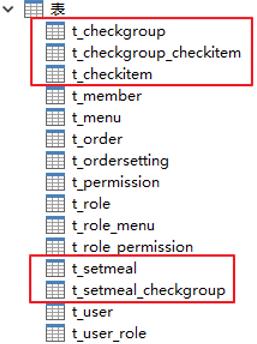

//Result.java
package com.itheima.entity;
import java.io.Serializable;
/**
* 封装返回结果
*/
public class Result implements Serializable{
private boolean flag;//执行结果,true为执行成功 false为执行失败
private String message;//返回结果信息
private Object data;//返回数据
public Result(boolean flag, String message) {
super();
this.flag = flag;
this.message = message;
}
public Result(boolean flag, String message, Object data) {
this.flag = flag;
this.message = message;
this.data = data;
}
public boolean isFlag() {
return flag;
}
public void setFlag(boolean flag) {
this.flag = flag;
}
public String getMessage() {
return message;
}
public void setMessage(String message) {
this.message = message;
}
public Object getData() {
return data;
}
public void setData(Object data) {
this.data = data;
}
}
<!DOCTYPE html>
<html>
<head>
<!-- 页面meta -->
<meta charset="utf-8">
<meta http-equiv="X-UA-Compatible" content="IE=edge">
<title>传智健康</title>
<meta name="description" content="传智健康">
<meta name="keywords" content="传智健康">
<meta content="width=device-width,initial-scale=1,maximum-scale=1,user-scalable=no" name="viewport">
<!-- 引入样式 -->
<link rel="stylesheet" href="../plugins/elementui/index.css">
<link rel="stylesheet" href="../plugins/font-awesome/css/font-awesome.min.css">
<link rel="stylesheet" href="../css/style.css">
<style type="text/css">
.el-main{
position: absolute;
top: 70px;
bottom: 0px;
left: 200px;
right: 10px;
padding: 0;
}
</style>
</head>
<body class="hold-transition skin-purple sidebar-mini">
<div id="app">
<el-container>
<el-header class="main-header" style="height:70px;">
<nav class="navbar navbar-static-top" :class=''>
<!-- Logo -->
<a href="#" class="logo" style="text-align:center">
<span class="logo-lg"><img src="../img/logo.png"></span>
</a>
<div class="right-menu">
<span class="help"><i class="fa fa-exclamation-circle" aria-hidden="true"></i>帮助</span>
<el-dropdown class="avatar-container right-menu-item" trigger="click">
<div class="avatar-wrapper">
<img src="../img/user2-160x160.jpg" class="user-avatar">
{{username}}
</div>
<el-dropdown-menu slot="dropdown">
<el-dropdown-item divided>
<span style="display:block;">修改密码</span>
</el-dropdown-item>
<el-dropdown-item divided>
<span style="display:block;">
<a href="/logout.do">退出</a>
</span>
</el-dropdown-item>
</el-dropdown-menu>
</el-dropdown>
</div>
</nav>
</el-header>
<el-container>
<el-aside width="200px">
<el-menu>
<el-submenu v-for="menu in menuList" :index="menu.path">
<template slot="title">
<i class="fa" :class="menu.icon"></i>
{{menu.title}}
</template>
<template v-for="child in menu.children">
<el-menu-item :index="child.path">
<a :href="child.linkUrl" target="right">{{child.title}}</a>
</el-menu-item>
</template>
</el-submenu>
</el-menu>
</el-aside>
<el-container>
<iframe name="right" class="el-main" src="checkitem.html" width="100%" height="580px" frameborder="0"></iframe>
</el-container>
</el-container>
</el-container>
</div>
</body>
<!-- 引入组件库 -->
<script src="../js/vue.js"></script>
<script src="../plugins/elementui/index.js"></script>
<script type="text/javascript" src="../js/jquery.min.js"></script>
<script src="../js/axios-0.18.0.js"></script>
<script>
new Vue({
el: '#app',
data:{
username:null,
menuList:[
{
"path": "1",
"title": "工作台",
"icon":"fa-dashboard",
"children": []
},
{
"path": "2",
"title": "会员管理",
"icon":"fa-user-md",
"children": [
{
"path": "/2-1",
"title": "会员档案",
"linkUrl":"member.html",
"children":[]
},
{
"path": "/2-2",
"title": "体检上传",
"children":[]
},
{
"path": "/2-3",
"title": "会员统计",
"linkUrl":"all-item-list.html",
"children":[]
},
]
},
{
"path": "3",
"title": "预约管理",
"icon":"fa-tty",
"children": [
{
"path": "/3-1",
"title": "预约列表",
"linkUrl":"ordersettinglist.html",
"children":[]
},
{
"path": "/3-2",
"title": "预约设置",
"linkUrl":"ordersetting.html",
"children":[]
},
{
"path": "/3-3",
"title": "套餐管理",
"linkUrl":"setmeal.html",
"children":[]
},
{
"path": "/3-4",
"title": "检查组管理",
"linkUrl":"checkgroup.html",
"children":[]
},
{
"path": "/3-5",
"title": "检查项管理",
"linkUrl":"checkitem.html",
"children":[]
},
]
},
{
"path": "4",
"title": "健康评估",
"icon":"fa-stethoscope",
"children":[
{
"path": "/4-1",
"title": "中医体质辨识",
"linkUrl":"all-medical-list.html",
"children":[]
},
]
},
{
"path": "5", //菜单项所对应的路由路径
"title": "统计分析", //菜单项名称
"icon":"fa-heartbeat",
"children":[//是否有子菜单,若没有,则为[]
{
"path": "/5-1",
"title": "会员数量统计",
"linkUrl":"report_member.html",
"children":[]
},
{
"path": "/5-2",
"title": "预约套餐占比统计",
"linkUrl":"report_setmeal.html",
"children":[]
},
{
"path": "/5-3",
"title": "运营数据统计",
"linkUrl":"report_business.html",
"children":[]
}
]
}
]
},
created(){
axios.post("/user/getUsername.do").then((res)=>{
if (res.data.flag){
this.username = res.data.data;
} else{
this.$messsage.error(res.data.message);
}
})
}
});
$(function() {
var wd = 200;
$(".el-main").css('width', $('body').width() - wd + 'px');
});
</script>
</html>
2.页面布局分析
请求怎么发,有什么响应数据,请求url有了,可以写controller方法,再service层,再mapper数据库。
分页查询有三个参数:当前页的页码,页面大小pagesize(每页显示多少条记录),条件查询的条件要获取到。
上面的这三个参数怎么传?定义了一个map格式json数据,这三个key是QueryPageBean.java中三个属性名称一样。所以把这json数据提交时,首先后端接json数据,request body接json数据,接收完后自动封装到QueryPageBean对象中。
查询的分页数据都是封装在PageResult中,总记录数,每页数据封装到PageResult中,再把PageResult封装到Result.java的data属性中。

以上是关于Java65健康项目_预约管理(检查项和检查组管理)的主要内容,如果未能解决你的问题,请参考以下文章