如何实现地图App中附近地点搜索及聚合标记功能
Posted 华为移动服务
tags:
篇首语:本文由小常识网(cha138.com)小编为大家整理,主要介绍了如何实现地图App中附近地点搜索及聚合标记功能相关的知识,希望对你有一定的参考价值。
背景介绍
越来越多的生活服务app中,需要用到地图展示、并显示地图标记的功能。华为移动服务的定位、地图、位置服务就对此提供了位置搜索与聚合标记等相关能力——先绘制地图,再在地图上绘制标记点,并根据不同比例尺寸实现不同的标记聚合。
本文将具体展示如何结合这三个服务关的键字搜索能力,实现附近服务搜素,并在地图上显示出来。
应用场景:
- 旅行类应用,可以搜索景点,然后在地图上显示各个景点。
- 共享类应用,比如共享单车,可以在地图上绘制附件的单车。
项目用到的关键功能点:
定位服务: 使用定位服务能力获取当前设备经纬度坐标。
关键字搜索:使用位置服务能力通过指定的关键字和可选的地理范围,查询诸如旅游景点、企业和学校之类的地点。
地图显示:使用地图服务能力在界面上绘制地图。
聚合标记:使用地图服务能力在显示的地图上绘制标记,且不同比例尺可以对标记进行不同程度的聚合。
集成准备
1、AGC账号注册,项目创建
1)注册成为开发者
注册地址:
https://developer.huawei.com/consumer/en/service/josp/agc/index.html?ha_source=hms1

2)创建应用,添加sha256,开启map/site开关,下载json文件
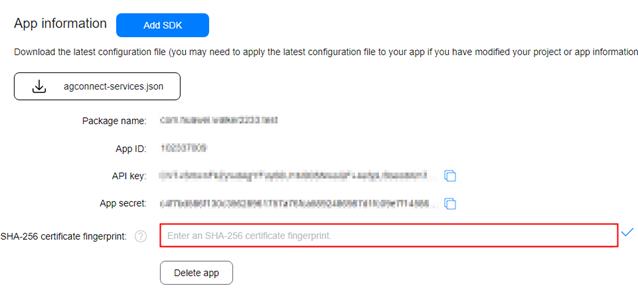
2.集成map + site SDK
1) 将“agconnect-services.json”文件拷贝到应用级根目录下
• 在“allprojects > repositories”中配置HMS Core SDK的Maven仓地址。
• 在“buildscript > repositories”中配置HMS Core SDK的Maven仓地址。
• 如果App中添加了“agconnect-services.json”文件则需要在“buildscript > dependencies”中增加agcp配置。
buildscript {
repositories {
maven { url 'https://developer.huawei.com/repo/' }
google()
jcenter()
}
dependencies {
classpath 'com.android.tools.build:gradle:3.3.2'
classpath 'com.huawei.agconnect:agcp:1.3.1.300'
}
}
allprojects {
repositories {
maven { url 'https://developer.huawei.com/repo/' }
google()
jcenter()
}
}
2) 在“dependencies ”中添加如下编译依赖
dependencies {
implementation 'com.huawei.hms:maps:{version}'
implementation 'com.huawei.hms:site:{version}'
implementation 'com.huawei.hms:location:{version}'
}
3) 在文件头添加配置
apply plugin: 'com.huawei.agconnect'4) 在android中配置签名。将生成签名证书指纹用的签名文件复制到您工程的app目录下,并在“build.gradle”文件中配置签名
signingConfigs {
release {
// 签名证书
storeFile file("**.**")
// 密钥库口令
storePassword "******"
// 别名
keyAlias "******"
// 密钥口令
keyPassword "******"
v2SigningEnabled true
v2SigningEnabled true
}
}
buildTypes {
release {
minifyEnabled false
proguardFiles getDefaultProguardFile('proguard-android.txt'), 'proguard-rules.pro'
debuggable true
}
debug {
debuggable true
}
}
项目中用到的主要代码及功能
1、Location kit获取定位:
private void getMyLoction() {
fusedLocationProviderClient = LocationServices.getFusedLocationProviderClient(this);
SettingsClient settingsClient = LocationServices.getSettingsClient(this);
LocationSettingsRequest.Builder builder = new LocationSettingsRequest.Builder();
mLocationRequest = new LocationRequest();
builder.addLocationRequest(mLocationRequest);
LocationSettingsRequest locationSettingsRequest = builder.build();
//检查设备定位设置
settingsClient.checkLocationSettings(locationSettingsRequest)
.addOnSuccessListener(new OnSuccessListener<LocationSettingsResponse>() {
@Override
public void onSuccess(LocationSettingsResponse locationSettingsResponse) {
//设置满足定位条件,再发起位置请求
fusedLocationProviderClient
.requestLocationUpdates(mLocationRequest, mLocationCallback, Looper.getMainLooper())
.addOnSuccessListener(new OnSuccessListener<Void>() {
@Override
public void onSuccess(Void aVoid) {
//接口调用成功的处理
Log.d(TAG, "onSuccess: " + aVoid);
}
});
}
})
2. 文本搜索:通过实现site kit中的TextSearch功能实现文本内容搜索,获取附近服务点。
SearchResultListener<TextSearchResponse> resultListener = new SearchResultListener<TextSearchResponse>() {
// Return search results upon a successful search.
@Override
public void onSearchResult(TextSearchResponse results) {
List<Site> siteList;
if (results == null || results.getTotalCount() <= 0 || (siteList = results.getSites()) == null
|| siteList.size() <= 0) {
resultTextView.setText("Result is Empty!");
return;
}
updateClusterData(siteList);//更新服务点到地图标记
}
// Return the result code and description upon a search exception.
@Override
public void onSearchError(SearchStatus status) {
resultTextView.setText("Error : " + status.getErrorCode() + " " + status.getErrorMessage());
}
};
// Call the place search API.
searchService.textSearch(request, resultListener);
3、地图绘制
@Override
public void onMapReady(HuaweiMap huaweiMap) {
hMap = huaweiMap;
hMap.moveCamera(CameraUpdateFactory.newLatLngZoom(Constants.sMylatLng, 1));
hMap.setMyLocationEnabled(true);
hMap.getUiSettings().setMyLocationButtonEnabled(true);
initCluster(huaweiMap);
}
4、和在地图上绘制聚合标记。
private ClusterManager<MyItem> mClusterManager;
List<MyItem> items = new ArrayList<>();
private void initCluster(HuaweiMap hMap) {
mClusterManager = new ClusterManager<>(this, hMap);
hMap.setOnCameraIdleListener(mClusterManager);
// Add a custom InfoWindowAdapter by setting it to the MarkerManager.Collection object from
// ClusterManager rather than from GoogleMap.setInfoWindowAdapter
//refer: https://github.com/billtom20/3rd-maps-utils
mClusterManager.getMarkerCollection().setInfoWindowAdapter(new HuaweiMap.InfoWindowAdapter() {
@Override
public View getInfoWindow(Marker marker) {
final LayoutInflater inflater = LayoutInflater.from(SearchClusterActivity.this);
final View view = inflater.inflate(R.layout.custom_marker_window, null);
final TextView textView = view.findViewById(R.id.textViewTitle);
String text = (marker.getTitle() != null) ? marker.getTitle() : "Cluster Item";
textView.setText(text);
return view;
}
@Override
public View getInfoContents(Marker marker) {
return null;
}
});
}
//更新聚合标记
private void updateClusterData(List<Site> siteList) {
items = new ArrayList<>();
mClusterManager.clearItems();
for (Site s:
siteList) {
Coordinate location = s.getLocation();
MyItem myItem = new MyItem(location.lat,location.lng,s.name,s.formatAddress);
items.add(myItem);
}
mClusterManager.addItems(items);
Coordinate coordinate = siteList.get(0).getLocation();
LatLng latLng = new LatLng(coordinate.lat,coordinate.lng);
mClusterManager.cluster();
hMap.animateCamera(CameraUpdateFactory.newLatLngZoom (latLng,14 ));
}
项目成果展示
Query中输入想搜索的地点、服务, 点击search 按钮,下方地图显示相应的聚合坐标。

上图为搜索food 效果和搜索school的地图标记及聚合缩放效果。
>>访问华为地图服务官网,了解更多相关内容
>>访问华为定位服务官网,了解更多相关内容
>>访问华为位置服务官网,了解更多相关内容
>>访问华为开发者联盟官网,了解更多相关内容
>>获取开发指导文档
关注我们,第一时间了解华为移动服务最新技术资讯~
以上是关于如何实现地图App中附近地点搜索及聚合标记功能的主要内容,如果未能解决你的问题,请参考以下文章