Flutter 自带日期组件
Posted 飞翔的熊blabla
tags:
篇首语:本文由小常识网(cha138.com)小编为大家整理,主要介绍了Flutter 自带日期组件相关的知识,希望对你有一定的参考价值。
main.dart
import 'package:flutter/material.dart';
import 'package:flutter_localizations/flutter_localizations.dart';
import 'package:date_format/date_format.dart';
void main() {
runApp(MyApp());
}
class MyApp extends StatelessWidget {
@override
Widget build(BuildContext context) {
return MaterialApp(
//配置如下两个国际化的参数
localizationsDelegates: [
GlobalMaterialLocalizations.delegate,
GlobalWidgetsLocalizations.delegate
],
home: Scaffold(
//标题栏
appBar: AppBar(
title: Text("Flutter Demo"),
),
//内容区域
body: DatePickerPubPage(),
),
//主题
theme: ThemeData(primarySwatch: Colors.red),
);
}
}
class DatePickerPubPage extends StatefulWidget {
@override
_DatePickerPubPageState createState() => _DatePickerPubPageState();
}
class _DatePickerPubPageState extends State<DatePickerPubPage> {
DateTime _selectedDateTime = DateTime.now(); //获取当前日期
var nowTime = DateTime.now(); //获取当前时间
DateTime _selectedDate = DateTime.now(); //当前选中的日期
TimeOfDay _selectedTime = TimeOfDay.now(); //当前选中的时间
@override
void initState() {
// TODO: implement initState
super.initState();
print(nowTime); //2020-02-11 08:51:14.165032
//当前时间转换为时间戳
var a = nowTime.millisecondsSinceEpoch; //13位时间戳
print(a); //1581382274165
//将时间戳转换成时间
var aTime = DateTime.fromMillisecondsSinceEpoch(a);
print(aTime); //2020-02-11 08:51:14.165
//Flutter的第三方库 date_format 的使用
//2020-02-11 08:51:14.165 时间转换为 2020-02-11
print(formatDate(DateTime.now(), [yyyy, "-", mm, "-", dd]));
//2020-02-11 08:51:14.165 时间转换为 2020年02月11日
print(formatDate(DateTime.now(), [yyyy, "年", mm, "月", dd, "日"]));
}
//调起日期选择器
void _showDatePicker() {
//获取异步方法里面的值的第一种方式:then
showDatePicker(
//如下四个参数为必填参数
context: context,
initialDate: _selectedDate, //选中的日期
firstDate: DateTime(1980), //日期选择器上可选择的最早日期
lastDate: DateTime(2100), //日期选择器上可选择的最晚日期
).then((selectedValue) {
setState(() {
//将选中的值传递出来
this._selectedDate = selectedValue;
});
}).catchError((err) {
print(err);
});
}
//调起时间选择器
void _showTimePicker() async {
// 获取异步方法里面的值的第二种方式:async+await
//await的作用是等待异步方法showDatePicker执行完毕之后获取返回值
var result = await showTimePicker(
context: context,
initialTime: _selectedTime, //选中的时间
);
//将选中的值传递出来
setState(() {
this._selectedTime = result;
});
}
@override
Widget build(BuildContext context) {
return Column(
mainAxisAlignment: MainAxisAlignment.center,
children: <Widget>[
Row(
mainAxisAlignment: MainAxisAlignment.center,
children: <Widget>[
//可以通过在外面包裹一层InkWell来让某组件可以响应用户事件
InkWell(
onTap: () {
//调起日期选择器
_showDatePicker();
},
child: Row(
mainAxisAlignment: MainAxisAlignment.center,
children: <Widget>[
Text(formatDate(
this._selectedDate, [yyyy, "-", mm, "-", "dd"])),
Icon(Icons.arrow_drop_down)
],
),
),
InkWell(
onTap: () {
//调起时间选择器
_showTimePicker();
},
child: Row(
mainAxisAlignment: MainAxisAlignment.center,
children: <Widget>[
Text("${this._selectedTime.format(context)}"),
Icon(Icons.arrow_drop_down)
],
),
)
],
)
],
);
}
}
pubspec.yaml
name: flutter_app
description: A new Flutter application.
# The following defines the version and build number for your application.
# A version number is three numbers separated by dots, like 1.2.43
# followed by an optional build number separated by a +.
# Both the version and the builder number may be overridden in flutter
# build by specifying --build-name and --build-number, respectively.
# In android, build-name is used as versionName while build-number used as versionCode.
# Read more about Android versioning at https://developer.android.com/studio/publish/versioning
# In ios, build-name is used as CFBundleShortVersionString while build-number used as CFBundleVersion.
# Read more about iOS versioning at
# https://developer.apple.com/library/archive/documentation/General/Reference/InfoPlistKeyReference/Articles/CoreFoundationKeys.html
version: 1.0.0+1
environment:
sdk: ">=2.1.0 <3.0.0"
dependencies:
flutter:
sdk: flutter
flutter_localizations:
sdk: flutter
date_format: ^1.0.6
flutter_cupertino_date_picker: ^1.0.2
# The following adds the Cupertino Icons font to your application.
# Use with the CupertinoIcons class for iOS style icons.
cupertino_icons: ^0.1.2
dev_dependencies:
flutter_test:
sdk: flutter
intl: ^0.15.8
# For information on the generic Dart part of this file, see the
# following page: https://dart.dev/tools/pub/pubspec
# The following section is specific to Flutter.
flutter:
# The following line ensures that the Material Icons font is
# included with your application, so that you can use the icons in
# the material Icons class.
uses-material-design: true
assets:
- images/2.0x/demo.jpeg
- images/3.0x/demo.jpeg
- images/4.0x/demo.jpeg
- images/demo.jpeg
# To add assets to your application, add an assets section, like this:
# assets:
# - images/a_dot_burr.jpeg
# - images/a_dot_ham.jpeg
# An image asset can refer to one or more resolution-specific "variants", see
# https://flutter.dev/assets-and-images/#resolution-aware.
# For details regarding adding assets from package dependencies, see
# https://flutter.dev/assets-and-images/#from-packages
# To add custom fonts to your application, add a fonts section here,
# in this "flutter" section. Each entry in this list should have a
# "family" key with the font family name, and a "fonts" key with a
# list giving the asset and other descriptors for the font. For
# example:
# fonts:
# - family: Schyler
# fonts:
# - asset: fonts/Schyler-Regular.ttf
# - asset: fonts/Schyler-Italic.ttf
# style: italic
# - family: Trajan Pro
# fonts:
# - asset: fonts/TrajanPro.ttf
# - asset: fonts/TrajanPro_Bold.ttf
# weight: 700
#
# For details regarding fonts from package dependencies,
# see https://flutter.dev/custom-fonts/#from-packages
显示效果:

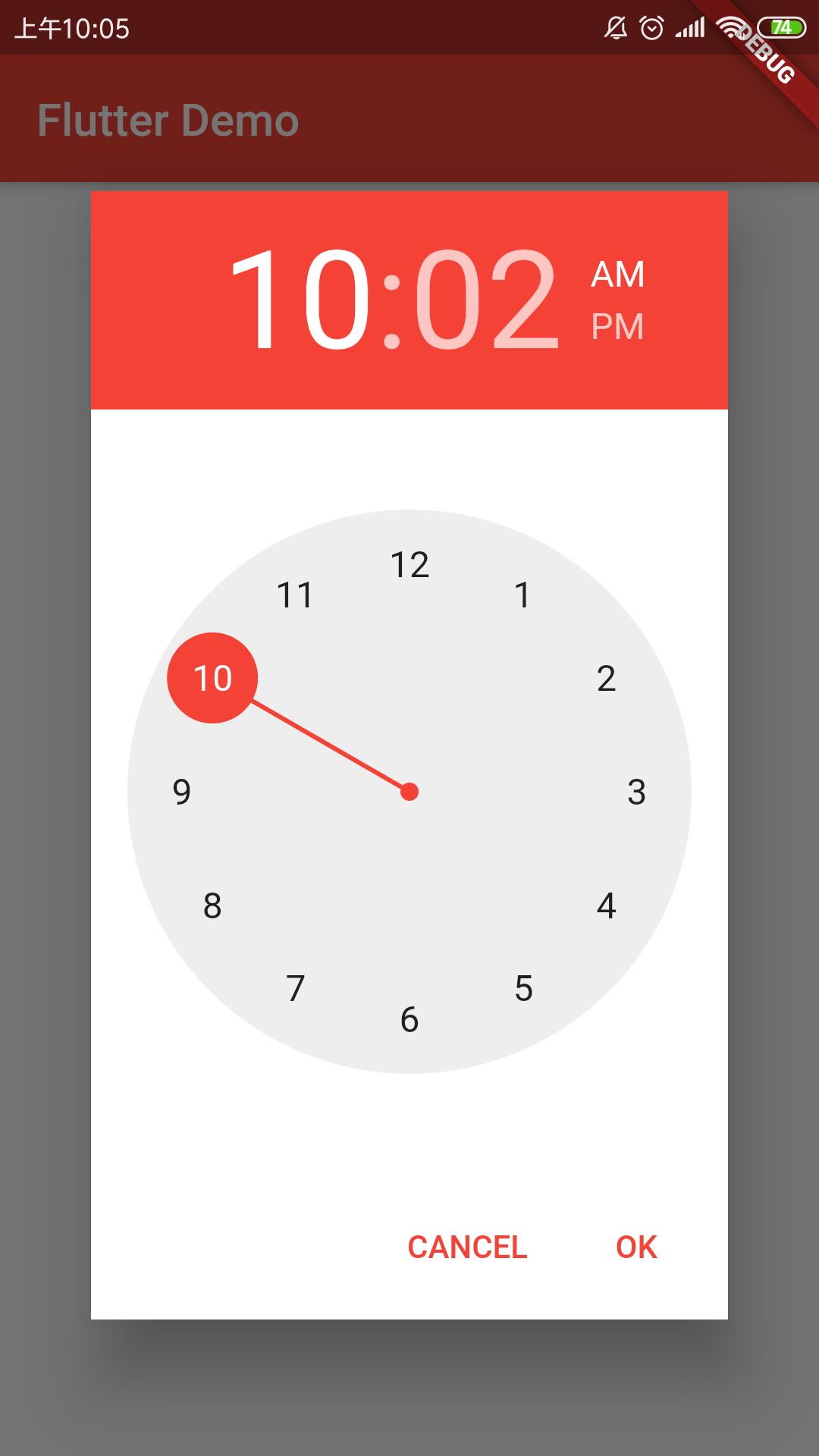
————————————————
版权声明:本文为CSDN博主「蓝枫amy」的原创文章,遵循CC 4.0 BY-SA版权协议,转载请附上原文出处链接及本声明。
原文链接:https://blog.csdn.net/u014005316/article/details/104258791
以上是关于Flutter 自带日期组件的主要内容,如果未能解决你的问题,请参考以下文章