Python Tkinter实战案例,搞定剪刀石头布小游戏,就是这么强!
Posted 不想秃头的晨晨
tags:
篇首语:本文由小常识网(cha138.com)小编为大家整理,主要介绍了Python Tkinter实战案例,搞定剪刀石头布小游戏,就是这么强!相关的知识,希望对你有一定的参考价值。
Python Tkinter教程——剪刀石头布游戏
编写剪刀石头布游戏
让我们使用Python 3和Tkinter开发相同的游戏。我们可以将游戏命名为Rock-Paper-Scissors-Lizard-Spock。
规则和玩法
- Rock crushes Scissors
- Rock crushes Lizard
- Paper covers Rock
- Paper disproves Spock
- Scissors cuts Paper
- Scissors decapitates Lizard
- Lizard poisons Spock
- Lizard eats paper
- Spock smashes Scissors
- Spock vaporizes Rock
- Two same objects is a draw
程序演练
当用户运行程序时,他们必须单击五个可用对象之一:
- Rock
- Paper
- Scissors
- Lizard
- Spock
当用户选择一个对象时,我们的程序将随机选择一个对象。然后,它将通过一组规则来声明用户是赢,输还是画游戏。结果将显示在应用程序的第二行。
当用户按下任何按钮时,游戏将重新开始。如果用户想要关闭游戏,则可以按关闭按钮。在游戏开始时,我们具有用于特定对象的手形符号。现在,当用户选择一个对象时,它将转换为图形图像。我们的程序还选择了一个对象,它将显示所选对象的图形图像。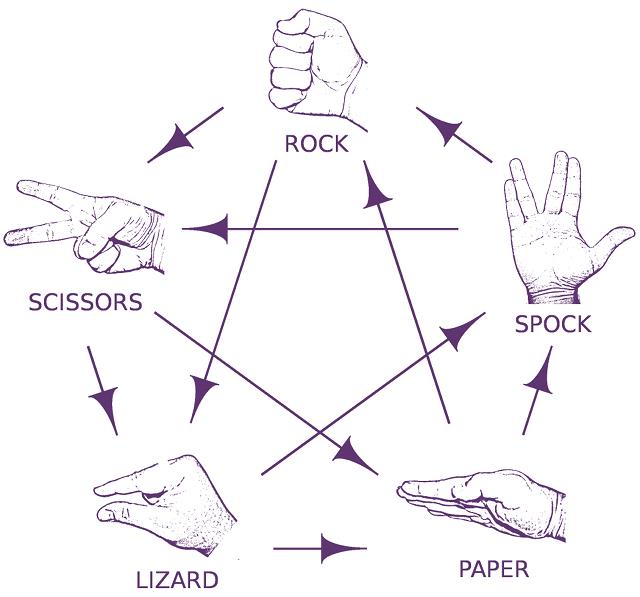
用Python实现(10个步骤)
现在我们已经有了剪刀石头布游戏的意义,让我们逐步介绍Python的过程。
1.导入所需的库
#Import the required libraries :
from tkinter import *
import random
import simpleaudio as sa
tkinter:在我们的应用程序中添加小部件random:生成一个随机数simpleaudio:播放声音文件
2.创建tkinter主窗口
root = Tk()
root.configure(bg="#000000")
root.geometry('+0+0')
root.iconbitmap("Game.ico")
root.title("Rock-Paper-Scissor-Lizard-Spock")
root.resizable(width=False,height=False)
root = Tk( ):用于初始化我们的tkinter模块。root.configure( ):我们使用它来指定应用程序的背景色。在我们的情况下,背景颜色为黑色。root.geometry( ):我们使用它来指定我们的应用程序窗口将在哪个位置打开。它将在左上角打开。root.iconbitmap( ):我们使用它来设置应用程序窗口标题栏中的图标。此功能仅接受.ico文件。root.title( ):我们使用它来设置应用程序的标题。root.resizable( ):在这里我们使用它来防止用户调整主窗口的大小。
3.导入声音文件
#To play sound files :
start = sa.WaveObject.from_wave_file("Start.wav")
Win = sa.WaveObject.from_wave_file("Win.wav")
Lose = sa.WaveObject.from_wave_file("Lose.wav")
Draw = sa.WaveObject.from_wave_file("Draw.wav")
start.play()
现在,我们将使用一些将在各种事件中播放的声音文件。当我们的程序启动时,它将播放开始文件。当用户赢得游戏,输掉游戏或绘制游戏时,我们将播放其他三个文件。
需要注意的一件事是它仅接受.wav文件。首先,我们需要将声音文件加载到对象中。然后我们可以.play( )在需要时使用方法播放它。
4.为我们的应用程序加载图像
我们将在应用程序中使用各种图像。要首先使用这些图像,我们需要加载这些图像。在这里,我们将使用PhotoImage类加载图像。
#Hand images :
rockHandPhoto = PhotoImage(file="Rock_1.png")
paperHandPhoto = PhotoImage(file="Paper_1.png")
scissorHandPhoto = PhotoImage(file="Scissor_1.png")
lizardHandPhoto = PhotoImage(file="Lizard_1.png")
spockHandPhoto = PhotoImage(file="Spock_1.png")
#Graphical images :
rockPhoto = PhotoImage(file="Rock_P.png")
paperPhoto = PhotoImage(file="Paper_P.png")
scissorPhoto = PhotoImage(file="Scissor_P.png")
lizardPhoto = PhotoImage(file="Lizard_P.png")
spockPhoto = PhotoImage(file="Spock_P.png")
#Decision image :
decisionPhoto = PhotoImage(file="Decision_Final.png")
#Result images :
winPhoto = PhotoImage(file="G_WIN.png")
losePhoto = PhotoImage(file="G_LOST.png")
tiePhoto = PhotoImage(file="G_DRAW.png")
首先,我们为物体准备了手部图像。游戏开始时将向用户显示所有五个图像。用户必须从那些图像中选择一个对象。
用户单击图像后,我们的程序将向我们显示该对象的图形图像。必须选择一个对象,我们的程序也将选择一个对象。我们的程序将仅显示这两个图形图像,然后其余图像将消失。
现在,我们显示一个简单的决策图像,当结果可用时,它将更改其图像。我们的结果有不同的图像。
- 如果用户获胜
- 如果用户输了
- 如果有平局
5.添加Tkinter小部件
#Initialize the button variables :
rockHandButton = " "
paperHandButton = " "
scissorHandButton = " "
lizardHandButton= " "
spockHandButton = " "
#Create the result button :
resultButton = Button(root,image=decisionPhoto)
#Set the variable to True
click = True
- 初始化五个按钮的变量。
- 在这里,我们创建了结果按钮,它将向我们显示最终结果。
- 我们将click变量设置为
True,以便我们的程序继续运行直到将其设置为False。在接下来的几点中,我们将看到更多有关此的内容。
6. Play( )功能
def play():
global rockHandButton,paperHandButton,scissorHandButton,lizardHandButton,spockHandButton
#Set images and commands for buttons :
rockHandButton = Button(root,image = rockHandPhoto, command=lambda:youPick("Rock"))
paperHandButton = Button(root,image = paperHandPhoto, command=lambda:youPick("Paper"))
scissorHandButton = Button(root,image = scissorHandPhoto, command=lambda:youPick("Scissor"))
lizardHandButton = Button(root,image= lizardHandPhoto,command=lambda:youPick("Lizard"))
spockHandButton = Button(root,image= spockHandPhoto,command=lambda:youPick("Spock"))
#Place the buttons on window :
rockHandButton.grid(row=0,column=0)
paperHandButton.grid(row=0,column=1)
scissorHandButton.grid(row=0,column=2)
lizardHandButton.grid(row=0,column=3)
spockHandButton.grid(row=0,column=4)
#Add space :
root.grid_rowconfigure(1, minsize=50)
#Place result button on window :
resultButton.grid(row=2,column=0,columnspan=5)
在这里,我们为对象创建按钮。我们将为按钮设置图像,当按下按钮时,它将youPick( )与单击的对象的字符串名称一起起作用。
然后,使用该.grid( )方法将按钮排列在主窗口上。在这里,我们在的第一行添加一个空格.grid_rowconfigure( )。然后,将结果按钮放在第二行。我们正在使用columnspan结果按钮居中。
7.轮到计算机了
我们的计算机将随机选择五个可用对象之一,并为此返回一个字符串值。
def computerPick():
choice = random.choice(["Rock","Paper","Scissor","Lizard","Spock"])
return choice
8.主要功能: youPick( )
在此功能中,我们的程序将显示所选对象的图形图像。它将删除其余的对象。它还将应用一组规则来生成结果。
def youPick(yourChoice):
global click
compPick = computerPick()
if click==True:
我们将计算机的选择存储在compPick变量中。我们将使用它来确定结果。
用户选择Rock
如果用户选择Rock,则使用此代码块。play( )函数中的命令沿字符串发送,该字符串代表用户选择的对象。我们将其存储在yourChoice变量中。现在,计算机有五种可能性。
现在我们必须为每个规则制定规则。现在注意,当用户和计算机选择一个对象时,不允许他们对其进行更改。因此,我们将click变量更改为False。
现在,由于用户已选择,Rock我们希望我们的第一张图像变成岩石的图形图像。现在,如果计算机选择Rock,那么我们希望我们的第二张图像变成图形图像。要更改按钮的图像,我们使用.configure( )方法。
我们希望其余三个图像消失。为了使它们消失,我们使用.grid_forget( )。它还将播放绘图音频。现在,我们为其余对象开发类似的规则。
def computerPick():choice = random.choice(["Rock","Paper","Scissor","Lizard","Spock"])return choice
用户选择纸张
请参阅上面的规则,以了解用户选择“纸张”时的规则。查看下面的代码,该代码遵循与Rock相同的规则。
elif yourChoice == "Paper":rockHandButton.configure(image=paperPhoto)if compPick == "Rock":paperHandButton.configure(image=rockPhoto)resultButton.configure(image=losePhoto)scissorHandButton.grid_forget()lizardHandButton.grid_forget()spockHandButton.grid_forget()Lose.play()click = Falseelif compPick == "Paper":paperHandButton.configure(image=paperPhoto)resultButton.configure(image=tiePhoto)scissorHandButton.grid_forget()lizardHandButton.grid_forget()spockHandButton.grid_forget()Draw.play()click = Falseelif compPick == "Scissor":paperHandButton.configure(image=scissorPhoto)resultButton.configure(image=losePhoto)scissorHandButton.grid_forget()lizardHandButton.grid_forget()spockHandButton.grid_forget()Lose.play()click = Falseelif compPick =="Lizard":paperHandButton.configure(image=lizardPhoto)resultButton.configure(image=losePhoto)scissorHandButton.grid_forget()lizardHandButton.grid_forget()spockHandButton.grid_forget()Lose.play()click = Falseelse :paperHandButton.configure(image=spockPhoto)resultButton.configure(image=winPhoto)scissorHandButton.grid_forget()lizardHandButton.grid_forget()spockHandButton.grid_forget()Win.play()click = False
用户选择剪刀
请从上方查看规则,以了解用户选择剪刀时的规则。查看下面的代码,该代码遵循与Rock and Paper相同的规则。
elif yourChoice=="Scissor":rockHandButton.configure(image=scissorPhoto)if compPick == "Rock":paperHandButton.configure(image=rockPhoto)resultButton.configure(image=losePhoto)scissorHandButton.grid_forget()lizardHandButton.grid_forget()spockHandButton.grid_forget()Lose.play()click = Falseelif compPick == "Paper":paperHandButton.configure(image=paperPhoto)resultButton.configure(image=winPhoto)scissorHandButton.grid_forget()lizardHandButton.grid_forget()spockHandButton.grid_forget()Win.play()click = Falseelif compPick=="Scissor":paperHandButton.configure(image=scissorPhoto)resultButton.configure(image=tiePhoto)scissorHandButton.grid_forget()lizardHandButton.grid_forget()spockHandButton.grid_forget()Draw.play()click = Falseelif compPick == "Lizard":paperHandButton.configure(image=lizardPhoto)resultButton.configure(image=winPhoto)scissorHandButton.grid_forget()lizardHandButton.grid_forget()spockHandButton.grid_forget()Win.play()click = Falseelse:paperHandButton.configure(image=spockPhoto)resultButton.configure(image=losePhoto)scissorHandButton.grid_forget()lizardHandButton.grid_forget()spockHandButton.grid_forget()Lose.play()click = False
用户选择"Lizard"
请从上方查看规则,以了解用户选择蜥蜴的规则。查看下面的代码,该代码遵循与其他代码相同的规则。
elif yourChoice=="Lizard":rockHandButton.configure(image=lizardPhoto)if compPick == "Rock":paperHandButton.configure(image=rockPhoto)resultButton.configure(image=losePhoto)scissorHandButton.grid_forget()lizardHandButton.grid_forget()spockHandButton.grid_forget()Lose.play()click = Falseelif compPick == "Paper":paperHandButton.configure(image=paperPhoto)resultButton.configure(image=winPhoto)scissorHandButton.grid_forget()lizardHandButton.grid_forget()spockHandButton.grid_forget()Win.play()click = Falseelif compPick=="Scissor":paperHandButton.configure(image=scissorPhoto)resultButton.configure(image=losePhoto)scissorHandButton.grid_forget()lizardHandButton.grid_forget()spockHandButton.grid_forget()Lose.play()click = Falseelif compPick == "Lizard":paperHandButton.configure(image=lizardPhoto)resultButton.configure(image=tiePhoto)scissorHandButton.grid_forget()lizardHandButton.grid_forget()spockHandButton.grid_forget()Draw.play()click = Falseelse:paperHandButton.configure(image=spockPhoto)resultButton.configure(image=winPhoto)scissorHandButton.grid_forget()lizardHandButton.grid_forget()spockHandButton.grid_forget()Win.play()click = False
用户选择Spock
请从上方查看规则,以了解用户选择Spock的规则。查看下面的代码,该代码遵循与其他代码相同的规则。
elif yourChoice=="Spock":rockHandButton.configure(image=spockPhoto)if compPick == "Rock":paperHandButton.configure(image=rockPhoto)resultButton.configure(image=winPhoto)scissorHandButton.grid_forget()lizardHandButton.grid_forget()spockHandButton.grid_forget()Win.play()click = Falseelif compPick == "Paper":paperHandButton.configure(image=paperPhoto)resultButton.configure(image=losePhoto)scissorHandButton.grid_forget()lizardHandButton.grid_forget()spockHandButton.grid_forget()Lose.play()click = Falseelif compPick=="Scissor":paperHandButton.configure(image=scissorPhoto)resultButton.configure(image=winPhoto)scissorHandButton.grid_forget()lizardHandButton.grid_forget()spockHandButton.grid_forget()Win.play()click = Falseelif compPick == "Lizard":paperHandButton.configure(image=lizardPhoto)resultButton.configure(image=losePhoto)scissorHandButton.grid_forget()lizardHandButton.grid_forget()spockHandButton.grid_forget()Lose.play()click = Falseelse:paperHandButton.configure(image=spockPhoto)resultButton.configure(image=tiePhoto)scissorHandButton.grid_forget()lizardHandButton.grid_forget()spockHandButton.grid_forget()Draw.play()click = False
9.再玩一次
得到结果后,如果要再次播放,只需单击任何按钮。它将转换为原始的手部图像。现在,我们必须取回那些消失的图像。我们将click变量的值设置为True。然后,我们将播放开始声音文件,以便在用户进入新游戏时将播放音频。
else:
#To reset the game :
if yourChoice=="Rock" or yourChoice=="Paper" or yourChoice=="Scissor" or yourChoice=="Lizard" or yourChoice=="Spock":
rockHandButton.configure(image=rockHandPhoto)
paperHandButton.configure(image=paperHandPhoto)
scissorHandButton.configure(image=scissorHandPhoto)
lizardHandButton.configure(image=lizardHandPhoto)
spockHandButton.configure(image=spockHandPhoto)
resultButton.configure(image=decisionPhoto)
#Get back the deleted buttons :
scissorHandButton.grid(row=0,column=2)
lizardHandButton.grid(row=0,column=3)
spockHandButton.grid(row=0,column=4)
#Set click = True :
click=True
#Play the sound file :
start.play()
10.调用函数
现在我们调用play函数,它将在内部处理其余函数。要关闭该应用程序,请按标题栏上的关闭按钮。
#Calling the play function :
play()
#Enter the main loop :
root.mainloop()
放在一起
查看此Python Tkinter游戏的完整代码。
#Import the required libraries :
from tkinter import *
import random
import simpleaudio as sa
root = Tk()
root.configure(bg="#000000")
root.geometry('+0+0')
root.iconbitmap("Game.ico")
root.title("Rock-Paper-Scissor-Lizard-Spock")
root.resizable(width=False,height=False)
#To play sound files :
start = sa.WaveObject.from_wave_file("Start.wav")
Win = sa.WaveObject.from_wave_file("Win.wav")
Lose = sa.WaveObject.from_wave_file("Lose.wav")
Draw = sa.WaveObject.from_wave_file("Draw.wav")
start.play()
#Hand images :
rockHandPhoto = PhotoImage(file="Rock_1.png")
paperHandPhoto = PhotoImage(file="Paper_1.png")
scissorHandPhoto = PhotoImage(file="Scissor_1.png")
lizardHandPhoto = PhotoImage(file="Lizard_1.png")
spockHandPhoto = PhotoImage(file="Spock_1.png")
#Graphical images :
rockPhoto = PhotoImage(file="Rock_P.png")
paperPhoto = PhotoImage(file="Paper_P.png")
scissorPhoto = PhotoImage(file="Scissor_P.png")
lizardPhoto = PhotoImage(file="Lizard_P.png")
spockPhoto = PhotoImage(file="Spock_P.png")
#Decision image :
decisionPhoto = PhotoImage(file="Decision_Final.png")
#Result images :
winPhoto = PhotoImage(file="G_WIN.png")
losePhoto = PhotoImage(file="G_LOST.png")
tiePhoto = PhotoImage(file="G_DRAW.png")
#Initialize the button variables :
rockHandButton = " "
paperHandButton = " "
scissorHandButton = " "
lizardHandButton= " "
spockHandButton = " "
#Create the result button :
resultButton = Button(root,image=decisionPhoto)
#Set the variable to True
click = True
def play():
global rockHandButton,paperHandButton,scissorHandButton,lizardHandButton,spockHandButton
#Set images and commands for buttons :
rockHandButton = Button(root,image = rockHandPhoto, command=lambda:youPick("Rock"))
paperHandButton = Button(root,image 以上是关于Python Tkinter实战案例,搞定剪刀石头布小游戏,就是这么强!的主要内容,如果未能解决你的问题,请参考以下文章