LinuxC++开发面试系列:代码运行gcc编译system函数与VS2013 C4996解决方法
Posted 我是管小亮
tags:
篇首语:本文由小常识网(cha138.com)小编为大家整理,主要介绍了LinuxC++开发面试系列:代码运行gcc编译system函数与VS2013 C4996解决方法相关的知识,希望对你有一定的参考价值。
文章目录
同步GitHub在此 👉 https://github.com/TeFuirnever/GXL-Skill-Tree
代码讲解
如图即一个简单的 hello world 程序。
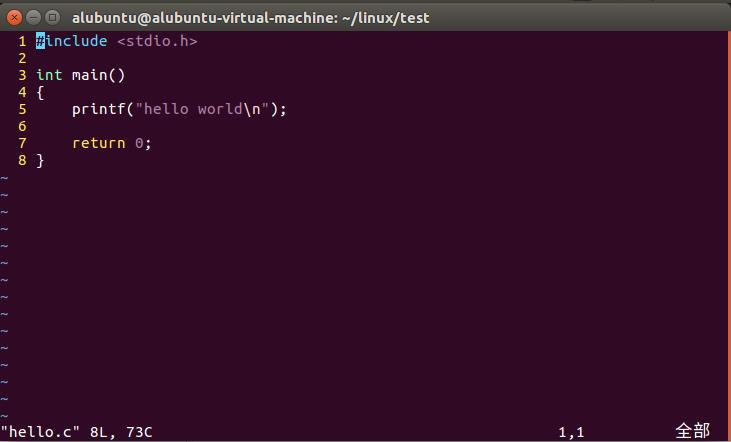
// 1、使用某个函数前,需要包含相应的头文件
// 2、可以通过man手册查询或者其他资料查询
// 3、头文件类似于菜单,头文件包含函数的声明,相当于菜单例举了菜名,函数调用,相当于点菜
// 4、<>通过包含系统的头文件(标准的头文件),""包含自定义的头文件
#include <stdio.h>
// 1、C语言由函数组成,有且仅有一个主函数
// 2、程序运行,先从main函数运行
// 3、return 0,程序正常结束
int main()
{
// 注释:不是有效代码
// 1、行注释, //相应的注释
// 2、块注释,/* 相应的注释 */
printf("hello world\\n");
// 1、这是一个C代码
// 2、函数调用,printf功能往标准输出设备(屏幕)上打印内容
// 3、\\n代表换行
return 0;
}
头文件目录:vi /usr/include/stdio.h
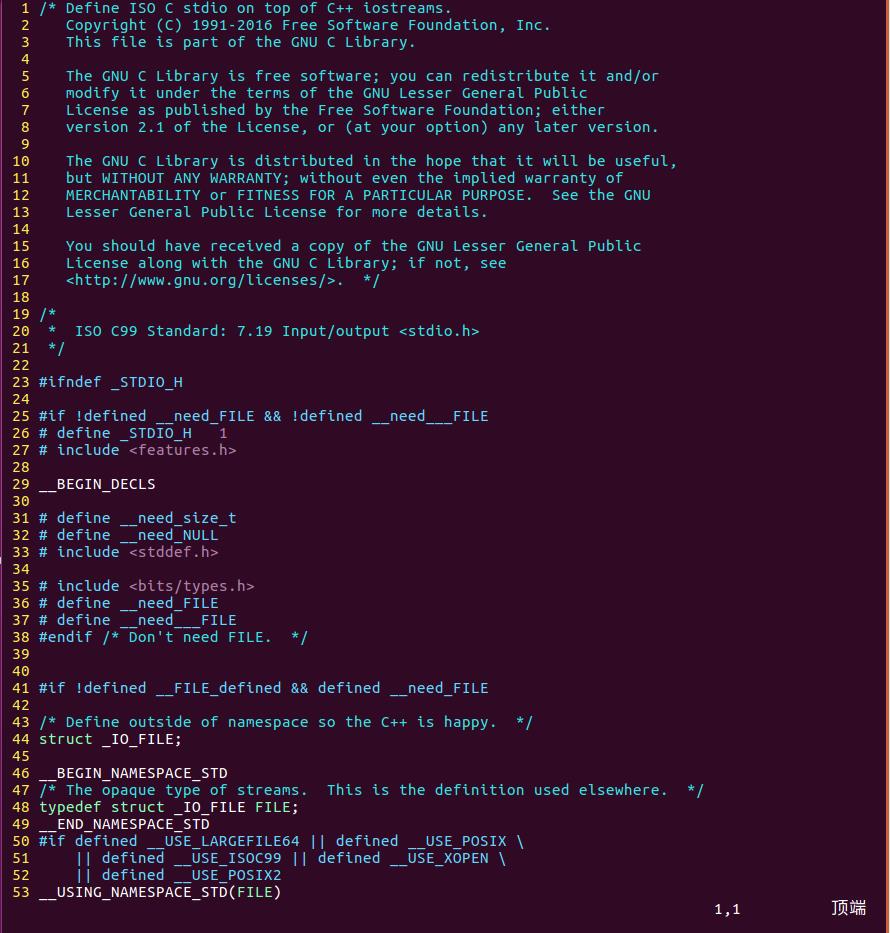
代码运行
在上一个博客中(LinuxC++开发面试系列(二):权限修改、进程管理与vim)中我们给出了出版本代码 hello world,接下来,我们将就 Linux 和 Windows 两个环境下进行程序的编译。
1)Linux下
运行编译的可执行程序,
0、切换目录,cd 即可
1、ls 查看目录信息
2、
- gcc hello.c ,默认在当前路径生成 a.exe
- gcc hello.c -o hello 生成 hello.exe
3、运行,在Linux下运行,当前路径,前面必须加 ./;非当前路径,写上完整路径即可

2)Windows 下
运行编译的可执行程序,
0、切换盘符,无需 cd
1、cd 目录
2、dir 查看目录信息
3、
- gcc hello.c ,默认在当前路径生成 a.exe
- gcc hello.c -o hello 生成 hello.exe
4、运行,在Windows下运行,无需./
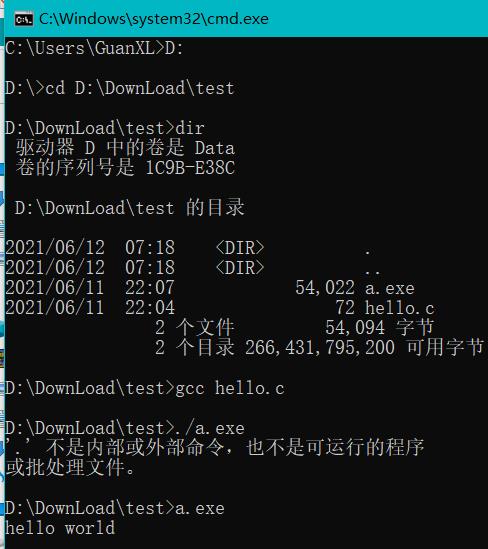
gcc编译
C程序编译步骤:
1、预处理:gcc -E hello.c -o hello.i
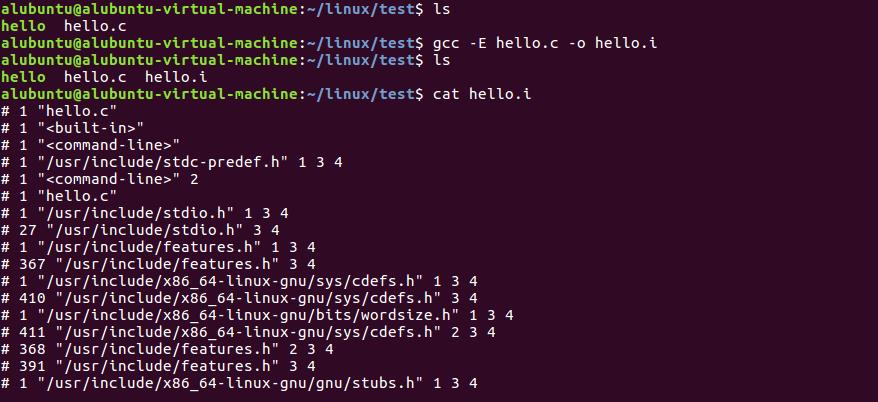
2、编译: gcc -S hello.i -o hello.s
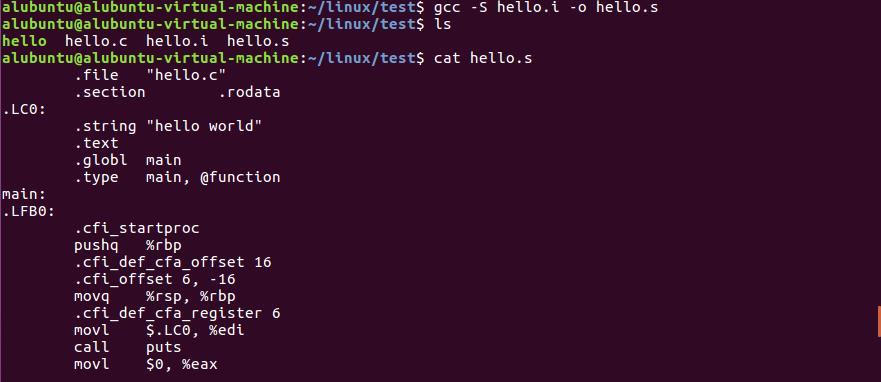
3、汇编: gcc -c hello.s -o hello.o
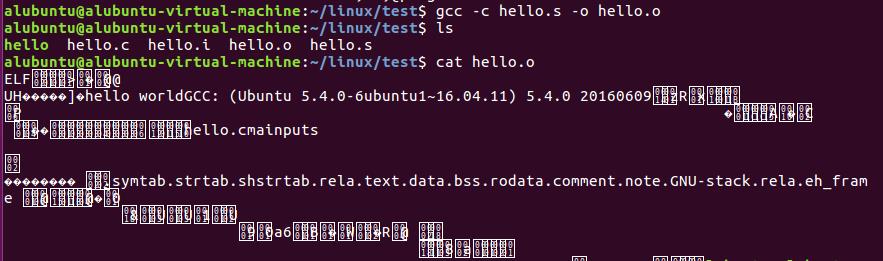
4、链接: gcc hello.o -o hello
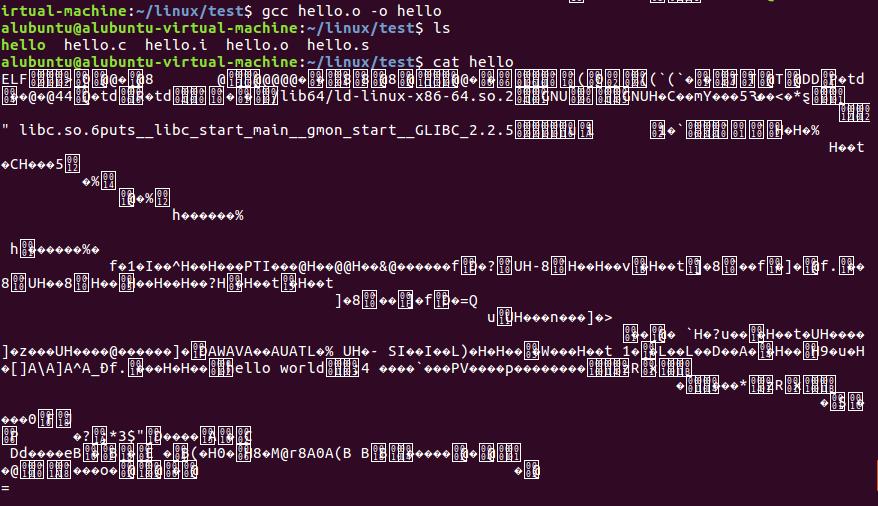
5、运行

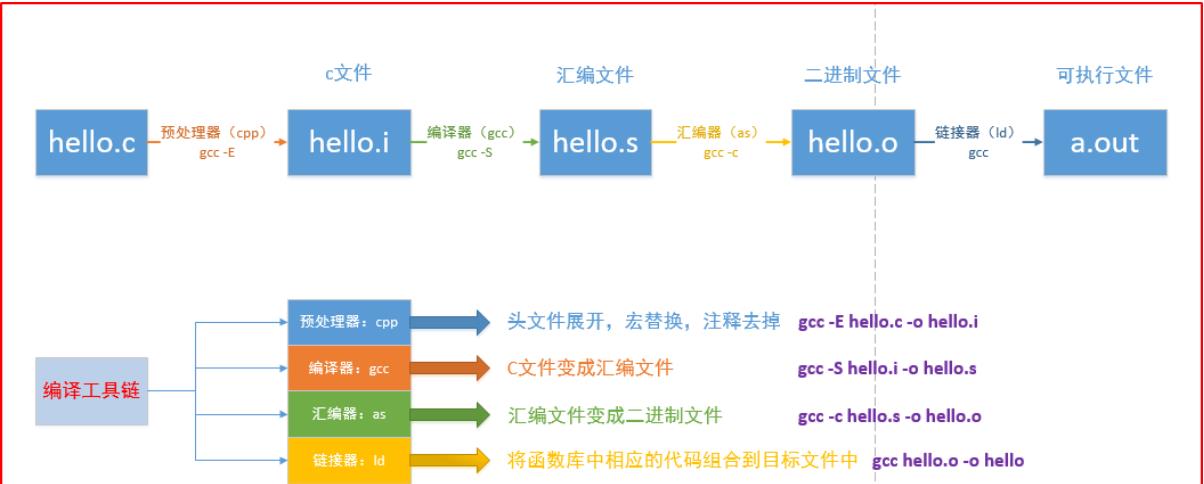
Linux查看需要链接的动态库:ldd

Windows查看支持的动态库:Depends


system函数
system函数:
int system(const char *command);
实例1
01_test.c:
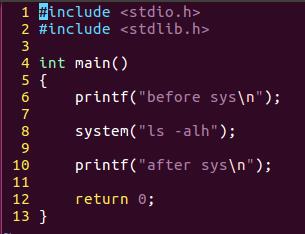
#include <stdio.h>
#include <stdlib.h>
int main()
{
printf("before sys\\n");
// 1、需要头文件 #include <stdlib.h>
// 2、system功能:调用外部程序
system("ls -alh");
printf("after sys\\n");
return 0;
}
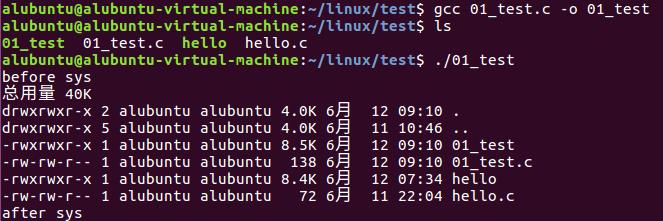
实例2
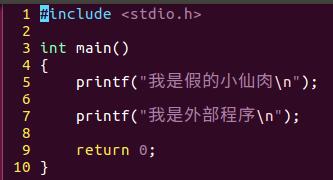
02_waibu.c:
#include <stdio.h>
int main()
{
printf("我是小鲜肉,假的\\n");
printf("我是外部程序\\n");
return 0;
}
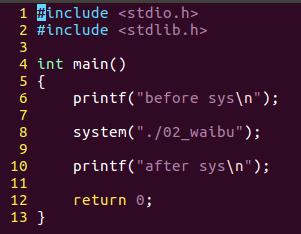
03_system.c:
#include <stdio.h>
#include <stdlib.h>
int main()
{
printf("before sys\\n");
// 1、需要头文件 #include <stdlib.h>
// 2、system功能:调用外部程序
system("./waibu");
printf("after sys\\n");
return 0;
}


字符编码:
1、Windows默认支持的中文编码为gbk,gb2312,ANSI
2、Linux默认支持的中文编码为utf-8(unicode)
实例3
calc 计算器
vim:
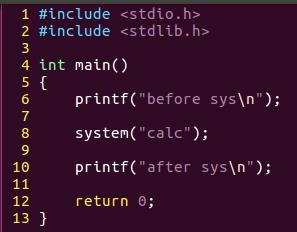
vscode:
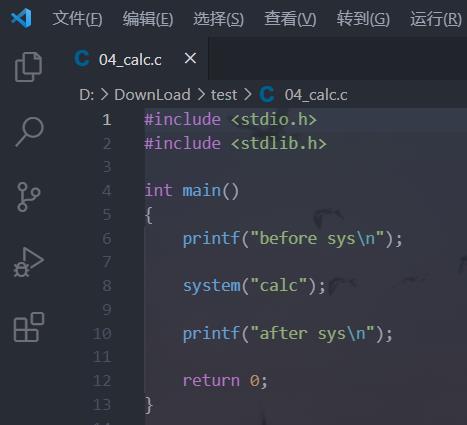
#include <stdio.h>
#include <stdlib.h>
int main()
{
printf("before sys\\n");
system("calc");
printf("after sys\\n");
return 0;
}
在Linux下无效:

只在Windows下有效:
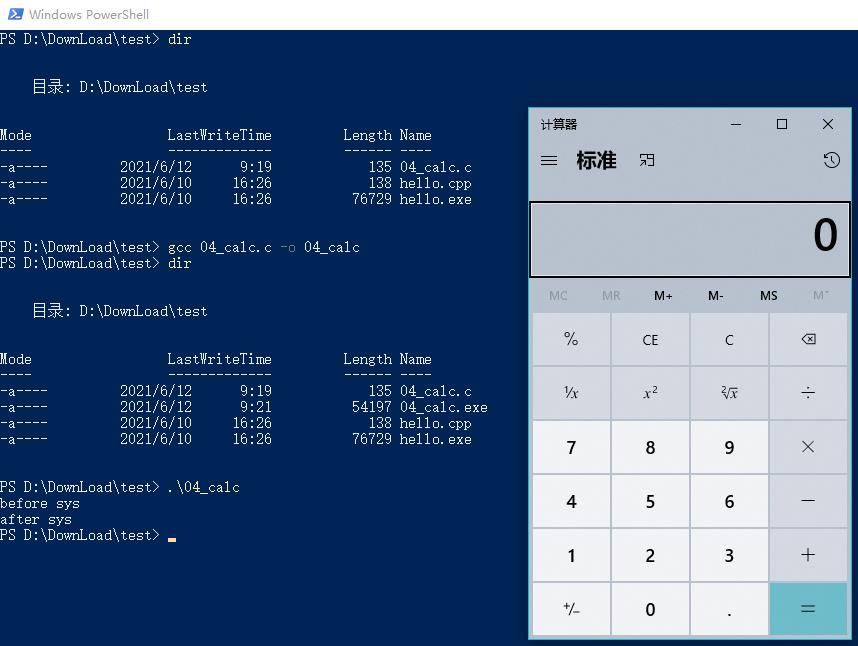
VS2013 C4996解决方法
由于微软在 VS2013 中不建议再使用c的传统库函数scanf,strcpy,sprintf等,所以直接使用这些库函数会提示C4996错误!
法一:
把这个宏定义放到.c文件的第一行
#define _CRT_SECURE_NO_WARNINGS
法二:
把这个代码放在主函数的任意一行
#pragma warning(disable:4996)
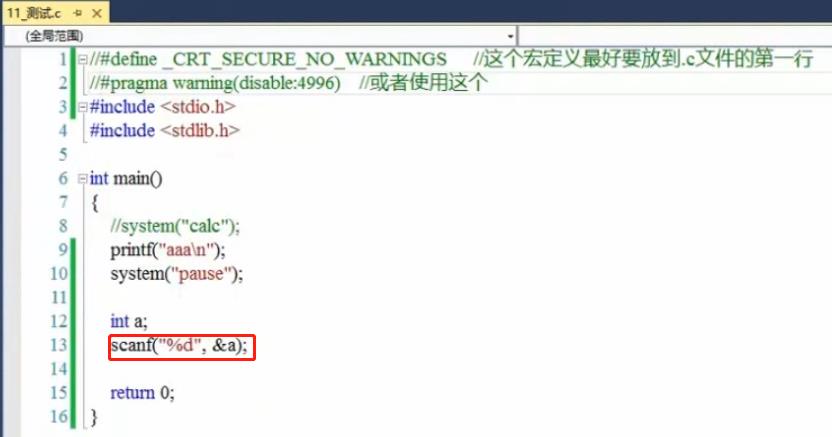
以上是关于LinuxC++开发面试系列:代码运行gcc编译system函数与VS2013 C4996解决方法的主要内容,如果未能解决你的问题,请参考以下文章