CSS 动画 学习笔记和学习案例
Posted GoldenaArcher
tags:
篇首语:本文由小常识网(cha138.com)小编为大家整理,主要介绍了CSS 动画 学习笔记和学习案例相关的知识,希望对你有一定的参考价值。
CSS 动画 学习笔记和学习案例
动画(Animation)是 CSS3 中具有颠覆性的特征之一,可以通过设置多个节点来精确控制一个或一组动画,常用来实现复杂的动画效果。
相较于过渡,动画可以实现更多变化、更多控制、连续自动播放等效果。
笔记内容不是很长,所以学习笔记和学习案例整合在一起了。上半部分是学习笔记,一些基础的语法,第二大部分是学习案例,一些应用。
学习案例包括以下几个:
- 基础的 animation 案例,以及其升级版本(即 transform 做比较困难的功能)
- 模拟打字机效果输出文字
- 奔跑的熊(百度浏览器之前的动图)
- 热点图
笔记
基本使用
-
先定义
@keyframes name { /* 下面定义的是动画序列 */ 0% { width: 100px; } 100% { width: 200px; } }动画序列:
- 0% 是动画的 开始,100%是动画的 完成。这样的规则就是动画序列
- 在 @keyframes 中规定某项 CSS 样式,就能创建由当前样式逐渐改为新样式的动画效果
- 动画是 使元素从一种样式逐渐变化为另一种样式的效果,可以任意改变多的 样式、任意多的 次数
- 用百分比来规定变化发生的时间,或用关键词 “from” 和 “to”, 等同于 0% 和 100%
-
再调用
div { width: 200px; height: 200px; background-color: #eee; /* 调用动画 */ animation-name: name; /* 持续时间 */ animation-duration: seconds; }
常用属性
-
@keyframes, 规定动画 -
animation, 所有动画属性的简写属性,除了animation-play-state -
animation-name, 规定@keyframes动画名称,必须 -
animation-duration, 规定动画完成一个周期所花费的时间,必须 -
animation-timing-function, 规定动画的运动曲线,默认是ease有以下几个值:
-
linear线性速度
-
ease默认,滴塑开始,加速,然后在结束前变慢
-
ease-in以低速开始
-
ease-out以低速结束
-
ease-in-out以低速开始和结束
-
steps制定了时间函数中的间隔数量(步长)
-
-
animation-delay, 规定动画何时开始,默认是 0 -
animation-iteration-count, 规定动画的播放次数,默认是 1,还有 infinite -
animation-direction, 规定是否在下一周期逆向播放,默认是normal,alternate为逆播放 -
animation-play-state, 规定动画是否正在运行或暂停,默认是running, 还有pause -
animation-fill-mode, 规定动画结束后状态,保持forwards回到起点backwards
简写
语法:
/* animation: 动画名称 持续时间 运动曲线 何时开始 播放次数 是否反方向 运动起始或结束状态 */
animation: myfirst 5s linear 2s infinite alternate;
特点:
- 简写属性里面不包含
animation-play-state - 暂停动画:
animation-play-state: paused;经常和:hover搭配使用 - 想要动画走回来,而不是跳回来,应该使用:
animation-direction: alternate; - 盒子动化结束后,停在结束为止:
animation-fill-mode: forwards;
学习案例
学习过程中的 5 个案例
基础案例
基础案例 1
最基础的用法:
代码实现:
<!DOCTYPE html>
<html lang="en">
<head>
<meta charset="UTF-8" />
<meta http-equiv="X-UA-Compatible" content="IE=edge" />
<meta name="viewport" content="width=device-width, initial-scale=1.0" />
<title>Document</title>
<style>
/* 1 定义动画 */
@keyframes move {
/* 开始 */
0% {
transform: translateX(0px);
}
/* 结束 */
100% {
transform: translateX(500px);
}
}
div {
width: 200px;
height: 200px;
background-color: #eee;
animation-name: move;
animation-duration: 1s;
}
</style>
</head>
<body>
<div></div>
</body>
</html>
其实基础案例和下面的情况还有点像:
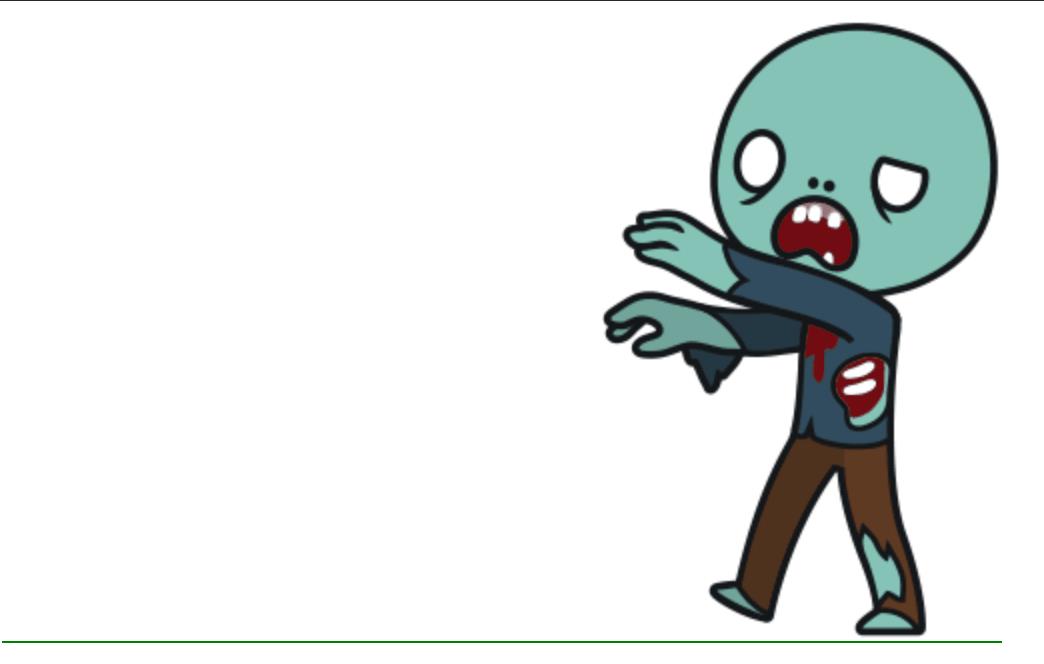
但是上面的代码使用了 javascript 结合 CSS,而使用 动画(animation) 就可以直接使用 CSS 完成就可以了,这也是 动画 的优点之一。
基础案例升级
这个实现如果依靠 JavaScript 来做的话,也不是不能做,但是位置的移动,线性的变化等要实现起来相对而言就比较复杂,用 CSS 动画来实现来说会简单一些:
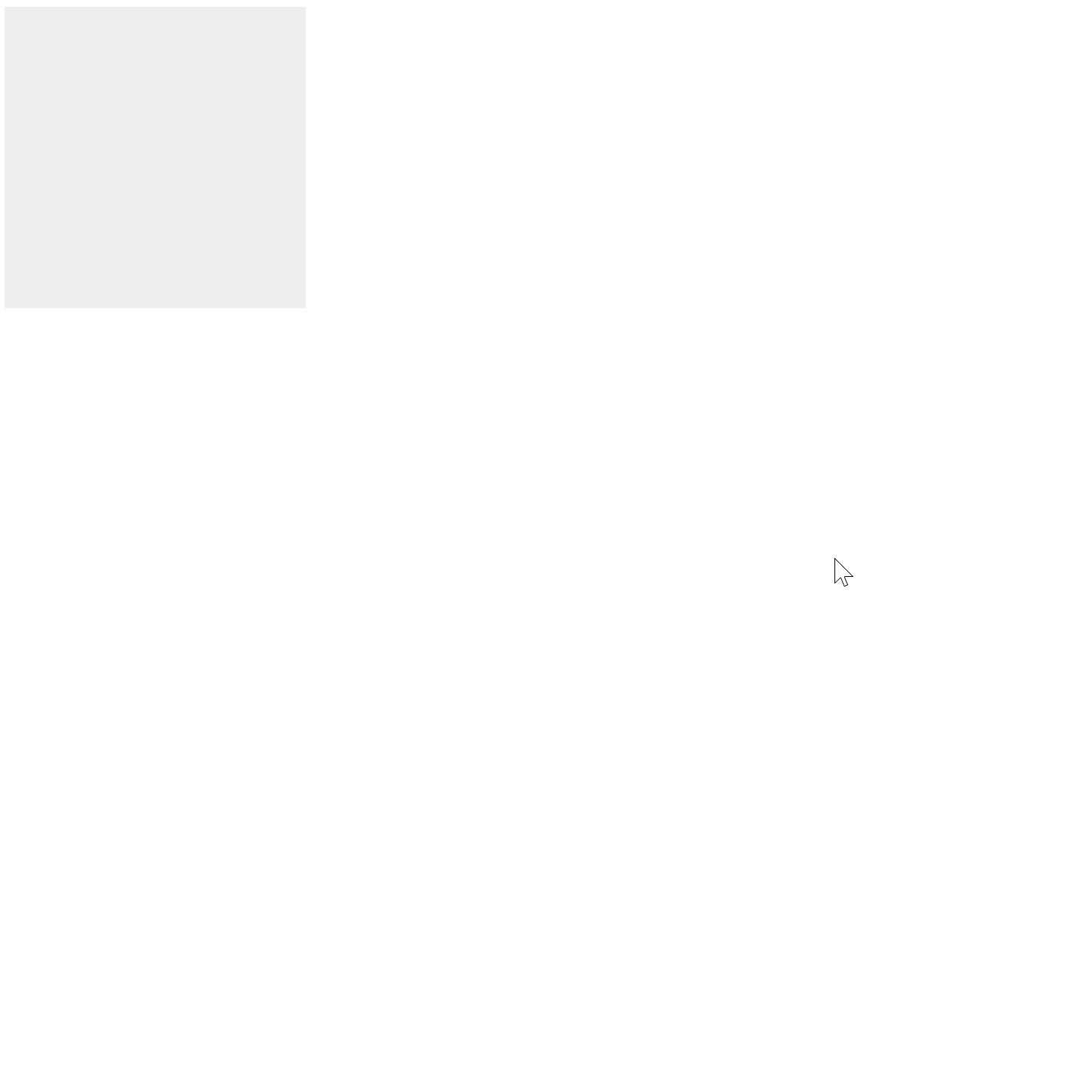
实现原理就是将盒子移动的部分分割为 4 个点,每个点所占据的时间时 25%。第一个点控制盒子移动到右上角,第二个点控制盒子移动到右下角,以此类推。
代码:
<!DOCTYPE html>
<html lang="en">
<head>
<meta charset="UTF-8" />
<meta http-equiv="X-UA-Compatible" content="IE=edge" />
<meta name="viewport" content="width=device-width, initial-scale=1.0" />
<title>Document</title>
<style>
/* 1 定义动画 */
@keyframes move {
/* 开始 */
0% {
transform: translate(0);
}
25% {
transform: translate(500px, 0);
}
50% {
transform: translate(500px, 500px);
}
75% {
transform: translate(0, 500px);
}
/* 结束 */
100% {
transform: translate(0);
}
}
div {
width: 200px;
height: 200px;
background-color: #eee;
animation-name: move;
animation-duration: 5s;
}
</style>
</head>
<body>
<div></div>
</body>
</html>
打字机效果
用 steps属性 实现的功能:

原理还是挺简单的,一个 step 增加一个字的宽度,这样就会有一个字被显示出来,steps属性 的值取决于字符串的长度。
内容方面,使用 white-space: nowrap; 禁止折行,这样所有的内容都会放在一行,然后用 overflow: hidden; 将隐藏的内容设置为不可见。
实现代码:
<!DOCTYPE html>
<html lang="en">
<head>
<meta charset="UTF-8" />
<meta http-equiv="X-UA-Compatible" content="IE=edge" />
<meta name="viewport" content="width=device-width, initial-scale=1.0" />
<title>Document</title>
<style>
div {
overflow: hidden;
height: 1.5em;
width: 0;
white-space: nowrap;
animation: typer 5s steps(13) forwards;
}
@keyframes typer {
0% {
width: 0;
}
100% {
width: 13em;
}
}
</style>
</head>
<body>
<div>思想决定高度,科技引领未来</div>
</body>
</html>
奔跑的北极熊
据说是百度浏览器打开页面后出现的动画效果,不过好像现在打不开了……?效果图:
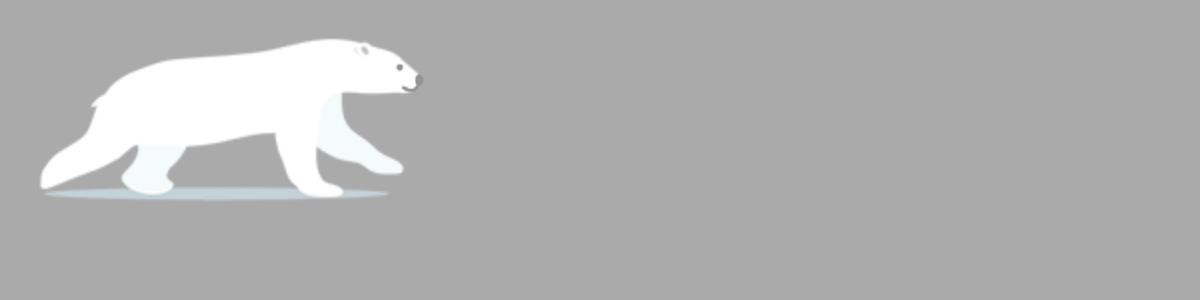
这是用两个动画效果叠加做的,一个用 steps属性去做北极熊奔跑的效果,另外一个做北极熊从左向右奔跑到屏幕中间停止的效果。
说起来这我之前还是用 精灵图+background-position 做的,没学到这招呢。
<!DOCTYPE html>
<html lang="en">
<head>
<meta charset="UTF-8" />
<meta http-equiv="X-UA-Compatible" content="IE=edge" />
<meta name="viewport" content="width=device-width, initial-scale=1.0" />
<title>Document</title>
<style>
body {
background-color: #aaa;
}
div {
position: absolute;
width: 200px;
height: 100px;
background: url("./bear.png") no-repeat;
/* 元素可以添加多个动画 */
animation: bear-running 1s steps(8) infinite, move-middle 5s forwards;
}
@keyframes bear-running {
0% {
background-position: 0 0;
}
100% {
background-position: -1600px 0;
}
}
@keyframes move-middle {
0% {
left: 0;
}
100% {
left: 50%;
transform: translateX(-50%);
}
}
</style>
</head>
<body>
<div></div>
</body>
</html>
热点图
效果图:

原理就是创建四个圈,第一个是中心点常量的圈,其他三个都是使用同样的动画效果,即从中心开始,向外延伸的圆圈。不过三个 div 要设置一下延迟,这样就有向外辐射的感觉。
代码实现:
<!DOCTYPE html>
<html lang="en">
<head>
<meta charset="UTF-8" />
<meta http-equiv="X-UA-Compatible" content="IE=edge" />
<meta name="viewport" content="width=device-width, initial-scale=1.0" />
<title>Document</title>
<style>
.map {
position: relative;
width: 747px;
height: 616px;
background: url("./map.png") center center;
background-size: 180%;
}
.city {
position: absolute;
top: 199px;
right: 252px;
}
.dotted {
width: 8px;
height: 8px;
background-color: red;
border-radius: 50%;
}
.city div[class^="pulse"] {
position: absolute;
top: 50%;
left: 50%;
transform: translate(-50%, -50%);
width: 8px;
height: 8px;
box-shadow: 0 0 12px red;
border-radius: 50%;
animation: pulse 2.1s linear infinite;
}
.city div.pulse2 {
animation-delay: 0.7s;
}
.city div.pulse3 {
animation-delay: 1.4s;
}
@keyframes pulse {
0% {
}
70% {
width: 40px;
height: 40px;
opacity: 1;
}
100% {
width: 70px;
height: 70px;
opacity: 0;
}
}
</style>
</head>
<body>
<!-- 热力图 -->
<div class="map">
<div class="city">
<div class="dotted"></div>
<div class="pulse1"></div>
<div class="pulse2"></div>
<div class="pulse3"></div>
</div>
</div>
</body>
</html>
以上是关于CSS 动画 学习笔记和学习案例的主要内容,如果未能解决你的问题,请参考以下文章