学完一起做个走马灯吧 - CSS 3D 转换学习笔记&学习案例
Posted GoldenaArcher
tags:
篇首语:本文由小常识网(cha138.com)小编为大家整理,主要介绍了学完一起做个走马灯吧 - CSS 3D 转换学习笔记&学习案例相关的知识,希望对你有一定的参考价值。
学完一起做个走马灯吧 - CSS 3D 转换学习笔记&学习案例
3D 转换是之前学的 CSS 2D Transform 的进阶,顾名思义,即物体看起来并非在平面上产生形变,而是在空间中进行位置改变。
笔记内容不是很长,所以学习笔记和学习案例整合在一起了。上半部分是学习笔记,一些基础的语法,第二大部分是学习案例,一些应用。
学习案例包括以下几个:
perspective的重要性- xyz 三轴的旋转
- 怎样使得元素在三维空间中旋转
- 三维空间转换的两个案例
- 综合案例
笔记
三维坐标系
-
x 轴
右正左负,与传统坐标系相同
-
y 轴
下正上负,与传统坐标系相反
-
z 轴
外正里负,越靠近人的肉眼的值越大,参考 z-index
3D 位移
3D 移动在 3D 移动的基础上多了 z 轴这个可移动的方向
-
transform:translateX(100px)仅仅在 x 轴上移动
-
transform:translateY(100px)仅仅在 y 轴上移动
-
transform:translateZ(100px)仅仅在 z 轴上移动,一般以 px 为单位
不用 perspective 肉眼上难以分辨 z 轴上的移动
缩写的方式: transform: translate3d(x, y, z),x, y, z 三个参数无法省略,没有就写 0
透视, perspective
重点就是:近大远小
透视又被称之为视距——人眼睛到屏幕的距离,单位是像素。距离视觉点越近的,在电脑平面成像越大,越远成像越小
注:透视写在被观察元素的父盒子上
3D 旋转
3D 旋转 指可以让元素在三维平面内沿着 x 轴、y 轴、z 轴,或是自定义轴旋转。
语法:
transform: rotateX(45deg);
transform: rotateY(45deg);
transform: rotateZ(45deg);
transform: rotate3d(x, y, z, deg);
对于元素旋转的方向,需要了解左手准则:
左手准则
- 左手的拇指指向 旋转轴 的正值
- 四根手指弯曲的方向就是该元素沿着 旋转轴 旋转的方向
沿着 z 轴旋转效果与传统的 2d 旋转效果肉眼上看来 相似。
3D 呈现
即 transform-style,它:
- 控制子元素是否开启三维立体环境
transform-style: flat;子元素不开启 3d 立体空间,默认值transform-style: perserve-3d;子元素开启立体空间- 代码写在父级上,但是影响的是子元素
学习案例
perspective 的效果
没有 perspective 就无法实际的展现出 3D 的效果,毕竟,现在的网页不管怎么说都是平面的。
perspective 的案例是元素沿着 z 轴进行移动,这是在没有设置 perspective 前的效果:
看起来没有任何的变化,这是因为 z 轴代表的是元素距离肉眼的距离,但是在人垂直于 z 轴的时候,并且没有透视关系的时候,这个意义不是很大。perspective 就是加上了透视关系,真正的让元素模拟在真实世界里移动一样:
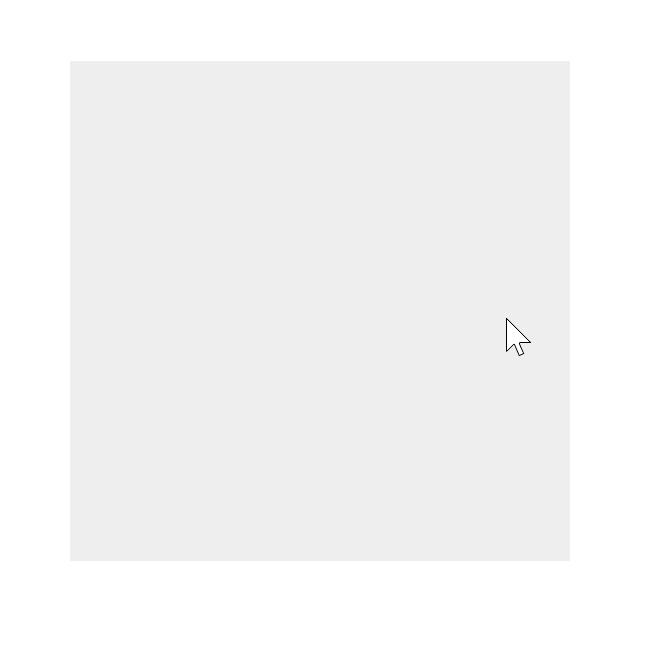
因为 perspective 只能加在父元素上对子元素产生效果,因此下列实现中将 perspective 加在了 body 上。
<!DOCTYPE html>
<html lang="en">
<head>
<meta charset="UTF-8" />
<meta http-equiv="X-UA-Compatible" content="IE=edge" />
<meta name="viewport" content="width=device-width, initial-scale=1.0" />
<title>Document</title>
<style>
body {
perspective: 500px;
}
div {
width: 200px;
height: 200px;
background-color: #eee;
margin: 100px auto;
animation: enlarging-div 1s linear forwards;
}
@keyframes enlarging-div {
0% {
transform: translateZ(0);
}
100% {
transform: translateZ(100px);
}
}
</style>
</head>
<body>
<div></div>
</body>
</html>
xyz 三轴的旋转
以下案例都加了 perspective
沿 x 轴的旋转
效果如同水平旋转:
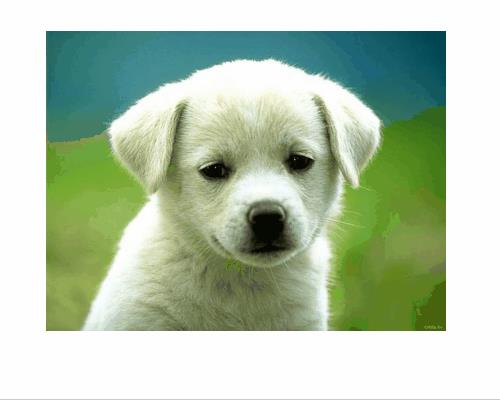
实现代码:
<!DOCTYPE html>
<html lang="en">
<head>
<meta charset="UTF-8" />
<meta http-equiv="X-UA-Compatible" content="IE=edge" />
<meta name="viewport" content="width=device-width, initial-scale=1.0" />
<title>Document</title>
<style>
body {
perspective: 500px;
}
img {
display: block;
margin: 100px auto;
transition: all 1s;
}
img:hover {
transform: rotateX(45deg);
}
</style>
</head>
<body>
<img src="./R71e404b4afae9db6247dc2e97188a2ec.jfif" alt="" srcset="" />
</body>
</html>
沿 y 轴的旋转
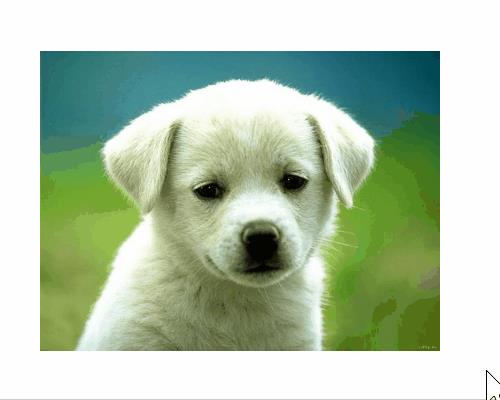
<!DOCTYPE html>
<html lang="en">
<head>
<meta charset="UTF-8" />
<meta http-equiv="X-UA-Compatible" content="IE=edge" />
<meta name="viewport" content="width=device-width, initial-scale=1.0" />
<title>Document</title>
<style>
body {
perspective: 500px;
}
img {
display: block;
margin: 100px auto;
transition: all 1s;
}
img:hover {
transform: rotateY(45deg);
}
</style>
</head>
<body>
<img src="./R71e404b4afae9db6247dc2e97188a2ec.jfif" alt="" srcset="" />
</body>
</html>
沿 z 轴的旋转
沿 z 轴旋转看起来就和 2d 的旋转没什么区别了:
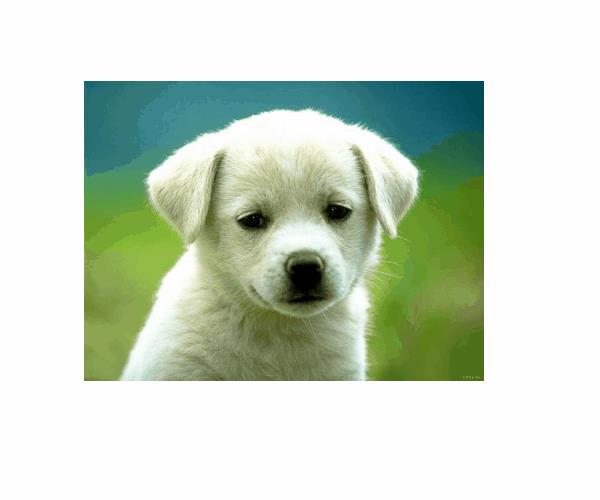
<!DOCTYPE html>
<html lang="en">
<head>
<meta charset="UTF-8" />
<meta http-equiv="X-UA-Compatible" content="IE=edge" />
<meta name="viewport" content="width=device-width, initial-scale=1.0" />
<title>Document</title>
<style>
body {
perspective: 500px;
}
img {
display: block;
margin: 100px auto;
transition: all 1s;
}
img:hover {
transform: rotateZ(180deg);
}
</style>
</head>
<body>
<img src="./R71e404b4afae9db6247dc2e97188a2ec.jfif" alt="" srcset="" />
</body>
</html>
在三维空间中旋转
多个元素叠加的旋转也并不是说直接就能够实现的——当多个元素叠加的时候,默认是不显示 3D 效果:
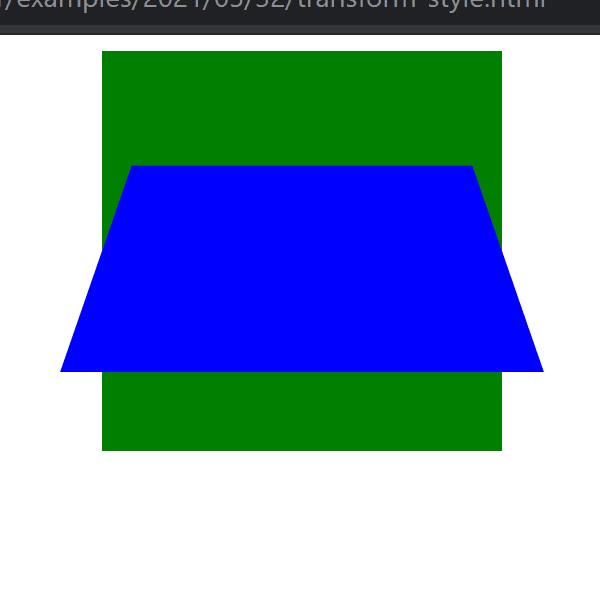
只有在父元素上添加 transform-style: preserve-3d;,保留子元素的 3d 呈现效果时,展现的内容才能如人所愿:
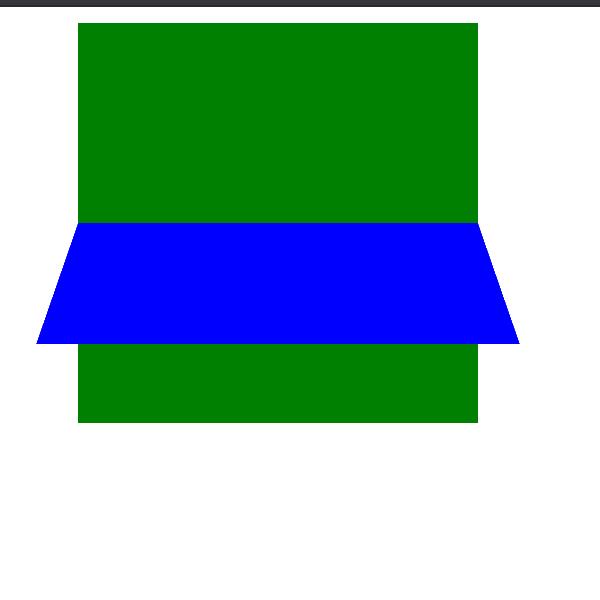
实现代码:
<!DOCTYPE html>
<html lang="en">
<head>
<meta charset="UTF-8" />
<meta http-equiv="X-UA-Compatible" content="IE=edge" />
<meta name="viewport" content="width=device-width, initial-scale=1.0" />
<title>Document</title>
<style>
.box {
position: relative;
width: 200px;
height: 200px;
margin: 0 auto;
perspective: 500px;
transition: all 1s;
transform-style: preserve-3d;
}
.box:hover {
transform: rotateY(60deg);
}
.box div {
position: absolute;
top: 0;
left: 0;
width: 100%;
height: 100%;
background-color: green;
}
.box div:last-child {
background-color: blue;
transform: rotateX(60deg);
}
</style>
</head>
<body>
<div class="box">
<div></div>
<div></div>
</div>
</body>
</html>
三维旋转的案例
案例 1,元素翻转
这是垂直翻转,效果如下:
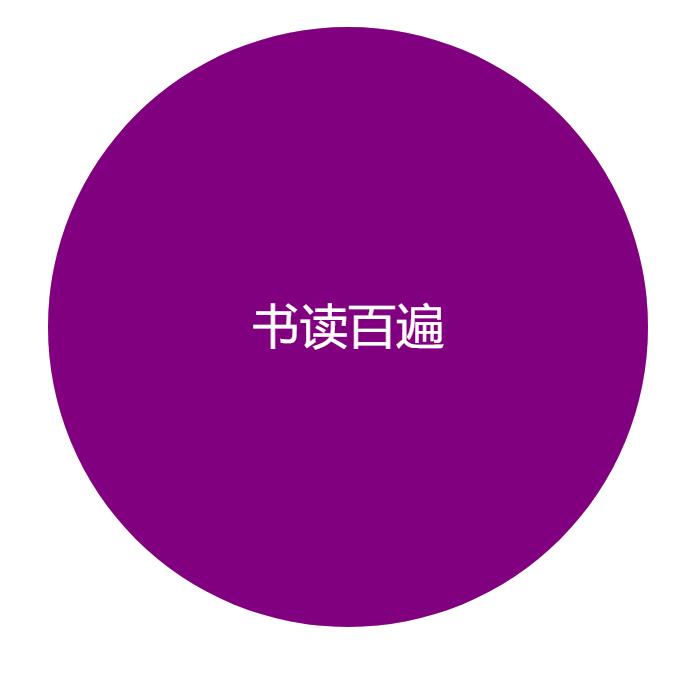
这样的效果与硬币很相似,需要注意,背面的那个元素需要先沿着 y 轴翻转 180 度,否则其背面的元素就像镜像一样。
实现代码:
<!DOCTYPE html>
<html lang="en">
<head>
<meta charset="UTF-8" />
<meta http-equiv="X-UA-Compatible" content="IE=edge" />
<meta name="viewport" content="width=device-width, initial-scale=1.0" />
<title>Document</title>
<style>
body {
perspective: 400px;
}
.box {
position: relative;
width: 300px;
height: 300px;
margin: 100px auto;
transition: all 1s;
transform-style: preserve-3d;
}
.box:hover {
transform: rotateY(180deg);
}
.front,
.back {
position: absolute;
top: 0;
left: 0;
width: 100%;
height: 100%;
border-radius: 50%;
text-align: center;
font-size: 1.5em;
line-height: 300px;
}
.front {
background-color: purple;
color: #fff;
z-index: 1;
}
.back {
background-color: pink;
transform: rotateY(180deg);
}
</style>
</head>
<body>
<div class="box">
<div class="front">书读百遍</div>
<div class="back">其义自见</div>
</div>
</body>
</html>
案例 2,3d 导航栏
效果图如下:
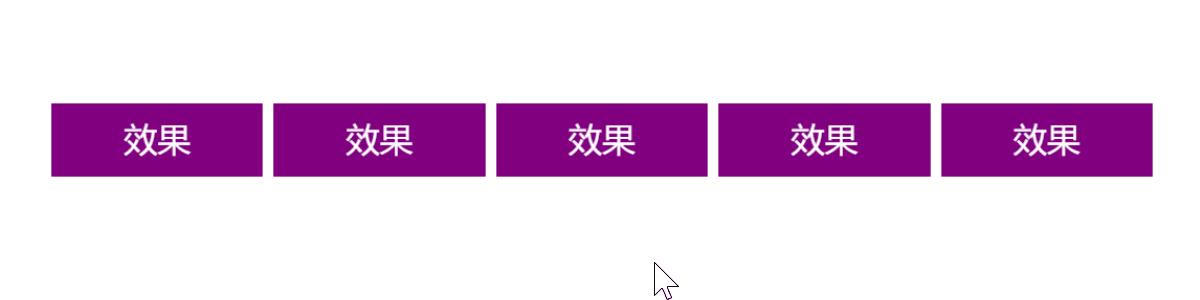
这里也有一个小技巧,就是将元素的中心设置在 x 轴
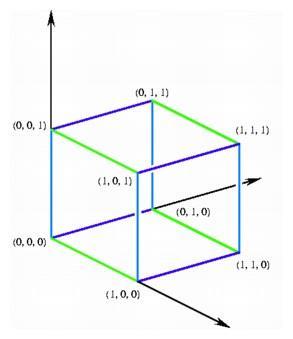
即将立方体沿着 z 轴向前延伸 50%,再沿着 y 轴向下延伸 50%,这样中心就会坐落于 x 轴上。
实现代码:
<!DOCTYPE html>
<html lang="en">
<head>
<meta charset="UTF-8" />
<meta http-equiv="X-UA-Compatible" content="IE=edge" />
<meta name="viewport" content="width=device-width, initial-scale=1.0" />
<title>Document</title>
<style>
* {
margin: 0;
padding: 0;
}
ul {
display: flex;
margin: 100px;
}
li {
list-style: none;
margin-right: 10px;
width: 120px;
height: 35px;
perspective: 400px;
}
.box {
position: relative;
width: 100%;
height: 100%;
transform-style: preserve-3d;
transition: all 0.5s;
}
.box:hover {
transform: rotateX(90deg);
}
.front,
.bottom {
position: absolute;
left: 0;
top: 0;
height: 100%;
width: 100%;
text-align: center;
line-height: 35px;
}
.front {
background-color: purple;
color: #fff;
transform: translateZ(17.5px);
}
.bottom {
background-color: pink;
transform: translateY(17.5px) rotateX(-90deg);
}
</style>
</head>
<body>
<nav>
<ul>
<li>
<div class="box">
<div class="front">效果</div>
<div class="bottom">效果</div>
</div>
</li>
<li>
<div class="box">
<div class="front">效果</div>
<div class="bottom">效果</div>
</div>
</li>
<li>
<div class="box">
<div class="front">效果</div>
<div class="bottom">效果</div>
</div>
</li>
<li>
<div class="box">
<div class="front">效果</div>
<div class="bottom">效果</div>
</div>
</li>
<li>
<div class="box">
<div class以上是关于学完一起做个走马灯吧 - CSS 3D 转换学习笔记&学习案例的主要内容,如果未能解决你的问题,请参考以下文章