Android第十二讲笔记(视频,音频播放,开源控件)
Posted a碟
tags:
篇首语:本文由小常识网(cha138.com)小编为大家整理,主要介绍了Android第十二讲笔记(视频,音频播放,开源控件)相关的知识,希望对你有一定的参考价值。
目录
1.播放音频
1.新建文件夹用来存放音频文件
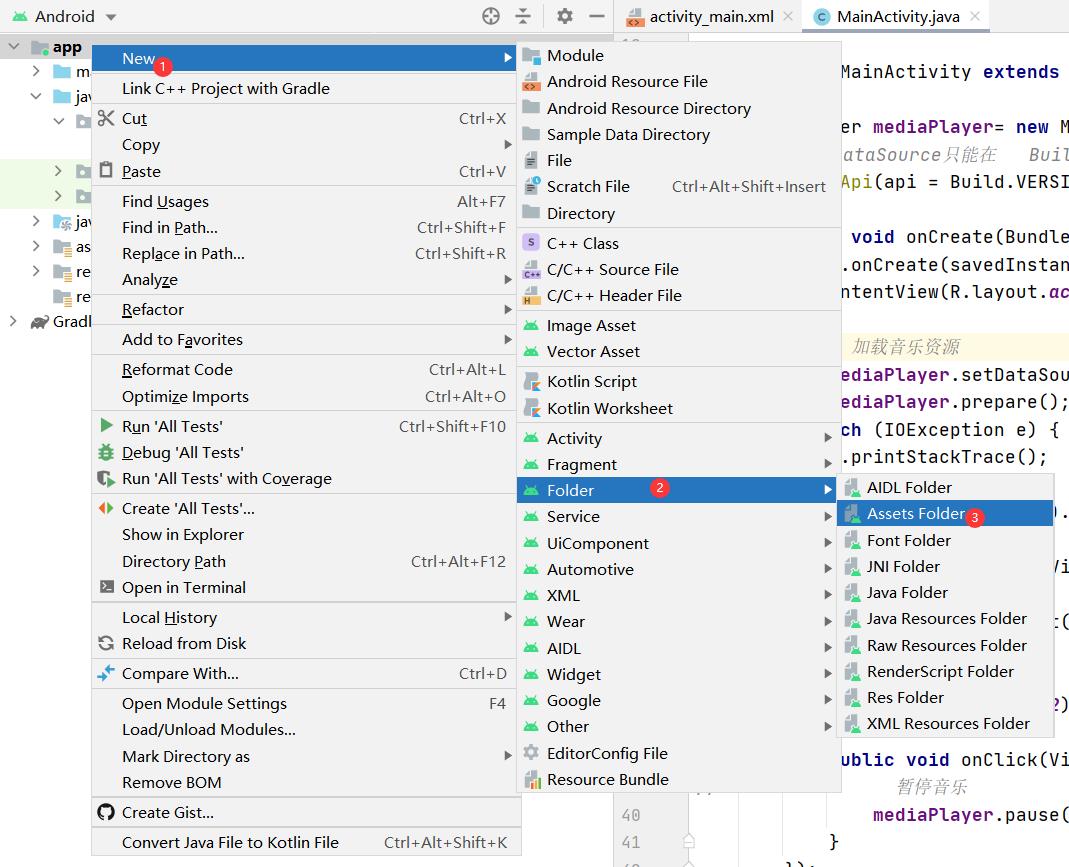
在放入音频文件在文件夹之后
2.配置
主要步骤和解释在图中标出
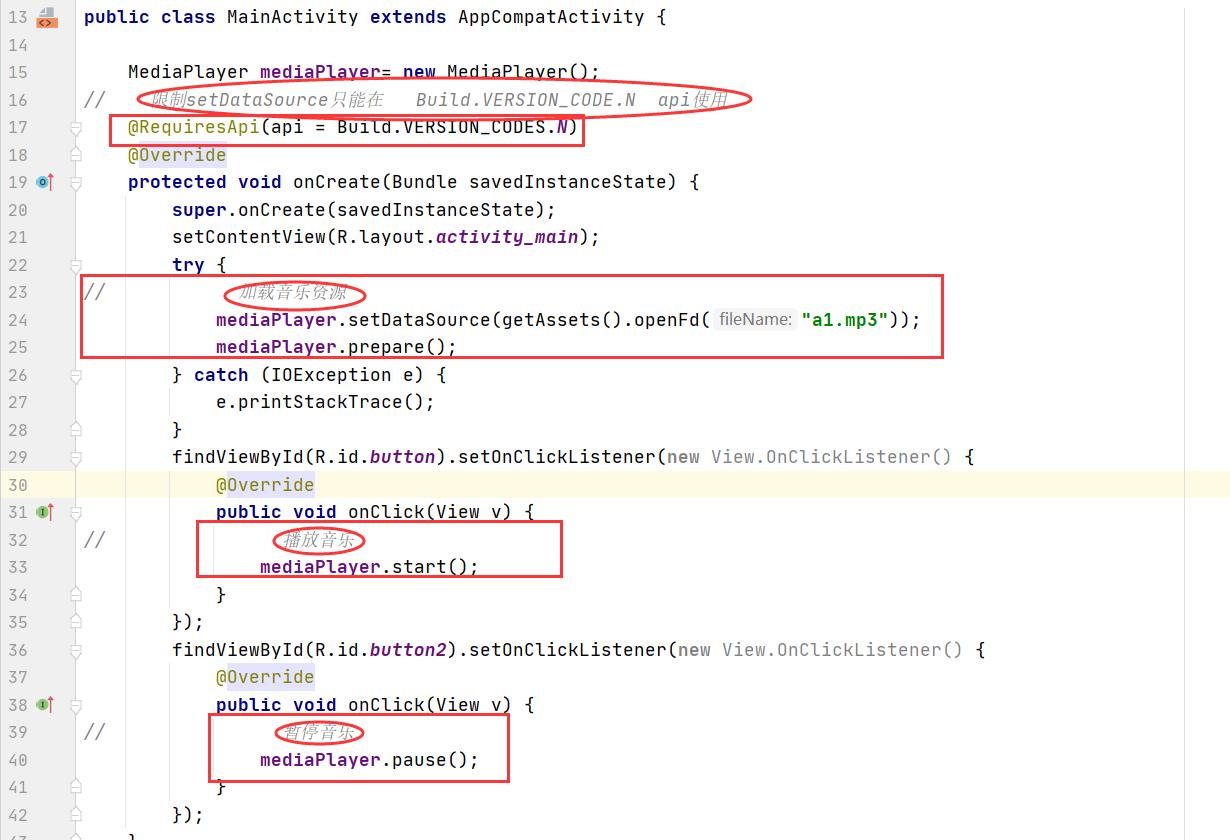
MainActivity.java代码
package com.hnucm.android_05_28;
import androidx.annotation.RequiresApi;
import androidx.appcompat.app.AppCompatActivity;
import android.media.MediaPlayer;
import android.os.Build;
import android.os.Bundle;
import android.view.View;
import java.io.IOException;
public class MainActivity extends AppCompatActivity {
MediaPlayer mediaPlayer= new MediaPlayer();
// 限制setDataSource只能在 Build.VERSION_CODE.N api使用
@RequiresApi(api = Build.VERSION_CODES.N)
@Override
protected void onCreate(Bundle savedInstanceState) {
super.onCreate(savedInstanceState);
setContentView(R.layout.activity_main);
try {
// 加载音乐资源
mediaPlayer.setDataSource(getAssets().openFd("a1.mp3"));
mediaPlayer.prepare();
} catch (IOException e) {
e.printStackTrace();
}
findViewById(R.id.button).setOnClickListener(new View.OnClickListener() {
@Override
public void onClick(View v) {
// 播放音乐
mediaPlayer.start();
}
});
findViewById(R.id.button2).setOnClickListener(new View.OnClickListener() {
@Override
public void onClick(View v) {
// 暂停音乐
mediaPlayer.pause();
}
});
}
}
2.播放视频
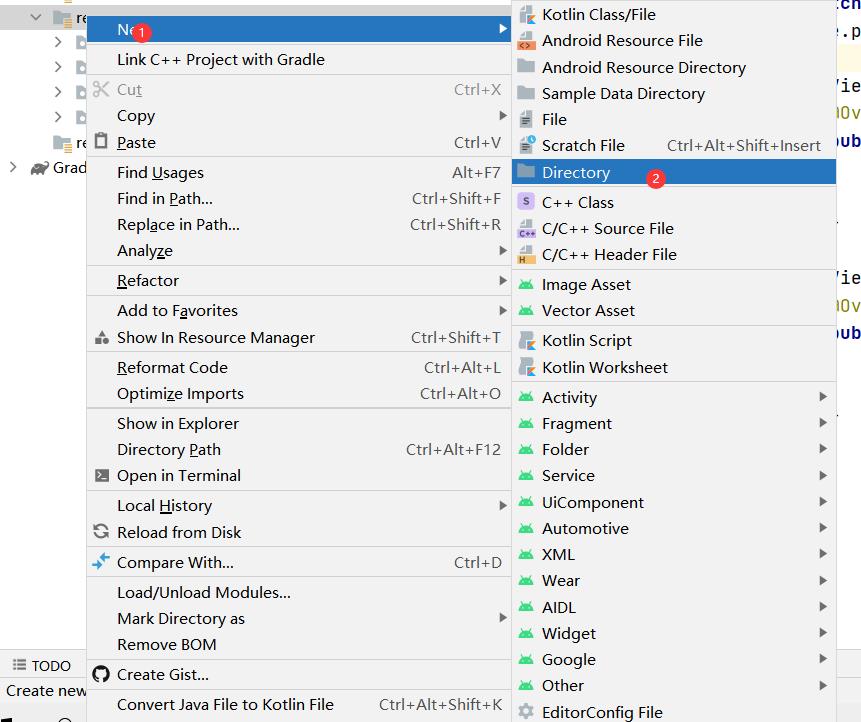
新建的文件夹名字需要叫做raw
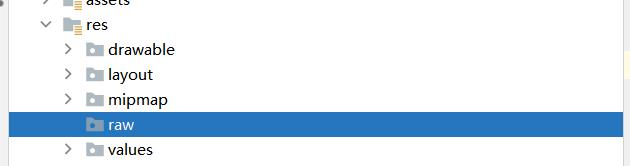
然后在该文件夹种放入视频资源
示例如下
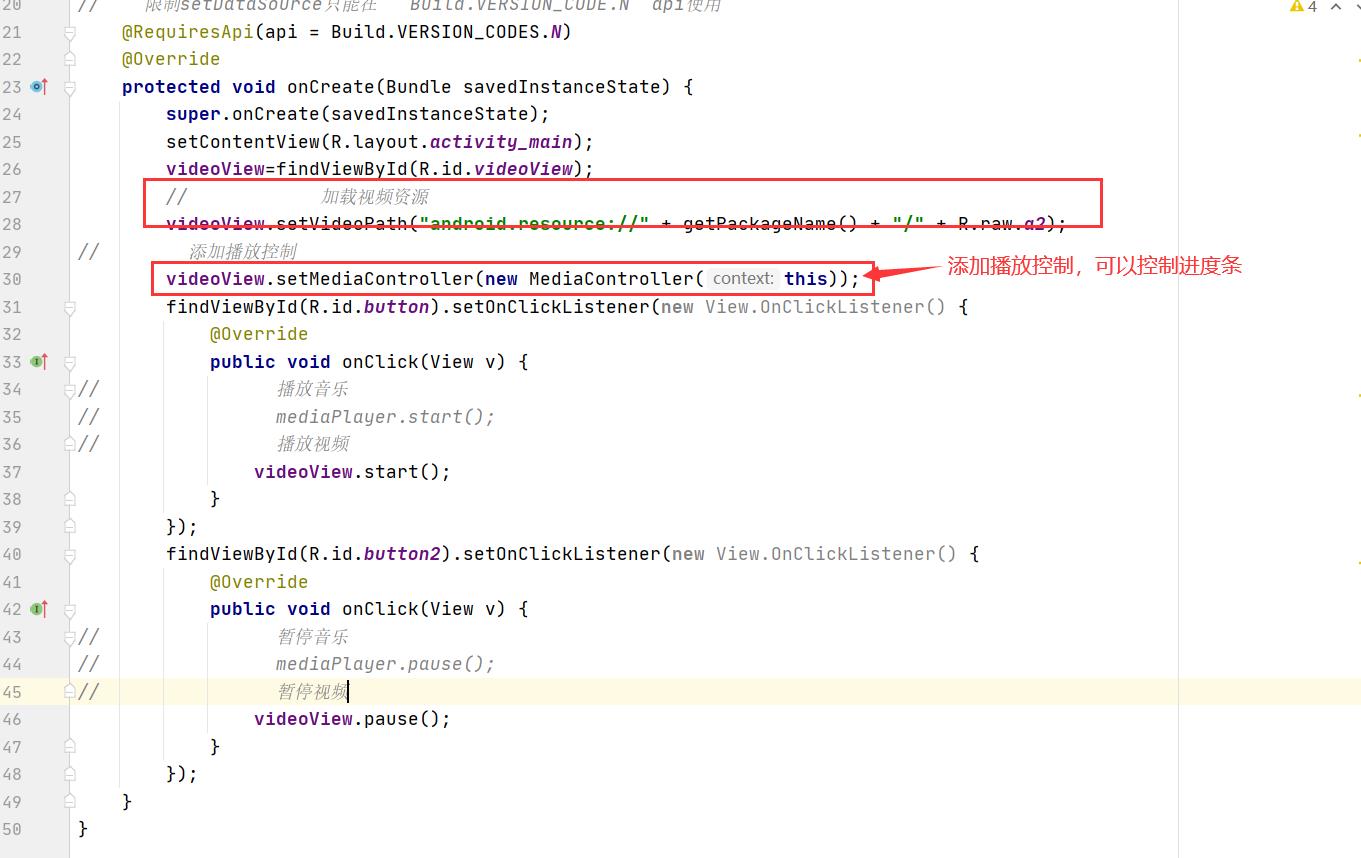
package com.hnucm.android_05_28;
import androidx.annotation.RequiresApi;
import androidx.appcompat.app.AppCompatActivity;
import android.media.MediaPlayer;
import android.os.Build;
import android.os.Bundle;
import android.view.View;
import android.widget.MediaController;
import android.widget.VideoView;
import java.io.IOException;
public class MainActivity extends AppCompatActivity {
MediaPlayer mediaPlayer= new MediaPlayer();
VideoView videoView;
// 限制setDataSource只能在 Build.VERSION_CODE.N api使用
@RequiresApi(api = Build.VERSION_CODES.N)
@Override
protected void onCreate(Bundle savedInstanceState) {
super.onCreate(savedInstanceState);
setContentView(R.layout.activity_main);
videoView=findViewById(R.id.videoView);
// 加载视频资源
videoView.setVideoPath("android.resource://" + getPackageName() + "/" + R.raw.a2);
// 添加播放控制
videoView.setMediaController(new MediaController(this));
findViewById(R.id.button).setOnClickListener(new View.OnClickListener() {
@Override
public void onClick(View v) {
// 播放音乐
// mediaPlayer.start();
// 播放视频
videoView.start();
}
});
findViewById(R.id.button2).setOnClickListener(new View.OnClickListener() {
@Override
public void onClick(View v) {
// 暂停音乐
// mediaPlayer.pause();
// 暂停视频
videoView.pause();
}
});
}
}
3.开源控件
1.drawerlayout实现抽屉效果
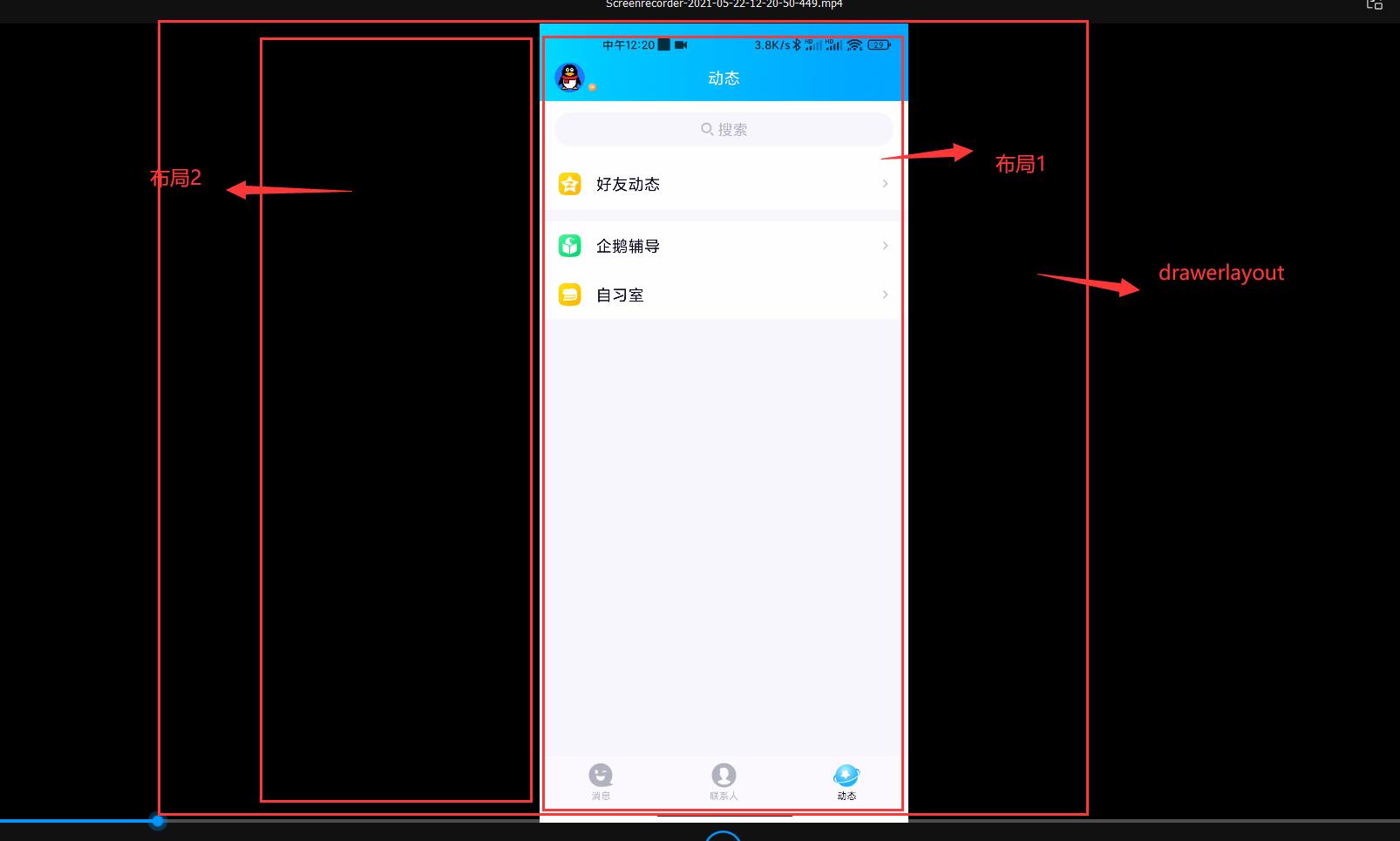
我们新建了一个MainActivity2进行演示
将布局先改为drawerlayout如果不改,则无法实现抽屉效果
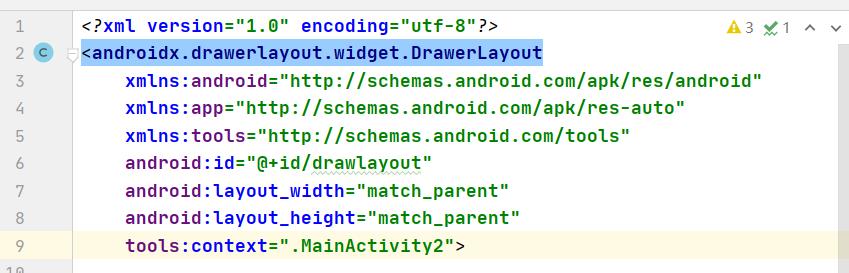
在该布局中又放入了两个布局,作为初始界面和点出来的抽屉界面
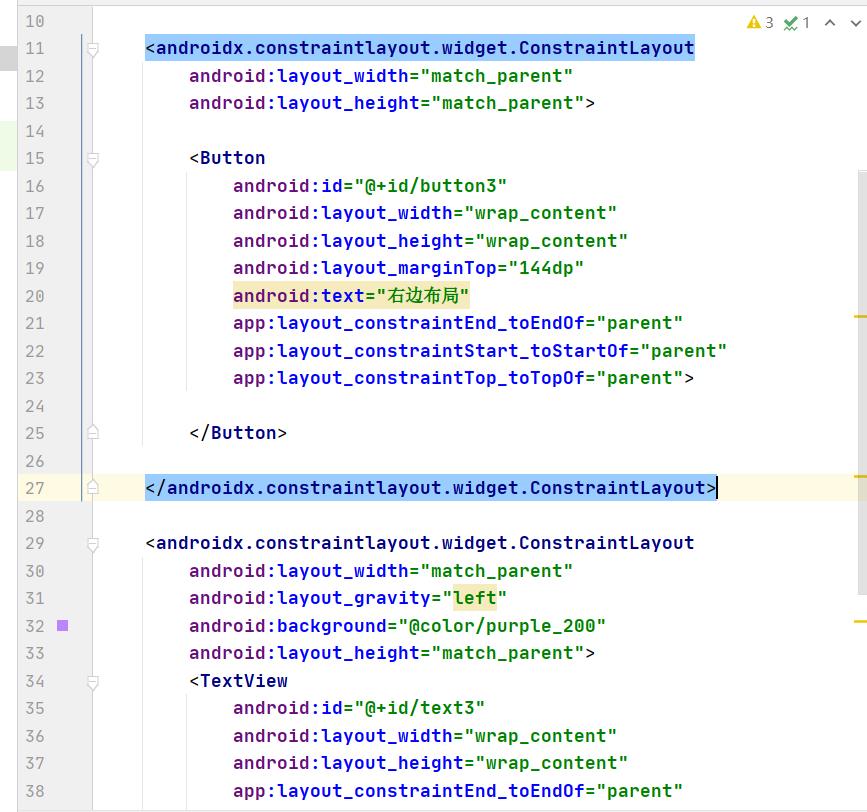
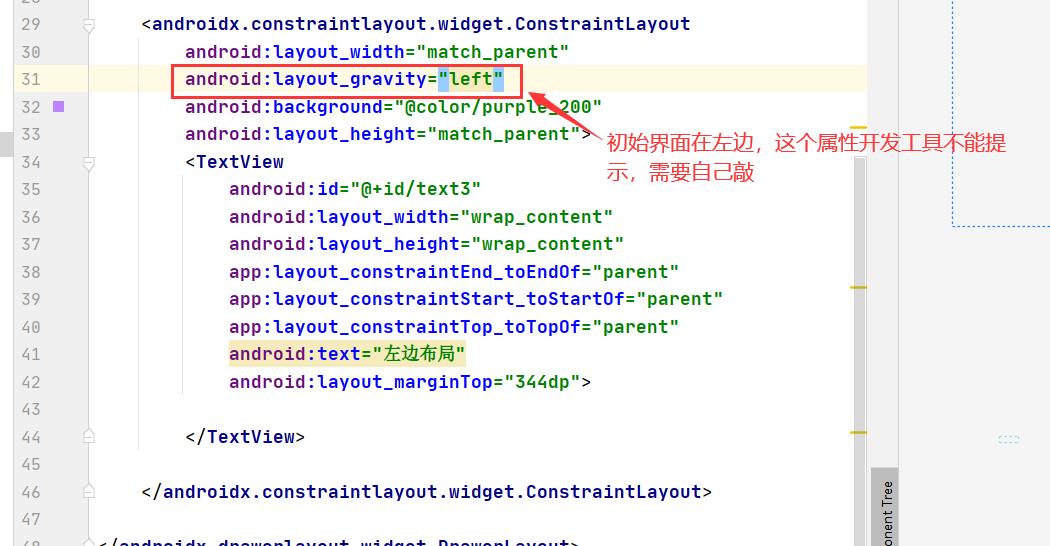
activity2_main.xml代码如下
<?xml version="1.0" encoding="utf-8"?>
<androidx.drawerlayout.widget.DrawerLayout
xmlns:android="http://schemas.android.com/apk/res/android"
xmlns:app="http://schemas.android.com/apk/res-auto"
xmlns:tools="http://schemas.android.com/tools"
android:id="@+id/drawlayout"
android:layout_width="match_parent"
android:layout_height="match_parent"
tools:context=".MainActivity2">
<androidx.constraintlayout.widget.ConstraintLayout
android:layout_width="match_parent"
android:layout_height="match_parent">
<Button
android:id="@+id/button3"
android:layout_width="wrap_content"
android:layout_height="wrap_content"
android:layout_marginTop="144dp"
android:text="右边布局"
app:layout_constraintEnd_toEndOf="parent"
app:layout_constraintStart_toStartOf="parent"
app:layout_constraintTop_toTopOf="parent">
</Button>
</androidx.constraintlayout.widget.ConstraintLayout>
<androidx.constraintlayout.widget.ConstraintLayout
android:layout_width="match_parent"
android:layout_gravity="left"
android:background="@color/purple_200"
android:layout_height="match_parent">
<TextView
android:id="@+id/text3"
android:layout_width="wrap_content"
android:layout_height="wrap_content"
app:layout_constraintEnd_toEndOf="parent"
app:layout_constraintStart_toStartOf="parent"
app:layout_constraintTop_toTopOf="parent"
android:text="左边布局"
android:layout_marginTop="344dp">
</TextView>
</androidx.constraintlayout.widget.ConstraintLayout>
</androidx.drawerlayout.widget.DrawerLayout>
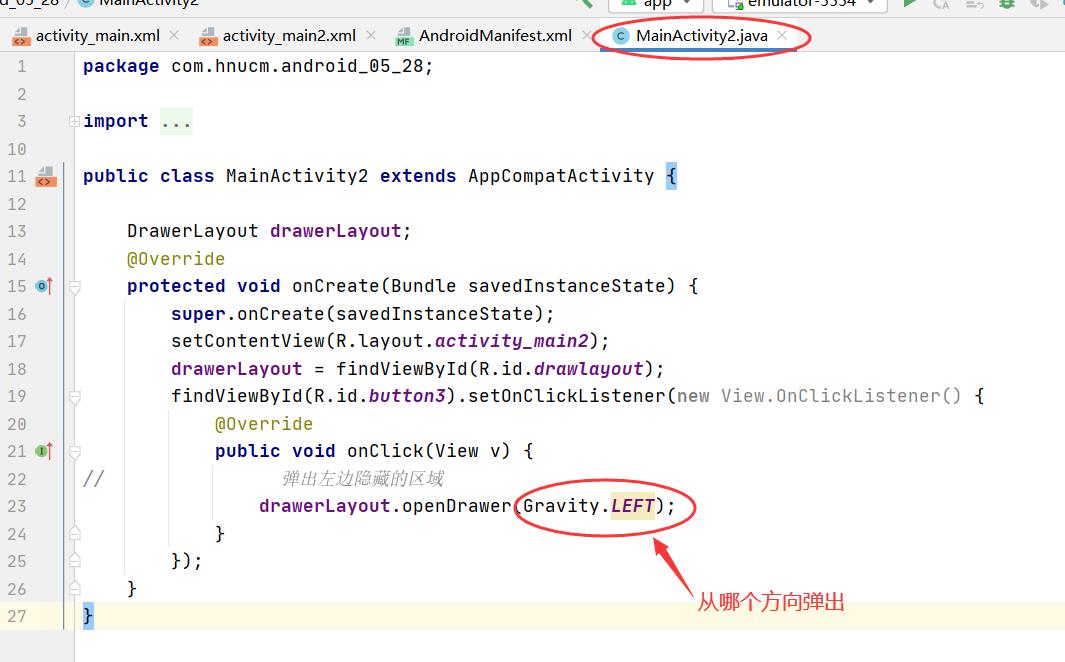
MainActivity2.java
package com.hnucm.android_05_28;
import androidx.appcompat.app.AppCompatActivity;
import androidx.drawerlayout.widget.DrawerLayout;
import android.os.Bundle;
import android.view.Gravity;
import android.view.View;
import android.widget.Button;
public class MainActivity2 extends AppCompatActivity {
DrawerLayout drawerLayout;
@Override
protected void onCreate(Bundle savedInstanceState) {
super.onCreate(savedInstanceState);
setContentView(R.layout.activity_main2);
drawerLayout = findViewById(R.id.drawlayout);
findViewById(R.id.button3).setOnClickListener(new View.OnClickListener() {
@Override
public void onClick(View v) {
// 弹出左边隐藏的区域
drawerLayout.openDrawer(Gravity.LEFT);
}
});
}
}
效果
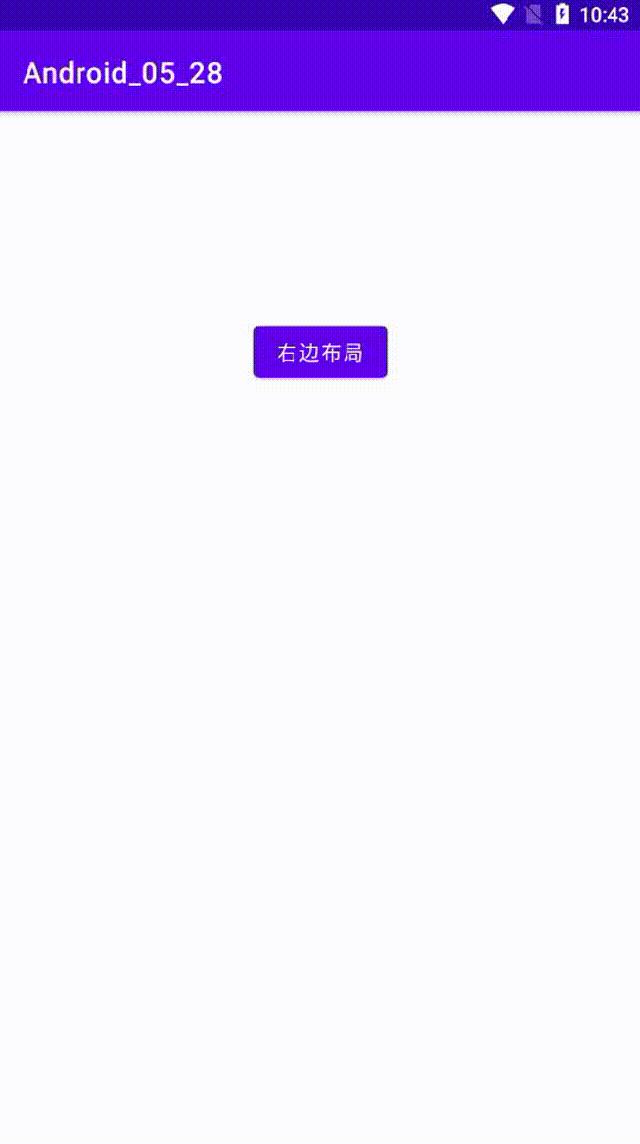
2.沉浸式状态栏
1.导入依赖
implementation 'com.jaeger.statusbarutil:library:1.5.1'
2.去掉标题栏
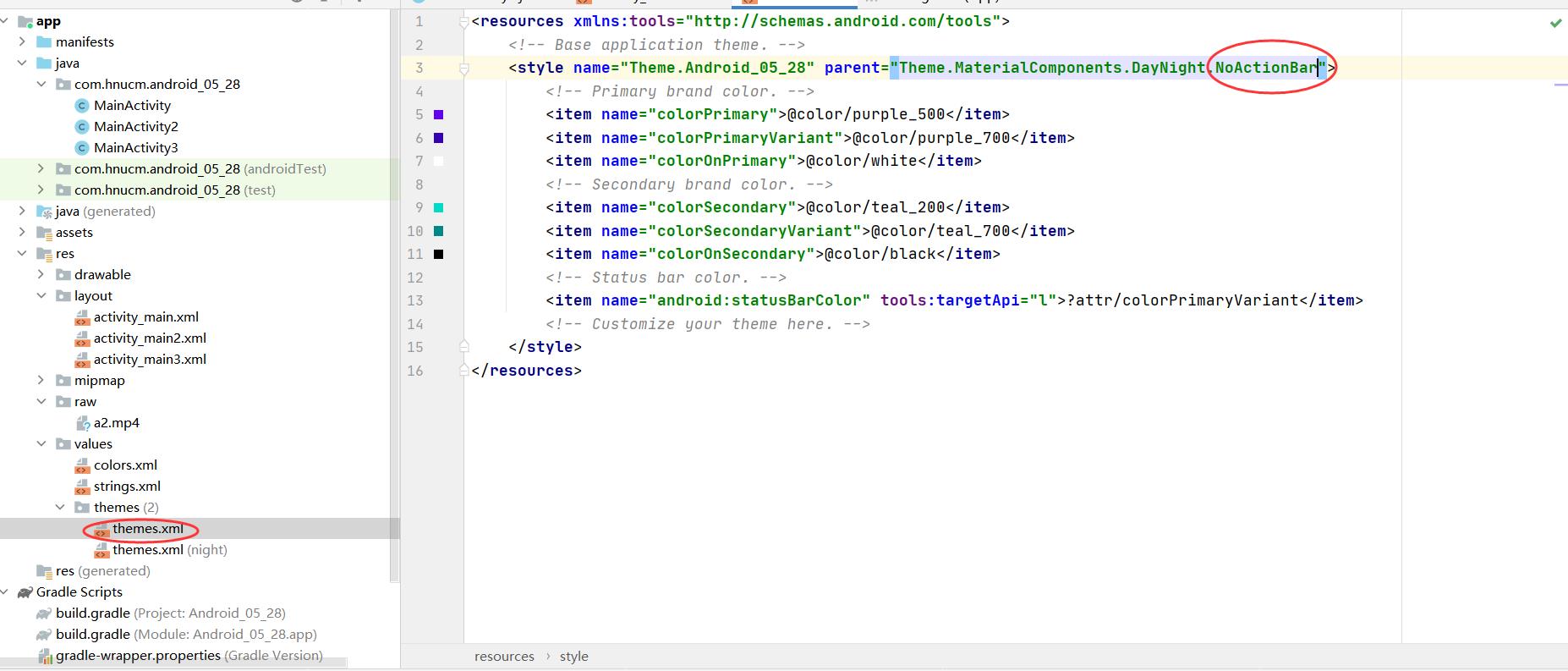
3.简单示例(将状态栏和顶层的颜色设置一致)
activity_main3.xml
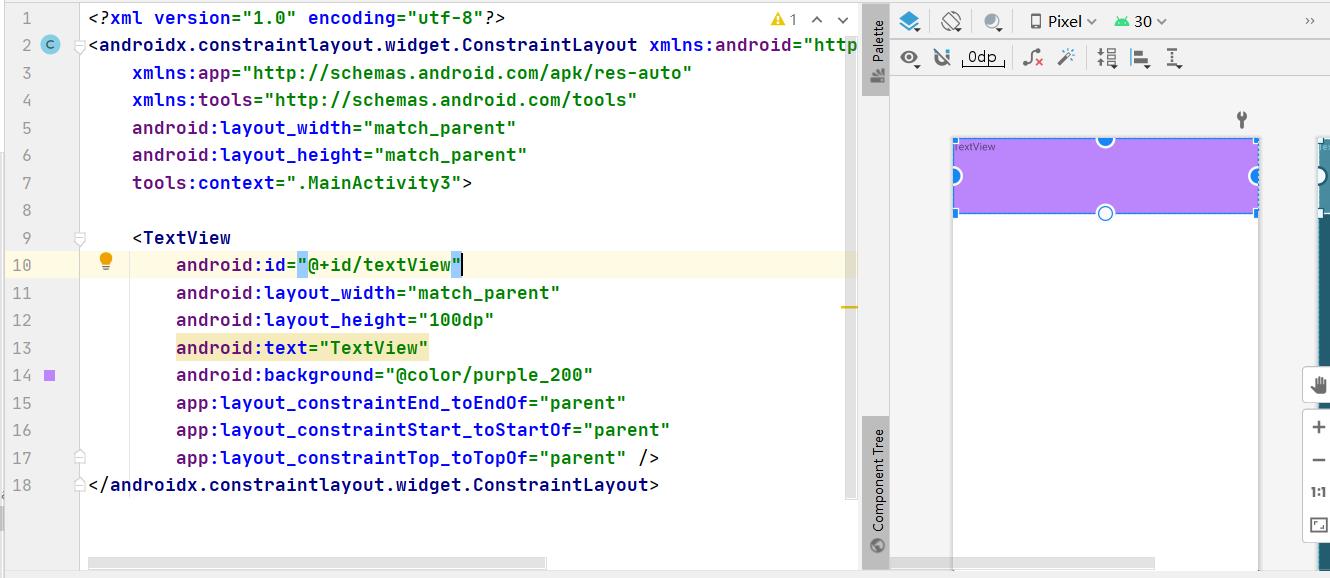
核心代码
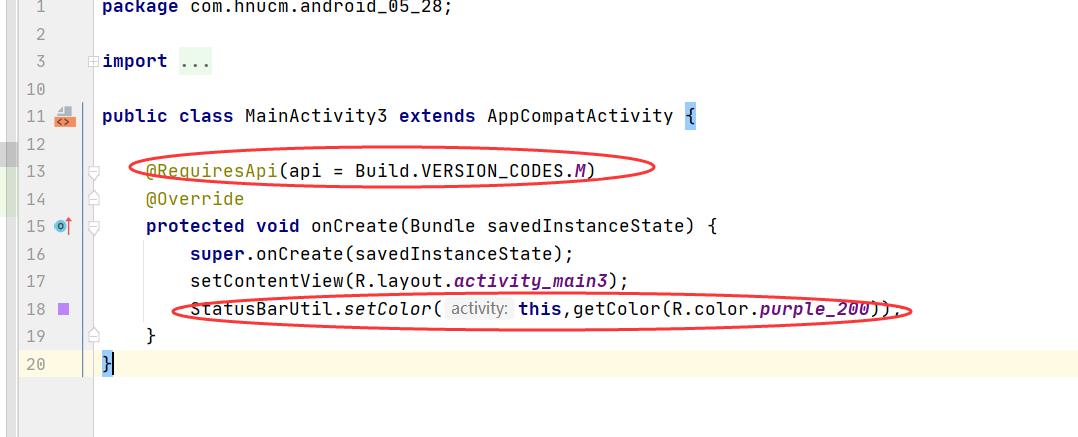
StatusBarUtil.setColor(this,getColor(R.color.purple_200));
MainActivity3.java
package com.hnucm.android_05_28;
import androidx.annotation.RequiresApi;
import androidx.appcompat.app.AppCompatActivity;
import android.os.Build;
import android.os.Bundle;
import com.jaeger.library.StatusBarUtil;
public class MainActivity3 extends AppCompatActivity {
@RequiresApi(api = Build.VERSION_CODES.M)
@Override
protected void onCreate(Bundle savedInstanceState) {
super.onCreate(savedInstanceState);
setContentView(R.layout.activity_main3);
StatusBarUtil.setColor(this,getColor(R.color.purple_200));
}
}
4.将APP顶层的图片延伸到状态栏
activity_main3.xml
界面要展示的内容需要用一个布局包起来,这里使用的是约束布局
<?xml version="1.0" encoding="utf-8"?>
<androidx.constraintlayout.widget.ConstraintLayout xmlns:android="http://schemas.android.com/apk/res/android"
xmlns:app="http://schemas.android.com/apk/res-auto"
xmlns:tools="http://schemas.android.com/tools"
android:layout_width="match_parent"
android:layout_height="match_parent"
tools:context=".MainActivity3">
<!-- background设置图片会让图片占满
src不会
scaleType="fitEnd/fitXY/fitStart" 居右,拉满,居左
-->
<ImageView
android:id="@+id/textView"
android:layout_width="match_parent"
android:layout_height="100dp"
android:background="@drawable/tri"
app:layout_constraintEnd_toEndOf="parent"
app:layout_constraintStart_toStartOf="parent"
app:layout_constraintTop_toTopOf="parent" />
<androidx.constraintlayout.widget.ConstraintLayout
android:id="@+id/layout"
android:layout_width="match_parent"
android:layout_height="match_parent"
app:layout_constraintEnd_toEndOf="parent"
app:layout_constraintStart_toStartOf="parent"
app:layout_constraintTop_toBottomOf="@+id/textView" >
<Button
android:id="@+id/button4"
android:layout_width="wrap_content"
android:layout_height="wrap_content"
app:layout_constraintEnd_toEndOf="parent"
app:layout_constraintStart_toStartOf="parent"
app:layout_constraintBottom_toBottomOf="parent"
app:layout_constraintTop_toTopOf="parent">
</Button>
<Button
android:id="@+id/button5"
android:layout_width="wrap_content"
android:layout_height="wrap_content"
app:layout_constraintEnd_toEndOf="parent"
app:layout_constraintStart_toStartOf="parent"
app:layout_constraintBottom_toBottomOf="parent"
app:layout_constraintTop_toTopOf="@id/button4">
</Button>
</androidx.constraintlayout.widget.ConstraintLayout>
</androidx.constraintlayout.widget.ConstraintLayout>
核心代码
StatusBarUtil.setTransparentForImageView(this,constraintLayout);
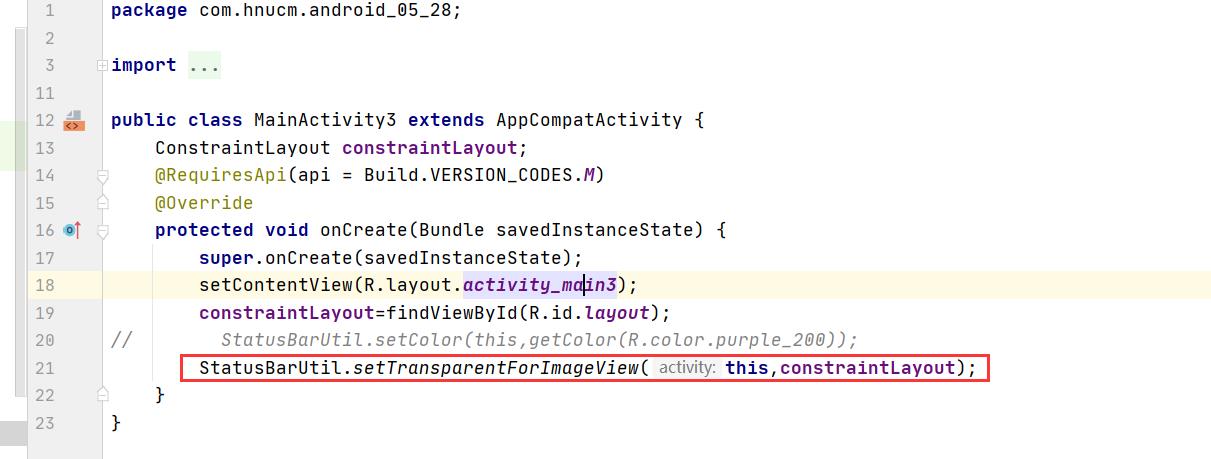
3.轮播图
1.导入依赖
implementation 'com.youth.banner:banner:2.1.0'
implementation 'com.github.bumptech.glide:glide:4.12.0'
2.在布局文件中加入banner
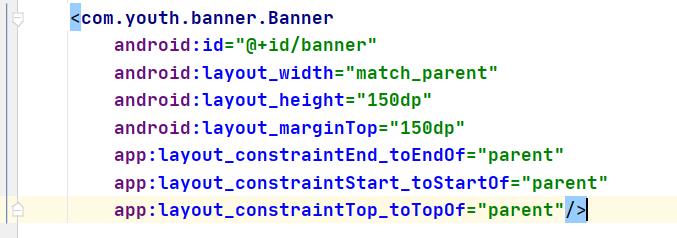
3.我们要用到网络图片,所以我们要加入网络访问的权限
<uses-permission android:name="android.permission.INTERNET" />
4.MainActivity.java中设置轮播图的属性
更多属性的设置,可以取github官网查看相关信息。
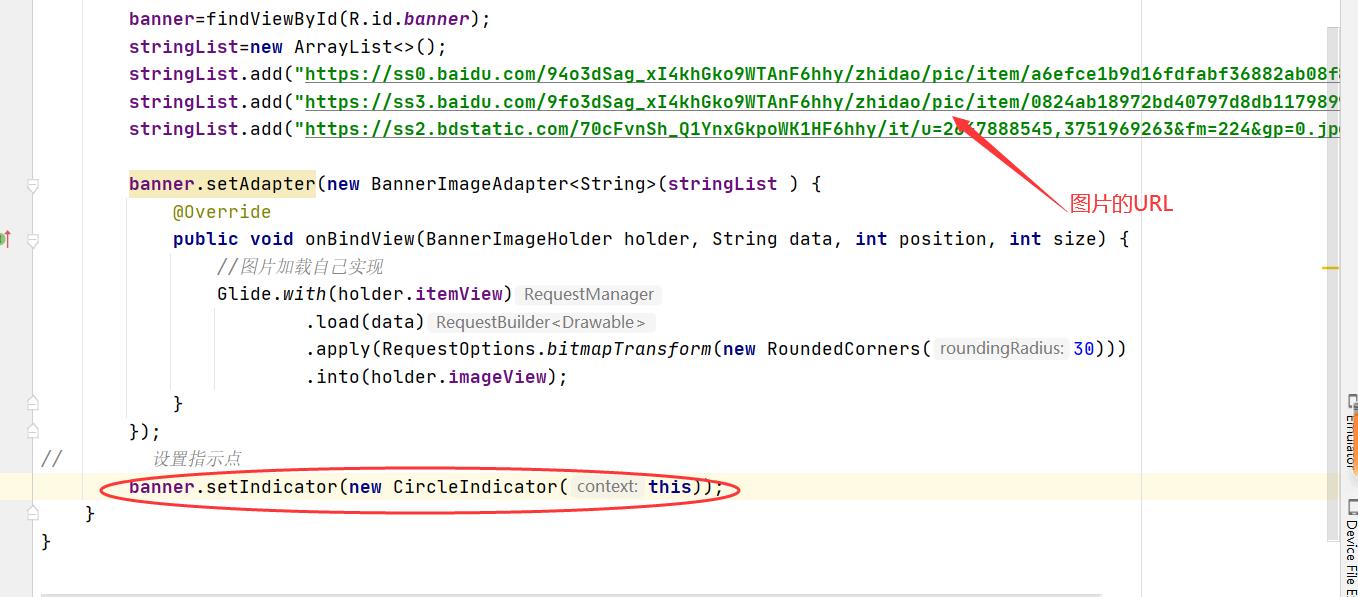
最后就可以完成了!
开源框架在这里只介绍了部分,在后续的学习过程中会不断补充!
以上是关于Android第十二讲笔记(视频,音频播放,开源控件)的主要内容,如果未能解决你的问题,请参考以下文章