利用uniapp中模仿抖音滑动视频组件双击点赞首个视频自动播放
Posted 是小橙鸭丶
tags:
篇首语:本文由小常识网(cha138.com)小编为大家整理,主要介绍了利用uniapp中模仿抖音滑动视频组件双击点赞首个视频自动播放相关的知识,希望对你有一定的参考价值。
前言
仿抖音截图
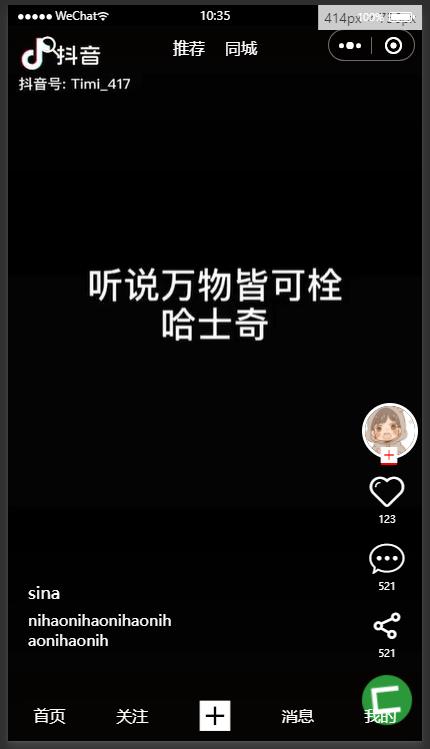
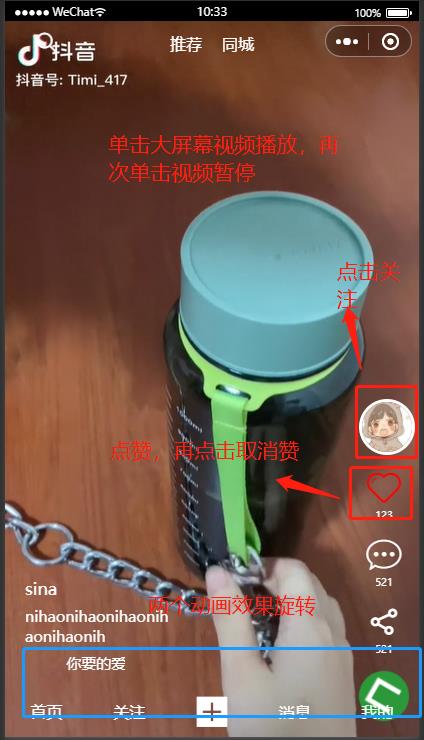
基于uniapp模仿抖音的视频播放,其核心就是播放器,因此记录一下实现该功能的组件,我喜欢组件化开发,就放重点的一些组件,可以在下面的代码中学到父组件调用子组件的方法,父组件向子组件传值,子组件向父组件传值等操作
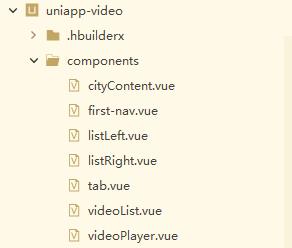
组件化开发
videoList.vue //主要组件
<template>
<view class="videoList">
<view class="swiper-box">
<swiper class="swiper" :vertical="true" @change="changeplay" @touchstart="touchStart" @touchend="touchEnd">
<swiper-item v-for="(item,index) in videos" :key="item.id">
<view class="swiper-item" style="color: #000000;">
<video-player @changeClick='changeClick' ref="player" :video="item" :index="index"></video-player>
</view>
<view class="listleftbox">
<list-left></list-left>
</view>
<view class="listrightbox">
<list-right ref="right"></list-right>
</view>
</swiper-item>
</swiper>
</view>
</view>
</template>
<script>
import videoPlayer from './videoPlayer.vue'
import listLeft from './listLeft.vue'
import listRight from './listRight.vue'
var time = null
export default {
props:['list'],
name:"videoList",
components:{
videoPlayer,
listLeft,
listRight
},
data() {
return {
videos:[],
pageStatrY:0,
pageEndY:0,
page:0
};
},
//监听传过来的list
watch:{
//当list发生改变 就触发这个方法 所以用watch
list(){
this.videos = this.list
console.log(this.videos)
}
},
methods:{
changeClick(){
//双击点赞 调用子组件listright的方法
this.$refs.right[0].change()
},
//上下滑动触发事件
changeplay(res){
clearTimeout(time)
this.page = res.detail.current
time=setTimeout(()=>{
if(this.pageStatrY < this.pageEndY){
console.log('向上滑动')
setTimeout(()=>{
this.$refs.player[this.page].player()
},20)
this.$refs.player[this.page+1].pause()
this.pageStatrY=0
this.pageEndY=0
}else{
console.log('向下滑动')
setTimeout(()=>{
this.$refs.player[this.page].player()
},20)
this.$refs.player[this.page-1].pause()
this.pageStatrY=0
this.pageEndY=0
}
},1)
},
//获取向下滑动的值
touchStart(res){
this.pageStatrY = res.changedTouches[0].pageY
console.log(this.pageStatrY)
},
//获取向上滑动的值
touchEnd(res){
this.pageEndY = res.changedTouches[0].pageY
console.log(this.pageEndY)
}
}
}
</script>
<style>
.videoList{
height: 770px;
width: 100%;
}
.swiper-box{
height: 100%;
width: 100%;
}
.swiper{
height: 100%;
width: 100%;
}
.swiper-item{
height: 100%;
width: 100%;
z-index:19;
}
.title{
color: #FFFFFF;
}
/deep/.listleftbox{
z-index:20;
position: absolute;
bottom: 50px;
left: 10px;
}
/deep/.listrightbox{
z-index:20;
position: absolute;
bottom: 50px;
right: 10px;
color: #FFFFFF;
}
</style>
videoPlayer.vue //存放视频的组件
下面存放视频的地址可以自己在Apache的服务器上自己存放好视频
<template>
<view class="videoPlayer">
<video
id="myVideo"
class="video"
:controls="false"
:src="'http://192.168.112.1:80/video/'+video.src"
:loop="true"
:autoplay="autoplay"
controls
@click="click"></video>
</view>
</template>
<script>
var timer=null
export default {
props:['video','index'],
data() {
return {
play:false,
dblClick:false,
autoplay:false
};
},
mounted(){
this.videoContext=uni.createVideoContext('myVideo',this)
},
methods:{
click(){
clearTimeout(timer)
this.dblClick=!this.dblClick
timer=setTimeout(()=>{
if(this.dblClick){ //判断是单击 即为true
//单击
if(this.play===false){
this.playThis()
}else{
this.pause()
}
}else{
//双击
this.$emit('changeClick') //向父组件传递一个事件
}
this.dblClick=false //点击后重置状态 重置为false
},300)
},
player(){
//从头播放视频
if(this.play===false){
this.videoContext.seek(0)
this.videoContext.play()
this.play=true
}
},
pause(){
//暂停视频
if(this.play===true){
this.videoContext.pause()
this.play=false
}
},
playThis(){
//播放当前视频
if(this.play===false){
this.videoContext.play()
this.play=true
}
},
//首个视频自动播放
atuo(){
//首个视频自动播放
if(this.index===0){
this.autoplay=true
}
}
},
created() {
this.atuo()
}
}
</script>
<style>
.videoPlayer{
height: 100%;
width:100%;
}
.video{
height: 100%;
width:100%;
z-index: 1;
}
</style>
listRight.vue //页面右组件的内容
<template>
<view class="listright">
<view class="author-img">
<image mode="widthFix" src="../static/img/author.jpg" class="img"></image>
<view class="iconfont icon-jiahao add" v-show="show" @click="hide"></view>
</view>
<view class="iconfont icon-xin right-box" :style="color" @click="changeColor">
</view>
<view class="number">
123
</view>
<view class="iconfont icon-53pinglun- right-box">
</view>
<view class="number">
521
</view>
<view class="iconfont icon-fenxiang right-box">
</view>
<view class="number">
521
</view>
<view class="around">
<image src="../static/logo.png" class="img"></image>
</view>
</view>
</template>
<script>
export default {
name:"listright",
data() {
return {
show:true,
color:''
};
},
methods:{
hide(){
this.show =false
},
//点击爱心变红(即点赞)或者变白(取消点赞)
changeColor(){
this.color = this.color === ''?'color:red;':''
},
//双击点赞
change(){
this.color = "color:red;"
}
}
}
</script>
<style>
.listright{
width: 50px;
margin: 0 auto;
}
.author-img{
width: 50px;
height: 50px;
border-radius: 50%;
border: 3px solid #FFFFFF;
position: relative;
}
.right-box{
width: 50px;
height: 40px;
margin-top: 13px;
text-align: center;
line-height: 40px;
color: #FFFFFF;
font-size: 30px;
}
.img{
width: 50px;
height: 50px;
border-radius: 50%;
}
.number{
font-size: 10px;
text-align: center;
color: #FFFFFF;
}
.around{
margin-top: 15px;
width: 50px;
height: 50px;
animation: rotate 1.5s linear 0.2s infinite;
}
.add{
background-color: red;
position: absolute;
bottom: -9px;
left:16px;
text-align: center;
line-height: 18px;
color: #FFFFFF;
}
@keyframes rotate{
0%{
transform: rotate(0deg);
}
100%{
transform: rotate(360deg);
}
}
</style>
listLeft.vue //左边组件的内容
<template>
<view class="listLeft">
<view class="author">
sina
</view>
<view class="title">
nihaonihaonihaonihaonihaonih
</view>
<view class="box">
<view class="music">
你要的爱你要的爱你要的爱你要的爱你要的爱
</view>
</view>
</view>
</template>
<script>
export default {
name:"list",
data() {
return {
};
}
}
</script>
<style>
.listLeft{
height: 150px;
margin-left: 10px ;
color: #FFFFFF;
width: 150px;
}
.author{
height: 35px;
line-height: 35px;
font-size: 17px;
}
.title{
line-height: 20px;
font-size: 15px;
width: 100%;
word-wrap: break-word;
}
.box{
width: 100px;
overflow: hidden;
}
.music{
height: 35px;
line-height: 35px;以上是关于利用uniapp中模仿抖音滑动视频组件双击点赞首个视频自动播放的主要内容,如果未能解决你的问题,请参考以下文章