View绘制流程一:布局是如何添加到界面上的
Posted <天各一方>
tags:
篇首语:本文由小常识网(cha138.com)小编为大家整理,主要介绍了View绘制流程一:布局是如何添加到界面上的相关的知识,希望对你有一定的参考价值。
当我们打开一个App,便会看到一个个精美的页面,作为开发者的我们,有没有想过这些页面是如何添加到我们的界面上的?本片文章主要解决以下几个问题,如果你对以下问题都有明确的答案,可以不必浪费时间了。
- 什么是DecorView,与我们编写的布局文件的关系。
- DecorView何时被创建,如何被加载进布局。
- 什么是ViewRootImpl,与DecorView的关系
- DecorView如何实现与ViewRootImpl的关联
- View的绘制流程在何时被触发
- 为什么常说子线程不能更新UI
先放一张我总结的View绘制流程函数调用栈:
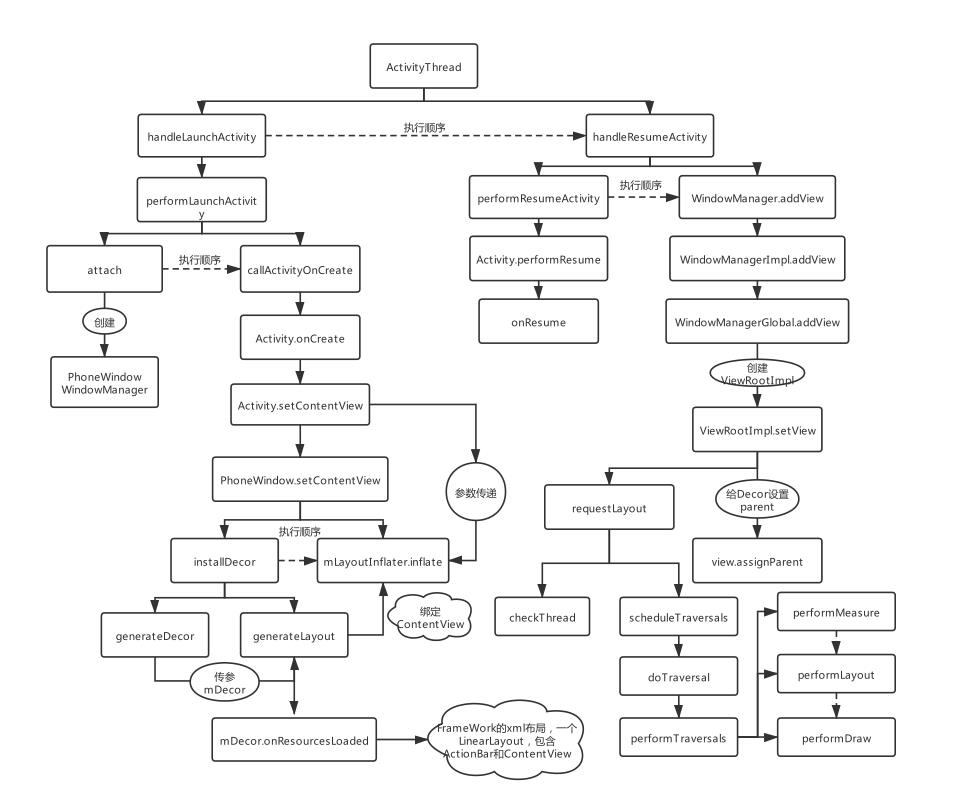
为了不放过一丝细节,我将View是如何走到绘制的流程中的每个方法进行了梳理,画出来的函数调用情况也着实令我一惊,下面我将具体讲解这幅图。
1.切入点:setContentView
这个方法想必大家不陌生,我们在Activity的onCreate方法中,调用这个方法,传入我们写好的布局,就会在我们的页面中显示,所以,在毫无头绪的情况下,这个方法是我们分析的切入点。
setContentView:
public void setContentView(@LayoutRes int layoutResID) {
getWindow().setContentView(layoutResID);
initWindowDecorActionBar();
}
我们可以看出,这个方法调用流程是getWindow().setContentView(),getWindow()是什么?
public Window getWindow() {
return mWindow;
}
返回了mwindow,mwindow是一个Window,而Window是一个抽象类,只有一个具体实现类,那就是PhoneWindow,于是,我们就找到了PhoneWindow中setContentView的实现:
@Override
public void setContentView(int layoutResID) {
// Note: FEATURE_CONTENT_TRANSITIONS may be set in the process of installing the window
// decor, when theme attributes and the like are crystalized. Do not check the feature
// before this happens.
if (mContentParent == null) {
installDecor();
} else if (!hasFeature(FEATURE_CONTENT_TRANSITIONS)) {
mContentParent.removeAllViews();
}
if (hasFeature(FEATURE_CONTENT_TRANSITIONS)) {
final Scene newScene = Scene.getSceneForLayout(mContentParent, layoutResID,
getContext());
transitionTo(newScene);
} else {
mLayoutInflater.inflate(layoutResID, mContentParent);
}
mContentParent.requestApplyInsets();
final Callback cb = getCallback();
if (cb != null && !isDestroyed()) {
cb.onContentChanged();
}
mContentParentExplicitlySet = true;
}
很明显,这里判断mContentParent为null,就进入了installDecor()这个方法,看这个方法的名字,就知道DecorView在此处创建:
private void installDecor() {
mForceDecorInstall = false;
if (mDecor == null) {
// 重点1
mDecor = generateDecor(-1);
mDecor.setDescendantFocusability(ViewGroup.FOCUS_AFTER_DESCENDANTS);
mDecor.setIsRootNamespace(true);
if (!mInvalidatePanelMenuPosted && mInvalidatePanelMenuFeatures != 0) {
mDecor.postOnAnimation(mInvalidatePanelMenuRunnable);
}
} else {
mDecor.setWindow(this);
}
if (mContentParent == null) {
// 重点2
mContentParent = generateLayout(mDecor);
// Set up decor part of UI to ignore fitsSystemWindows if appropriate.
mDecor.makeFrameworkOptionalFitsSystemWindows();
final DecorContentParent decorContentParent = (DecorContentParent) mDecor.findViewById(
R.id.decor_content_parent);
if (decorContentParent != null) {
mDecorContentParent = decorContentParent;
mDecorContentParent.setWindowCallback(getCallback());
if (mDecorContentParent.getTitle() == null) {
mDecorContentParent.setWindowTitle(mTitle);
}
final int localFeatures = getLocalFeatures();
for (int i = 0; i < FEATURE_MAX; i++) {
if ((localFeatures & (1 << i)) != 0) {
mDecorContentParent.initFeature(i);
}
}
mDecorContentParent.setUiOptions(mUiOptions);
if ((mResourcesSetFlags & FLAG_RESOURCE_SET_ICON) != 0 ||
(mIconRes != 0 && !mDecorContentParent.hasIcon())) {
mDecorContentParent.setIcon(mIconRes);
} else if ((mResourcesSetFlags & FLAG_RESOURCE_SET_ICON) == 0 &&
mIconRes == 0 && !mDecorContentParent.hasIcon()) {
mDecorContentParent.setIcon(
getContext().getPackageManager().getDefaultActivityIcon());
mResourcesSetFlags |= FLAG_RESOURCE_SET_ICON_FALLBACK;
}
if ((mResourcesSetFlags & FLAG_RESOURCE_SET_LOGO) != 0 ||
(mLogoRes != 0 && !mDecorContentParent.hasLogo())) {
mDecorContentParent.setLogo(mLogoRes);
}
// Invalidate if the panel menu hasn't been created before this.
// Panel menu invalidation is deferred avoiding application onCreateOptionsMenu
// being called in the middle of onCreate or similar.
// A pending invalidation will typically be resolved before the posted message
// would run normally in order to satisfy instance state restoration.
PanelFeatureState st = getPanelState(FEATURE_OPTIONS_PANEL, false);
if (!isDestroyed() && (st == null || st.menu == null) && !mIsStartingWindow) {
invalidatePanelMenu(FEATURE_ACTION_BAR);
}
} else {
mTitleView = findViewById(R.id.title);
if (mTitleView != null) {
if ((getLocalFeatures() & (1 << FEATURE_NO_TITLE)) != 0) {
final View titleContainer = findViewById(R.id.title_container);
if (titleContainer != null) {
titleContainer.setVisibility(View.GONE);
} else {
mTitleView.setVisibility(View.GONE);
}
mContentParent.setForeground(null);
} else {
mTitleView.setText(mTitle);
}
}
}
if (mDecor.getBackground() == null && mBackgroundFallbackDrawable != null) {
mDecor.setBackgroundFallback(mBackgroundFallbackDrawable);
}
// Only inflate or create a new TransitionManager if the caller hasn't
// already set a custom one.
if (hasFeature(FEATURE_ACTIVITY_TRANSITIONS)) {
if (mTransitionManager == null) {
final int transitionRes = getWindowStyle().getResourceId(
R.styleable.Window_windowContentTransitionManager,
0);
if (transitionRes != 0) {
final TransitionInflater inflater = TransitionInflater.from(getContext());
mTransitionManager = inflater.inflateTransitionManager(transitionRes,
mContentParent);
} else {
mTransitionManager = new TransitionManager();
}
}
mEnterTransition = getTransition(mEnterTransition, null,
R.styleable.Window_windowEnterTransition);
mReturnTransition = getTransition(mReturnTransition, USE_DEFAULT_TRANSITION,
R.styleable.Window_windowReturnTransition);
mExitTransition = getTransition(mExitTransition, null,
R.styleable.Window_windowExitTransition);
mReenterTransition = getTransition(mReenterTransition, USE_DEFAULT_TRANSITION,
R.styleable.Window_windowReenterTransition);
mSharedElementEnterTransition = getTransition(mSharedElementEnterTransition, null,
R.styleable.Window_windowSharedElementEnterTransition);
mSharedElementReturnTransition = getTransition(mSharedElementReturnTransition,
USE_DEFAULT_TRANSITION,
R.styleable.Window_windowSharedElementReturnTransition);
mSharedElementExitTransition = getTransition(mSharedElementExitTransition, null,
R.styleable.Window_windowSharedElementExitTransition);
mSharedElementReenterTransition = getTransition(mSharedElementReenterTransition,
USE_DEFAULT_TRANSITION,
R.styleable.Window_windowSharedElementReenterTransition);
if (mAllowEnterTransitionOverlap == null) {
mAllowEnterTransitionOverlap = getWindowStyle().getBoolean(
R.styleable.Window_windowAllowEnterTransitionOverlap, true);
}
if (mAllowReturnTransitionOverlap == null) {
mAllowReturnTransitionOverlap = getWindowStyle().getBoolean(
R.styleable.Window_windowAllowReturnTransitionOverlap, true);
}
if (mBackgroundFadeDurationMillis < 0) {
mBackgroundFadeDurationMillis = getWindowStyle().getInteger(
R.styleable.Window_windowTransitionBackgroundFadeDuration,
DEFAULT_BACKGROUND_FADE_DURATION_MS);
}
if (mSharedElementsUseOverlay == null) {
mSharedElementsUseOverlay = getWindowStyle().getBoolean(
R.styleable.Window_windowSharedElementsUseOverlay, true);
}
}
}
}
在重点1,生成一个DecorView:
protected DecorView generateDecor(int featureId) {
// System process doesn't have application context and in that case we need to directly use
// the context we have. Otherwise we want the application context, so we don't cling to the
// activity.
Context context;
if (mUseDecorContext) {
Context applicationContext = getContext().getApplicationContext();
if (applicationContext == null) {
context = getContext();
} else {
context = new DecorContext(applicationContext, this);
if (mTheme != -1) {
context.setTheme(mTheme);
}
}
} else {
context = getContext();
}
return new DecorView(context, featureId, this, getAttributes());
}
DecorView继承自FrameLayout,创建完DecorView之后,就调用了generateLayout(mDecor),去生成布局:
protected ViewGroup generateLayout(DecorView decor) {
......
// Inflate the window decor.
int layoutResource;
int features = getLocalFeatures();
......
// 加载布局
mDecor.onResourcesLoaded(mLayoutInflater, layoutResource);
ViewGroup contentParent = (ViewGroup)findViewById(ID_android_CONTENT);
if (contentParent == null) {
throw new RuntimeException("Window couldn't find content container view");
}
......
return contentParent;
}
这段代码很清晰了,mDecor.onResourcesLoaded(mLayoutInflater, layoutResource)使用Inflater去加载layoutResource,这个资源放在framework下,是一个LinearLayout布局的文件,其中包含ActionBar和ContentView,这个ContentView的id是@android:id/content,也是FrameLayout布局,在这段代码中也是通过findViewById绑定了这个View作为contentParent使用。
installDecor()方法介绍完之后,接着便有这样一行代码mLayoutInflater.inflate(layoutResID, mContentParent),第一个参数就是我们传入的自己的布局文件,也是我们最初在调用setContentView时传入的布局,mContentParent不用我多说,就是刚刚DecorView中的Content,这样,DecorView就作为我们的根布局,加载进了我们的界面,同时还加载了我们自己编写的精美的界面。一切都顺理成章,只剩两个问题,PhoneWindow从何而来?打开App怎么就回调了setContentView方法?
2.PhoneWindow从何而来
PhoneWindow从何而来不着急,当务之急是先找到setContentView是如何被回调的,否则以上的分析都是镜中月、水中花。setContentView是在我们回调onCreate不久之后就被调用了,所以找到onCreate方法在哪里被调用就好。对Android有一定了解的同学都知道,Android中有一个很重要的类是ActivityThread,这个类可以说是管理着Android中四大组件的生命周期,Activity中onCreate方法,一定是在这个类里被回调。前面我写过一篇针对Activity的文章,里面有提到Activity的启动流程,谈及Activity中生命周期函数被调用的流程。
具体流程就不再这里分析了,我们直接看handleLaunchActivity方法,这个方法就是启动Activity时回调的:
@Override
public Activity handleLaunchActivity(ActivityClientRecord r,
PendingTransactionActions pendingActions, Intent customIntent) {
// If we are getting ready to gc after going to the background, well
// we are back active so skip it.
unscheduleGcIdler();
mSomeActivitiesChanged = true;
if (r.profilerInfo != null) {
mProfiler.setProfiler(r.profilerInfo);
mProfiler.startProfiling();
}
// Make sure we are running with the most recent config.
handleConfigurationChanged(null, null);
if (localLOGV) Slog.v(
TAG, "Handling launch of " + r);
// Initialize before creating the activity
if (!ThreadedRenderer.sRendererDisabled
&& (r.activityInfo.flags & ActivityInfo.FLAG_HARDWARE_ACCELERATED) != 0) {
HardwareRenderer.preload();
}
WindowManagerGlobal.initialize();
// Hint the GraphicsEnvironment that an activity is launching on the process.
GraphicsEnvironment.hintActivityLaunch();
final Activity a = performLaunchActivity(r, customIntent);
if (a != null) {
r.createdConfig = new Configuration(mConfiguration);
reportSizeConfigurations(r);
if (!r.activity.mFinished && pendingActions != null) {
pendingActions.setOldState(r.state);
pendingActions.setRestoreInstanceState(true);
pendingActions.setCallOnPostCreate(true);
}
} else {
// If there was an error, for any reason, tell the activity manager to stop us.
try {
ActivityTaskManager.getService()
.finishActivity(r.token, Activity.RESULT_CANCELED, null,
Activity.DONT_FINISH_TASK_WITH_ACTIVITY);
} catch (RemoteException ex) {
throw ex.rethrowFromSystemServer();
}
}
return a;
}
performLaunchActivity:
private Activity performLaunchActivity(ActivityClientRecord r, Intent customIntent) {
ActivityInfo aInfo = r.activityInfo;
if (r.packageInfo == null) {
r.packageInfo = getPackageInfo(aInfo.applicationInfo, r.compatInfo,
Context.CONTEXT_INCLUDE_CODE);
}
ComponentName component = r.intent.getComponent();
if (component == null) {
component = r.intent.resolveActivity(
mInitialApplication.getPackageManager());
r.intent.setComponent(component);
}
if (r.activityInfo.targetActivity != null) {
component = new ComponentName(r.activityInfo.packageName,
r.activityInfo.targetActivity);
}
ContextImpl appContext = createBaseContextForActivity(r);
Activity activity = null;
try {
java.lang.ClassLoader cl = appContext.getClassLoader();
activity = mInstrumentation.newActivity(
cl, component.getClassName(), r.以上是关于View绘制流程一:布局是如何添加到界面上的的主要内容,如果未能解决你的问题,请参考以下文章