CSS3
Posted 轻舟一曲
tags:
篇首语:本文由小常识网(cha138.com)小编为大家整理,主要介绍了CSS3相关的知识,希望对你有一定的参考价值。
CSS概述
CSS开篇
| 前端三要素 | |
|---|---|
| html | 结构 |
| CSS | 表现 |
| JavaScipt | 交互 |
- CSS是什么
Cascading Style Sheet 层叠样式表;
字体,颜色,边距,亮度,背景图片,图片定位,网页浮动…
-
怎么用(快速入门)
-
CSS选择器(重点+难点)
美化网页(文字,阴影,超链接,列表,渐变)
-
盒子模型
-
浮动
-
定位
-
网页动画(特效)
CSS发展史
CSS1.0
CSS2.0 DIV(块)+CSS , HTML与CSS结构分离的思想,网页变得简单,利于SEO(搜索引擎优化)
CSS2.1 浮动,定位
CSS3.0 圆角,阴影,动画…浏览器兼容器
快速入门
<style> 可以写CSS代码
h1是选择器
语法:
选择器{
声明1;
声明2;
声明3;
}
建议使用规范:css单独写然后用link标签导入
CSS优势:
- 内容和表现分离
- 网页结构表现统一,可以实现复用
- 样式十分丰富
- 建议使用独立于html的css文件
- 利用SEO,容易被搜索引擎收录
CSS三种导入方式
优先级:就近原则
-
行内样式:在标签元素中,编写一个style属性,编写样式即可
2.内部样式
3.外部样式
<!DOCTYPE html>
<html lang="en">
<head>
<meta charset="UTF-8">
<title>Title</title>
<!-- 2.内部样式 -->
<style>
h1{
color: goldenrod;
}
</style>
<link rel="stylesheet" href="css/style.css">
</head>
<body>
<!-- 1. 行内样式:在标签元素中,编写一个style属性,编写样式即可 -->
<h1 style="color: aqua;">我是标题</h1>
</body>
</html>
/* 3.外部样式 */
h1{
color: rgb(113, 32, 218);
}
拓展:外部样式的两种写法
-
链接式(推荐使用)
html
<link rel="stylesheet" href="css/style.css"> -
导入式
是CSS2.1 特有的
<style> @import url("css/style.css"); </style>
选择器
作用:选择页面上的某一个或者某一类元素
基本选择器
-
标签选择器 :选择一类标签 标签{}
-
类 选择器 class :选择所有class属性一致的标签,跨标签,.类名{}
-
id选择器: 全局唯一! #id名{}
层次选择器
1.后代选择器 在某个元素后面,祖爷爷,爷爷,爸爸,儿子
/* 后代选择器 */
body{
background: rebeccapurple;
}
2.子选择器 一代,儿子
/* 子选择器 */
body>p{
background-color: blue;
}
3.相邻兄弟选择器 同辈
/* 兄弟选择器 :只有一个邻居,对下不对上*/
.active+p{
background: yellow;
}
4.通用选择器
/* 通用选择器:当前选中元素的向下兄弟选择器 */
.active~p{
background: green;
}
结构伪类选择器
伪类:条件
ul li:first-child
-- 按顺序
p:nth-child(1)
-- 按类型
p:nth-of-type(2)
a:hover
简单
/* 避免使用class和id选择器:ul的第一个子元素 和最后一个子元素*/
/* nth-child()有可能会被父元素阻碍,比如第一个是h1就失效 */
ul li:first-child{
background: red;
}
ul li:last-child{
background: gold;
}
/* 只选择p1 :定位到父元素选择当前的第一个元素并且是当前元素才会生效*/
p:nth-child(1){
background: gold;
}
/* 选择父元素里面第二个为p的元素 */
p:nth-of-type(2){
background: brown;
}
属性选择器
class+id结合版 高级
<style>
/* 类选择器+后代选择器
float先让它浮动起来
display让它变成块元素
margin外边距盒子模型
font可以设置字体样式:必填(实体,宽高,字体)
*/
.demo a{
float: left;
display: block;
width: 50px;
height: 30px;
border-radius: 10px;
background: greenyellow;
text-align: center;
text-decoration: none;
color: red;
margin: 8px;
font: bold 20px/30px Arial;
}
/* 属性名,属性名=属性值(正则)
存在id属性的元素
正则表达式:
=是绝对等于
*=是通配包含这个元素
^=是以这个元素开头
$=是以这个元素结尾
属性选择器语法:a[]{} 这比id选择器更加高级
*/
/* a[id]{
background: yellow;
} */
/* a[id=first]{
background: rgb(85, 85, 245);
} */
/* class中有links的元素 class有多个所以带“”*/
/* a[class*="links"]{
background: yellow;
} */
/* 选中href中以http开头的元素 */
a[href^=http]{
background: yellow;
}
a[href$=doc]{
background: rgb(219, 184, 140);
}
</style>
<p class="demo">
<a href="http://www.baidu.com" class="links item first" id="first">1</a>
<a href="http://www.csdn.com" class="links item active" target="_blank" title="2">2</a>
<a href="images/123.html" class="links item">3</a>
<a href="images/123.png" class="links item">4</a>
<a href="images/123.jpg" class="links item">5</a>
<a href="abc">6</a>
<a href="/123.pdf">7</a>
<a href="/abc.pdf">8</a>
<a href="abc.doc" class="links item last">9</a>
</p>

美化网页元素
为什么要美化
- 有效传递页面信息
- 美化网页,页面漂亮吸引用户
- 凸显页面主题
- 提高用户体验
span标签:重点要突出的字 约定俗成的
字体样式
<!--
font-family:字体(可以设置多种字体)
font-size:字体大小
font-weight:字体粗细
color:字体颜色
-->
<style>
body{
font-family:"Arial", 楷体;
color: brown;
}
h1{
font-size: 50px;
}
.p1{
font-weight: bold;
}
</style>
<!-- 字体:风格,粗细,大小 字体样式-->
<style>
p{
font:oblique lighter 16px 楷体;
}
</style>
文本样式
- 颜色 color rgb rgba opacity透明度
- 文本对齐方式 text-align=center水平中
- 首行缩进 text-indent
- 行高 line-height 单行文字上下居中 line-height=height
- 下划线 text-decoration
- 文本图片上下对齐:vertical-align-middle
<!--
颜色:单词/rgb
rgba透明度 0~1
text-align文本居中
text-indent首行缩进em字
line-height字体行高(一行的行高,达到居中效果)
-->
<style>
h1{
color: rgba(241, 77, 77,0.8);
text-align: center;
}
.p1{
text-indent: 2em;
}
.p2{
background: rgb(173, 247, 64);
height: 100px;
/* line-height: 300px; */
}
.l1{
/* text-decoration: underline; */
text-decoration: line-through;
}
</style>
<!-- 水平对齐 上中下
参照物,a,b
-->
<style>
img,span{
vertical-align: middle;
}
</style>
超链接伪类
<style>
a{
text-decoration: none;
color: black;
}
/* 鼠标悬浮颜色 */
/* 达到悬浮放大的效果 */
a:hover{
color: greenyellow;
font-size: 30px;
}
/* 被激活的时候即鼠标没有释放的时候 */
a:active{
color: red;
}
/* 点完之后的颜色 */
a:visited{
color: aqua;
}
/* text-shadow:阴影颜色,水平偏移,垂直偏移,阴影半径 */
#price{
text-shadow: blue 10px 10px 1px;
}
</style>
列表
<!DOCTYPE html>
<html lang="en">
<head>
<meta charset="UTF-8">
<title>Title</title>
<link rel="stylesheet" href="css/style.css">
</head>
<body>
<div id="nav">
<h2 class="title">全部商品分类</h2>
<ul>
<li><a href="#">a1</a> <a href="#">a2</a> <a href="#">a3</a></li>
<li><a href="#">b1</a> <a href="#">b2</a> <a href="#">b3</a></li>
<li><a href="#">c1</a> <a href="#">c2</a> <a href="#">c3</a></li>
<li><a href="#">d1</a> <a href="#">d2</a> <a href="#">d3</a></li>
</ul>
</div>
</body>
</html>
#nav{
width: 300px;
background: rgb(165, 165, 162);
}
.title{
font-size: 18px;
font-weight: bold;
text-indent: 1em;
line-height: 38px;
background: greenyellow;
}
/* list-style: 列表的圆点或者数字样式
circle:空心圆
decimal:数字
*/
/* ul{
background: rgb(165, 165, 162);
} */
ul li{
height: 30px;
list-style:none;
text-indent: 1em;
}
a{
font-size: 14px;
color: black;
text-decoration: none;
}
a:hover{
color: red;
text-decoration: underline;
}
背景
导入css
<link rel="stylesheet" href="css/style.css">
背景颜色
背景图片
<div id="nav">
<h2 class="title">全部商品分类</h2>
<ul>
<li><a href="#">a1</a> <a href="#">a2</a> <a href="#">a3</a></li>
<li><a href="#">b1</a> <a href="#">b2</a> <a href="#">b3</a></li>
<li><a href="#">c1</a> <a href="#">c2</a> <a href="#">c3</a></li>
<li><a href="#">d1</a> <a href="#">d2</a> <a href="#">d3</a></li>
</ul>
</div>
#nav{
width: 300px;
background: rgb(165, 165, 162);
}
/*
设置图片:
background-image: url("../images/arrow-right.png"); 背景图片的url路径
background-size:auto 18px; 背景图片的大小限制
background-repeat: no-repeat; 无平铺
background-position: 246px 11px; 背景图片的坐标
*/
.title{
font-size: 18px;
font-weight: bold;
text-indent: 1em;
line-height: 38px;
/* 背景统一设置:背景颜色,图片url,图片坐标,无平铺 */
background: greenyellow url("../images/arrow-right.png") 246px 11px no-repeat;
/* 背景图片的大小设置 */
background-size:auto 18px;
/* background-image: ;
background-repeat: ;
background-position: ; */
}
/* list-style: 列表的圆点或者数字样式
circle:空心圆
decimal:数字
*/
/* ul{
background: rgb(165, 165, 162);
} */
ul li{
height: 30px;
list-style:none;
text-indent: 1em;
background-image: url("../images/arrow-down.png");
background-size:auto 18px;
background-repeat: no-repeat;
background-position: 204px 3px;
}
a{
font-size: 14px;
color: black;
text-decoration: none;
}
a:hover{
color: red;
text-decoration: underline;
}
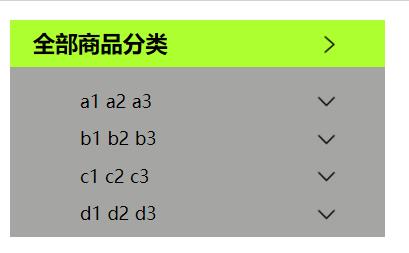
渐变
background-color: #4158D0;
background-image: linear-gradient(43deg, #4158D0 0%, #C850C0 46%, #FFCC70 100%);
盒子模型
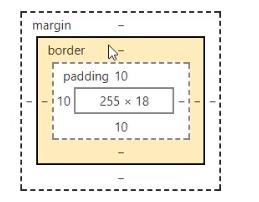
margin:外边距
border:边框
padding:内边距
盒子的计算方式:盒子到底多大?
(50*50) margin+border+padding+内容宽度
边框border
-
边框的粗细
-
边框的样式
-
边框的颜色
<div id="box">
<h2>京东会员</h2>
<form action="#" method="POST">
<div>
<span>用户名</span>
<input type="text" name="nick" placeholder="邮箱\\用户名\\已验证手机">
</div>
<div>
<span>密码</span>
<input type="password" name="psw">
</div>
</form>
</div>
<style>
/* body总有一个默认的外边距magin:0 */
/* 初始化 */
/* h1,ul,li,a,body{
margin: 0;
text-decoration: none;
padding: 0;
} */
#box{
width: 300px;
height: 167px;
/* 边框:粗细,样式实虚线,颜色 */
border: 2px solid red;
}
h2{
background: rgb(252, 102, 102);
line-height: 38px;
color: white;
}
form{
background: rgb(147, 224, 147);
}
/* 注意box是id还是class,id是唯一的此时可以定位否则不可定位 */
div:nth-of-type(1){
border: 2px solid blueviolet;
}
/* 实线solid 虚线dashed */
div:nth-of-type(2){
border: 2px dashed darkcyan;
}
</style>
内外边距margin
<!-- 外边距的妙用:居中 -->
<style>
#box{
width: 300px;
/* 边框:粗细,样式实虚线,颜色 */
border: 2px solid red;
/* magin:顺时针 上 右 下 左 (4个参数)
magin:上下,左右 (2个参数)
*/
margin: 0 auto;
}
h2{
background: rgb(252, 102, 102);
line-height: 38px;
color: white;
margin: 0px 1px 2px 3px;
}
form{
background: rgb(147, 224, 147);
}
input{
border: 2px solid rebeccapurple;
}
div:nth-of-type(1){
padding: 10px;
}
</style>
圆角边框
<style>
div{
width: 100px;
height: 100px;
border: 10px solid royalblue;
border-radius: 100px;
}
</style>
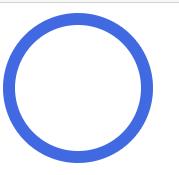
圆:径宽=长度
用途:调整头像…
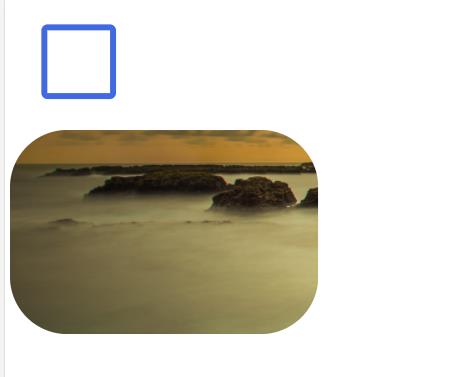
阴影
头像发光
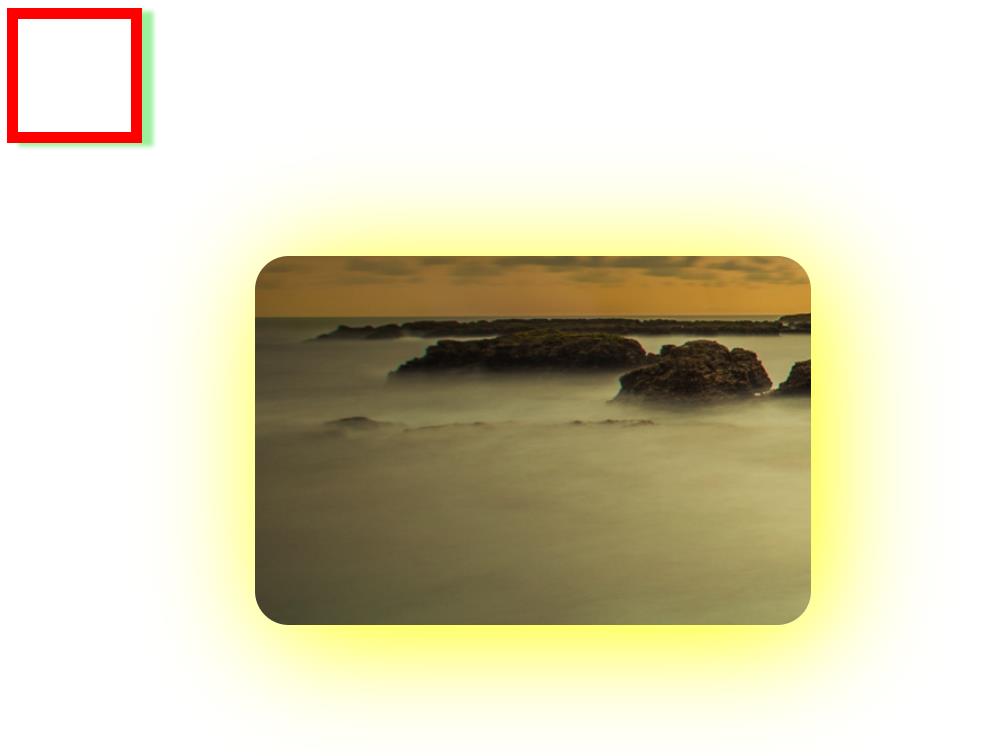
<head>
<meta charset="UTF-8">
<title>Title</title>
<style>
/* 水平偏移,上下偏移,阴影半径,阴影颜色 */
#div-shadow{
width: 100px;
height: 100px;
border: 10px solid red;
margin-bottom: 100px;
box-shadow: 10px 3px 4px rgb(155, 240, 155);
}
img{
margin: 0px 220px;
border-radius: 30px;
box-shadow: 10px 10px 100px yellow;
}
</style>
</head>
<body>
<div id="div-shadow"></div>
<img src="image/QQ截图20210425162248.png" alt="">
</body>
居中
<div id="div-shadow"></div>
<img src="image/QQ截图20210425162248.png" alt="">
<div style="display: block;text-align: center;">a</div>
浮动
标准文档流
块级元素:h1~h6 p div 列表
行内元素:span a imag strong
可以将数着的uli变为横着的 ul li 初始化为 display:inline-block
display
<style>
div{
width: 100px;
height: 100px;
border: 2px solid red;
/* 加了之后就不独占一行了 */
display:none;
}
span{
width: 100px;
height: 100px;
border: 2px solid red;
/* 默认行内元素的width和height不起作用 */
/* display变为块元素 */
/* inline-block:既是行内元素也是块元素
none:消失
*/
display:inline-block;
}
</style>
行内元素浮动玩法:
display也是一种实现行内元素排列的方式,但是很多情况下都是使用float
float
更多情况下用float实现:
- 左右浮动
div{
margin: 10px;
padding: 5px;
}
#father{
border: 2px solid red;
}
.layer01{
border: 2px solid greenyellow;
display: inline-block;
float: left;
}
.layer02{
border: 2px solid orange;
display: inline-block;
float: left;
}
.layer03{
border: 2px solid blueviolet;
display: inline-block;
float: left;
clear: both;
}
.layer04{
border: 2px dashed blue;
font-size: 12px;
line-height: 23px;
display: inline-block;
float: left;
/* 既然浮动效果也要块局元素效果,清除浮动 */
clear: both;
}
父级边框塌陷的问题
左右两侧不允许有浮动
clear:both
解决方案:
1.增加父级元素高度
#father{
border: 2px solid red;
height: 800px;
}
2.标准解法 增加一个空的div清除左右两侧浮动
<div class="clear"></div>
.clear{
clear: both;
margin: 0;
padding: 0;
}
3.overflow
在父级元素中增加一个溢出隐藏
#father{
border: 2px solid red;
overflow: hidden;
}
#overflow{
width: 200px;
height: 300px;
border: 2px solid rebeccapurple;
/* 溢出部分隐藏 */
overflow: hidden;
}
4.父类添加一个伪类 :after
市面上最认可的解决方案
#father:after{
content: '';
display: block;
clear: both;
}
小结:
1.浮动元素后面增加空div
简单 ,代码中避免空div
2.设置父元素固定高度
不好
3.overflow
简单,下拉的情况下避免
4.伪类after
推荐使用
对比
- display
方向不好控制
- float
向左向右可以控制,浮动起来会脱离父级文档流需要解决塌陷问题。
定位
相对定位
postition:relative
相对原来的位置进行指定的偏移,注意没有脱离文档流,原来的位置会被保留
<!-- 相对定位:
相对自己原来的位置偏移
-->
<style>
body{
padding: 20px;
}
div{
margin: 10px;
padding: 5px;
font-size: 18px;
line-height: 38px;
}
#father{
border: 2px solid red;
padding: 0;
}
#first{
border: 2px dashed rebeccapurple;
background: rgb(172, 112, 231);
/* 相对定位上下左右 */
position: relative;
top: -20px;
left: 20px;
}
#secord{
border: 2px dashed royalblue;
background: rgb(109, 138, 228);
}
#third{
border: 2px dashed gold;
background: rgb(240, 222, 125);
}
</style>
<div id="father">
<div id="first">第一个盒子</div>
<div id="secord">第二个盒子</div>
<div id="third">第三个盒子</div>
</div>
绝对定位
定位:基于xxx定位,上下左右~
1.基于没有父级元素定位的前提下,相对于浏览器定位
2.假设父级元素有定位则相对父级元素定位
3.在父级元素范围内移动
绝对定位的话,不在标准文档流,原来的位置不会被保留
<style>
div{
margin: 10px;
padding: 5px;
font-size: 18px;
line-height: 38px;
}
#father{
border: 2px solid red;
position: relative;
}
#first{
border: 2px dashed rebeccapurple;
background: rgb(172, 112, 231);
}
#secord{
border: 2px dashed royalblue;
background: rgb(109, 138, 228);
position: absolute;
right: 30px;
}
#third{
border: 2px dashed gold;
background: rgb(240, 222, 125);
}
</style>
固定定位fixed
<style>
body{
height: 1000px;
}
div:nth-of-type(1){
width: 100px;
height: 100px;
background: red;
/* 相对浏览器决定定位 */
position: absolute;
right: 0;
bottom: 0;
}
/* 很多到导航栏就是采用固定定位的 */
div:nth-of-type(2){
width: 50px;
height: 50px;
background: yellow;
position: fixed;
right: 0;
bottom: 0;
}
</style>
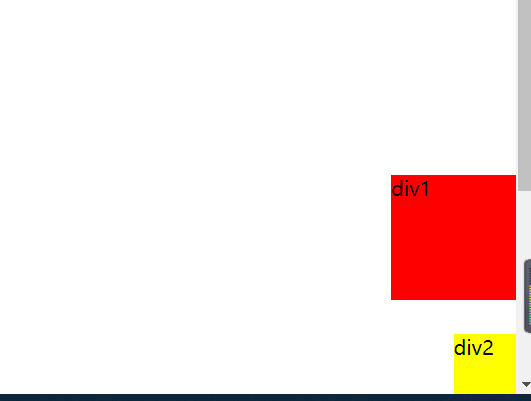 以上是关于CSS3的主要内容,如果未能解决你的问题,请参考以下文章
以上是关于CSS3的主要内容,如果未能解决你的问题,请参考以下文章