Centos8 离线安装 PostgreSql
Posted 日常累积
tags:
篇首语:本文由小常识网(cha138.com)小编为大家整理,主要介绍了Centos8 离线安装 PostgreSql相关的知识,希望对你有一定的参考价值。
1.首先去pg官网 获取安装包
https://www.postgresql.org/
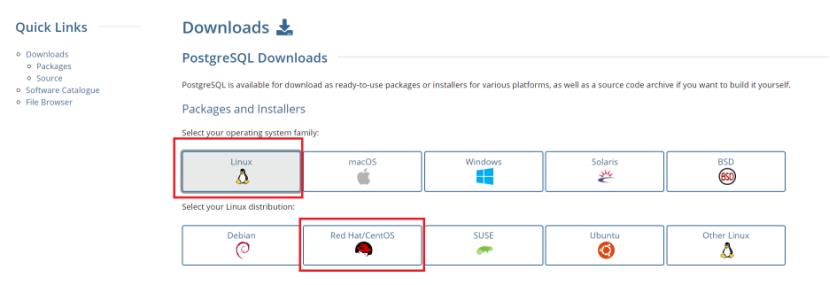
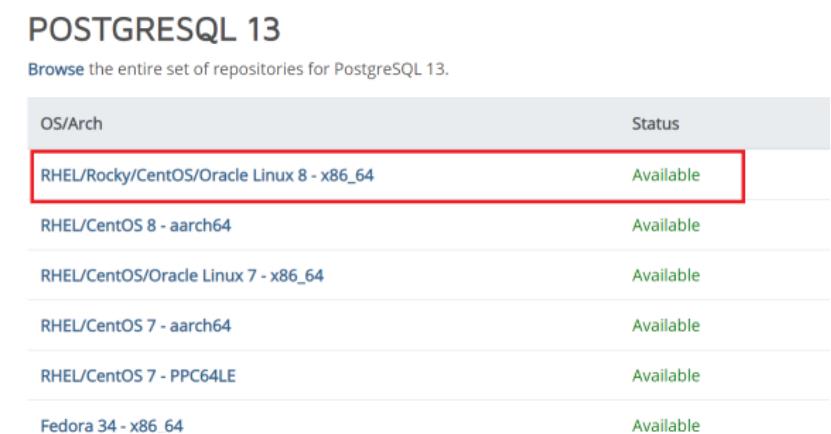
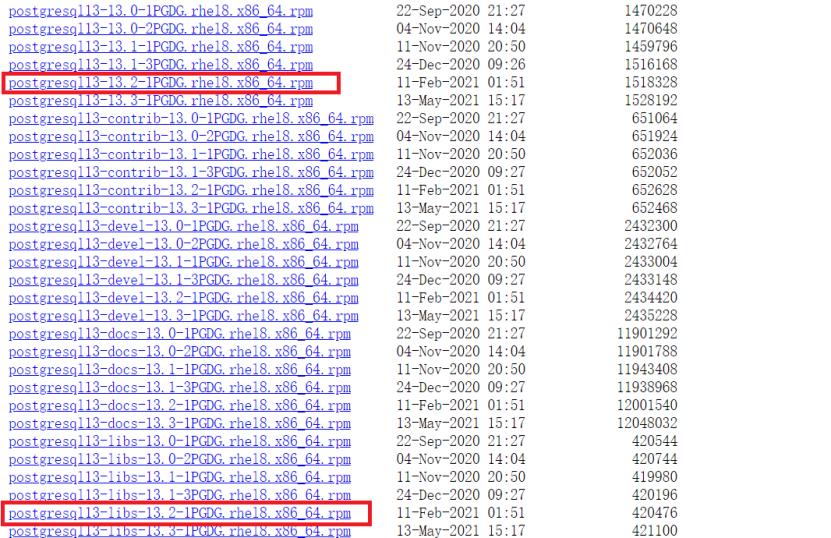

下载上述红框内数据包
postgresql13-13.2-1PGDG.rhel8.x86_64.rpm
postgresql13-libs-13.2-1PGDG.rhel8.x86_64.rpm
postgresql13-server-13.2-1PGDG.rhel8.x86_64.rpm
2. 安装
2.1 拷贝安装包到centos 系统中
#创建文件夹
sudo mkdir /myShare
#挂载共享文件
sudo mount -t cifs -o username="administrator",password="plm147258!" //192.168.1.2/temp /myShare
#拷贝文件
sudo cp postgresql13-server-13.2-1PGDG.rhel8.x86_64.rpm postgresql13-13.2-1PGDG.rhel8.x86_64.rpm postgresql13-libs-13.2-1PGDG.rhel8.x86_64.rpm /usr/local/
2.2 安装 postgresql 包
sudo rpm -ivh postgresql13-libs-13.2-1PGDG.rhel8.x86_64.rpm
sudo rpm -ivh postgresql13-13.2-1PGDG.rhel8.x86_64.rpm
sudo rpm -ivh postgresql13-server-13.2-1PGDG.rhel8.x86_64.rpm
2.3 执行完以后,postgres安装完毕,初始化postgres并设置自启动
sudo /usr/pgsql-13/bin/postgresql-13-setup initdb
systemctl start postgresql-13
systemctl enable postgresql-13.service
2.4 修改 postgresql.conf 文件
#切换用户
sudo -i -u postgres
#找到 postgresql.conf文件
cd 13/data/

vi postgresql.conf
#找到listen_addresses,将其值修改为 *#取消listen_addresses 和 port注释
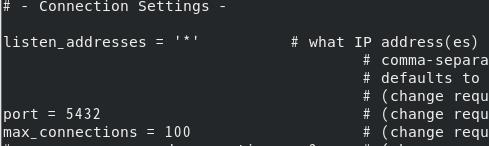
2.4 修改 pg_hba.conf 文件
vi pg_hba.conf
#找到 #IPv4 local connections:添加
hosthost all all 127.0.0.1/32 trust
host all all 0.0.0.0/0 md5
2.5 重启postgres服务
systemctl restart postgresql-13
2.6 关闭防火墙
systemctl stop firewalld.service #停止
firewallsystemctl disable firewalld.service #禁止firewall开机启动
2.7 修改postgres 密码
psql
alter user postgres with password '123456';
3. 连接postgresql
以上是关于Centos8 离线安装 PostgreSql的主要内容,如果未能解决你的问题,请参考以下文章