iOS自动布局
Posted 平台开发
tags:
篇首语:本文由小常识网(cha138.com)小编为大家整理,主要介绍了iOS自动布局相关的知识,希望对你有一定的参考价值。
ios自动布局
简介
自动布局在iOS 6.0中引入,仅可以支持IOS6.0 及 更高版本。它可以帮助我们创建用于多个种设备的界面。
实例步骤
1.创建一个简单的 View based application
2.修改 ViewController.m 的文件内容,如下所示
@interface ViewController ()@property (nonatomic, strong) UIButton *leftButton;@property (nonatomic, strong) UIButton *rightButton;@property (nonatomic, strong) UITextField *textfield;@end@implementation ViewController- (void)viewDidLoad{[super viewDidLoad];UIView *superview = self.view;/*1. Create leftButton and add to our view*/self.leftButton = [UIButton buttonWithType:UIButtonTypeRoundedRect];self.leftButton.translatesAutoresizingMaskIntoConstraints = NO;[self.leftButton setTitle:@"LeftButton" forState:UIControlStateNormal];[self.view addSubview:self.leftButton];/* 2. Constraint to position LeftButton's X*/NSLayoutConstraint *leftButtonXConstraint = [NSLayoutConstraintconstraintWithItem:self.leftButton attribute:NSLayoutAttributeCenterXrelatedBy:NSLayoutRelationGreaterThanOrEqual toItem:superview attribute:NSLayoutAttributeCenterX multiplier:1.0 constant:-60.0f];/* 3. Constraint to position LeftButton's Y*/NSLayoutConstraint *leftButtonYConstraint = [NSLayoutConstraintconstraintWithItem:self.leftButton attribute:NSLayoutAttributeCenterYrelatedBy:NSLayoutRelationEqual toItem:superview attribute:NSLayoutAttributeCenterY multiplier:1.0f constant:0.0f];/* 4. Add the constraints to button's superview*/[superview addConstraints:@[ leftButtonXConstraint,leftButtonYConstraint]];/*5. Create rightButton and add to our view*/self.rightButton = [UIButton buttonWithType:UIButtonTypeRoundedRect];self.rightButton.translatesAutoresizingMaskIntoConstraints = NO;[self.rightButton setTitle:@"RightButton" forState:UIControlStateNormal];[self.view addSubview:self.rightButton];/*6. Constraint to position RightButton's X*/NSLayoutConstraint *rightButtonXConstraint = [NSLayoutConstraintconstraintWithItem:self.rightButton attribute:NSLayoutAttributeCenterXrelatedBy:NSLayoutRelationGreaterThanOrEqual toItem:superview attribute:NSLayoutAttributeCenterX multiplier:1.0 constant:60.0f];/*7. Constraint to position RightButton's Y*/rightButtonXConstraint.priority = UILayoutPriorityDefaultHigh;NSLayoutConstraint *centerYMyConstraint = [NSLayoutConstraintconstraintWithItem:self.rightButton attribute:NSLayoutAttributeCenterYrelatedBy:NSLayoutRelationGreaterThanOrEqual toItem:superview attribute:NSLayoutAttributeCenterY multiplier:1.0f constant:0.0f];[superview addConstraints:@[centerYMyConstraint,rightButtonXConstraint]];//8. Add Text fieldself.textfield = [[UITextField alloc]initWithFrame:CGRectMake(0, 100, 100, 30)];self.textfield.borderStyle = UITextBorderStyleRoundedRect;self.textfield.translatesAutoresizingMaskIntoConstraints = NO;[self.view addSubview:self.textfield];//9. Text field ConstraintsNSLayoutConstraint *textFieldTopConstraint = [NSLayoutConstraintconstraintWithItem:self.textfield attribute:NSLayoutAttributeToprelatedBy:NSLayoutRelationGreaterThanOrEqual toItem:superviewattribute:NSLayoutAttributeTop multiplier:1.0 constant:60.0f];NSLayoutConstraint *textFieldBottomConstraint = [NSLayoutConstraintconstraintWithItem:self.textfield attribute:NSLayoutAttributeToprelatedBy:NSLayoutRelationGreaterThanOrEqual toItem:self.rightButtonattribute:NSLayoutAttributeTop multiplier:0.8 constant:-60.0f];NSLayoutConstraint *textFieldLeftConstraint = [NSLayoutConstraintconstraintWithItem:self.textfield attribute:NSLayoutAttributeLeftrelatedBy:NSLayoutRelationEqual toItem:superview attribute:NSLayoutAttributeLeft multiplier:1.0 constant:30.0f];NSLayoutConstraint *textFieldRightConstraint = [NSLayoutConstraintconstraintWithItem:self.textfield attribute:NSLayoutAttributeRightrelatedBy:NSLayoutRelationEqual toItem:superview attribute:NSLayoutAttributeRight multiplier:1.0 constant:-30.0f];[superview addConstraints:@[textFieldBottomConstraint ,textFieldLeftConstraint, textFieldRightConstraint,textFieldTopConstraint]];}- (void)didReceiveMemoryWarning{[super didReceiveMemoryWarning];// Dispose of any resources that can be recreated.}@end
输出
运行应用程序,在 iPhone 模拟器上会有下面的输出结果
当我们更改模拟器为横向的方向时,输出结果如下
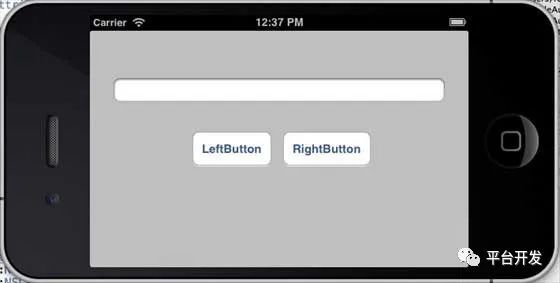
我们在 iPhone 5 模拟器上运行同一应用程序时,输出结果如下
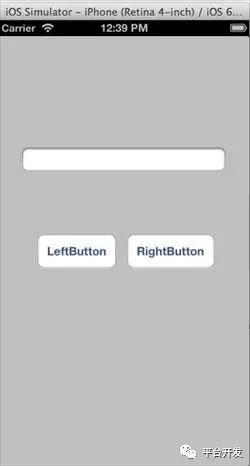
当我们更改模拟器为横向的方向时,输出结果如下:
以上是关于iOS自动布局的主要内容,如果未能解决你的问题,请参考以下文章