appiumwebview测试
Posted IT界的测试混子
tags:
篇首语:本文由小常识网(cha138.com)小编为大家整理,主要介绍了appiumwebview测试相关的知识,希望对你有一定的参考价值。
文章目录
环境准备
手机端浏览器
ios:Safari
安卓:Chrome, Chromium, Browser(安卓自带浏览器)
Pc端
Chrome浏览器
查看手机浏览器版本
查看安卓浏览器包名
adb shell pm list package | findstr browser
C:\\Users\\Administrator>adb shell pm list package | findstr browser
package:com.android.browser
查看浏览器版本
adb shell pm dump 包名 | findstr version
C:\\Users\\Administrator>adb shell pm dump com.android.browser | findstr version
versionCode=25 minSdk=0 targetSdk=25
versionName=7.1.2
chromedriver
文档
https://github.com/appium/appium/blob/master/docs/en/writing-running-appium/web/chromedriver.md
https://appium.io/docs/en/writing-running-appium/web/chromedriver/
下载
https://sites.google.com/a/chromium.org/chromedriver/downloads
淘宝镜像
http://npm.taobao.org/mirrors/chromedriver
Chromedriver 版本对应
https://raw.githubusercontent.com/appium/appium-chromedriver/master/config/mapping.json
{
90.0.4430.24: "90.0.4430.24",
89.0.4389.23: "89.0.4389.23",
88.0.4324.96: "88.0.4324.96",
87.0.4280.88: "87.0.4280.88",
87.0.4280.20: "87.0.4280.20",
86.0.4240.22: "86.0.4240.22",
85.0.4183.87: "85.0.4183.87",
85.0.4183.83: "85.0.4183.83",
84.0.4147.30: "84.0.4147.30",
83.0.4103.39: "83.0.4103.39",
81.0.4044.138: "81.0.4044.138",
81.0.4044.69: "81.0.4044.69",
81.0.4044.20: "81.0.4044.20",
80.0.3987.106: "80.0.3987.106",
80.0.3987.16: "80.0.3987.16",
79.0.3945.36: "79.0.3945.36",
79.0.3945.16: "79.0.3945.16",
78.0.3904.105: "78.0.3904.105",
78.0.3904.70: "78.0.3904.70",
78.0.3904.11: "78.0.3904.11",
77.0.3865.40: "77.0.3865.40",
77.0.3865.10: "77.0.3865.10",
76.0.3809.126: "76.0.3809.126",
76.0.3809.68: "76.0.3809.68",
76.0.3809.25: "76.0.3809.25",
76.0.3809.12: "76.0.3809.12",
75.0.3770.140: "75.0.3770.140",
75.0.3770.90: "75.0.3770.90",
75.0.3770.8: "75.0.3770.8",
74.0.3729.6: "74.0.3729",
73.0.3683.68: "70.0.3538",
2.46: "71.0.3578",
2.45: "70.0.0",
2.44: "69.0.3497",
2.43: "69.0.3497",
2.42: "68.0.3440",
2.41: "67.0.3396",
2.40: "66.0.3359",
2.39: "66.0.3359",
2.38: "65.0.3325",
2.37: "64.0.3282",
2.36: "63.0.3239",
2.35: "62.0.3202",
2.34: "61.0.3163",
2.33: "60.0.3112",
2.32: "59.0.3071",
2.31: "58.0.3029",
2.30: "58.0.3029",
2.29: "57.0.2987",
2.28: "55.0.2883",
2.27: "54.0.2840",
2.26: "53.0.2785",
2.25: "53.0.2785",
2.24: "52.0.2743",
2.23: "51.0.2704",
2.22: "49.0.2623",
2.21: "46.0.2490",
2.20: "43.0.2357",
2.19: "43.0.2357",
2.18: "43.0.2357",
2.17: "42.0.2311",
2.16: "42.0.2311",
2.15: "40.0.2214",
2.14: "39.0.2171",
2.13: "38.0.2125",
2.12: "36.0.1985",
2.11: "36.0.1985",
2.10: "33.0.1751",
2.9: "31.0.1650",
2.8: "30.0.1573",
2.7: "30.0.1573",
2.6: "29.0.1545",
2.5: "29.0.1545",
2.4: "29.0.1545",
2.3: "28.0.1500",
2.2: "27.0.1453",
2.1: "27.0.1453",
2.0: "27.0.1453"
}
chrome://inspect/#devices
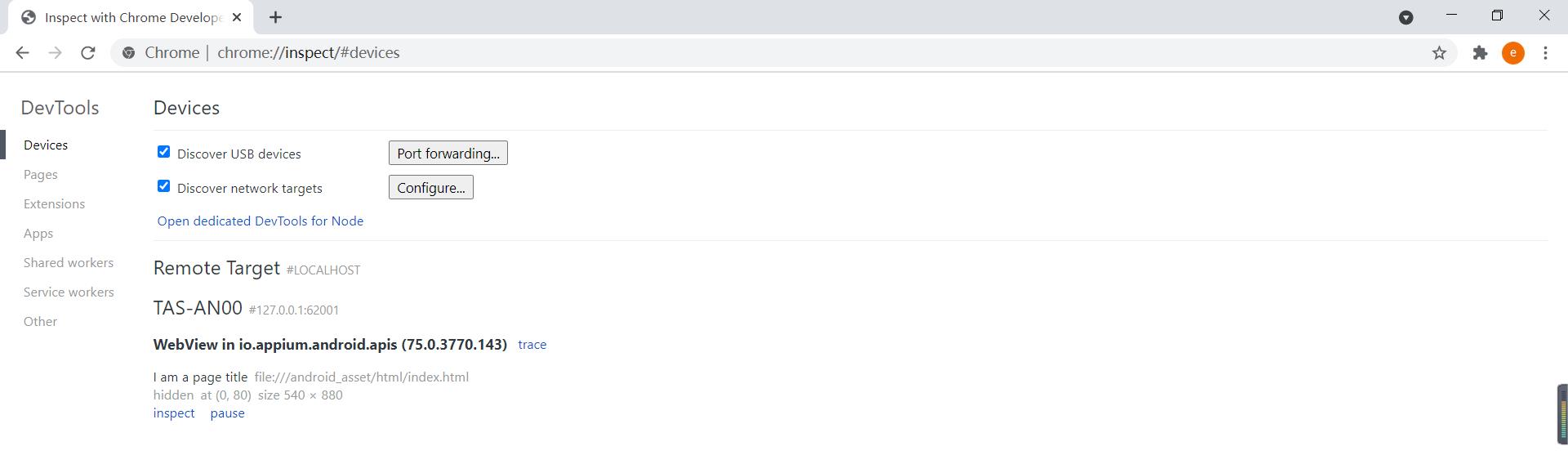
测试demo
https://github.com/appium/appium/raw/master/sample-code/apps/ApiDemos-debug.apk
webview介绍
- Android系统提供能显示网页的系统控件(特殊的view)
- <Android4.4 WebView底层是WebKit内核
>=Android4.4 Google采用chromium作为系统WebView底层支持,API没变,支持html5,Css3,javascript
Capabilities
http://appium.io/docs/en/writing-running-appium/caps/
| Capability | Description | Values |
|---|---|---|
| automationName | 自动化引擎 | Appium (default), or UiAutomator2, Espresso, or UiAutomator1 for Android, or XCUITest or Instruments for iOS, or YouiEngine for application built with You.i Engine |
| platformName | 手机系统 | iOS, Android, or FirefoxOS |
| platformVersion | 操作系统版本 | e.g., 7.1, 4.4 |
| app | app绝对路径 | /abs/path/to/my.apk or http://myapp.com/app.ipa |
| browserName | 手机web浏览器名称。 | ‘Safari’ for iOS and ‘Chrome’, ‘Chromium’, or ‘Browser’ for Android |
| chromedriverExecutable | webdriver本地绝对路径 | /abs/path/to/webdriver |
案例代码
demo1 webview直接打开浏览器
# pip install appium-python-client
from appium import webdriver
import time
from appium.webdriver.common.mobileby import MobileBy
class TestWebView:
def setup(self):
desired_caps = {
"platformName": "android",
"platformVersion": "7.1.2",
"deviceName":"127.0.0.1:62001",
"browserName":"Browser",
"chromedriverExecutable":"F:\\\\chromedriver_win32\\\\chromedriver_win32\\\\chromedriver.exe",
"chromeOptions": {"w3c": False},
}
self.driver = webdriver.Remote("http://127.0.0.1:4723/wd/hub", desired_caps)
self.driver.implicitly_wait(10)
def teardown(self):
time.sleep(3)
self.driver.quit()
def test_browser(self):
self.driver.get("https://www.baidu.com/")
print(self.driver.contexts) #['NATIVE_APP', 'CHROMIUM']
self.driver.switch_to.context(self.driver.contexts[-1])
self.driver.find_element(MobileBy.ID,"index-kw").send_keys("appium webview测试")
self.driver.find_element(MobileBy.ID,"index-bn").click()
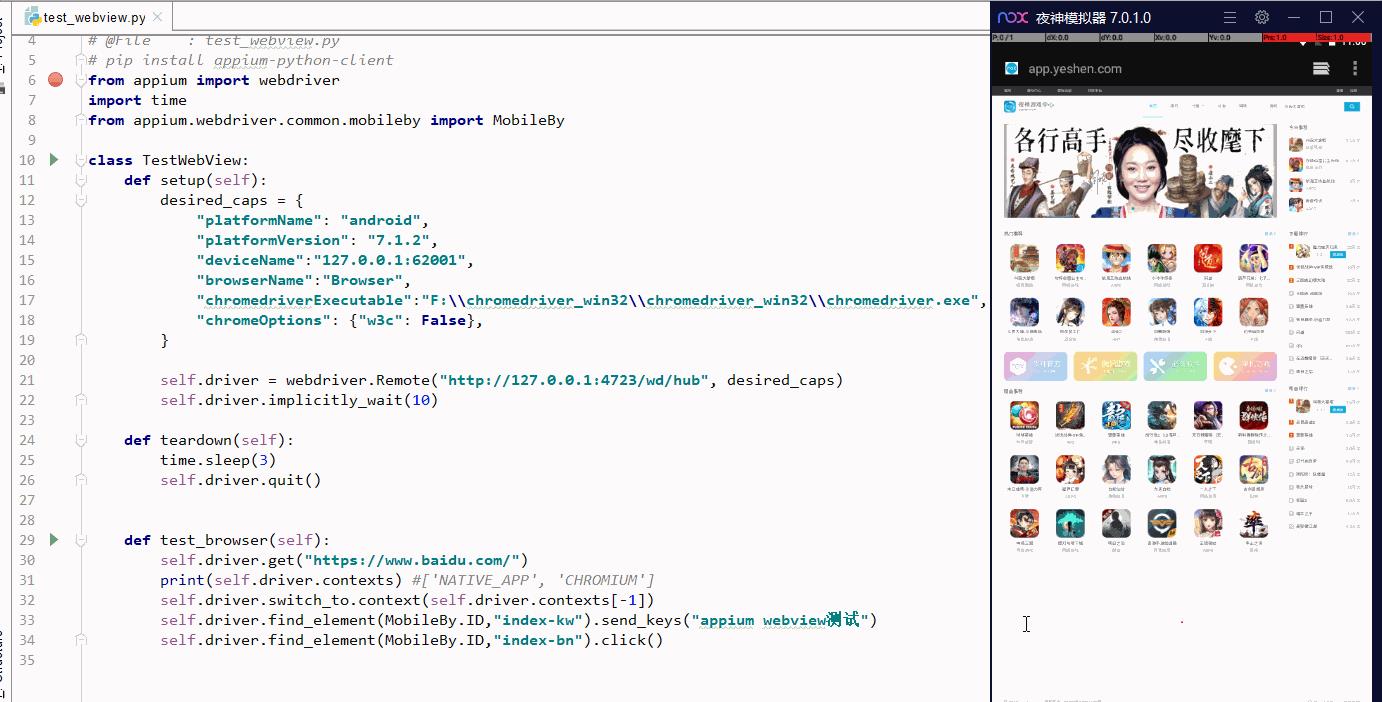
demo2 ApiDemos-debug.apk 内嵌webview
# pip install appium-python-client
from appium import webdriver
import time
from appium.webdriver.common.mobileby import MobileBy
class TestWebView:
def setup(self):
des_caps = {
"platformName": "android",
"platformVersion": "7.1.2",
"appPackage": "io.appium.android.apis",
"appActivity": "io.appium.android.apis.ApiDemos",
"noReset": "true",
"deviceName":"127.0.0.1:62001",
"chromedriverExecutable":"F:\\\\chromedriver_win32\\\\chromedriver_win32\\\\chromedriver.exe",
"chromeOptions":{'w3c':False},
}
self.driver = webdriver.Remote("http://127.0.0.1:4723/wd/hub", des_caps)
self.driver.implicitly_wait(10)
def teardown(self):
time.sleep(3)
self.driver.quit()
def test_browser(self):
self.driver.find_element_by_accessibility_id("Views").click()
self.driver.find_element_by_android_uiautomator(
'new UiScrollable(new UiSelector().scrollable(true).'
'instance(0)).scrollIntoView(new UiSelector().text("WebView").'
'instance(0))').click()
self.driver.switch_to.context(self.driver.contexts[-1])
self.driver.find_element(MobileBy.ID,"i_am_a_textbox").clear()
self.driver.find_element(MobileBy.ID,"i_am_a_textbox").send_keys("test 123")
self.driver.find_element(MobileBy.ID,"i am a link").click()
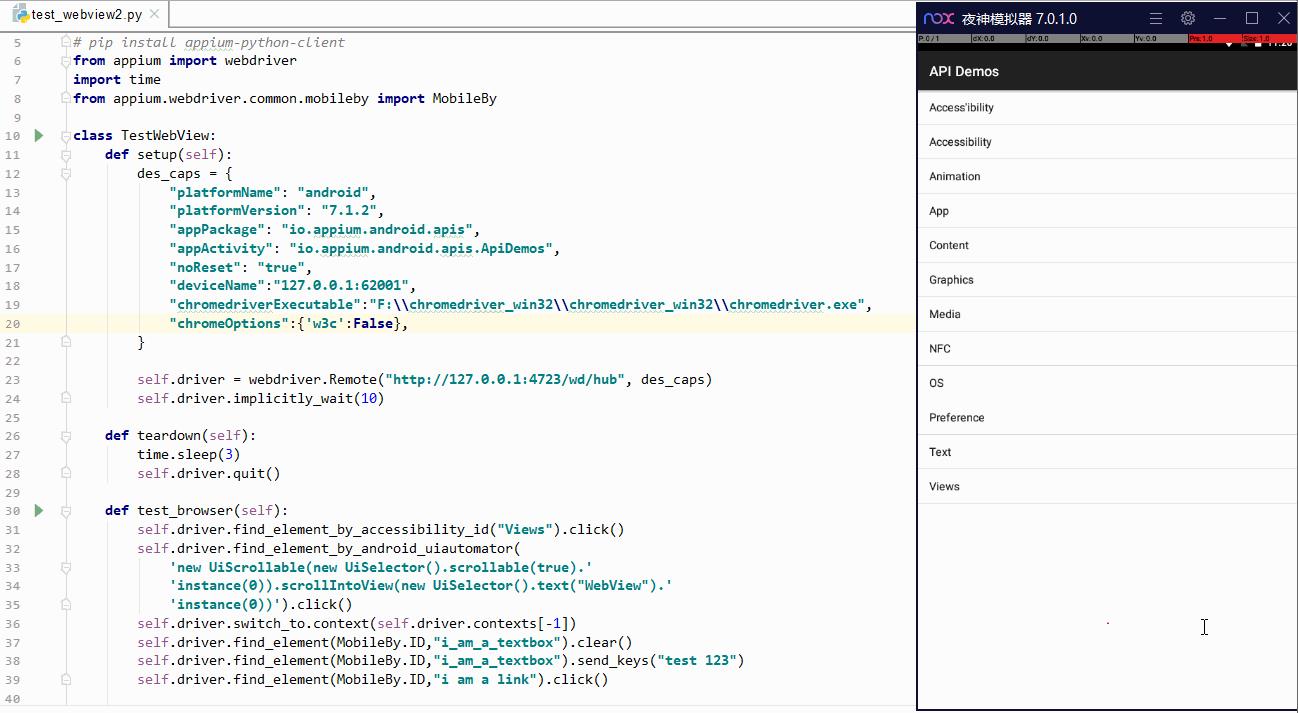
踩坑
(1)Matched W3C error code 'invalid argument' to InvalidArgumentError
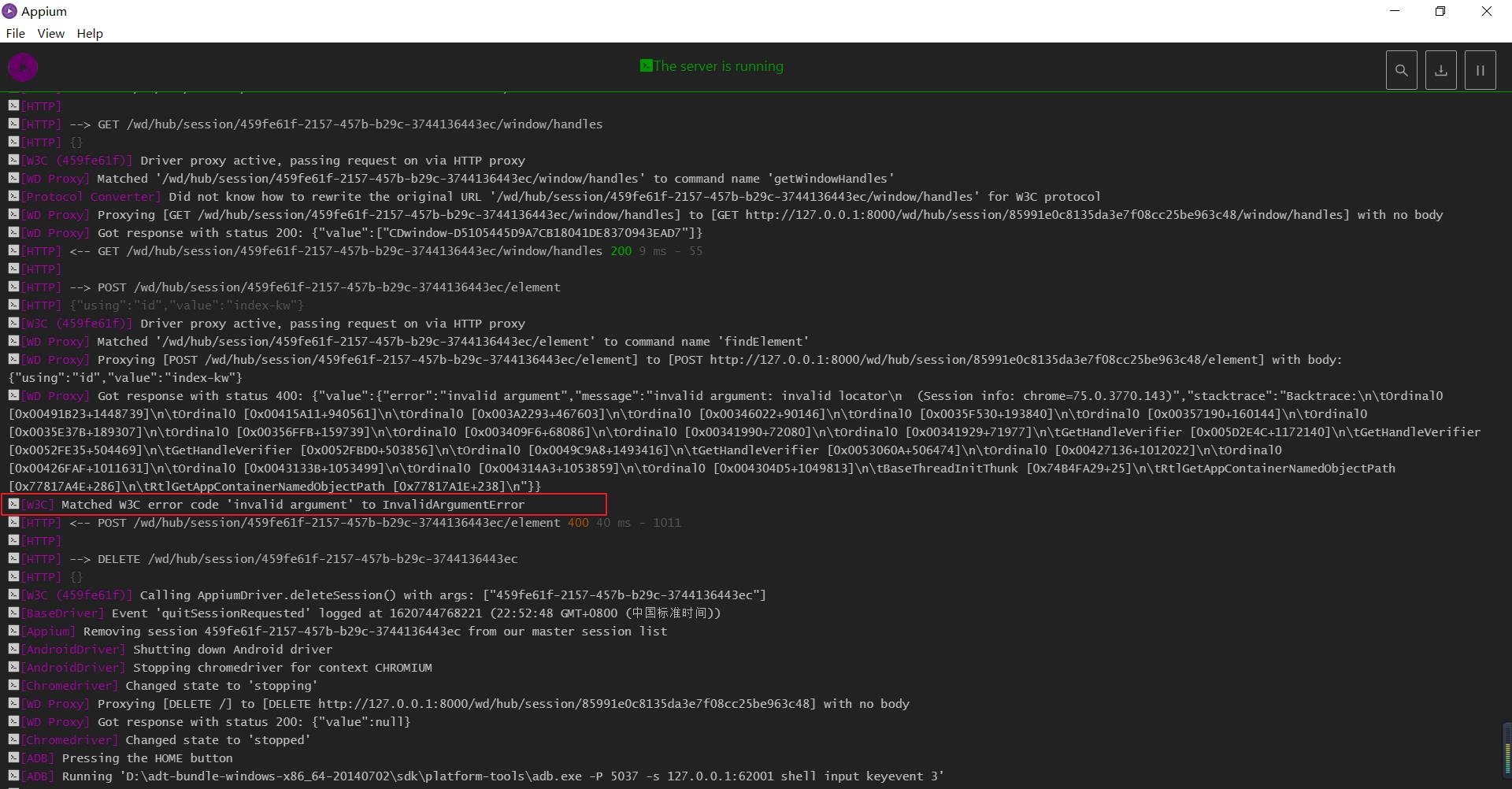
selenium.common.exceptions.InvalidArgumentException: Message: invalid argument: invalid locator
 ### 解决方法:
### 解决方法:
https://github.com/appium/appium/issues/13306
desired_caps['chromeOptions'] = {'w3c': False}
以上是关于appiumwebview测试的主要内容,如果未能解决你的问题,请参考以下文章