How to config Bluetooth base Ubuntu 18.04 for Nvidia NANO 2G
Posted ccjjll6517
tags:
篇首语:本文由小常识网(cha138.com)小编为大家整理,主要介绍了How to config Bluetooth base Ubuntu 18.04 for Nvidia NANO 2G相关的知识,希望对你有一定的参考价值。
目录
Make kernel
Update linux kernel 4.9.201, and config modules related to bluetooth
Reference links(if need):
https://blog.hypriot.com/post/nvidia-jetson-nano-build-kernel-docker-optimized/
https://blog.csdn.net/qq_33475105/article/details/111995309
Prepare
If sudo get install someting firstly:
$ sudo apt-get update
$ sudo apt-get install -y libncurses5-develse
$ sudo apt-get install -y libncurses5-devDownload kernel 4.9.201
https://developer.nvidia.com/embedded/linux-tegra
Select L4T Driver Package[BSP] Sources

Extrace kernel BSP source file
In download dir
$ cd
$ mkdir -p nano-bsp-sources
$ cd nano-bsp-sourcesThen copy BSP resources to nona-bsp-sources, and tar
$ tar xvf public_sources.tbz2
$ mv Linux_for_Tegra/source/public/kernel_src.tbz2 ~/
$ cdExtrace kernel src
$ cd
$ tar xvf ./kernel_src.tbz2Compile the default Linux Kerne
*Below information is updated after I re-config the kernel, maybe your old kernel has the different things, ignore them;
$ cd ~/kernel/kernel-4.9
$ zcat /proc/config.gz > .config
$ head -10 .config
#
# Automatically generated file; DO NOT EDIT.
# Linux/arm64 4.9.201 Kernel Configuration
#
CONFIG_ARM64=y
CONFIG_64BIT=y
CONFIG_ARCH_PHYS_ADDR_T_64BIT=y
CONFIG_MMU=y
CONFIG_DEBUG_RODATA=y
CONFIG_ARM64_PAGE_SHIFT=12
Backup orignal kernel
$ cp .config kernel.config.originalCustomizing kernel config
$ make menuconfig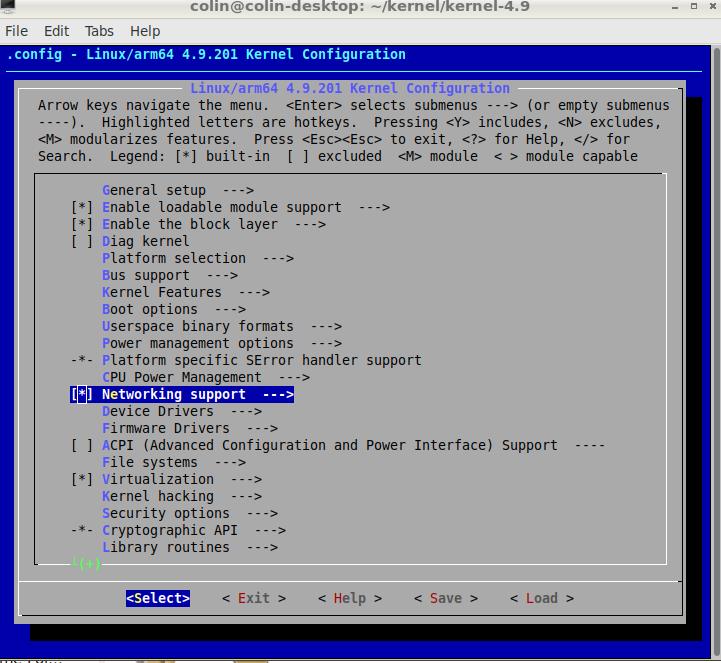

**Important selections for Bluetooth as below
You need to config this same as mine
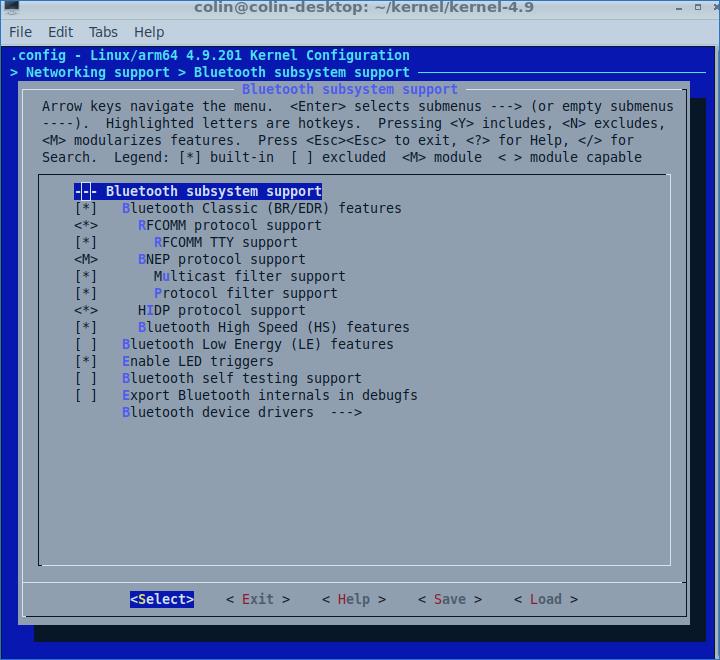
Some others that need to config as well

In Cryptographic API, enable
CCM support、CMAC support、User-space interface for hash algorithms、User-space interface for symmetric key cipher algorithms、User-space interface for AEAD cipher algorithms
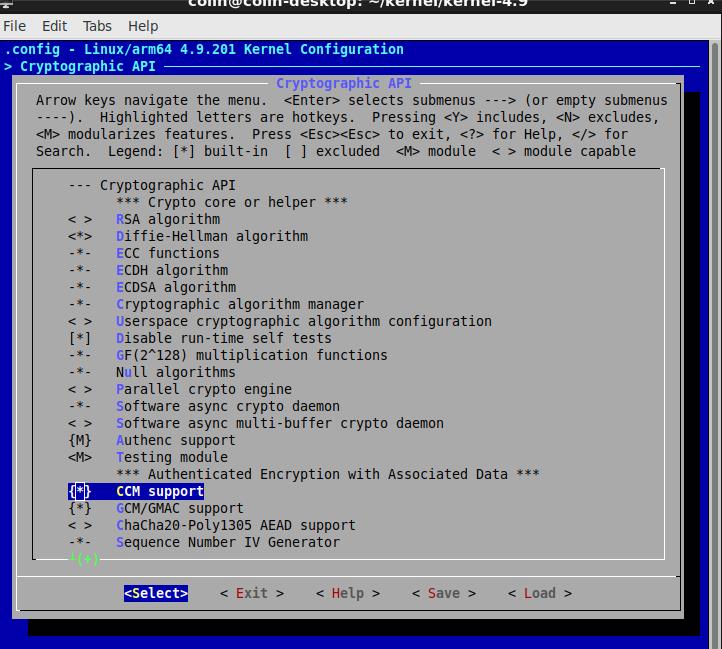
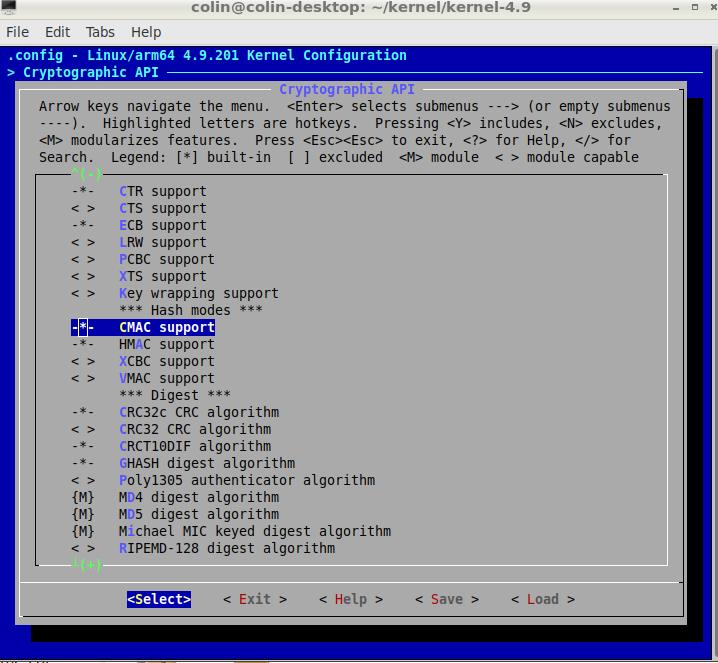

Then Save and exit
Make kernal and module
$ cd ~/kernel/kernel-4.9
# Prepare the kernel build
$ make prepare
$ make modules_prepare
# Compile kernel image and kernel modules
$ time make -j5 Image
$ time make -j5 modules
# Install modules and kernel image
$ sudo make modules_install
$ sudo cp arch/arm64/boot/Image /boot/ImageThen reboot NANO and check if the kernel time is the build time
$ sudo reboot
...
#After restart
$ uname -a
Linux colin-desktop 4.9.201 #1 SMP PREEMPT Fri Apr 9 21:41:19 CST 2021 aarch64 aarch64 aarch64 GNU/Linux
Config Bluetooth
Install libbluetooth
dpkg -l|grep bluetoo Check whether libbluetooth lib is installed or not;
if not,
sudo apt-get install libbluetooth-devEdit bluetooth service file, in NANO, the service file is as below:
gedit /lib/systemd/system/bluetooth.service.d/nv-bluetooth-service.conf&
Backup --noplugin=audio,a2dp,avrcp, and add parameters: -d -C
Automatically add SP protocol in channel 1, then we can use serier port for bluetooth to communicate with other bluetooth device.
[Service]
# systemd needs to reset value first before assigning new one
#--noplugin=audio,a2dp,avrcp
ExecStart=
ExecStart=/usr/lib/bluetooth/bluetoothd -d -C
ExecStartPost=/usr/bin/sdptool add --channel=1 SPReboot NANO;
Check the environment
Check bluetoothd
$ ps aux | grep blue
root 4660 0.0 0.1 7108 3144 ? Ss 14:41 0:00 /usr/lib/bluetooth/bluetoothd -d -C
You will find the bluetooth deamon is running as expected;
Check SP protocol
$ su
#In root user
$ sdptool browse local
...
Service Name: Serial Port
Service Description: COM Port
Service Provider: BlueZ
Service RecHandle: 0x10001
Service Class ID List:
"Serial Port" (0x1101)
Protocol Descriptor List:
"L2CAP" (0x0100)
"RFCOMM" (0x0003)
Channel: 1
Language Base Attr List:
code_ISO639: 0x656e
encoding: 0x6a
base_offset: 0x100
Profile Descriptor List:
"Serial Port" (0x1101)
Version: 0x0100
...SP protocol is constructed succesfully.
Others
Check bluetooth status
$ hciconfig hci0
hci0: Type: Primary Bus: USB
BD Address: 00:1A:7D:DA:71:0A ACL MTU: 310:10 SCO MTU: 64:8
UP RUNNING PSCAN
RX bytes:694 acl:0 sco:0 events:50 errors:0
TX bytes:3656 acl:0 sco:0 commands:50 errors:0
You will find its status is UP RUNNING PSCAN
You need to use
$ hciconfig hci0 piscanto change the status as UP RUNNING PSCAN ISCAN
$ hciconfig hci0
hci0: Type: Primary Bus: USB
BD Address: 00:1A:7D:DA:71:0A ACL MTU: 310:10 SCO MTU: 64:8
UP RUNNING PSCAN ISCAN
RX bytes:706 acl:0 sco:0 events:52 errors:0
TX bytes:3695 acl:0 sco:0 commands:52 errors:0
Finnally you can use SP protocol to develop your own bluetooth communication feature .
以上是关于How to config Bluetooth base Ubuntu 18.04 for Nvidia NANO 2G的主要内容,如果未能解决你的问题,请参考以下文章
how to buy ELM327 wifi bluetooth usb obd2 scanner
转载 How to Encrypt connection string in web.config
Siebel Config: How to set Session Timeout?
how to adjust PKG_CONFIG_PATH environment-variable
xbox android 蓝牙,How to Connect the Xbox Series X or S Controller to Android