Android 头像上传至服务器 (OkHttpClient请求)
Posted ~~~周
tags:
篇首语:本文由小常识网(cha138.com)小编为大家整理,主要介绍了Android 头像上传至服务器 (OkHttpClient请求)相关的知识,希望对你有一定的参考价值。
android 头像上传至服务器 (OkHttpClient请求)
1.导入本章内容要使用的第三方库
implementation 'com.squareup.okhttp3:okhttp:3.12.1'
debugImplementation 'com.squareup.okhttp3:logging-interceptor:3.12.1'
implementation 'com.google.code.gson:gson:2.8.5'
implementation 'com.github.bumptech.glide:glide:4.9.0'
annotationProcessor 'com.github.bumptech.glide:compiler:4.9.0'
implementation 'de.hdodenhof:circleimageview:2.1.0'
2.添加权限
<uses-permission android:name="android.permission.INTERNET" /> <!-- 读写获取网络文件的权限 -->
<uses-permission android:name="android.permission.READ_EXTERNAL_STORAGE" />
<uses-permission android:name="android.permission.WRITE_EXTERNAL_STORAGE" />
3.界面布局
<?xml version="1.0" encoding="utf-8"?>
<LinearLayout xmlns:android="http://schemas.android.com/apk/res/android"
xmlns:app="http://schemas.android.com/apk/res-auto"
xmlns:tools="http://schemas.android.com/tools"
android:layout_width="match_parent"
android:layout_height="match_parent"
android:orientation="vertical"
tools:context=".MainActivity">
<de.hdodenhof.circleimageview.CircleImageView
android:id="@+id/c1"
android:layout_width="80dp"
android:layout_height="100dp"
android:layout_gravity="center"
android:src="@mipmap/logo">
</de.hdodenhof.circleimageview.CircleImageView>
<TextView
android:layout_width="match_parent"
android:layout_height="wrap_content"
android:gravity="center"
android:textSize="20sp"
android:layout_marginTop="10dp"
android:text="点击头像更换"/>
</LinearLayout>
界面展示
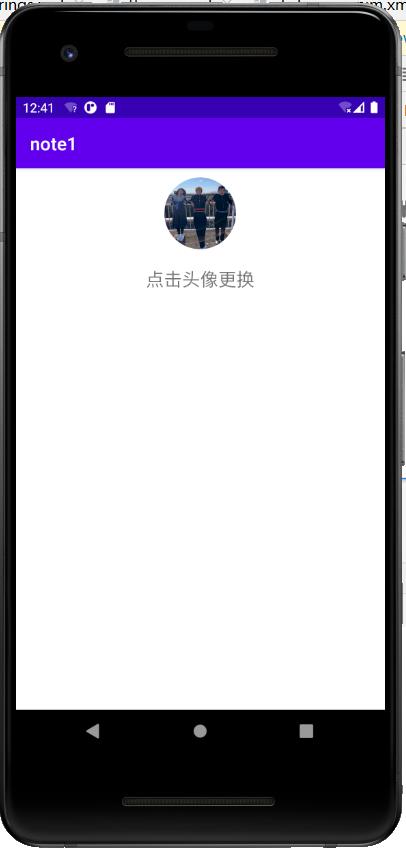
4.点击头像监听内容
采用弹出底部菜单从而进行选择图片上传样式
界面展示
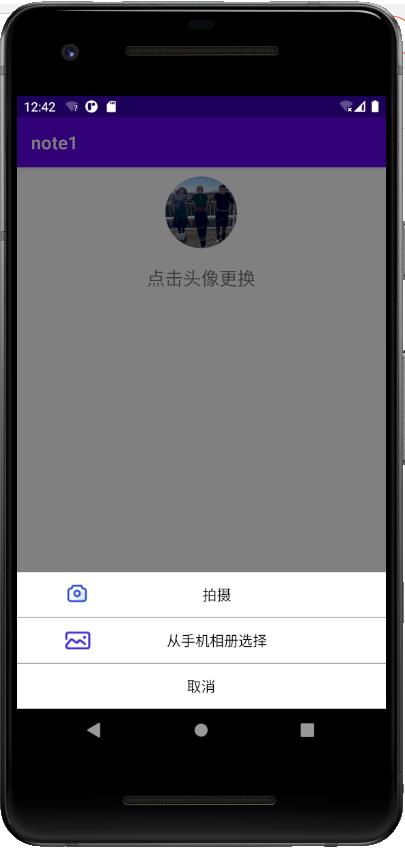
界面布局代码
<?xml version="1.0" encoding="utf-8"?>
<LinearLayout xmlns:android="http://schemas.android.com/apk/res/android"
android:orientation="vertical"
android:layout_width="match_parent"
android:layout_height="match_parent"
android:background="#fff">
<LinearLayout
android:layout_width="match_parent"
android:layout_height="wrap_content"
android:orientation="horizontal">
<ImageView
android:layout_width="35dp"
android:layout_height="50dp"
android:src="@mipmap/a1"
android:layout_marginLeft="50dp"/>
<TextView
android:id="@+id/tv_take_photo"
android:layout_width="match_parent"
android:layout_height="50dp"
android:layout_marginRight="50dp"
android:text="拍摄"
android:gravity="center"
android:textSize="16sp"
android:textColor="@android:color/background_dark"/>
</LinearLayout>
<View
android:layout_width="match_parent"
android:layout_height="1dp"
android:background="@android:color/darker_gray"/>
<LinearLayout
android:layout_width="match_parent"
android:layout_height="wrap_content"
android:orientation="horizontal">
<ImageView
android:layout_width="35dp"
android:layout_height="50dp"
android:src="@mipmap/a2"
android:layout_marginLeft="50dp"/>
<TextView
android:id="@+id/tv_take_pic"
android:layout_width="match_parent"
android:layout_height="50dp"
android:text="从手机相册选择"
android:layout_marginRight="50dp"
android:gravity="center"
android:textSize="16sp"
android:textColor="@android:color/background_dark"/>
</LinearLayout>
<View
android:layout_width="match_parent"
android:layout_height="1dp"
android:background="@android:color/darker_gray"/>
<TextView
android:id="@+id/tv_cancel"
android:layout_width="match_parent"
android:layout_height="50dp"
android:text="取消"
android:gravity="center"
android:textSize="16sp"
android:textColor="@android:color/background_dark"/>
</LinearLayout>
(1)style.xml文件添加样式
<style name="DialogTheme" parent="@android:style/Theme.Dialog">
<!-- 边框 -->
<item name="android:windowFrame">@null</item>
<!-- 是否浮现在activity之上 -->
<item name="android:windowIsFloating">true</item>
<!-- 半透明 -->
<item name="android:windowIsTranslucent">true</item>
<!-- 无标题 -->
<item name="android:windowNoTitle">true</item>
<item name="android:background">@android:color/transparent</item>
<!-- 背景透明 -->
<item name="android:windowBackground">@android:color/transparent</item>
<!-- 模糊 -->
<item name="android:backgroundDimEnabled">true</item>
<!-- 遮罩层 -->
<item name="android:backgroundDimAmount">0.5</item>
</style>
<style name="main_menu_animStyle">
windowEnterAnimation 进入的动画
代码里面
<item name="android:windowEnterAnimation">@anim/dialog_in_anim</item>
<item name="android:windowExitAnimation">@anim/dialog_out_anim</item>
</style>
(2)添加动画
在res文件下创建命名为anim的文件
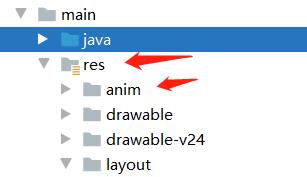
第一个动画文件命名为dialog_in_anim.xml
<?xml version="1.0" encoding="utf-8"?>
<set xmlns:android="http://schemas.android.com/apk/res/android" >
<translate
android:duration="500"
android:fromXDelta="0"
android:fromYDelta="1000"
android:toXDelta="0"
android:toYDelta="0" />
</set>
第二个动画文件命名为dialog_out_anim.xml
<?xml version="1.0" encoding="utf-8"?>
<set xmlns:android="http://schemas.android.com/apk/res/android" >
<translate
android:duration="500"
android:fromXDelta="0"
android:fromYDelta="0"
android:toXDelta="0"
android:toYDelta="1000" />
</set>
(3)功能实现
绑定ID,并实现监听器
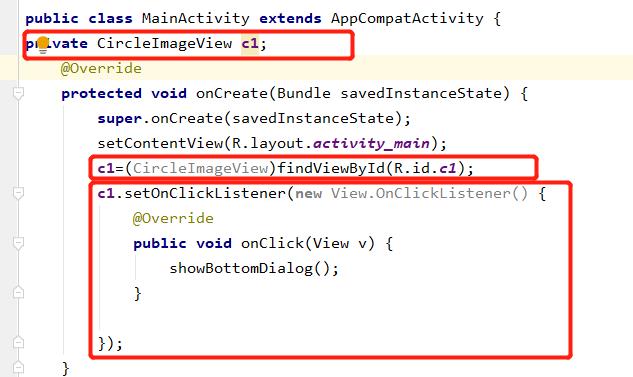
底部菜单核心代码
private void showBottomDialog(){
//1、使用Dialog、设置style
final Dialog dialog = new Dialog(this,R.style.DialogTheme);
//2、设置布局
View view = View.inflate(this,R.layout.dialog_custom_layout,null);
dialog.setContentView(view);
Window window = dialog.getWindow();
//设置弹出位置
window.setGravity(Gravity.BOTTOM);
//设置弹出动画
window.setWindowAnimations(R.style.main_menu_animStyle);
//设置对话框大小
window.setLayout(ViewGroup.LayoutParams.MATCH_PARENT,ViewGroup.LayoutParams.WRAP_CONTENT);
dialog.show();
dialog.findViewById(R.id.tv_take_photo).setOnClickListener(new View.OnClickListener() {
@Override
public void onClick(View view) {
}
});
dialog.findViewById(R.id.tv_take_pic).setOnClickListener(new View.OnClickListener() {
@Override
public void onClick(View view) {
}
});
dialog.findViewById(R.id.tv_cancel).setOnClickListener(new View.OnClickListener() {
@Override
public void onClick(View view) {
dialog.dismiss();
}
});
}
完成,下面开始实现图片上传到服务器
5.图片上传到服务器
定义

如果安卓版本为7.0以上,需要添加下面的代码避免打开相机报错
@RequiresApi(api = Build.VERSION_CODES.JELLY_BEAN_MR2)
private void initPhotoError() {
// android 7.0系统解决拍照的问题
StrictMode.VmPolicy.Builder builder = new StrictMode.VmPolicy.Builder();
StrictMode.setVmPolicy(builder.build());
builder.detectFileUriExposure();
}
初始化文件
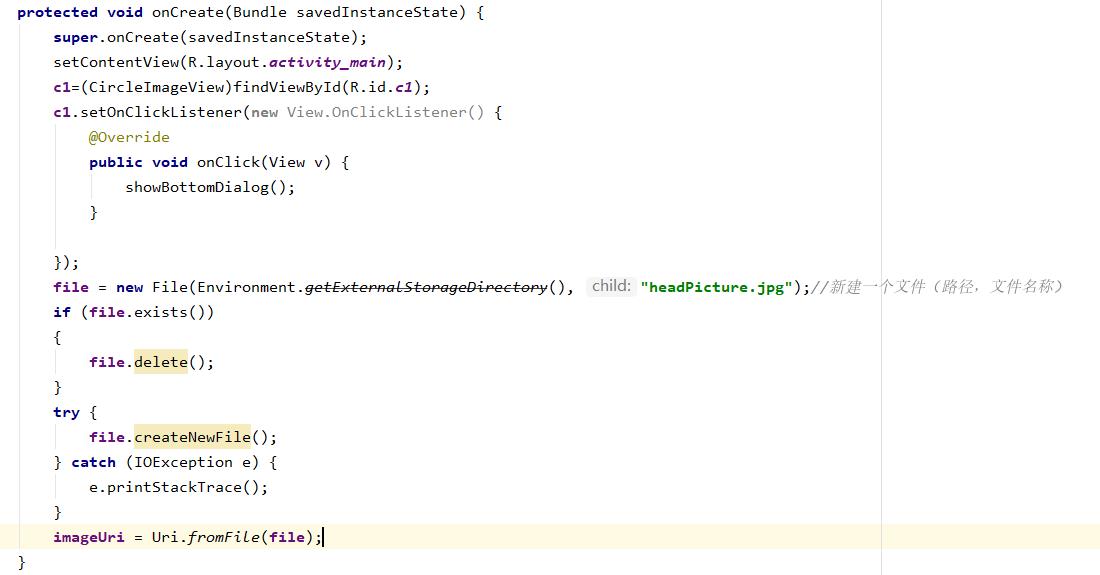
file = new File(Environment.getExternalStorageDirectory(), "headPicture.jpg");//新建一个文件(路径,文件名称)
if (file.exists())
{
file.delete();
}
try {
file.createNewFile();
} catch (IOException e) {
e.printStackTrace();
}
imageUri = Uri.fromFile(file);
图片裁剪代码
private void cropPicture(Uri uri)
{
//新建一个表示裁剪的Intent
Intent intent = new Intent("com.android.camera.action.CROP");
//表明我要裁剪的目标是uri这个地址,文件类型是图片
intent.setDataAndType(uri,"image/*");
//指定长宽的比例为1:1
intent.putExtra("aspectX", 1);
intent.putExtra("aspectY", 1);
//指定宽高为1000
intent.putExtra("outputX", 1000);
intent.putExtra("outputY", 1000);
intent.putExtra(MediaStore.EXTRA_OUTPUT, imageUri);
startActivityForResult(intent,2);
}
保存图片文件路径
private void setHeadPicture()
{
try {
//根据imageUri用getContentResolver来获取流对象 再转化成bitmap
Bitmap bitmap = BitmapFactory.decodeStream(getContentResolver().openInputStream(imageUri));
if (bitmap==null)
{
//判断bitmap是否为空
Toast.makeText(this,"图像没有存储到sd卡根目录",Toast.LENGTH_SHORT).show();
}
c1.setImageBitmap(bitmap);
} catch (FileNotFoundException e) {
}
}
图片裁剪
private void cropPicture(Uri uri)
{
//新建一个表示裁剪的Intent
Intent intent = new Intent("com.android.camera.action.CROP");
//表明我要裁剪的目标是uri这个地址,文件类型是图片
intent.setDataAndType(uri,"image/*");
//指定长宽的比例为1:1
intent.putExtra("aspectX", 1);
intent.putExtra("aspectY", 1);
//指定宽高为1000
intent.putExtra("outputX", 200);
intent.putExtra("outputY", 200);
intent.putExtra(MediaStore.EXTRA_OUTPUT, imageUri);
startActivityForResult(intent,2);
}
定义OkhttpUtils类
package com.example.note1;
import org.json.JSONObject;
import java.io.File;
import java.io.IOException;
import okhttp3.Call;
import okhttp3.Callback;
import okhttp3.MediaType;
import okhttp3.MultipartBody;
import okhttp3.OkHttpClient;
import okhttp3.Request;
import okhttp3.RequestBody;
import okhttp3.Response;
public class OkhttpUtils {
//定义一个JSON的MediaType(互联网媒体类型)
private static final MediaType JSON = MediaType.parse("application/json; charset=utf-8");
//1.定义一个OkhttpClient
private static OkHttpClient client = new OkHttpClient();
public static void doPost(final String url, final File file,JSONObject jsonObject, final com.example.note1.HttpResponseCallBack httpResponseCallBack)
{
//建立body
RequestBody body = RequestBody.create(JSON,jsonObject.toString());
//建立请求
Request request = new Request.Builder().post(body).url(url).build();
Call call = client.newCall(request);
call.enqueue(new Callback() {
@Override
public void onFailure(Call call, IOException e) {
httpResponseCallBack.error(e);
}
@Override
public void onResponse(Call call, Response response) throws IOException {
String s = response.body().string();
httpResponseCallBack.response(s);
if (file!=null)//如果有文件需要传输的话
{
doPostPicture(url, file,new com.example.note1.HttpResponseCallBack() {
@Override
public void response(String response) {
//做操作
}
@Override
public void error(Exception e) {
//做操作
}
});
}
}
});
}
//参数为要上传的网址,本地照片在本地的地址,我们自己定义的接口
private static void doPostPicture(String url, File file,final com.example.note1.HttpResponseCallBack httpResponseCallBack) {
//2.创建一个请求体
RequestBody body;
//3.创建一个请求体建造器
MultipartBody.Builder builder = new MultipartBody.Builder().setType(MultipartBody.FORM);
System.out.println(file);
builder.addFormDataPart("file", "headPicture.jpg", RequestBody.create(MediaType.parse("image/jpg"), file))
.addFormDataPart("port","3")
.build();
body = builder.build();
//3.创建一个请求,利用构建器方式添加url和请求体。
Request request = new Request.Builder()
.post(body)
.addHeader("Authorization", "Bearer eyJ0eXAiOiJKV1QiLCJhbGciOiJIUzI1NiJ9.eyJpc3MiOiJodHRwczpcL1wveHVlemkuY2hhbmppYW9yb25nLmNvbVwvYXBpXC9jb21tb25cL2xvZ2luXC9wd2RMb2dpbiIsImlhdCI6MTYyMDEzODMwNCwiZXhwIjoxNjIzMzMwMzA0LCJuYmYiOjE2MjAxMzgzMDQsImp0aSI6IkJFSmI4UFNsdE1wdWRyOEwiLCJzdWIiOjcsInBydiI6IjljMmViNzg4ZjYyM2NlMTE3OWU2NDYzZDE0OTAxZWY1YzY1MTA0YTUiLCJyb2xlIjoiYXBpIn0.-e5EbtMDjokahHtY6lLpEnEegXzlTWyhhQ5my1WyhD8")
.addHeader("Accept","")
.addHeader("port","3")
.url(url)
.build();
//4.定义一个call,利用okhttpclient的newcall方法来创建对象。因为Call是一个接口不能利用构造器实例化。
Call call