Nginx基本简介
Posted 我的紫霞辣辣
tags:
篇首语:本文由小常识网(cha138.com)小编为大家整理,主要介绍了Nginx基本简介相关的知识,希望对你有一定的参考价值。
Nginx基本简述
nginx是一个开源且高性能,可靠的Http Web服务、代理服务。
- 开源: 直接获取源代码
- 高性能: 支持海量并发
- 可靠: 服务稳定
我们为什么选择Nginx服务
Nginx非常轻量
- 功能模块少(源代码仅保留http与核心模块代码,其余不够核心代码会作为插件来安装)
- 代码模块化(易读,便于二次开发,对于开发人员是非常友好的)
互联网公司都选择Nginx
- Nginx技术成熟,具备的功能是企业最常使用而且最需要的
- 适合当前主流架构趋势,微服务,云架构,中间层
- 统一技术栈,降低维护成本,降低技术更新成本
Nginx采用Epool网络模型,Apache采用Select模型
- Select: 当用户发起一次请求,select模型就会进行一次遍历扫描,从而导致性能低下。
- Epool: 当用户发起请求,epool模型会直接进行处理,效率高效,并无连接限制。
Nginx 经典应用场景
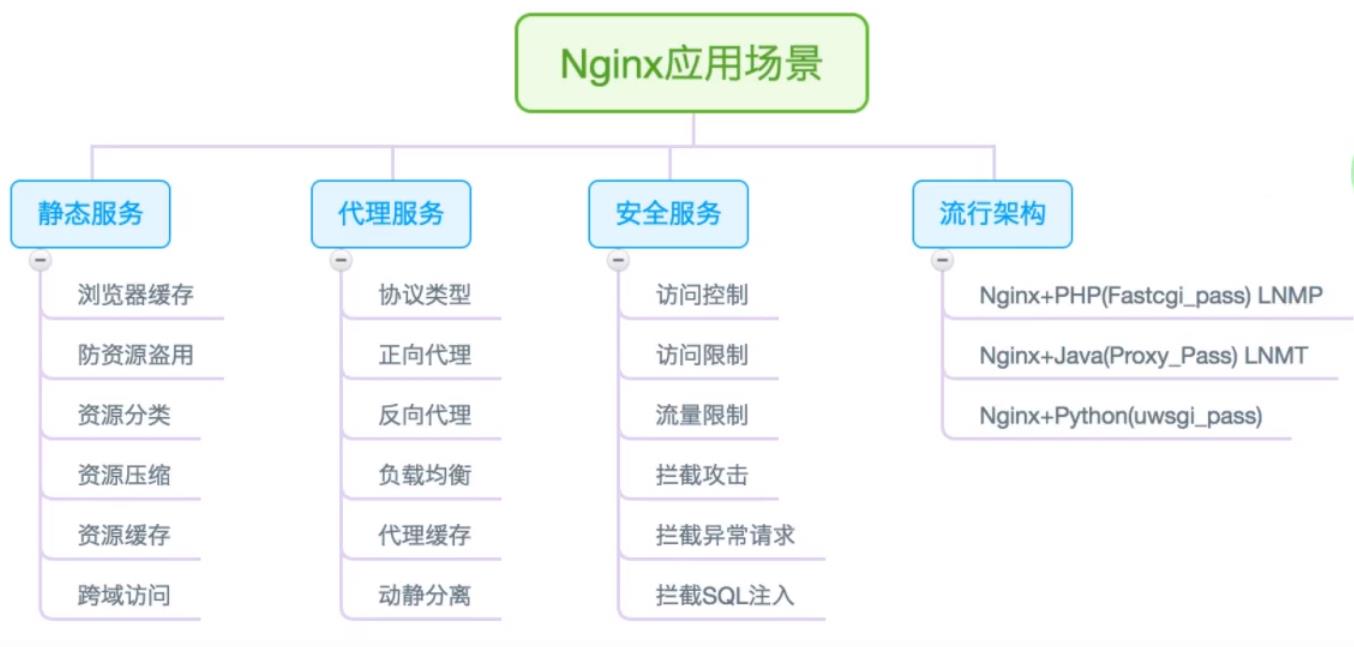
- 开源的Web服务器
- 静态资源
nginx
apache
IIS
lighttpd
tengine
openresty
- 动态资源
Tomcat
Jboos
resin
Nginx安装
- nginx官网 :
http://nginx.org/
方式一: yum安装(最好使用官方的源,epel源安装的nginx配置文件内容比较乱)
1. 添加nginx的官方源
vim /etc/yum.repos.d/nginx.repo
[nginx-stable]
name=nginx stable repo
baseurl=http://nginx.org/packages/centos/$releasever/$basearch/
gpgcheck=1
enabled=1
gpgkey=https://nginx.org/keys/nginx_signing.key
module_hotfixes=true
[nginx-mainline]
name=nginx mainline repo
baseurl=http://nginx.org/packages/mainline/centos/$releasever/$basearch/
gpgcheck=1
enabled=0
gpgkey=https://nginx.org/keys/nginx_signing.key
module_hotfixes=true
2. 下载nginx软件
yum -y install nginx
3. 查看nginx版本
nginx -v
# nginx version: nginx/1.20.0
- 查看nginx当前的参数
nginx -V
# nginx version: nginx/1.20.0
# built by gcc 4.8.5 20150623 (Red Hat 4.8.5-44) (GCC)
# built with OpenSSL 1.0.2k-fips 26 Jan 2017
# TLS SNI support enabled
# configure arguments: --prefix=/etc/nginx --sbin-path=/usr/sbin/nginx --modules-path=/usr/lib64/nginx/modules --conf-path=/etc/nginx/nginx.conf --error-log-path=/var/log/nginx/error.log --http-log-path=/var/log/nginx/access.log --pid-path=/var/run/nginx.pid --lock-path=/var/run/nginx.lock --http-client-body-temp-path=/var/cache/nginx/client_temp --http-proxy-temp-path=/var/cache/nginx/proxy_temp --http-fastcgi-temp-path=/var/cache/nginx/fastcgi_temp --http-uwsgi-temp-path=/var/cache/nginx/uwsgi_temp --http-scgi-temp-path=/var/cache/nginx/scgi_temp --user=nginx --group=nginx --with-compat --with-file-aio --with-threads --with-http_addition_module --with-http_auth_request_module --with-http_dav_module --with-http_flv_module --with-http_gunzip_module --with-http_gzip_static_module --with-http_mp4_module --with-http_random_index_module --with-http_realip_module --with-http_secure_link_module --with-http_slice_module --with-http_ssl_module --with-http_stub_status_module --with-http_sub_module --with-http_v2_module --with-mail --with-mail_ssl_module --with-stream --with-stream_realip_module --with-stream_ssl_module --with-stream_ssl_preread_module --with-cc-opt='-O2 -g -pipe -Wall -Wp,-D_FORTIFY_SOURCE=2 -fexceptions -fstack-protector-strong --param=ssp-buffer-size=4 -grecord-gcc-switches -m64 -mtune=generic -fPIC' --with-ld-opt='-Wl,-z,relro -Wl,-z,now -pie'
方式二: 源码编译安装(按照nginx指定的参数进行源码包编译安装)
1. 下载源码包
wget http://nginx.org/download/nginx-1.20.0.tar.gz
2. 解压nginx源码包
tar -xf nginx-1.20.0.tar.gz
3. 编译前系统检查
cd nginx-1.20.0/
./configure (后面跟--prefix=/etc/nginx... nginx当前的参数,如果没有需求跟指定的nginx参数的话,直接使用命令即可)
# ./configure: error: the HTTP rewrite module requires the PCRE library.
4. 安装进行编译时所缺少的库
yum install pcre pcre-devel -y
5. 编译前系统检查
./configure (后面跟--prefix=/etc/nginx... nginx当前的参数,如果没有需求跟指定的nginx参数的话,直接使用命令即可)
# ./configure: error: SSL modules require the OpenSSL library.
6. 安装进行编译时所缺少的库
yum -y install openssl openssl-devel
7. 第三次进行系统检查
./configure (后面跟--prefix=/etc/nginx... nginx当前的参数,如果没有需求跟指定的nginx参数的话,直接使用命令即可)
# 没有出现报错
8. 开始进行编译并安装
make && make install
9. 运行nginx
/usr/local/nginx/sbin/nginx
# 我们安装完成后,可以打开浏览器,输入虚拟机的IP。如果显示出Welcome to nginx!那就是代表安装完成。
10. 添加环境变量
vim /root/.bash_profile 添加服务器系统的环境变量
NGINX_HOME=/usr/local/nginx/sbin
PATH=$PATH:$NGINX_HOME
export PATH
source /root/.bash_profile 重载root用户系统的环境变量
# 加载完环境变量之后,执行nginx,就不需要再加文件路径了
nginx启动与停止的两种方式
方式一(适用于源码编译安装):
nginx 启动
nginx -s stop 停止
nginx -s restart/reload 重启
方式二(适用于yum安装):
systemctl start nginx 启动
systemctl restart nginx 重启
systemctl stop nginx 停止
注意: 建议不要混合使用这两种方式,如果我们使用第一种方式启动nginx,那么是无法使用第二种方式进行管理的。
nginx目录结构
rpm -ql nginx 查看nginx的目录结构
/etc/logrotate.d/nginx 日志轮转
/etc/nginx 默认的配置文件
/etc/nginx/conf.d
/etc/nginx/conf.d/default.conf
/etc/nginx/fastcgi_params
/etc/nginx/mime.types 存放静态资源的关系映射文件
/etc/nginx/modules 模块
/etc/nginx/nginx.conf 主配置文件
/etc/nginx/scgi_params
/etc/nginx/uwsgi_params
/usr/lib/systemd/system/nginx-debug.service
/usr/lib/systemd/system/nginx.service
/usr/lib64/nginx
/usr/lib64/nginx/modules
/usr/libexec/initscripts/legacy-actions/nginx
/usr/libexec/initscripts/legacy-actions/nginx/check-reload
/usr/libexec/initscripts/legacy-actions/nginx/upgrade
/usr/sbin/nginx nginx命令执行文件
/usr/sbin/nginx-debug
/usr/share/doc/nginx-1.20.0
/usr/share/doc/nginx-1.20.0/COPYRIGHT
/usr/share/man/man8/nginx.8.gz
/usr/share/nginx 默认的网站页面
/usr/share/nginx/html
/usr/share/nginx/html/50x.html
/usr/share/nginx/html/index.html
/var/cache/nginx 缓存
/var/log/nginx 日志
Nginx配置文件
- Nginx主配置文件
/etc/nginx/nginx.conf是一个纯文本类型的文件,整个配置文件是以区块的形式组织的。每一个区块以一对大括号{}来表示开始与结束。 - Nginx主配置文件整体分为三块,分别是CoreModule(核心模块),EventModule(事件驱动模块),HttpCoreModule(http内核模块)。
- 主配置文件
vim /etc/nginx/nginx.conf
======================================核心模块==========================================
user nginx; nginx进程运行的用户
worker_processes auto; nginx工作的进程数量(辅助进程自动)
error_log /var/log/nginx/error.log notice; nginx的错误日志【警告类型及其警告以上的都记录】
pid /var/run/nginx.pid; nginx进程运行后的进程id
======================================事件模块==========================================
events {
worker_connections 1024; 一个work进程的最大连接数
use epool; 使用epool的网络模型
}
===================================http核心层模块=========================================
http {
include /etc/nginx/mime.types; 包含资源类型文件
default_type application/octet-stream; 默认以下载方式传输给浏览器(前提是该资源在/etc/nginx/mime.types中无法找到)
日志格式定义
log_format main '$remote_addr - $remote_user [$time_local] "$request" '
'$status $body_bytes_sent "$http_referer" '
'"$http_user_agent" "$http_x_forwarded_for"';
access_log /var/log/nginx/access.log main; 访问日志
sendfile on; 高效传输文件的方式
#tcp_nopush on;
keepalive_timeout 65; 长连接的超时时间
#gzip on; 是否开启压缩功能
include /etc/nginx/conf.d/*.conf; 包含目录下的*.conf文件
}
- 主配置文件中定义的局部配置文件
vim /etc/nginx/conf.d/default.conf
server { 定义一个网站
listen 80; 监听端口
server_name localhost; 域名
#access_log /var/log/nginx/host.access.log main; 访问日志(default.conf下的日志文件优先级高于Nginx主配置文件中的日志文件)
location / { 位置
root /usr/share/nginx/html; 代码的主文件位置
index index.html index.htm; 服务端默认返回给用户的文件
}
}
- http server location扩展了解项
http{}层下允许有多个server{}层,一个server{}层下又允许有多个location。
http{}标签主要用来解决用户的请求与响应。
server{}标签主要用来响应具体的某一个网站。
location{}标签主要用于匹配网站具体URL路径。
Nginx搭建一个静态资源Web服务器
- 编写Nginx配置文件
vim /etc/nginx/conf.d/game.conf
server {
listen 80;
server_name game.nana.com;
location / {
root /code;
index index.html index.html;
}
}
- 根据配置文件,创建目录,上传代码
mkdir /code
cd /code
上传一个游戏包到/code目录下(rz -E 游戏包html.zip)
unzip 游戏包html.zip # 将压缩包解压到/code目录下
- 重启nginx服务
方式一:
systemctl restart nginx 立即重启,强制重启
方式二:
systemctl reload nginx 平滑重启(等待交互完成之后再重启)
- 配置域名解析
windows用户:
C:\\Windows\\System32\\drivers\\etc
打开hosts文件,添加:
192.168.15.7 game.nana.com
Mac用户:
sudo vim /etc/hosts
打开hosts文件,添加:
192.168.15.7 game.nana.com
- 检查域名解析的ip是否是192.168.15.7
打开cmd,输入
C:\\Users\\彭于晏>ping game.nana.com
# 正在 Ping game.nana.com [192.168.15.7] 具有 32 字节的数据:
# 来自 192.168.15.7 的回复: 字节=32 时间<1ms TTL=64
# 来自 192.168.15.7 的回复: 字节=32 时间<1ms TTL=64
# 来自 192.168.15.7 的回复: 字节=32 时间<1ms TTL=64
# 来自 192.168.15.7 的回复: 字节=32 时间<1ms TTL=64
# 192.168.15.7 的 Ping 统计信息:
# 数据包: 已发送 = 4,已接收 = 4,丢失 = 0 (0% 丢失),
# 往返行程的估计时间(以毫秒为单位):
# 最短 = 0ms,最长 = 0ms,平均 = 0ms
- 通过浏览器访问对应的项目
打开浏览器输入:
game.nana.com
如果可以成功访问到游戏页面就表示nginx搭建成功了
Nginx配置虚拟主机有如下三种方式
方式一: 基于主机多IP方式
方式二: 基于端口的配置方式
方式三: 基于多个hosts名称方式(多域名方式)
基于主机多IP方式
http://1.1.1.1 ------> ip 1.1.1.1 -------> 虚拟主机A
http://1.1.1.2 ------> ip 1.1.1.2 -------> 虚拟主机B
http://1.1.1.3 ------> ip 1.1.1.3 -------> 虚拟主机C
一个域名对应一个IP地址,一个IP地址对应一个网卡
- 基于多IP的方式,有如下两种方式
方式一、多个网卡多IP的方式:
网卡1 <----------> ip1(1.1.1.1)
网卡2 <----------> ip2(1.1.1.2)
方式二、单网卡多IP的方式:
网卡1 <----------> ip1(1.1.1.1)
网卡1 <----------> ip2(1.1.1.2)
- 方式一: 多个网卡多IP的虚拟主机配置方式:
1. 编写Nginx配置文件
vim /etc/nginx/conf.d/ip.conf
server {
listen 172.16.1.7:80;
server_name _;
location / {
root /code_ip_eth0;
index index.html;
}
}
server {
listen 192.168.15.7:80;
server_name _;
location / {
root /code_ip_eth1;
index index.html;
}
}
2. 根据配置文件,创建目录
mkdir /code_ip_eth0
echo eth0 > /code_ip_eth0/index.html
mkdir /code_ip_eth1
echo eth1 > /code_ip_eth1/index.html
3. 重启nginx服务
nginx -t 检查nginx语法是否错误
# nginx: the configuration file /etc/nginx/nginx.conf syntax is ok
# nginx: configuration file /etc/nginx/nginx.conf test is successful
systemctl restart nginx
4. 使用curl命令测试
curl 172.16.1.7
# eth0
curl 192.168.15.7
# eth1
- 方式二: 单个网卡多IP的虚拟主机配置方式:
1. 给eth0网卡添加一个ip
ip addr add 172.16.1.8/24 dev eth0
2. 编写Nginx配置文件
vim /etc/nginx/conf.d/ip01.conf
server {
listen 172.16.1.8:80;
server_name _;
location / {
root /code_ip_eth0;
index index.html;
}
}
vim /etc/nginx/conf.d/ip02.conf
server {
listen 192.168.15.7:80;
server_name _;
location / {
root /code_ip_eth1;
index index.html;
}
}
3. 根据配置文件,创建目录
mkdir /code_ip_eth0
echo Eth0 > /code_ip_eth0/index.html
mkdir /code_ip_eth1
echo Eth1 > /code_ip_eth1/index.html
4. 重启nginx服务
nginx -t 检查nginx主配置文件语法是否错误
# nginx: the configuration file /etc/nginx/nginx.conf syntax is ok
# nginx: configuration file /etc/nginx/nginx.conf test is successful
systemctl restart nginx
5. 使用curl命令测试
curl 172.16.1.8
# Eth0
curl 192.168.15.7
# Eth1
基于端口的配置方式 (适用于企业内部)
http://1.1.1.1:80 ------> Listen:80 -------> 虚拟主机A
http://1.1.1.1:81 ------> Listen:81 -------> 虚拟主机B
http://1.1.1.1:82 ------> Listen:82 -------> 虚拟主机C
同一个ip,端口不一致,不同的端口对应不同的项目
- 基于端口的配置方式
1. 编写Nginx配置文件
vim /etc/nginx/conf.d/port.conf
server {
listen 81;
location / {
root /code_81;
index index.html;
}
}
server {
listen 82;
location / {
root /code_82;
index index.html;
}
}
2. 根据配置文件,创建目录
mkdir /code_{81..82}
echo 81 > /code_81/index.html
echo 82 > /code_82/index.html
3. 重启nginx服务
nginx -t 检查nginx主配置文件语法是否错误
# nginx: the configuration file /etc/nginx/nginx.conf syntax is ok
# nginx: configuration file /etc/nginx/nginx.conf test is successful
systemctl restart nginx
4. 使用curl命令测试
curl 192.168.15.7:81
# 81
curl 192.168.15.7:82
# 82
注意:如果我们在Nginx配置文件中没有指定ip,
那么该服务器中的所有ip地址只要加上对应的端口号,都是可以访问到配置文件中对应文件中的内容的。
基于多个hosts名称方式(多域名方式)
http://1.nana.com ------> 1.nana.com -------> 虚拟主机A
http://2.nana.com ------> 2.nana.com -------> 虚拟主机B
http://3.nana.com ------> 3.nana.com -------> 虚拟主机C
基于多个域名,一台服务器,不同的域名访问不同的项目
- 基于多域名的配置方式
cd /etc/nginx/conf.d
1. 编写Nginx配置文件
vim test01.nana.com.conf
server {
listen 80;
server_name test01.nana.com;
location / {
root /code/test01;
index index.html;
}
}
vim test02.nana.com.conf
server {
listen 80;
server_name test02.nana.com;
location / {
root /code/test02;
index index.html;
}
}
2. 根据配置文件,创建目录
mkdir -p /code/test{01..02}
echo test01_server > /code/test01/index.html
echo test02_server > /code/test02/index.html
3. 重启nginx服务
nginx -t 检查nginx主配置文件语法是否错误
# nginx: the configuration file /etc/nginx/nginx.conf syntax is ok
# nginx: configuration file /etc/nginx/nginx.conf test is successful
systemctl restart nginx
4. 配置域名解析
windows用户:
C:\\Windows\\System32\\drivers\\etc
打开hosts文件,添加:
192.168.15.7 test01.nana.com
192.168.15.7 test02.nana.com
- 检查域名解析的ip是否是192.168.15.7
打开cmd,输入
C:\\Users\\彭于晏>ping test01.nana.com
C:\\Users\\彭于晏>ping test02.nana.com
5. 通过浏览器访问该网站
http://test01.nana.com/ --访问结果--> test01_server
http://test02.nana.com/ --访问结果--> test02_server
- 我们将域名解析文件(C:\\Windows\\System32\\drivers\\etc)中的
192.168.15.7 test02.nana.com修改成192.168.15.7 test03.nana.com,我们通过浏览器去访问test03.nana.com,发现访问的结果为test01_server,访问的域名和网页内容不匹配(域名和ip地址没有对应)。
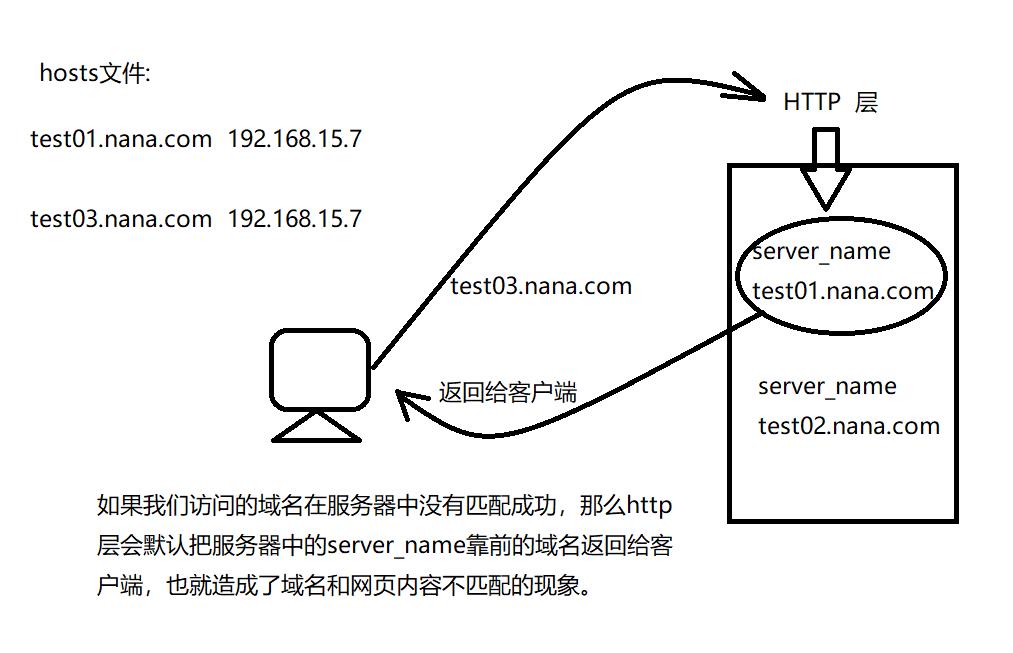
Nginx报错排查
- 修改完配置文件,记得使用nginx -t检查语法。
- 如果没有检查语法,直接重载导致报错。使用命令
systemctl status nginx.server -l/journalctl -xe进行排错。
Nginx日志
- Nginx有非常灵活的日志记录模式,每个级别的配置可以有各自独立的访问日志。日志格式通过
log_format命令定义格式。
log_format定义日志格式语法
# 配置语法: 包括 error.log access.log
Syntax(语法): log_format name [escape=default/json] string ...;
Default(违约): log_format combined "...";
Context(上下文): http
默认Nginx定义的访问日志语法格式如下
log_format main '$remote_addr - $remote_user [$time_local] "$request" '
'$status $body_bytes_sent "$http_referer" '
'"$http_user_agent" "$http_x_forwarded_for"';
Nginx日志格式允许包含的内置变量
$remote_addr 记录客户端IP地址
$remote_user 记录客户端用户名
$time_local 记录通用的本地时间
$time_iso8601 记录ISO8601标准格式下的本地时间
$request 记录请求的方法以及请求的http协议
$status 记录请求的状态码(用于定位错误信息)
$body_bytes_sent 发送给客户端的资源字节数,不包响应头的大小
$msec 日志写入时间。单位为秒,精度是毫秒
$http_referer 记录从哪个页面链接访问过来的
$http_user_agent 记录客户端浏览器相关信息
$http_x_forwarded_for 记录客户端IP地址
$request_length 请求的长度(包括请求行,请求头和请求正文)
$request_time 请求花费的时间,单位为秒,精度为毫秒
注:如果Nginx位于负载均衡器,nginx反向代理之后,为服务器无法直接获取客户端的真实IP地址。
$remote_addr获取的是反向代理的IP地址。反向代理服务器在转发请求的http头信息中。
增加x-forwarded-for信息,用来记录客户端IP地址和客户端请求的服务器地址。
- 修改主配置文件访问日志的格式,进行测试
vim /etc/nginx/nginx.conf
http {
include /etc/nginx/mime.types;
default_type application/octet-stream;
log_format ttt '$remote_addr - $remote_user [$time_local] "$request" '
'$status $body_bytes_sent "$http_referer" "$request_time"';
access_log /var/log/nginx/access.log ttt;
我们刷新http://test01.nana.com/浏览器页面做测试,
tail -1 /var/log/nginx/access.log
# 192.168.15.1 - - [06/May/2021:15:48:56 +0800] "GET / HTTP/1.1" 200 14 "-" "0.000"
Nginx访问日志与错误日志
访问日志(默认访问日志路径/var/log/nginx/access.log)
- 如果在http层配置了access_log,在server层没有配置,那么所有的server日志都写入http层。
- 如果在http层和server层都配置了access_log,那么所有的server日志都写入server层。
- server层日志写入的优先级高于http层。
在server层配置access_log做访问测试
1. 将当前的server网站的访问日志记录至对应的目录,使用main格式
vim test01.nana.com.conf
server {
listen 80;
server_name test01.nana.com;
access_log /var/log/nginx/test01.log main; # 日志目录存在,那么记录日志的文件会自动创建
location / {
root /code/test01;
index index.html;
}
# 当有人请求改favicon.ico时,不记录日志
# location /favicon.ico {
# access_log off;
# return 200;
# }
}
2. 重启服务
nginx -t
systemctl restart nginx
- 在浏览器清空缓存重载http://test01.nana.com/,查看日志文件下的内容
ls /var/log/nginx/
# access.log error.log test01.log
tail -f /var/log/nginx/test01.log
# 192.168.15.1 - - [06/May/2021:16:25:46 +0800] "GET / HTTP/1.1" 304 0 "-" "Mozilla/5.0 (Windows NT 10.0; Win64; x64) AppleWebKit/537.36 (KHTML, like Gecko) Chrome/90.0.4430.93 Safari/537.36 Edg/90.0.818.51" "-"
错误日志(默认错误日志路径/var/log/nginx/error.log)
我们在访问请求中的报错,要查看错误日志的报错进行排错
- 模拟访问请求报错(1):
我们在浏览器中故意输错域名: http://test01.nana.com/xxx
查看错误日志报错信息
tail -f /var/log/nginx/error.log
# 2021/05/06 16:44:47 [error] 2882#2882: *1 open() "/code/test01/xxx" failed (2: No such fi以上是关于Nginx基本简介的主要内容,如果未能解决你的问题,请参考以下文章