Solr 笔记 2-core 创建后的数据导入
Posted 村雨遥
tags:
篇首语:本文由小常识网(cha138.com)小编为大家整理,主要介绍了Solr 笔记 2-core 创建后的数据导入相关的知识,希望对你有一定的参考价值。
Solr 笔记 2-core 创建后的数据导入
前言
在笔记 1 中,我们已经介绍了Solr下载及单节点启动和配置,以及如何创建core,但是如何进行数据导入却还没有介绍。这篇文章就将教你在创建core之后,应该如何进行相关配置并导入数据;
配置数据库
-
笔记 1 中,在创建
core时,有一个solrconfig.xml文件,如下图所示: -
打开该文件,并在文件的
config标签中添加下列内容,添加后如图所示:
<requestHandler name="/dataimport" class="solr.DataImportHandler">
<lst name="defaults">
<str name="config">data-config.xml</str>
</lst>
</requestHandler>
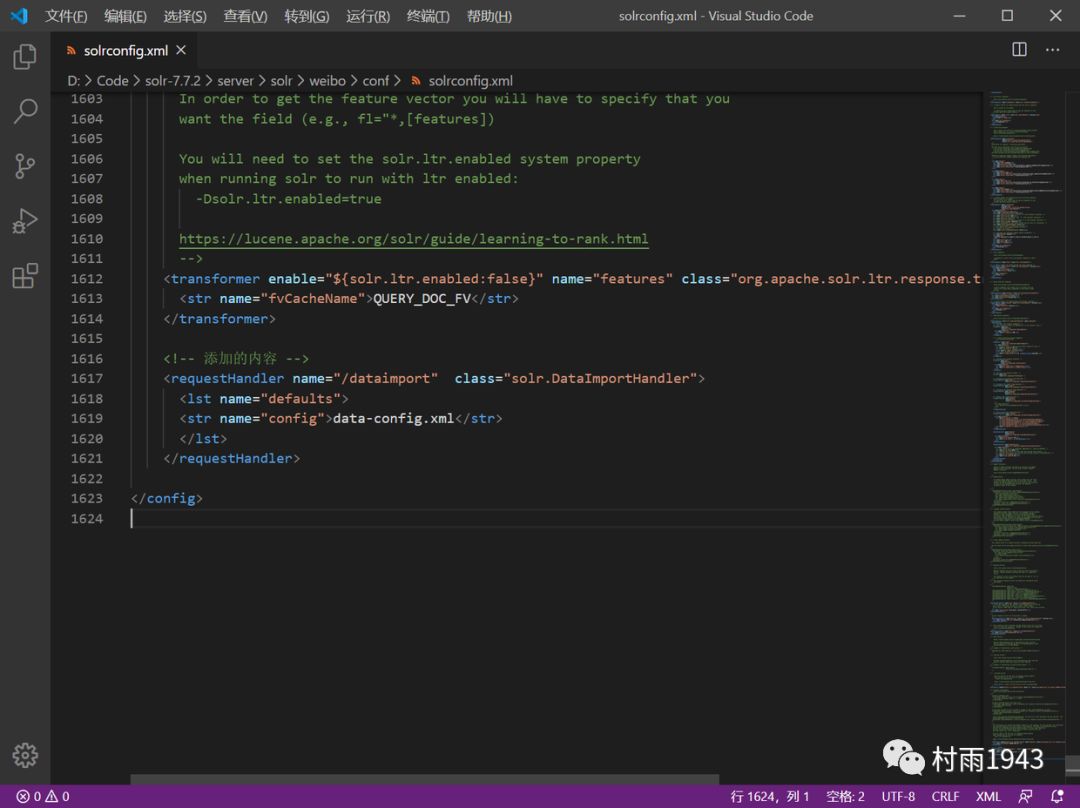
-
创建
data-config.xml文件,如图所示;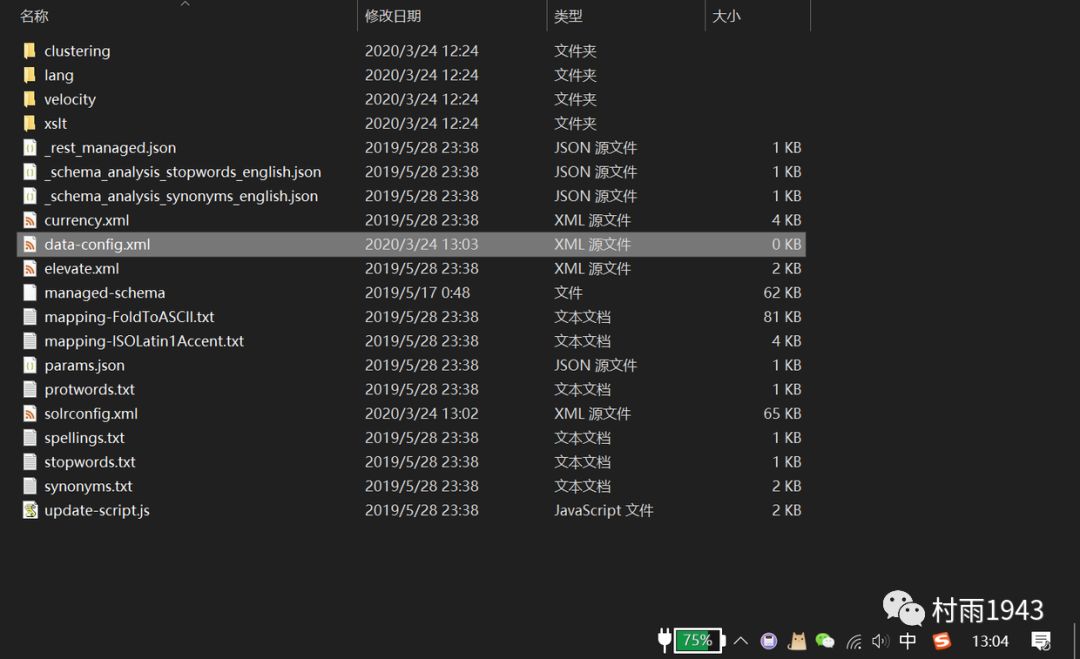
-
在
data-config.xml文件中添加如下内容;
<?xml version="1.0" encoding="UTF-8" ?>
<dataConfig>
<!--dataSource标签,配置数据库相关信息-->
<dataSource name = "db_weibo" type="JdbcDataSource"
driver="com.mysql.jdbc.Driver"
url="jdbc:mysql://127.0.0.1:3306/mwyq"
user="root"
password="123456"/>
<document>
<!--以下的dataSource指定上边的dataSource标签中的name属性,并不是必须要加的,除非你配置了多个数据源,这里我是一个数据源,所以,下边的dataSource属性是可以去掉的,另外,pk属性指定的是manage-schema文件中的uniqueKey标签中的值,即主键-->
<entity name="weibo" dataSource="db_weibo" PK="weibo_id"
query="select weibo_id,weibo_content,weibo_author,weibo_emotion,weibo_time,weibo_lang from weibo"
deltaImportQuery="select weibo_id,weibo_content,weibo_author,weibo_emotion,weibo_time,weibo_lang from weibo where weibo_id= '${dih.delta.id}'"
deltaQuery="select weibo_id,weibo_content,weibo_author,weibo_emotion,weibo_time,weibo_lang from weibo where weibo_time > '${dataimporter.last_index_time}'">
<!--以下的字段column属性对应数据库中字段名称,name是对应solr这边配置的名称;
注意id,默认名称即为id,表示solr这边一条数据的主键,为需要的字段建立索引关系
如果数据库中的主键不是id,比如是objectId,那上边的query需要为它起一个别名为id即可-->
<field column="weibo_id" name="id"/>
<field column="weibo_id" name="weibo_id"/>
<field column="weibo_content" name="weibo_content"/>
<field column="weibo_author" name="weibo_author"/>
<field column="weibo_emotion" name="weibo_emotion"/>
<field column="weibo_time" name="weibo_time"/>
<field column="weibo_lang" name="weibo_lang"/>
</entity>
</document>
</dataConfig>
PS: solr有全局索引和增量索引,所以上述配置中有两次query操作;
-
全局索引:对应上述配置
query,即将所有要建立索引的数据均重新建立一般,当数据量很大时除开第一次导入数据之外不推荐,比较耗时; -
增量索引:对应上述配置
deltaQuery,即将数据库中新增数据建立索引,加入solr查询中; -
数据库驱动包:因为配置中用到
MySQL数据库,因此需要导入MySQL数据库驱动包,从网上找到驱动包后,将其放入solr-xxx/webapps/solr/WEB-INF/lib文件夹中;
-
配置
managed-schema文件即在笔记 1 中创建
core后所出现的schema.xml文件,该文件配置内容为solr索引中引入字段的类型设置,对应上一步data-config.xml中配置的field标签。打开schema.xml文件,添加如下配置;<!-- name属性为引入字段在solr中的名称。
type表示类型,solr中会有很多类型,这个在managed-schema中你会看到很多的fieldType标签,都是solr中的类型
indexed:表示是否建立索引,true为建立,如果为false,则该字段不能作为条件查询出来;
stored:表示是在solr中显示,如果这里设置为false,将会在solr中查询不到。
multiValued false:表示是否关联查询字段
-->
<field name="weibo_id" type="pint" indexed="true" stored="true" required="true" multiValued="false" />
<field name="weibo_content" type="text_general" indexed="true" stored="true" required="true" multiValued="false" />
<field name="weibo_author" type="text_general" indexed="true" stored="true" required="true" multiValued="false" />
<field name="weibo_emotion" type="string" indexed="true" stored="true" required="true" multiValued="false" />
<field name="weibo_time" type="pdate" indexed="true" stored="true" required="true" multiValued="false" />
<field name="weibo_lang" type="string" indexed="true" stored="true" required="true" multiValued="false" /> -
进入可视化访问界面,然后导入数据;
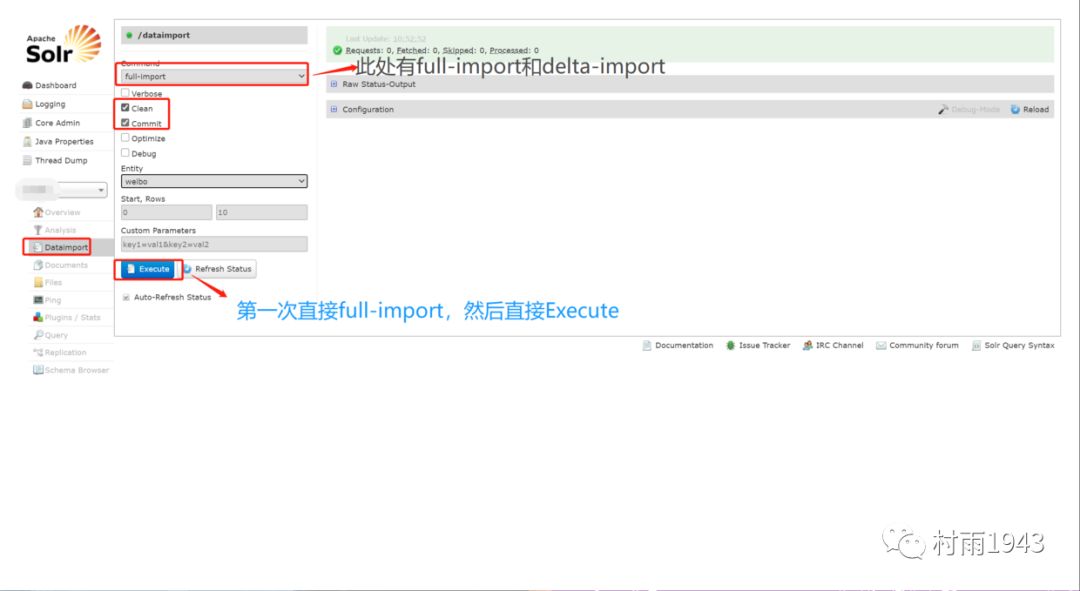
-
查看导入后的数据,进入访问界面,进入
Query选项,直接Execute Query就可以查看刚才导入的数据,如下图所示;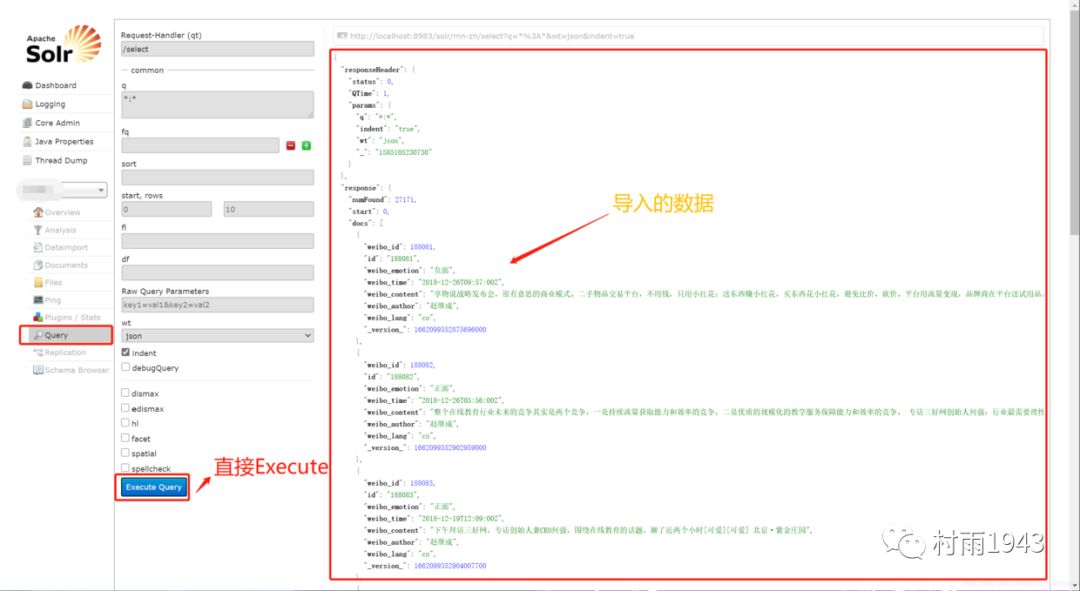
-
条件查询,在上一步的
Query中q选项中输入要查询的条件,然后直接Execute Query就可以符合查询条件的数据,如下图所说;PS :进行条件查询时,需要修改
solrconfig.xml中的默认检索,将其修改成你想要检索的字段,如下图;
以上是关于Solr 笔记 2-core 创建后的数据导入的主要内容,如果未能解决你的问题,请参考以下文章