highcharts做柱状图,怎样设置柱子宽度
Posted
tags:
篇首语:本文由小常识网(cha138.com)小编为大家整理,主要介绍了highcharts做柱状图,怎样设置柱子宽度相关的知识,希望对你有一定的参考价值。
可以通过设置plotOptions内对应series的pointWidth也就是数据点的宽度值加以控制,完整代码如下所示:view sourceprint?
01.$(function ()
02.$('#container').highcharts(
03.chart:
04.type: 'bar'
05.,
06.xAxis:
07.categories: ['Jan', 'Feb', 'Mar']
08.,
09.
10.plotOptions:
11.series:
12.pointWidth: 3 //柱子的宽度值 单位为px
13.
14.,
15.credits:
16.text: 'highcharts的博客',
17.href: 'http://www.stepday.com/myblog/?highcharts',
18.position:
19.align: 'right', //水平居右
20.verticalAlign: 'bottom' //垂直底部
21.,
22.style:
23.cursor: 'pointer', //鼠标样式为手型
24.color: '#FF0000', //字体颜色
25.fontSize: '10px' //字体大小
26.
27.,
28.series: [
29.data: [29.9, 71.5, 106.4]
30.]
31.);
32.); 参考技术A
设置 plotOptions.column.pointWidth 即可,
// ...
plotOptions:
column:
pointWidth:20
// 见 API 文档 http://www.hcharts.cn/api/index.php#plotOptions.column.pointWidth
// ...
);
highchart 柱状图,列宽自适应(x轴是时间的特殊情况)
1、柱子列宽自适属性:
pointWidth:25, //柱子宽度,如果设定该值,则下面2个属性无效
pointPadding: 0.4,//每列之间的距离值,默认此值为0.1
groupPadding: 0,//每个值之间的间距,其实和poingPadding有一样的效果。不过这个主要是用于对付存在分组的情况
2、x轴属性设置里面,需要把间隔固定死,否则会出现柱子重叠情况
//表示时间间隔,4小时(如果不固定死,则数据源的量变多时,柱子会出现重叠情况)
tickInterval: 4 * 3600 * 1000,
3、样例代码如下:
var chart = null; // 获取 CSV 数据并初始化图表 $.getJSON(‘https://data.jianshukeji.com/jsonp?filename=json/usdeur.json&callback=?‘, function (csv) { chart = Highcharts.chart(‘container‘, { chart: { type: ‘column‘,//柱状图column,曲线用line zoomType: ‘x‘,//用户鼠标放缩操作 spacingLeft: 0,//左侧距离 spacingRight: 0//右侧距离 }, title: { text: ‘空气质量PM2.5分布‘, style: { color: ‘#000000‘, fontSize: ‘18px‘, fontFamily: ‘微软雅黑‘ }, }, subtitle: { text: ‘副标题‘ }, xAxis: {//x轴的格式 type: ‘datetime‘, //表示时间间隔,4小时(如果不固定死,则数据源的量变多时,柱子会出现重叠情况) tickInterval: 4 * 3600 * 1000, labels: { style: { fontSize: ‘14px‘, color: ‘#000000‘, } }, dateTimeLabelFormats: { millisecond: ‘%H:%M:%S.%L‘, second: ‘%H:%M:%S‘, minute: ‘%H:%M‘, hour: ‘%H时‘, day: ‘%m月%d日‘, week: ‘%m-%d‘, month: ‘%Y-%m‘, year: ‘%Y‘ } }, yAxis: [{ title: {//y轴的标题 text: ‘PM2.5浓度‘, style: { color: ‘#000000‘, fontSize: ‘14px‘, }, }, labels: {//y轴坐标和单位 format: ‘{value} ug/m3‘, style: { color: ‘#000000‘, fontSize: ‘14px‘, } }, min: 0 }], legend: {//图例 align: ‘center‘, verticalAlign: ‘bottom‘, y: 20, floating: true, borderWidth: 1 }, tooltip: {//鼠标提示框 shared: true, crosshairs: true, useHTML: true, // 时间格式化字符 // 默认会根据当前的数据点间隔取对应的值 // 当前图表中数据点间隔为 1小时,所以配置hour值即可 dateTimeLabelFormats: { day: ‘%Y-%m-%d %H时‘ } }, credits: { enabled: false }, plotOptions: { series: { marker: { enabled: true, radius: 3 }, // 关闭鼠标跟踪,对应的提示框、点击事件会失效 enableMouseTracking: true, turboThreshold: 0 }, column: { dataLabels: { enabled: true, style: { color: ‘#555‘, fontSize: ‘12px‘, fontFamily: ‘宋体‘, textShadow: false, textOutline: "none" } }, //pointWidth:25, //柱子宽度,如果设定该值,则下面2个属性无效 pointPadding: 0.4,//每列之间的距离值,默认此值为0.1 groupPadding: 0,//每个值之间的间距,其实和poingPadding有一样的效果。不过这个主要是用于对付存在分组的情况 borderWidth: 1, shadow: false } }, series: [{ borderRadius: 7, color:‘#ff0000‘, name: ‘PM2.5‘, data: [ {x:1533430800000,y:39}, {x:1533427200000,y:50}, {x:1533423600000,y:50}, {x:1533420000000,y:45}, {x:1533416400000,y:45}, {x:1533412800000,y:45}, {x:1533409200000,y:45}, {x:1533405600000,y:45}, {x:1533402000000,y:46}, {x:1533398400000,y:51}, {x:1533394800000,y:45}, {x:1533391200000,y:46}, {x:1533387600000,y:38}, {x:1533384000000,y:42}, {x:1533380400000,y:47}, {x:1533376800000,y:46}, {x:1533373200000,y:81}, {x:1533369600000,y:41}, {x:1533366000000,y:41}, {x:1533362400000,y:45}, {x:1533358800000,y:47}, {x:1533355200000,y:51}, {x:1533351600000,y:46}, {x:1533348000000,y:51}, {x:1533344400000,y:50}, ] }] }); });
4、效果图如下:
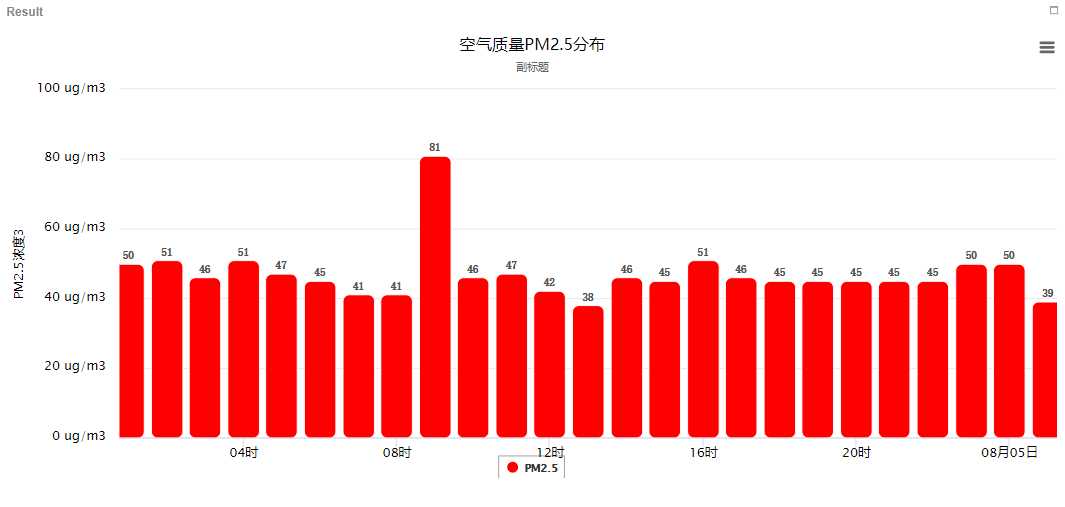
以上是关于highcharts做柱状图,怎样设置柱子宽度的主要内容,如果未能解决你的问题,请参考以下文章