vue.js入门基础的学习心得,体会,笔记
Posted H5前端开发大全
tags:
篇首语:本文由小常识网(cha138.com)小编为大家整理,主要介绍了vue.js入门基础的学习心得,体会,笔记相关的知识,希望对你有一定的参考价值。
1.从 .vue到页面
通过蓝色部分的脚手架工具我们实现vue的界面的展示。其中蓝色部分的技术细节我们可以不用关注。我们需要关注的是绿色部分的实现。
其中绿色部分的.js就是我们的数据层,也就是module模块。而html和css主要负责页面的元素展示以及css效果。
我们需要关注的,是如下图的三个部分,下图是vue的一个组件具体由哪三个部分组成:
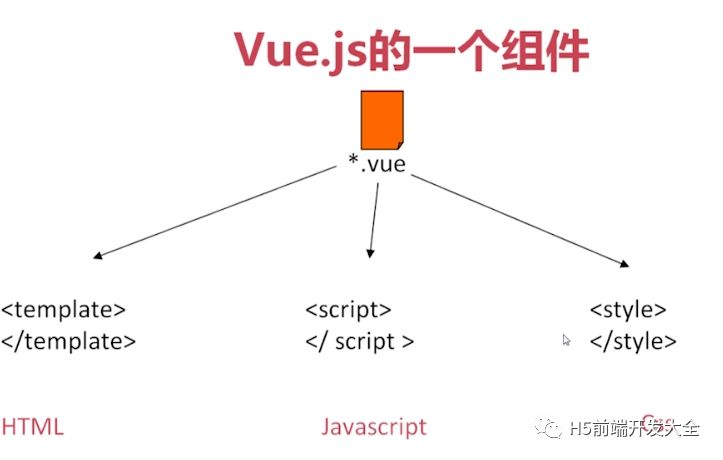
2.vue的一些重要的组件总结和示例:
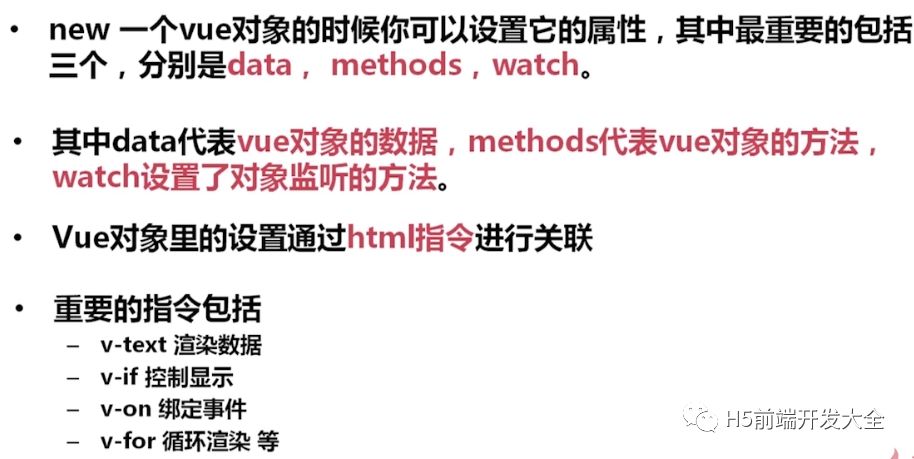
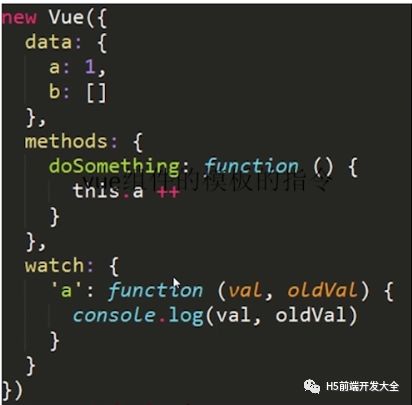
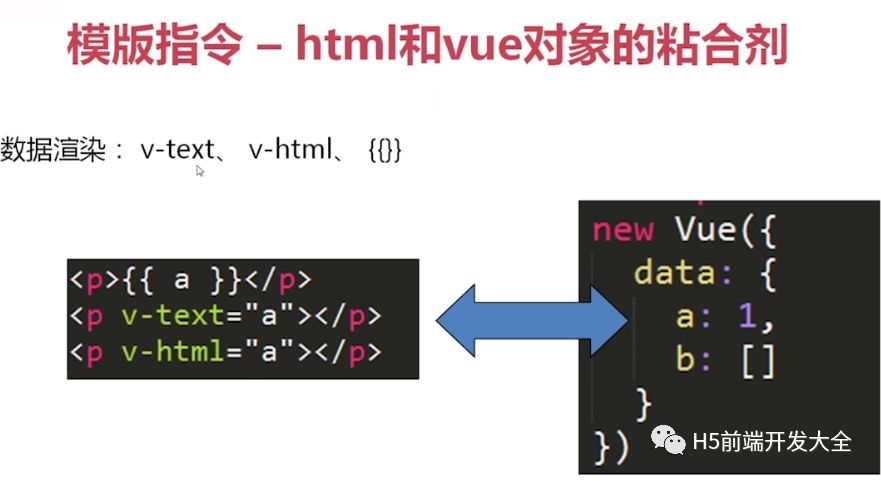
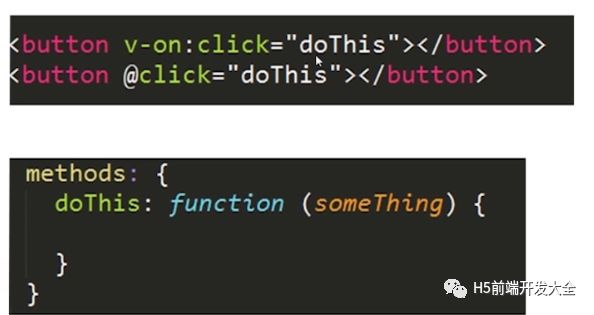
3.vue的基础框架
4.自己做一个基于vue的todolist项目
4.1搭建环境
a.安装淘宝cnpm镜像
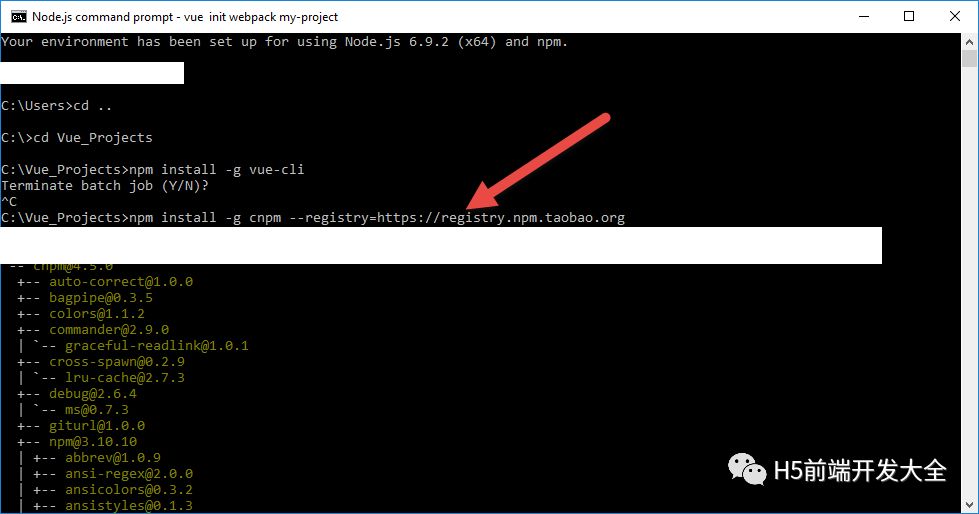
b.安装vue-cil
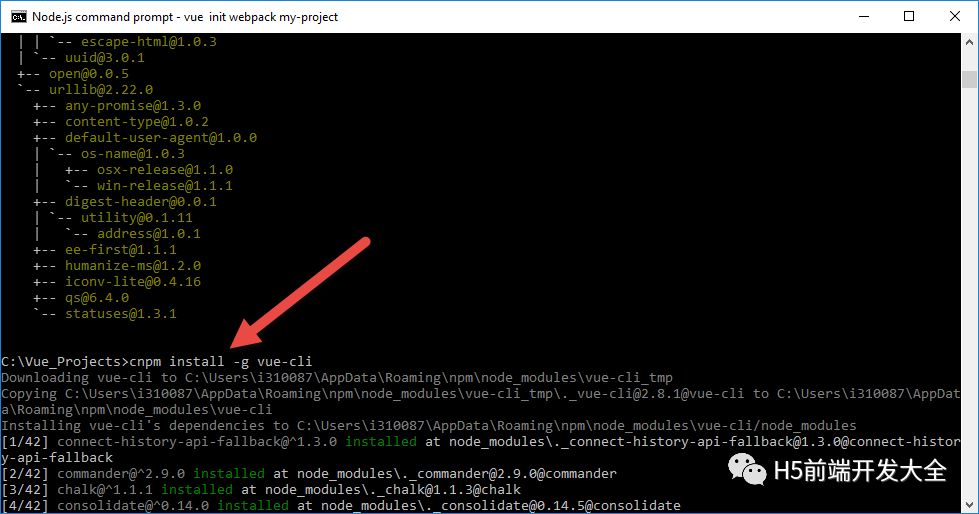
c.新建项目工程
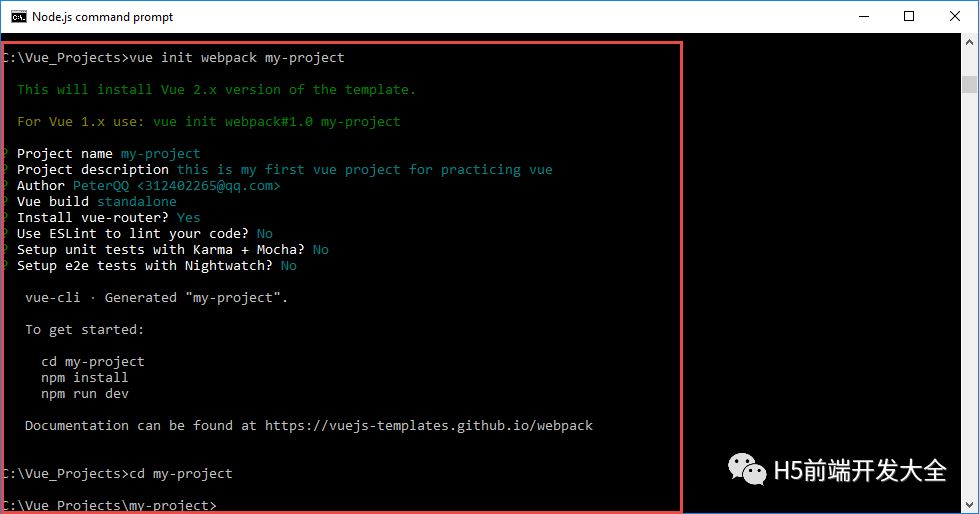
d.为项目工程安装依赖项
运行如下命令,安装package.json里面定义的需要的依赖项。
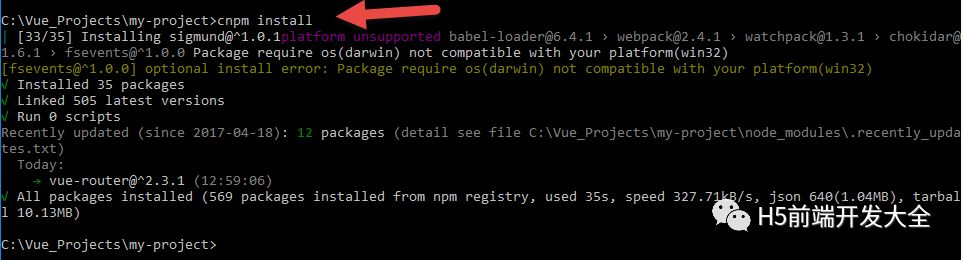
4.2开始开发我的第一个vue项目:toDolist
4.2.1 修改Hello.vue里面的 template模块的代码,实现view的部分
代码如下:

<template> <div class="hello"> <h1>{{ title }}</h1> <input v-model="newItem" @keyup.enter="addNew"/> <ul> <li v-for="item in items" v-bind:class="{finished:item.isFinished}" v-on:click="toggleFinished(item)"> {{item.lable}} </li> </ul> </div></template>

其中的
v-bind:class="{finished:item.isFinished}" 是实现点击列表子元素之后,在相应列表的子元素下实现有无下划线的css渲染。
v-on:click="toggleFinished(item)"是具体实现css的改变的函数。
<input v-model="newItem" @keyup.enter="addNew"/>实现了利用localstorage给列表实现了添加新的列表子元素。
这三个方法的实现都写在了<script>模块的methods部分
4.2.2 script部分实现代码的逻辑处理
代码如下:

<script>import Store from '@/js/store'var initItems=Store.fetch();//console.log(initItems);export default { name: 'hello', data :function() { return { title: 'This is a toDoList.', items:initItems, newItem:'' } }, watch:{ items: { handler: function (items) { Store.save(items); }, deep: true } }, methods:{ toggleFinished:function(item){ item.isFinished=!item.isFinished; }, addNew:function(){ this.items.push({ lable:this.newItem, isFinished:false }); this.newItem=""; } } }</script>

其中的
import Store from '@/js/store',我们是新建一个叫js的文件夹,文件夹里面新建一个store.js的文件。
然后store.js文件内部代码如下:(主要实现列表数据的提取和保存),利用了window.localStorage对象的相关方法。其中fetch方法是提取数据,save方法是保存数据。

const STORAGE_KEY = 'todos-vuejs'export default { fetch() { if (JSON.parse(window.localStorage.getItem(STORAGE_KEY || '[]'))) { return JSON.parse(window.localStorage.getItem(STORAGE_KEY)) } else { var theItems = new Array(); return theItems } }, save(items) { window.localStorage.setItem(STORAGE_KEY, JSON.stringify(items)); } }

这里的Hello.vue里面的script模块中,我们也利用了watch这个属性,来检测items的变化,来实现实时的保存items。
v-model="newItem" 就和input输入的item,二者进行了绑定。
最后实现的效果如下图:
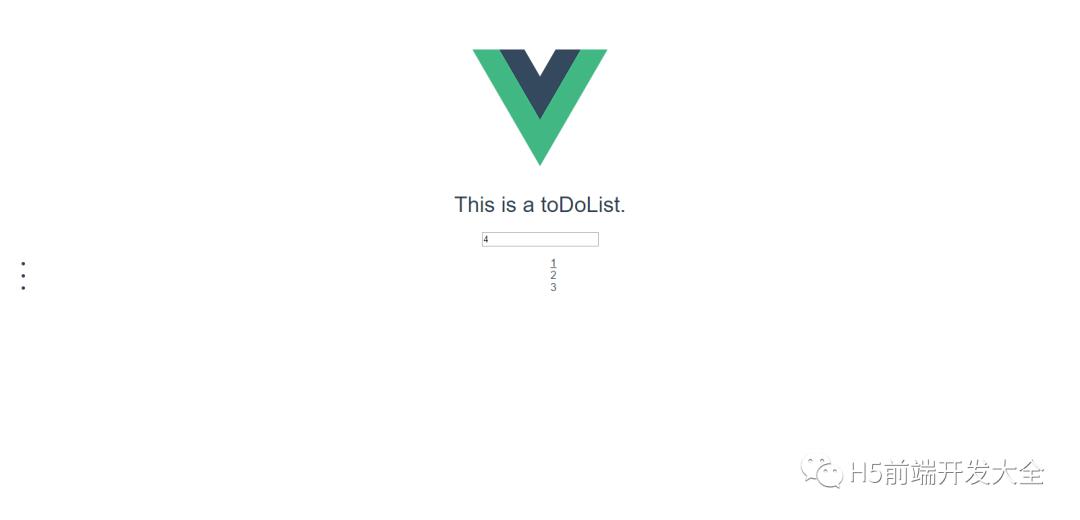
5 vue的组件划分
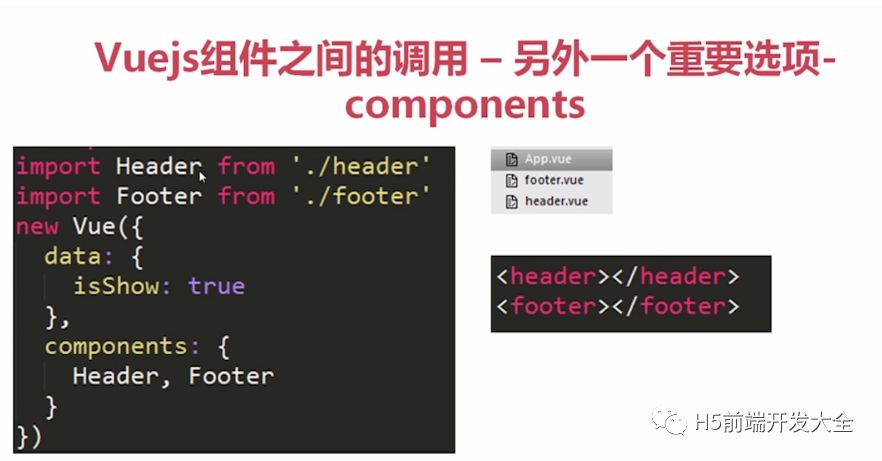
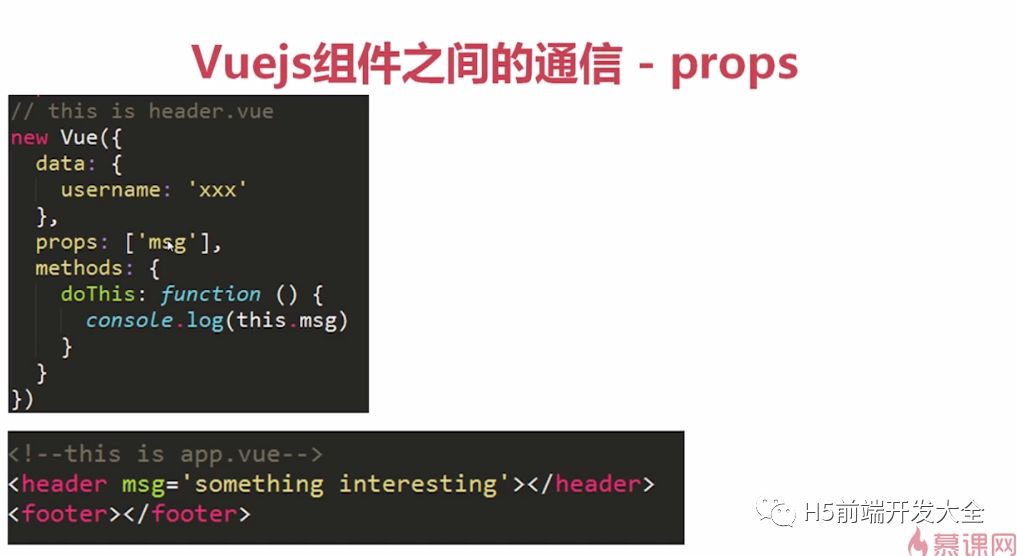
5.1父向子组件传参
在components文件夹下,新建componentA.vue,
需要注意的代码:
props:['msgFromFather'],
methods:{
clickComponetA:function(){
alert(this.msgFromFather);
}
}
<button v-on:click="clickComponetA()">Click me!</button>
<h1>{{ msgFromFather }}</h1>
代码如下:

<template>
<div >
<h1>{{ title }}</h1>
<h1>{{ msgFromFather }}</h1>
<button v-on:click="clickComponetA()">Click me!</button>
</div>
</template>
<script>
export default {
name: 'hello',
data :function() {
return {
title: 'Hello from component A'
}
},
watch:{
},
props:['msgFromFather'],
methods:{
clickComponetA:function(){
alert(this.msgFromFather);
}
}
}
</script>
<!-- Add "scoped" attribute to limit CSS to this component only -->
<style scoped>
a {
color: #42b983;
}
</style>

修改App.vue,代码如下:
注意代码:
<component-a msgFromFather="Hi Son!"></component-a>
import componentA from '@/components/componentA'
export default {
name: 'app',
components:{componentA}
}

<template>
<div id="app">
<img >
<router-view></router-view>
<component-a msgFromFather="Hi Son!"></component-a>
</div>
</template>
<script>import componentA from '@/components/componentA'export default {
name: 'app',
components:{componentA}
}</script>
<style>#app {
font-family: 'Avenir', Helvetica, Arial, sans-serif; -webkit-font-smoothing: antialiased; -moz-osx-font-smoothing: grayscale;
text-align: center;
color: #2c3e50;
margin-top: 60px;
}</style>

效果如下图:
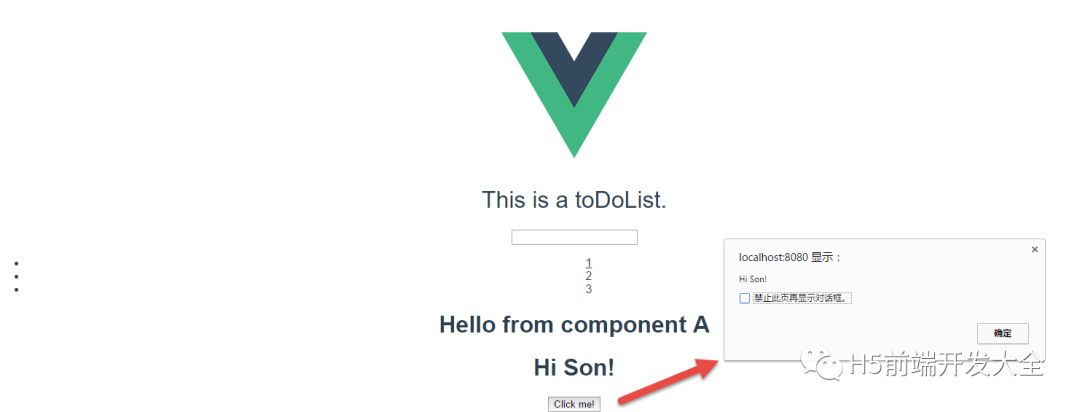
5.2子向父组件传参
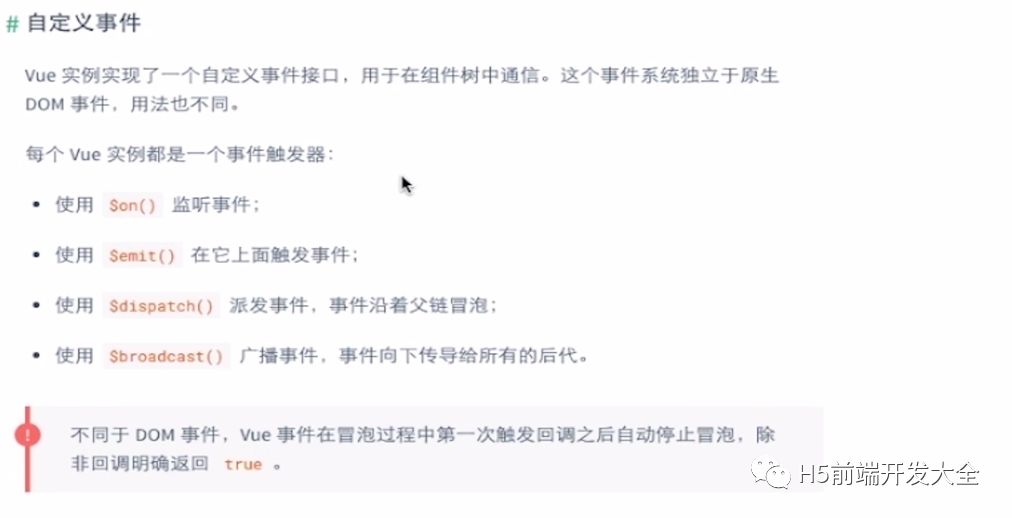
代码如下
App.vue:

<template> <div id="app"> <img src="./assets/logo.png"> <router-view></router-view> <component-a msgFromFather="Hi Son!" v-on:sonTellsMe="listenToMySon"></component-a> <p>The son tells me:{{sonWords}}</p> </div></template><script>import componentA from '@/components/componentA'export default { name: 'app', data :function() { return { sonWords:'' } }, components:{componentA}, methods:{ listenToMySon:function(msg){ this.sonWords=msg; } } }</script><style>#app { font-family: 'Avenir', Helvetica, Arial, sans-serif; -webkit-font-smoothing: antialiased; -moz-osx-font-smoothing: grayscale; text-align: center; color: #2c3e50; margin-top: 60px;}</style>

componentA.vue:

<template> <div > <h1>{{ title }}</h1> <h1>{{ msgFromFather }}</h1> <button v-on:click="clickComponetA()">Click me!</button> <button v-on:click="tellFather()">Tell my father!</button> </div></template><script>export default { name: 'hello', data :function() { return { title: 'Hello from component A', msg:'' } }, watch:{ }, props:['msgFromFather'], methods:{ clickComponetA:function(){ alert(this.msgFromFather); }, tellFather:function(){ this.msg="Hi Father!"; this.$emit('sonTellsMe', this.msg); } } }</script><!-- Add "scoped" attribute to limit CSS to this component only --><style scoped>a { color: #42b983;}</style>

效果如下图:
vueJS官网:
https://cn.vuejs.org/v2/guide/ 参考api
以上是关于vue.js入门基础的学习心得,体会,笔记的主要内容,如果未能解决你的问题,请参考以下文章