Kotlin 协程协程底层实现 ④ ( 结构化并发 | viewModelScope 作用域示例 )
Posted 韩曙亮
tags:
篇首语:本文由小常识网(cha138.com)小编为大家整理,主要介绍了Kotlin 协程协程底层实现 ④ ( 结构化并发 | viewModelScope 作用域示例 )相关的知识,希望对你有一定的参考价值。
文章目录
常见的 CoroutineScope 协程作用域 :
- GlobalScope : 该作用域是 进程级别的 , 与应用进程同级 , 即使 Activity 被销毁 , 协程任务也可以继续执行 ;
- MainScope : 该 作用域仅在 Activty 中 , 如果 Activity 被销毁 , 则 在 onDestory 生命周期函数中取消协程任务 ;
- viewModelScope : 该作用与仅在 ViewModel 中使用 , 与 ViewModel 生命周期绑定 ;
- lifecycleScope : 该作用与仅在 Activity 中使用 , 与 Activity 生命周期绑定 ;
一、viewModelScope 作用域作用
viewModelScope 协程作用域 需要绑定 ViewModel 生命周期 , 在特定界面中 , 如可旋转屏幕的 Activity 界面中 , 如果使用 MainScope 协程作用域 , 当屏幕旋转时 , 就会在 onDestory 生命周期函数中 取消协程作用域 , 此时协程相关的临时数据都被取消了 ;
当旋转 Activity 界面时 , 会调用当前 Activity 的 onDestory 生命周期函数 , 自然对应的协程作用域也会被取消 , 因此引入 viewModelScope 作用域 , 避免协程临时数据被销毁 ;
二、viewModelScope 作用域示例
项目地址 :
在 Module 模块下的 build.gradle 中
- 导入 kotlin-kapt 插件 ;
- 启用 DataBinding , 在 build.gradle # android 层级下配置
dataBinding enabled = true即可 , 配置效果如下 :
plugins
id 'com.android.application'
id 'kotlin-android'
id 'kotlin-kapt'
android
defaultConfig
applicationId "kim.hsl.coroutine"
dataBinding
enabled = true
在 布局文件 中 , 选中根组件 , 一般是 androidx.constraintlayout.widget.ConstraintLayout 组件 , 如 :
<?xml version="1.0" encoding="utf-8"?>
<androidx.constraintlayout.widget.ConstraintLayout
xmlns:android="http://schemas.android.com/apk/res/android"
xmlns:app="http://schemas.android.com/apk/res-auto"
xmlns:tools="http://schemas.android.com/tools"
android:layout_width="match_parent"
android:layout_height="match_parent"
tools:context=".MainActivity">
<!-- 布局主要内容 -->
</androidx.constraintlayout.widget.ConstraintLayout>
使用 " Alt + 回车 " 快捷键 , 弹出如下下拉菜单 ,
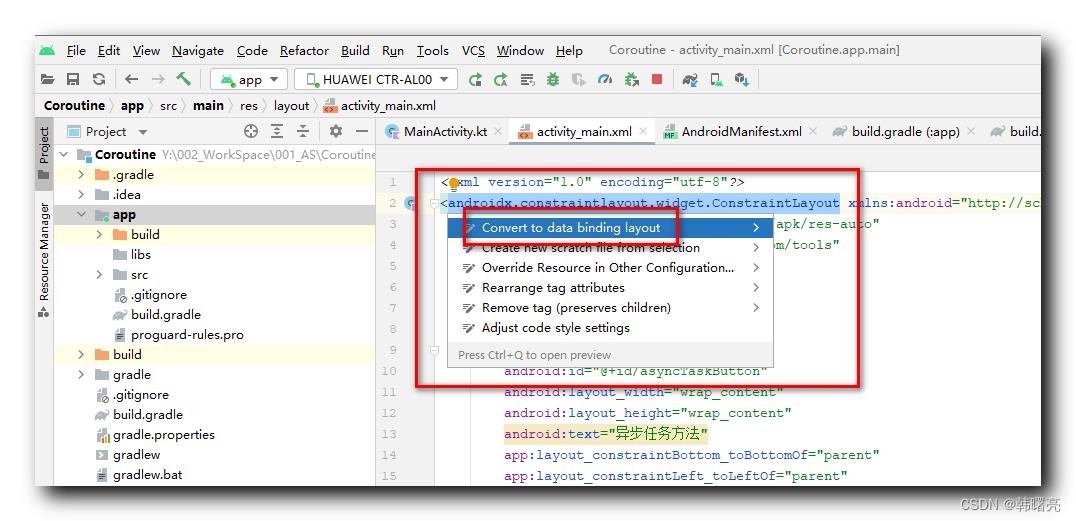
选择菜单中的 " Convert to data binding layout " 选项 , UI 布局会变成如下格式 :
<?xml version="1.0" encoding="utf-8"?>
<layout xmlns:android="http://schemas.android.com/apk/res/android"
xmlns:app="http://schemas.android.com/apk/res-auto"
xmlns:tools="http://schemas.android.com/tools">
<data>
</data>
<androidx.constraintlayout.widget.ConstraintLayout
android:layout_width="match_parent"
android:layout_height="match_parent"
tools:context=".MainActivity">
<!-- 布局主要内容 -->
</androidx.constraintlayout.widget.ConstraintLayout>
</layout>
设置完毕后 , 先构建应用 , Android Studio 中选择 " 菜单栏 | Build | Make Project " 选项 , 或者使用 " Ctrl + F9 " 快捷键 , 首先要编译生成相关数据绑定类 ;
MainActivity 代码 :
package kim.hsl.coroutine
import android.os.Bundle
import androidx.activity.viewModels
import androidx.appcompat.app.AppCompatActivity
import androidx.databinding.DataBindingUtil
import kim.hsl.coroutine.databinding.ActivityMainBinding
class MainActivity : AppCompatActivity()
private val mainViewModel: MainViewModel by viewModels()
override fun onCreate(savedInstanceState: Bundle?)
super.onCreate(savedInstanceState)
// 设置布局文件
val binding = DataBindingUtil.setContentView<ActivityMainBinding>(this,R.layout.activity_main)
// 设置数据源
binding.viewmodel = mainViewModel
// 设置声明周期管理器
binding.lifecycleOwner = this
// 设置点击事件
binding.button.setOnClickListener
// 更新 mainViewModel 数据
mainViewModel.setStudentData()
ViewModel 代码 :
package kim.hsl.coroutine
import androidx.lifecycle.MutableLiveData
import androidx.lifecycle.ViewModel
import androidx.lifecycle.viewModelScope
import kotlinx.coroutines.launch
class MainViewModel() : ViewModel()
// 在布局文件中配置的属性
val student = MutableLiveData<Student>()
// 该方法用于刷新数据
fun setStudentData()
viewModelScope.launch
student.value = Student("Tom", 18)
data class Student(val name: String, val age: Int)
布局文件代码 :
<?xml version="1.0" encoding="utf-8"?>
<layout xmlns:android="http://schemas.android.com/apk/res/android"
xmlns:app="http://schemas.android.com/apk/res-auto"
xmlns:tools="http://schemas.android.com/tools">
<data>
<variable
name="viewmodel"
type="kim.hsl.coroutine.MainViewModel" />
</data>
<androidx.constraintlayout.widget.ConstraintLayout
android:layout_width="match_parent"
android:layout_height="match_parent"
tools:context=".MainActivity">
<Button
android:id="@+id/button"
android:layout_width="wrap_content"
android:layout_height="wrap_content"
android:text="@viewmodel.student.name"
app:layout_constraintBottom_toBottomOf="parent"
app:layout_constraintLeft_toLeftOf="parent"
app:layout_constraintRight_toRightOf="parent"
app:layout_constraintTop_toTopOf="parent"
app:layout_constraintVertical_bias="0.2"
app:layout_constraintHorizontal_bias="0.5" />
</androidx.constraintlayout.widget.ConstraintLayout>
</layout>
项目地址 :
以上是关于Kotlin 协程协程底层实现 ④ ( 结构化并发 | viewModelScope 作用域示例 )的主要内容,如果未能解决你的问题,请参考以下文章
Kotlin 协程协程底层实现 ② ( 协程调度器 | 协程任务泄漏 | 结构化并发 )
Kotlin 协程协程底层实现 ② ( 协程调度器 | 协程任务泄漏 | 结构化并发 )
Kotlin 协程协程底层实现 ③ ( 结构化并发 | MainScope 作用域 | 取消协程作用域 | Activity 实现 CoroutineScope 协程作用域接口 )
Kotlin 协程协程底层实现 ③ ( 结构化并发 | MainScope 作用域 | 取消协程作用域 | Activity 实现 CoroutineScope 协程作用域接口 )
Kotlin 协程协程启动 ⑤ ( 协程作用域构建器 | runBlocking 函数 | coroutineScope 函数 | supervisorScope 函数 )
Kotlin 协程协程启动 ⑤ ( 协程作用域构建器 | runBlocking 函数 | coroutineScope 函数 | supervisorScope 函数 )