使用ThreeJS绘制一个饼图
Posted 曾胖神父
tags:
篇首语:本文由小常识网(cha138.com)小编为大家整理,主要介绍了使用ThreeJS绘制一个饼图相关的知识,希望对你有一定的参考价值。
总体思路
使用THREE.Shape绘制一个外边圆弧和内边圆弧,让外边圆弧剔除内边圆弧,由于内边圆弧半径是可控的,所以也能通过这种办法绘制正常圆弧。最后使用THREE.ExtrudeGeometry挤出最终的图形,形成3D扇形图。制作单个扇形图之后,以此类推,制作剩下的扇形,最终将获得的扇形图集合,置入同一个THREE.Group中,形成一个3D饼图
具体代码(饼图)
import * as THREE from'three'
//饼图继承Group(对象组合)类
class Pie extends THREE.Group
constructor (option)
super()
this.option = Object.assign(
intervalAngle: 3,//每个扇形之间间距度数,代表每个扇形之间的间距,为0的话则无间距
interval: 0,//每个扇形距离原本中心坐标点的额外距离,如果过高会导致扇形离中心点散开
, option)
//总值
let sum = 0
//总间距=扇形数量x每个扇形之间间距度数
this.totalInterval = this.option.intervalAngle * this.option.items.length
//遍历传入的数组,获取总值
this.option.items.forEach(item =>
sum += item.value
)
//绘制扇形总角度为
this.totalAngle = 360 - this.totalInterval
//随机起始度数
let current = Math.random() * 360
//根据传入的数组绘制多个扇形
for (let i = 0, len = this.option.items.length; i < len; i++)
let item = this.option.items[i]
//扇形
let geometry = this.sector(5, 15, current, current + item.value / sum * this.totalAngle, this.option.height)
// 赋予扇形材质
let mesh = new THREE.Mesh(geometry, new THREE.MeshPhongMaterial( color: item.color, opacity: 1, transparent: true ))
//扇形中心坐标点=(起始度数+最终度数)/2*Π/180
let center = (current + current + item.value / sum * this.totalAngle) / 2 * Math.PI / 180
//扇形坐标点=扇形中心坐标点*离中心点距离
mesh.position.x += this.option.interval * Math.cos(center);
mesh.position.y += this.option.interval * Math.sin(center);
this.add(mesh)
//起始度数加上值对应的间隔度数(值对应的间隔度数=总间隔度数*(值与总值的比例))
current += item.value / sum * this.totalAngle
//起始度数加上单位间隔度数
current += this.option.intervalAngle
//调整整体饼图的旋转角度,可加。也可在外部调整
// this.rotation.x = -Math.PI / 3
//绘制扇形(内边圆半径,外边圆半径,起始角度,终止角度,高度)
sector (inRadius, outRadius, begin, end, height)
var shape = new THREE.Shape()
//如果内边圆半径为0
if (inRadius == 0)
//那么绘制扇形的圆心点为0
shape.moveTo(0, 0)
else
//否则设置绘制扇形的圆心点内边圆半径
shape.moveTo(inRadius, 0)
//绘制内边框扇形圆弧
shape.absarc(0, 0, inRadius, begin / 180 * Math.PI, end / 180 * Math.PI, false)
shape.lineTo(outRadius * Math.cos(end / 180 * Math.PI), outRadius * Math.sin(end / 180 * Math.PI))
//绘制外边框扇形圆弧
shape.absarc(0, 0, outRadius, end / 180 * Math.PI, begin / 180 * Math.PI, true)
shape.lineTo(inRadius * Math.cos(begin / 180 * Math.PI), inRadius * Math.sin(begin / 180 * Math.PI))
//将绘制的平面扇形挤出设置的高度,使其变成3D扇形(shape平面扇形,amount挤压高度,bevelEnabled是否设置斜角,steps指定拉伸体沿深度方向分成多少段)
return new THREE.ExtrudeGeometry(shape, amount: height, bevelEnabled: false, steps: 1 )
//添加文字(暂无)
addText (text, x, y, z)
export default Pie
具体代码(使用场景实例)
<template>
<div class="hisotyChart">
</div>
</template>
<style scoped lang="scss">
.hisotyChart
width: 90%;
height:100%;
// height: 100vh;
// width: 100vw;
margin-bottom: 3%;
background-color: cornflowerblue;
canvas
width: 100%;
height:100%;
</style>
<script>
import * as THREE from 'three';
import OrbitControls from 'three/examples/jsm/controls/OrbitControls';
import Pie from './3DChart/3DPie';
const $ = s => document.querySelector(s);
let pyramid = null;
//展示模型
let showModel = null;
//摄像头
let camera = null;
//场景
let scene = null;
//灯光
let light = null;
//渲染器
let render = null;
//用户交互插件
let controls = null;
let group = new THREE.Group();
export default
name: 'HisotyChart',
data()
return
;
,
methods:
//场景初始化
initScene()
console.log("绘制场景");
scene = new THREE.Scene();
scene.background = new THREE.Color(0xa0a0a0);
console.log("绘制场景结束");
,
//初始化摄像头
initCamera()
console.log("绘制场景");
camera = new THREE.PerspectiveCamera(45, window.innerWidth / window.innerHeight, 0.1, 1000);
// -7.951022465039643, y: 50.66599857875026, z: 84.02389415272548
camera.position.set(0, 0, 0);
console.log(camera);
camera.lookAt(new THREE.Vector3(0, 0, 0));
,
//初始化灯光
initLight()
scene.add(new THREE.AmbientLight(0x444444));
light = new THREE.SpotLight(0xffffff);
// light.position.set(0, 1.25, 1.25);
// light.position.set(0, -110, 20);
light.matrixWorldAutoUpdate = true;
light.position.set(165.8, 35.6, 80.6);
//告诉点光需要开启阴影投射
light.castShadow = true;
light.shadow.bias = -0.000005;
light.shadow.mapSize.width = 2048; //阴影贴图宽度设置为1024像素
light.shadow.mapSize.height = 2048; //阴影贴图高度设置为1024像素
var ligntCameraHelper = new THREE.SpotLightHelper(light, 20);
ligntCameraHelper.visible = false;
// let Ambient = new THREE.AmbientLight(0x404040, 2);
scene.add(ligntCameraHelper);
scene.add(light);
var shadowCameraHelper = new THREE.CameraHelper(light.shadow.camera);
shadowCameraHelper.visible = false;
// let Ambient = new THREE.AmbientLight(0x404040, 2);
scene.add(shadowCameraHelper);
,
//3D饼图初始化
initPie()
pyramid = new Pie(
items: [
value: Math.random() * 10,
color: '#DE5347'
,
value: Math.random() * 10,
color: '#3DCE3D'
,
value: Math.random() * 10,
color: '#0080FF'
,
value: Math.random() * 10,
color: '#A473EA'
],
text: (item) =>
return 'value-' + item.value
);
pyramid.rotation.x = -Math.PI / 3;
group.add(pyramid);
scene.add(group);
,
//渲染器初始化
initRender()
console.log("渲染渲染器");
render = new THREE.WebGLRenderer( antialias: true );
// render.setSize(window.innerWidth, window.innerHeight);
//修改渲染器输出格式
render.outputEncoding = THREE.sRGBEncoding;
render.shadowMap.enabled = true;
render.shadowMap.type = THREE.PCFSoftShadowMap;
//渲染器添加toneMapping效果
// render.toneMapping = THREE.ACESFilmicToneMapping;
//告诉渲染器需要阴影效果
render.setClearColor('#1F2025', 1.0);
render.domElement.style.width="100%";
render.domElement.style.height="100%";
$('.hisotyChart').appendChild(render.domElement);
,
//用户插件初始化
initControls()
controls = new OrbitControls(camera, render.domElement);
// 使动画循环使用时阻尼或自转 意思是否有惯性
controls.enableDamping = true;
//动态阻尼系数 就是鼠标拖拽旋转灵敏度
//controls.dampingFactor = 0.25;
//是否可以缩放
controls.enableZoom = true;
//是否自动旋转
controls.autoRotate = true;
controls.autoRotateSpeed = 0.5;
//设置相机距离原点的最远距离
controls.minDistance = 1;
//设置相机距离原点的最远距离
controls.maxDistance = 500;
//是否开启右键拖拽
controls.enablePan = true;
,
render()
render.render(scene, camera);
,
//窗口变动触发的函数
onWindowResize()
camera.aspect = window.innerWidth / window.innerHeight;
camera.updateProjectionMatrix();
this.render();
//render.setSize(window.innerWidth, window.innerHeight);
,
animate()
//更新
requestAnimationFrame(this.animate);
this.render();
,
//绘制
draw()
console.log("开始绘制");
this.initScene();
this.initCamera();
this.initRender();
this.initLight();
this.initControls();
this.initPie();
this.animate();
window.onresize = this.onWindowResize;
,
created()
,
mounted()
this.draw();
</script>
<!-- <template>
<div class="hisotyChart">
</div>
</template>
<script>
export default
name:"HisotyChart"
</script>
<style scoped lang="scss">
.hisotyChart
height: 90%;
width: 100%;
margin-bottom: 3%;
background-color: cornflowerblue;
</style> -->
最终效果(空心圆饼图)
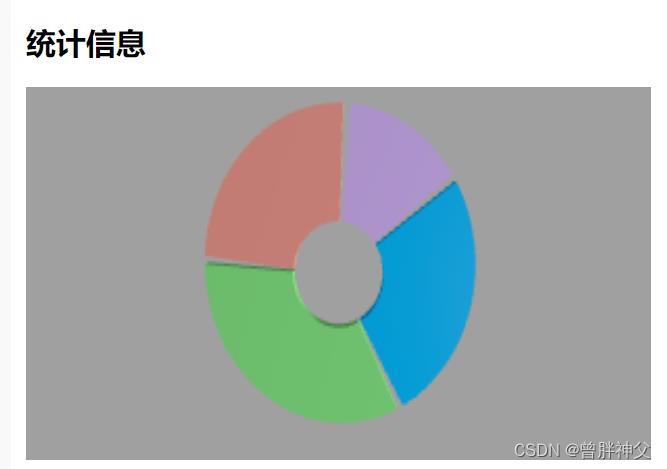
最终效果(标准实心圆饼图)

设置内边圆为0,即可获得实心圆

设置扇形间距距离为0,使其无间距。
最终效果如下

以上是关于使用ThreeJS绘制一个饼图的主要内容,如果未能解决你的问题,请参考以下文章