jquery easyui datagrid 分页 详解
Posted
tags:
篇首语:本文由小常识网(cha138.com)小编为大家整理,主要介绍了jquery easyui datagrid 分页 详解相关的知识,希望对你有一定的参考价值。
由于项目原因,用了jquery easyui 感觉界面不错,皮肤样式少点,可是官网最近打不开了,资料比较少,给的demo没有想要的效果,今天在用datagrid 做分页显示的时候,折腾了半天,网上的资料也比较少,后自己动手,终于解决,废话不说,开始:
datagrid分页 有一个附加的分页控件,只需后台获取分页控件自动提交的两个参数rows每页显示的记录数和page;//当前第几页
然后读取相应页数的记录,和总记录数total一块返回即可 界面如下:
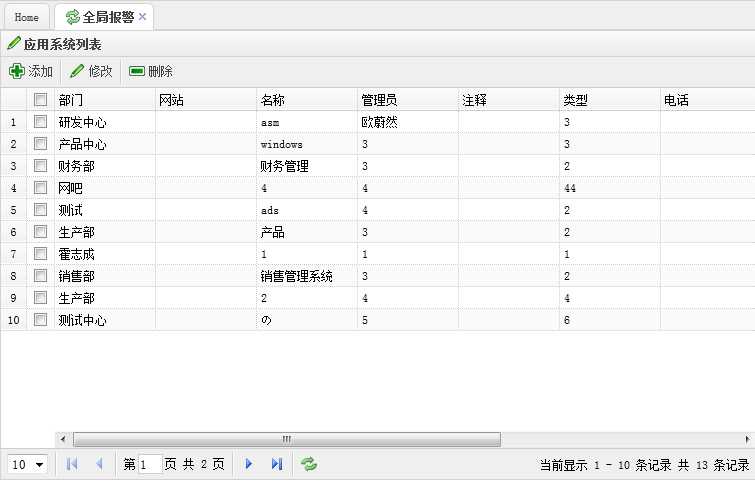
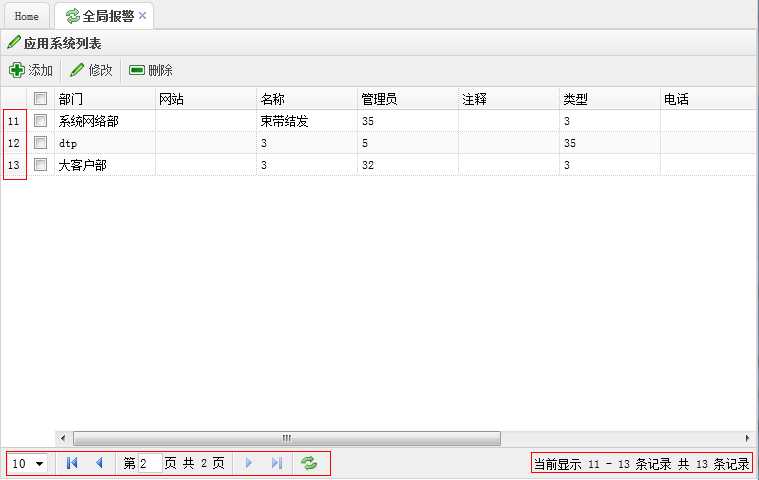
1、下边是datagrid的显示对话框,我直接用table把列头显示出来,感觉比用js写要易于阅读
|
1
2
3
4
5
6
7
8
9
10
11
12
13
14
15
16
|
<table id="list_data" cellspacing="0" cellpadding="0"> <thead> <tr> <th field="fldAppDept" width="100">部门</th> <th field="fldAppNode" width="100">网站</th> <th field="fldAppName" width="100">名称</th> <th field="fldAppMgr" width="100">管理员</th> <th field="fldAppNote" width="100">注释</th> <th field="fldAppType" width="100">类型</th> <th field="fldTelphone" width="100">电话</th> <th field="fldAppImg" width="100">职务</th> <th field="fldAppMonitor" width="100">启用监测</th> <th field="fldAppLevel" width="100">要重级别</th> </tr> </thead> </table> |
2、js代码,用于构建datagrid
注意 要想显示分页控件,pagination属性必须为true
|
1
2
3
4
5
6
7
8
9
10
11
12
13
14
15
16
17
18
19
20
21
22
23
24
25
26
27
28
29
30
31
32
33
34
35
36
37
38
39
40
41
42
43
44
45
46
47
48
49
50
51
52
53
54
55
56
|
//datagrid初始化 $(‘#list_data‘).datagrid({ title:‘应用系统列表‘, iconCls:‘icon-edit‘,//图标 width: 700, height: ‘auto‘, nowrap: false, striped: true, border: true, collapsible:false,//是否可折叠的 fit: true,//自动大小 url:‘listApp.action‘, //sortName: ‘code‘, //sortOrder: ‘desc‘, remoteSort:false, idField:‘fldId‘, singleSelect:false,//是否单选 pagination:true,//分页控件 rownumbers:true,//行号 frozenColumns:[[ {field:‘ck‘,checkbox:true} ]], toolbar: [{ text: ‘添加‘, iconCls: ‘icon-add‘, handler: function() { openDialog("add_dialog","add"); } }, ‘-‘, { text: ‘修改‘, iconCls: ‘icon-edit‘, handler: function() { openDialog("add_dialog","edit"); } }, ‘-‘,{ text: ‘删除‘, iconCls: ‘icon-remove‘, handler: function(){ delAppInfo(); } }], }); //设置分页控件 var p = $(‘#list_data‘).datagrid(‘getPager‘); $(p).pagination({ pageSize: 10,//每页显示的记录条数,默认为10 pageList: [5,10,15],//可以设置每页记录条数的列表 beforePageText: ‘第‘,//页数文本框前显示的汉字 afterPageText: ‘页 共 {pages} 页‘, displayMsg: ‘当前显示 {from} - {to} 条记录 共 {total} 条记录‘, /*onBeforeRefresh:function(){ $(this).pagination(‘loading‘); alert(‘before refresh‘); $(this).pagination(‘loaded‘); }*/ }); |
3、后台我是通过struts2处理的数据 返回json串
private JSONObject result;//返回的json private String rows;//每页显示的记录数 private String page;//当前第几页 private AppServiceInter appService; public JSONObject getResult() { return result; } public void setResult(JSONObject result) { this.result = result; } public void setAppService(AppServiceInter appService) { this.appService = appService; } public String getRows() { return rows; } public void setRows(String rows) { this.rows = rows; } public String getPage() { return page; } public void setPage(String page) { this.page = page; } /** * 查询应用系统 * @return */ public String listApp() { System.out.println("---------------"); //当前页 int intPage = Integer.parseInt((page == null || page == "0") ? "1":page); //每页显示条数 int number = Integer.parseInt((rows == null || rows == "0") ? "10":rows); //每页的开始记录 第一页为1 第二页为number +1 int start = (intPage-1)*number; List<TblApp> list = appService.findByPageApp(start,number);//每页的数据,放入list Map<String, Object> jsonMap = new HashMap<String, Object>();//定义map jsonMap.put("total", appService.getCountApp());//total键 存放总记录数,必须的 jsonMap.put("rows", list);//rows键 存放每页记录 list result = JSONObject.fromObject(jsonMap);//格式化result 一定要是JSONObject //result = JSONArray.fromObject(jsonMap); return SUCCESS; } |
4、附上struts.xml配置文件
<package name="app" extends="json-default"> <action name="listApp" class="appAction" method="listApp"> <result type="json"> <param name="root">result</param> </result> </action> </package> |
特写出这些,方便自己或他人以后参考 ,如果有什么问题大家可以留言...
以上是关于jquery easyui datagrid 分页 详解的主要内容,如果未能解决你的问题,请参考以下文章
jQuery EasyUI DataGrid在MVC中的运用-基本属性并实现分页