自定义控件练习:验证码
Posted 彼岸花you
tags:
篇首语:本文由小常识网(cha138.com)小编为大家整理,主要介绍了自定义控件练习:验证码相关的知识,希望对你有一定的参考价值。
效果

主要涉及:画点、线、文本
设计:先画文本到控件的中间位置,接着画随机点,最后画随机线;
点击事件的设置,点击一次,重新作图(上面操作)
1、 画Txt文本
canvas.drawText(String text,float x,float y,Paint paint); 文本位置(x,y)计算:
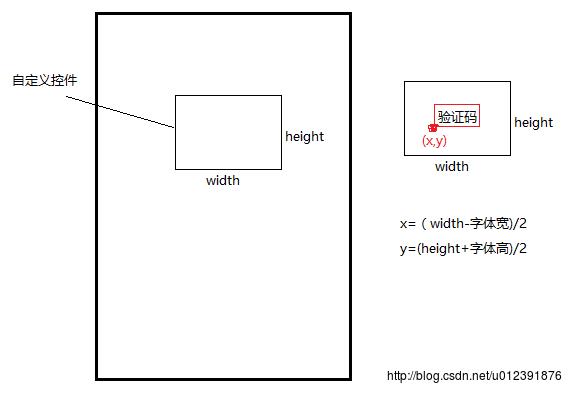
控件宽高的获取:
可以在onMeasure方法中获取控件的宽高,如果在初始化时,直接获取宽高 可能会导致获取的值为0
字体宽高的获取:
使用paint.getTextBounds(String text,int start,int end,Rect bounds),
将宽高存储到bounds中,通过bounds来获取宽高
主要代码:
//画txt
mVerificationTxt = getRandomCode();
float x = (width - mTxtWidth) / 2;
float y = (height + mTxtHeight) / 2;
canvas.drawText(mVerificationTxt, x, y, mPaint);
private String getRandomCode()
String randomCode = "";
Random random = new Random();
for (int i = 0; i < 4; i++)
randomCode += random.nextInt(10);//生成包含0 不包含10的随机数
return randomCode;
2、画干扰点
canvas.drawPoint(float x,float y,Paint paint);
点,怎么随机?
使用Random 获取宽高范围内的x、y值
主要代码:
//画干扰点
for (PointF point : pointFs)
canvas.drawPoint(point.x, point.y, mPointPaint);
/**
* 干扰点
*/
private void setPoint()
pointFs = new ArrayList<>();
for (int i = 0; i < mDisPointCount; i++)
pointFs.add(new PointF(new Random().nextInt(width) + 6,
new Random().nextInt(height) + 6));
3、画干扰线
canvas.drawLine(float startX,float startY,float endX,float endY,Paint paint); 线,怎么随机?
使用Random 随机生成两个点,两点连接为线。
主要代码:
for (int i = 0; i < pointLines.size() - 1; i++)
PointF pointStart = pointLines.get(i);
PointF pointEnd = pointLines.get(++i);
canvas.drawLine(pointStart.x, pointStart.y, pointEnd.x, pointEnd.y, mLinePaint);
/**
* 干扰线
*/
private void setLines()
pointLines = new ArrayList<>();
//随意生成8个点 最后将这八个点进行连线
for (int i = 0; i < mDisLineCount * 2; i++)
//随机两个点
int x = new Random().nextInt(width);
int y = new Random().nextInt(height);
PointF pointF = new PointF(x, y);
pointLines.add(pointF);
4、自定义属性
使用静态数据,将大体功能完成之后,对这部分静态数据进行属性的提取,提取为自定义属性。
自定义属性存放位置:res/values/styles
自定义属性格式:
<declare-styleable name="YZMView">
<attr name="txtColor" format="color|reference" />
<attr name="txtSize" format="dimension|reference" />
<attr name="disturbPointColor" format="color|reference" />
<attr name="disturbPointSize" format="dimension|reference" />
<attr name="disturbLineSize" format="dimension|reference" />
<attr name="disturbPointCount" format="reference|integer" />
<attr name="disturbLineColor" format="color|reference" />
<attr name="disturbLineCount" format="integer|reference" />
</declare-styleable>如何在自定义控件中获取自定义属性?
TypedArray typedArray = context.getTheme().obtainStyledAttributes(attrs,
R.styleable.YZMView, defStyleAttr, 0);
//获取自定义属性
mTxtColor = typedArray.getColor(R.styleable.YZMView_txtColor, mDefaultColor);
mDefaultTxtSize = TranslateDimensionUtils.sp2px(context, mDefaultTxtSize);
mTxtSize = typedArray.getDimension(R.styleable.YZMView_txtSize, mDefaultTxtSize);
mDisPointSize = typedArray.getDimension(R.styleable.YZMView_disturbPointSize, mDefaultDisPointSize);
注意:通过styleable获取到的demission值都是相应的px值,想要较为准确的设置值可以默认的数值转换为px。
代码:
https://github.com/WhatWeCan/customer_views/tree/master/YZMView
以上是关于自定义控件练习:验证码的主要内容,如果未能解决你的问题,请参考以下文章