Appium+Python 自动化-appium常用元素定位方法
Posted Elvis_lfc
tags:
篇首语:本文由小常识网(cha138.com)小编为大家整理,主要介绍了Appium+Python 自动化-appium常用元素定位方法相关的知识,希望对你有一定的参考价值。
ID定位
# resourceId属性的方法
driver.find_element_by_id('com.lizi.app:id/setting_imageView').click()
#以accessibility_id进行定位,对android而言,就是content-description属性
driver.find_element_by_accessibility_id('push_button').click()
ClassName 定位
# 定位唯一元素
self.driver.find_element_by_class_name("android.widget.EditText")
# 找到所有android.widget.EditText并定位第一个
self.driver.find_elements_by_class_name("android.widget.EditText")[0]
Name 定位
#根据name进行定位,对于android来说,就是text属性
driver.find_element_by_name(u"登 录").click()
Uiautomator 定位
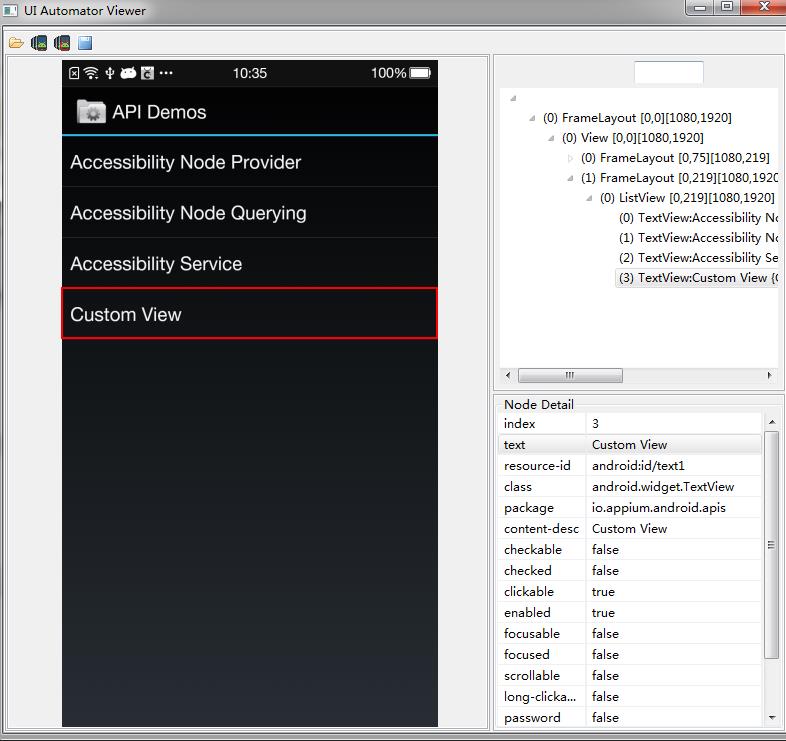
-
text属性的方法
driver.find_element_by_android_uiautomator('new UiSelector().text("Custom View")').click() #text driver.find_element_by_android_uiautomator('new UiSelector().textContains("View")').click() #textContains driver.find_element_by_android_uiautomator('new UiSelector().textStartsWith("Custom")').click() #textStartsWith driver.find_element_by_android_uiautomator('new UiSelector().textMatches("^Custom.*")').click() #textMatches
- class属性的方法

#className
driver.find_element_by_android_uiautomator('new UiSelector().className("android.widget.TextView").text("Custom View")').click()
#classNameMatches driver.find_element_by_android_uiautomator('new UiSelector().classNameMatches(".*TextView$").text("Custom View")').click()

- resourceId属性的方法
#resourceId
driver.find_element_by_android_uiautomator('new UiSelector().resourceId("android:id/text1")')
#resourceIdMatches
driver.find_element_by_android_uiautomator('new UiSelector().resourceIdMatches(".*id/text1$")')
- 元素的其他属性
driver.find_element_by_android_uiautomator('new UiSelector().clickable(true).text("Custom View")').click()
以上是关于Appium+Python 自动化-appium常用元素定位方法的主要内容,如果未能解决你的问题,请参考以下文章
python+Appium自动化:python多线程多并发启动appium服务
Appium+python自动化22-Appium Desktop转载
python+appium自动化测试 —— Appium并发测试之python启动appium服务
AndroidUI自动化(python+appium)-Appium 启动