Windows10安装Docker
Posted 年少~年
tags:
篇首语:本文由小常识网(cha138.com)小编为大家整理,主要介绍了Windows10安装Docker相关的知识,希望对你有一定的参考价值。
1.下载Docker Desktop 官方下载地址: https://hub.docker.com/editions/community/docker-ce-desktop-windows
注意:此方法仅适用于 Windows 10 操作系统专业版、企业版、教育版和部分家庭版!
2.开启 Hyper-V
控制面板 ->程序 -> 启用或关闭windows功能
选中Hyper-V
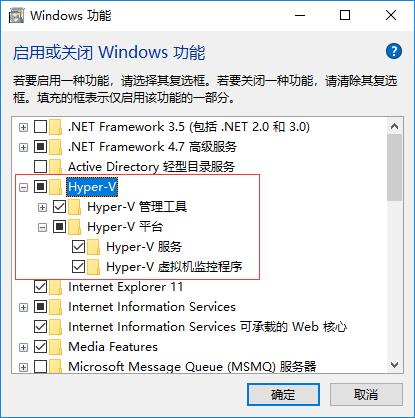
解决win10没有Hyper-V
1.首先新建一个Hyper-V.cmd文件,写入如下代码:
pushd "%~dp0"
dir /b %SystemRoot%\\servicing\\Packages\\*Hyper-V*.mum >hyper-v.txt
for /f %%i in ('findstr /i . hyper-v.txt 2^>nul') do dism /online /norestart /add-package:"%SystemRoot%\\servicing\\Packages\\%%i"
del hyper-v.txt
Dism /online /enable-feature /featurename:Microsoft-Hyper-V-All /LimitAccess /ALL
2.管理员身份运行Hyper-V.cmd文件,然后就开始添加程序包了,大概一分钟,输入y重启计算机。
3.重启电脑。
安装docker报错Hardware assisted virtualization and data execution protection must be enabled in the Bios
Docker在Win10中是基于Win10自带的虚拟机Hyper-V运作的。安装前需要确保在BIOS中已经开启了CPU虚拟化,不然的话在安装完后的初启动会报以上错误。
点击“任务管理器”->"性能"查看虚拟化是否被开启。下图显示本机虚拟化被禁用,需要启用。
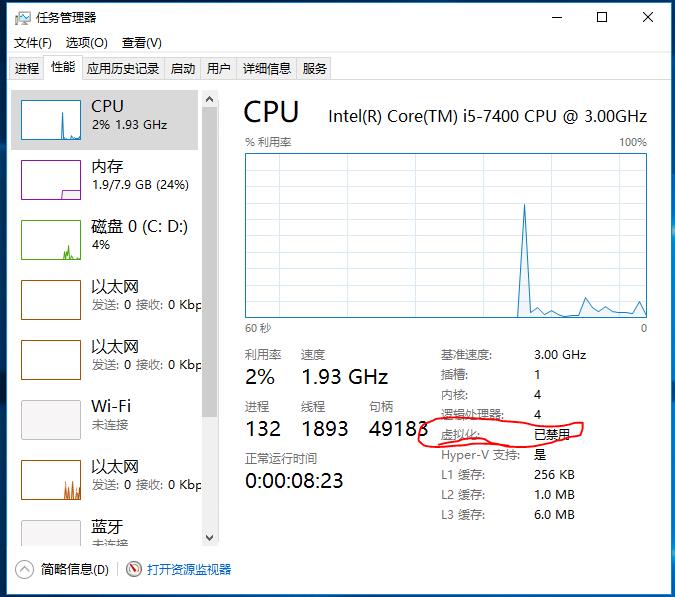
进入BIOS -> Intel Virtual Technology -> Enabled,按F10保存设置。进入系统后再次查看虚拟化已开启。参考地址链接: https://jingyan.baidu.com/article/546ae1857b5ef55048f28c6f.html
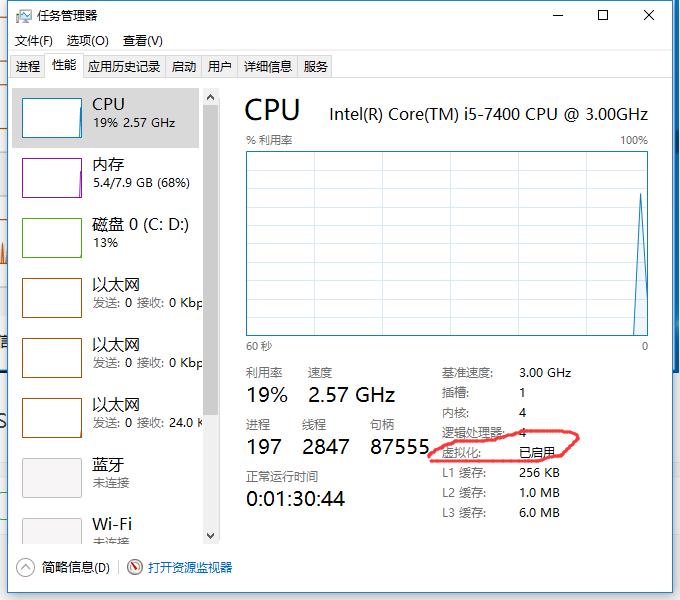
以上是关于Windows10安装Docker的主要内容,如果未能解决你的问题,请参考以下文章