Android 颜色渐变(gradient)的实现总结
Posted 却把清梅嗅
tags:
篇首语:本文由小常识网(cha138.com)小编为大家整理,主要介绍了Android 颜色渐变(gradient)的实现总结相关的知识,希望对你有一定的参考价值。
前言
日常android开发中,有很大一部分需要使用到渐变色,有时候UI会给我们提供一套对应的图片资源,这样我们直接使用就可以了,当然我们也可以自己通过代码实现颜色渐变:
一、XML实现颜色渐变
比较简单的一种方式实现颜色渐变,我们通过定制一个对应的shape文件,配置其属性之后,直接作为android:background赋值给对应的View即可。
1.创建XML文件
在你的drawable文件夹下创建shape资源:
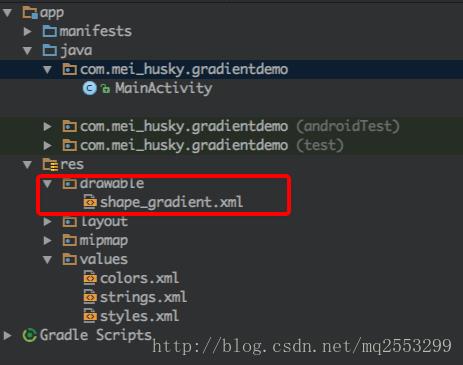
shape_gradient.xml文件代码如下:
<?xml version="1.0" encoding="utf-8"?>
<shape xmlns:android="http://schemas.android.com/apk/res/android">
<gradient
android:angle="90"
android:endColor="@color/colorPrimary"
android:startColor="@color/colorAccent" />
</shape>
解释一下各个层级的标签:
[shape] 根标签,声明一个shape
[gradient] 声明该shape的属性-渐变色,除此外还有其他属性如corners、stroke、size等等
[android:angle]渐变色的角度,举例来说,0代表从上至下颜色渐变;45代表从左至右颜色渐变;90代表从下至上颜色渐变…
[android:startColor&android:endColor] 很好理解,渐变开始的颜色和渐变结束时的颜色(从什么颜色变到什么颜色)
2.将渐变色赋予对应的View
直接放入MainActivity的layout文件中:
<?xml version="1.0" encoding="utf-8"?>
<android.support.constraint.ConstraintLayout
xmlns:android="http://schemas.android.com/apk/res/android"
xmlns:app="http://schemas.android.com/apk/res-auto"
xmlns:tools="http://schemas.android.com/tools"
android:layout_width="match_parent"
android:layout_height="match_parent"
android:background="@drawable/shape_gradient" <!--将整个View赋予渐变色-->
tools:context="com.mei_husky.gradientdemo.MainActivity">
<TextView
android:layout_width="wrap_content"
android:layout_height="wrap_content"
android:text="Hello World!"
app:layout_constraintBottom_toBottomOf="parent"
app:layout_constraintLeft_toLeftOf="parent"
app:layout_constraintRight_toRightOf="parent"
app:layout_constraintTop_toTopOf="parent" />
</android.support.constraint.ConstraintLayout>3.运行查看结果
如下图,红色边框范围内标记的就是渐变色的区域。
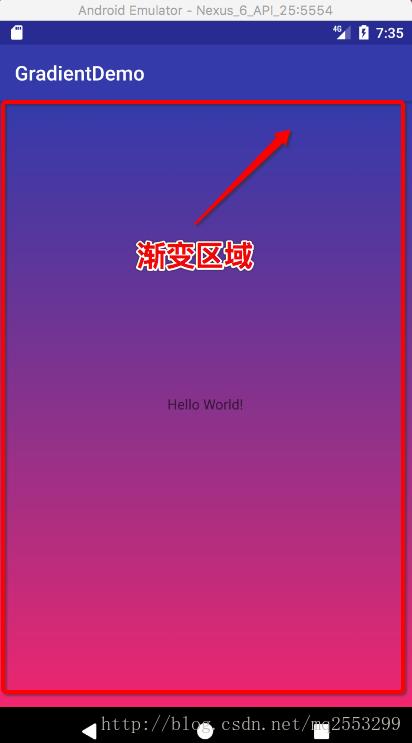
二、代码实现颜色渐变
上面的方式其实已经可以应付80%以上的颜色渐变了,但是我们有时想要实现更复杂一些的颜色渐变,比如:
1.多重渐变(color1 -> color2 -> … ->colorN )
2.自定义View中绘制
3.更多其他复杂需求
这时我们可以通过LinearGradient(线性渐变)类来自定义实现我们想要的效果,以一个小Demo抛砖引玉:
在这个demo中,我们的主界面颜色渐变为(粉 -> 灰 -> 蓝)
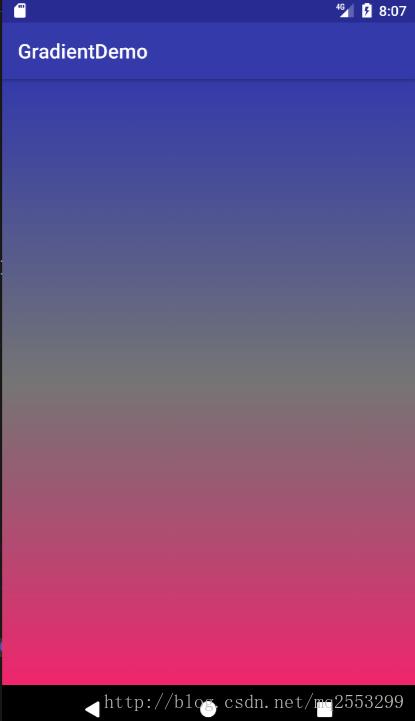
1.LinearGradient类简介
使用方式非常简单:
/** Create a shader that draws a linear gradient along a line.
@param x0 The x-coordinate for the start of the gradient line
@param y0 The y-coordinate for the start of the gradient line
@param x1 The x-coordinate for the end of the gradient line
@param y1 The y-coordinate for the end of the gradient line
@param colors The colors to be distributed along the gradient line
@param positions May be null. The relative positions [0..1] of
each corresponding color in the colors array. If this is null,
the the colors are distributed evenly along the gradient line.
@param tile The Shader tiling mode
*/
public LinearGradient(float x0, float y0, float x1, float y1, int colors[], float positions[],
TileMode tile) /**
@param x0 起始点X坐标
@param y0 起始点Y坐标
@param x1 终点X坐标
@param y1 终点Y坐标
@param colors 所有颜色渐变集合
@param positions 我们可以让它均匀的渐变,也可以让它按照你想要的比例进行渐变,可以为null,这样的话假设1为整个渐变的长度,我们设置的所有颜色(假设有4种颜色),都以同等的权重(渐变长度比例0.25:0.25:0.25:0.25)进行颜色渐变。
@param tile 着色器的不同模式
*/
public LinearGradient(float x0, float y0, float x1, float y1, int colors[], float positions[],
TileMode tile) 可以看到.我们想要实现它,需要确定两个坐标,起始坐标 -> 终点坐标,以及要渐变所有颜色的集合,以及颜色中转的点坐标(position[]),最后还有tileMode.
关于着色器的不同模式,如果有需求,可以参考这篇文章,很详细:
2.自定义View:
public class MyView extends View
public MyView(Context context)
super(context);
public MyView(Context context, @Nullable AttributeSet attrs)
super(context, attrs);
public MyView(Context context, @Nullable AttributeSet attrs, int defStyleAttr)
super(context, attrs, defStyleAttr);
@Override
protected void onDraw(Canvas canvas)
super.onDraw(canvas);
//获取View的宽高
int width = getWidth();
int height = getHeight();
int colorStart = getResources().getColor(R.color.colorPrimary);
int color1 = Color.GRAY;
int colorEnd = getResources().getColor(R.color.colorAccent);
Paint paint = new Paint();
LinearGradient backGradient = new LinearGradient(0, 0, 0, height, new int[]colorStart, color1 ,colorEnd, null, Shader.TileMode.CLAMP);
paint.setShader(backGradient);
canvas.drawRect(0, 0, width, height, paint);
然后将我们的自定义View放到MainActivity的布局文件中,就可以看到上图的效果啦!
<?xml version="1.0" encoding="utf-8"?>
<android.support.constraint.ConstraintLayout
xmlns:android="http://schemas.android.com/apk/res/android"
xmlns:app="http://schemas.android.com/apk/res-auto"
xmlns:tools="http://schemas.android.com/tools"
android:layout_width="match_parent"
android:layout_height="match_parent"
tools:context="com.mei_husky.gradientdemo.MainActivity">
<com.mei_husky.gradientdemo.MyView
android:layout_width="match_parent"
android:layout_height="match_parent" />
</android.support.constraint.ConstraintLayout>3、仔细分析一波
代码应该不难理解,我们再来回顾一下LinearGradient的构造,看看是如何实现方向上的颜色渐变(本例中为由上至下)的
LinearGradient(0, 0, 0, height, new int[]colorStart, color1 ,colorEnd, null, Shader.TileMode.CLAMP);
从图中我们是不是可以理解其实就是2个坐标的颜色渐变,通过x1,y1 -> x2,y2两个坐标实现颜色的渐变方向指定!
那么如果我们想要实现45°对角的颜色渐变呢?很简单,是不是坐标从(0,0)到(width,height)就可以了呢?我们试一试:
@Override
protected void onDraw(Canvas canvas)
super.onDraw(canvas);
//获取View的宽高
int width = getWidth();
int height = getHeight();
int colorStart = getResources().getColor(R.color.colorPrimary);
int color1 = Color.GRAY;
int colorEnd = getResources().getColor(R.color.colorAccent);
Paint paint = new Paint();
LinearGradient backGradient = new LinearGradient(0, 0, width, height, new int[]colorStart, color1 ,colorEnd, null, Shader.TileMode.CLAMP);
// LinearGradient backGradient = new LinearGradient(0, 0, 0, height, new int[]colorStart, color1 ,colorEnd, null, Shader.TileMode.CLAMP);
paint.setShader(backGradient);
canvas.drawRect(0, 0, width, height, paint);
得到结果:
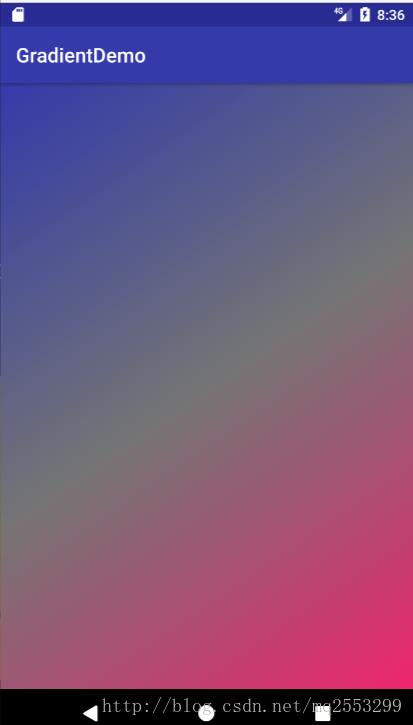
最后放上源码传送门:
以上是关于Android 颜色渐变(gradient)的实现总结的主要内容,如果未能解决你的问题,请参考以下文章