Java如何调用TSC打印机进行打印详解
Posted
tags:
篇首语:本文由小常识网(cha138.com)小编为大家整理,主要介绍了Java如何调用TSC打印机进行打印详解相关的知识,希望对你有一定的参考价值。
给你介绍一种后台打印方法:
使用javax中的PrintServiceLookup类进行打印,可以直接调用默认的打印机,也可以使用下列的方法进行筛选打印:
PrintServiceLookup.lookupMultiDocPrintServices(flavors, attributes);可执行代码如下:
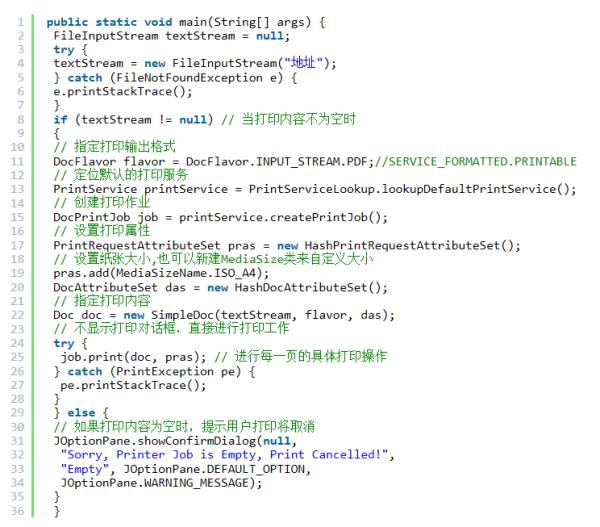
android局域网连接TSC桌面打印机打印
最近收到了需求,安卓设备连接打印机打印,因为使用场景选择了局域网连接打印机,并最终选择了TSC的PE210打印机,下面陈述实现方式
一:将所有的图文排版成一张图片,然后通过sendPicture方法进行打印

二:将生成的图片转为BMP格式图片,下载到打印机后,通过指令打印这张图片


第一个方法,将图片文件下载到打印机内存,存储位置可以通过diagtool工具看到,查看源码看到,传送的file必须存储在/Download目录下,而传送指令PUTBMP时指定的文件名 必须与打印机存储好的文件名一样(.bmp存储到打印机后 会变成.BMP)
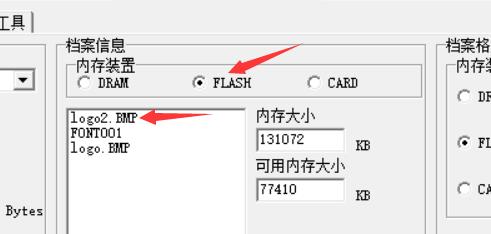
总结:以上两种方式,能够打印出效果,但是有两个缺点:
1,打印速度很慢,大多数时间花在了图片数据传输与开始打印的过程,尽管图片被我压缩到了只有40K ;
2,这种打印方式,虽然排版异常的简单,但是会出现打印不定数张后,机器死机,绿灯常亮,但是机器不再接受任何指令,咨询多个售后技术后,他们提供的解决方案包括每次打印后删除这张图片 或者延时打印,并无效果
因此,建议大家直接使用图文混排的方式,避免踩坑,排雷
三:正式实现
1:打开打印机工具 Diagnostic


将通讯端口切换为ETHERENT,可以自动搜索到局域网内的打印机,更改IP地址可以设定这个打印机的ip
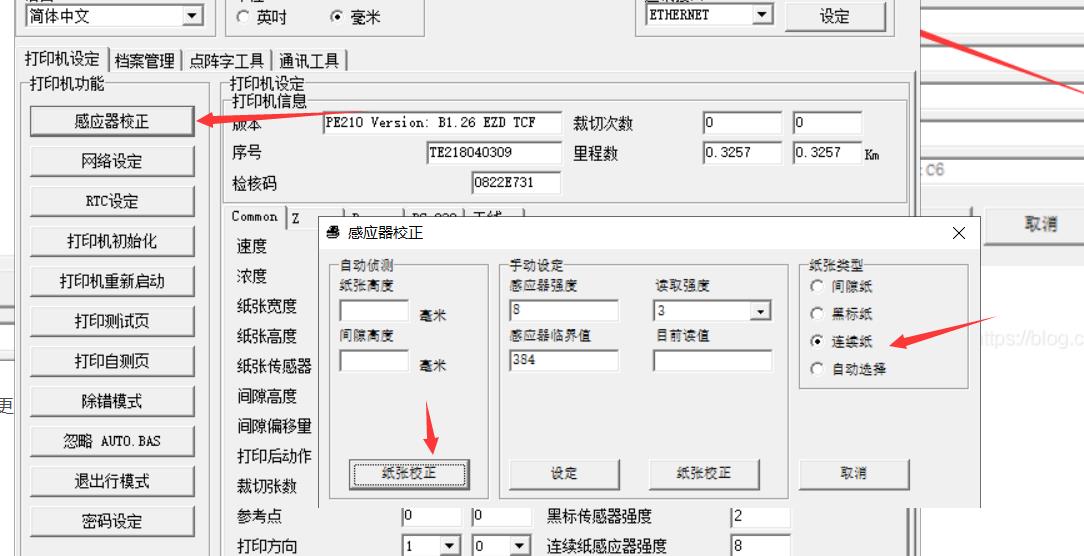
打印机选择感应器矫正,可以矫正为当前选择的纸张类型
矫正完成后,设定打印一张的宽,高以及一些其他参数即可

可以在档案管理里面,将制作好的BMP格式图片下载到打印机里
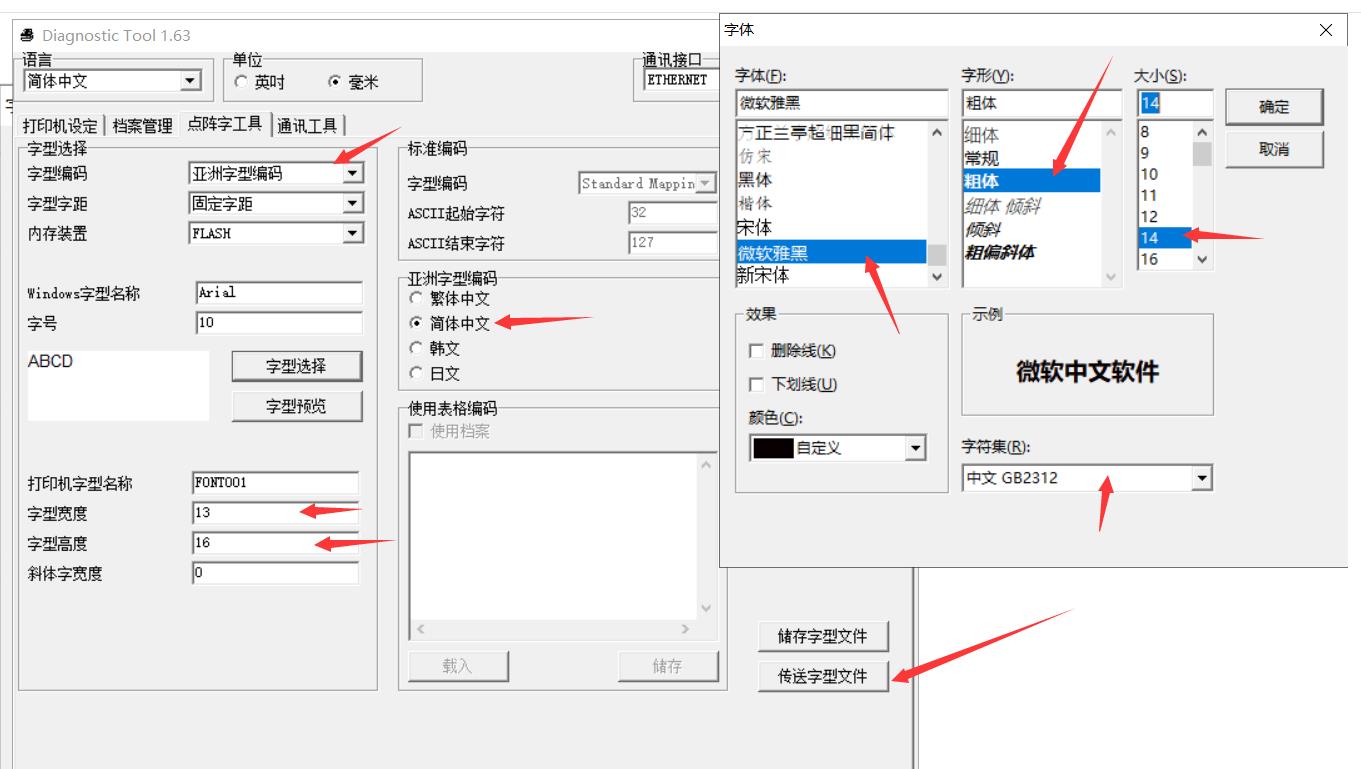
如果想要打印中文或者其他字体,可以通过工具制作字体文件,关键点都标了出来,制作完成后,传送字型文件 会将刚刚选择的字体文件制作,并传送到打印机存储空间中
准备工作完成,接下来开始代码实现
将打印行为放在服务中,并且绑定这个服务
<service android:name="com.jmj.lib_comm.server.PrinterService"/>
val serviceConnection: ServiceConnection = object : ServiceConnection
override fun onServiceDisconnected(name: ComponentName?)
override fun onServiceConnected(name: ComponentName?, service: IBinder?)
Constant.printerService = (service as PrinterService.MyBinder).getService()
private fun bindPrinterService()
bindService(
Intent(this, PrinterService::class.java),
serviceConnection,
Context.BIND_AUTO_CREATE
)
override fun onDestroy()
unbindService(serviceConnection)
super.onDestroy()
每次打印启动的时候,连接端口,打印完成后,关闭端口,指的是一次动作,无论这次动作打印多少张,最好不要在没有关闭端口的时候,再次去申请连接端口,否则很大概率会死机
fun connectPrint(): Boolean
val openResult = tscEthernetDll.openport(Constant.printerIp, Constant.printerPort)
return openResult == "1"
fun closePort()
tscEthernetDll.closeport()
连接完成后,开始打印
fun printSewnInLabel(waterBarCode: WaterBarCode)
try
tscEthernetDll.clearbuffer()
//打印标线
printText(
0,
0,
0,
"------------------------------------------------------------------------------------------------------------"
)
//订单号
tscEthernetDll.printerfont(520, 220, "3", 90, 1, 1, waterBarCode.orderSn)
//店铺名
printText(420, 220, 90, "店铺:$waterBarCode.shopName")
//客户
printText(320, 220, 90, "客户名:$waterBarCode.clientName")
//详情
printText(
220,
220,
90,
"$waterBarCode.roomType $waterBarCode.orderProductType:$if (waterBarCode.ignoreFolio) waterBarCode.getPartNumber() else waterBarCode.getDealFolio()"
)
//宽高或规格
tscEthernetDll.printerfont(
120,
220,
if (waterBarCode.getSizeOrSpecification().length > 16) "2" else "3",
90,
1,
1,
waterBarCode.getSizeOrSpecification()
)
//打印logo
tscEthernetDll.sendcommand("PUTBMP 440,640,\\"$Constant.sewninLabelLogo\\"\\n");
//打印二维码
printQrCode("$waterBarCode.barCode")
//打印barcode
tscEthernetDll.printerfont(140, 720, "3", 90, 1, 1, "$waterBarCode.barCode")
tscEthernetDll.printlabel(1, 1)
catch (e: java.lang.Exception)
KLog.e(e.message)
private fun printText(x: Int, y: Int, rotation: Int, content: String)
val byte = content.toByteArray(Charset.forName("GB2312"))
tscEthernetDll.sendcommand("TEXT $x,$y,\\"FONT001\\",$rotation,1,1,\\"")
tscEthernetDll.sendcommand(byte)
tscEthernetDll.sendcommand("\\"\\n")
private fun printQrCode(barCode: String)
tscEthernetDll.sendcommand("QRCODE 180,720,H,6,A,0,M2,\\"$Host.BARCODE_URL$barCode\\"\\n")
以上 演示了打印 图片,中文,英文(打印中文的方法也可打印英文,但是偶尔出现打印问题,如M 打印不全),二维码
如此就完成了一张打印,多张打印循环即可,不用加延时,可以一次性把指令都传送给打印机 它会以队列的形式打印出来,但是注意Socket端口的连接与断开
PS:跑一边他的源码会发现,原理还是Socket连接,但是不能通过发送心跳包的形式去检测socket是否连接与断开,emm 一言难尽
这边附上android Bmp单色图制作方法
fun createPrintPicture(onCreateFileFinish: () -> Unit)
Thread
val bitmap =
Bitmap.createBitmap(
ivLogo!!.width,
ivLogo!!.height,
Bitmap.Config.RGB_565
)
val canvas = Canvas(bitmap)
ivLogo!!.draw(canvas)
//bitmap旋转缩放
val matrix = Matrix()
matrix.setRotate(90f)
val rotateBitmap =
Bitmap.createBitmap(bitmap, 0, 0, bitmap.width, bitmap.height, matrix, true)
// val baos = ByteArrayOutputStream()
// //质量压缩方法,这里100表示不压缩,把压缩后的数据存放到baos中
// rotateBitmap.compress(Bitmap.CompressFormat.JPEG, 100, baos)
// //把压缩后的数据baos存放到ByteArrayInputStream中
// val isBm = ByteArrayInputStream(baos.toByteArray())
// val compressBitmap =
// BitmapFactory.decodeStream(isBm, null, null) //把ByteArrayInputStream数据生成图片
val changeToMonochromeBitmap = BmpUtil.changeToMonochromeBitmap(rotateBitmap)
//bitmap生成为本地临时文件
try
val printFile = File("$Constant.printPictureFilePath$Constant.printFileName")
if (!printFile.exists())
printFile.createNewFile()
val fos =
FileOutputStream(printFile)
fos.write(changeToMonochromeBitmap)
fos.close()
bitmap.recycle()
rotateBitmap.recycle()
// compressBitmap.recycle()
onCreateFileFinish()
catch (e: Exception)
KLog.e("print", e.message)
.start()
/**
* 保存为单色位图,即使黑白位图
*/
public class BmpUtil
/**
* 保存为单色bmp格式的完整字节数
**/
public static byte[] changeToMonochromeBitmap(Bitmap bmp)
int[] binarys = gray2Binary(bmp);
byte[] data = compressMonoBitmap(bmp, binarys);
byte[] header = addBMPImageHeader(data.length + 62);
byte[] infos = addBMPImageInfosHeader(bmp.getWidth(), bmp.getHeight());
byte[] buffer = new byte[62 + data.length];
System.arraycopy(header, 0, buffer, 0, header.length);
System.arraycopy(infos, 0, buffer, 14, infos.length);
System.arraycopy(data, 0, buffer, 62, data.length);
return buffer;
/**
* 保存为单色bmp数据,不包含头,正向头
**/
public static byte[] changeSingleBytes(Bitmap bmp)
int[] binarys = gray2Binary(bmp);
byte[] data = compressMonoBitmap_ps(bmp, binarys);
return data;
/**
* 将彩色图转换为灰阶图,并二值化处理
*
* @param bmp 位图
* @return 返回灰阶图二值化后的颜色int[]
*/
private static int[] gray2Binary(Bitmap bmp)
int width = bmp.getWidth(); // 获取位图的宽
int height = bmp.getHeight(); // 获取位图的高
int[] pixels = new int[width * height]; // 通过位图的大小创建像素点数组,
bmp.getPixels(pixels, 0, width, 0, 0, width, height); // int 0 代表0XFFFFFFFF,即是1.0完全不透明,0.0f完全透明。黑色完全透明。
for (int i = 0; i < height; i++)
for (int j = 0; j < width; j++)
int grey = pixels[width * i + j]; // 第几行,第几个
// 分离三原色
int alpha = ((grey & 0xFF000000) >> 24); // 透明度
int red = ((grey & 0x00FF0000) >> 16); // 红色
int green = ((grey & 0x0000FF00) >> 8); // 绿色
int blue = (grey & 0x000000FF); // 蓝色
if (alpha == 0) // 透明度为0,则说明没有颜色,那变更为白色
pixels[width * i + j] = 0; // 白色是0
continue;
grey = (int) (red * 0.3 + green * 0.59 + blue * 0.11); // 转化为灰度图 灰度值:255为白色,0为黑色
// TODO: 2016/12/27 灰度值为200,可调整该参数
grey = grey <= 127 ? 0 : 255; // 灰度小于200就转化为黑色,不然就为白色。200为可调整参数。// 二值化
pixels[width * i + j] = grey;
return pixels;
/**
* 压缩为完整单色bmp数组,并反向
*
* @param bmp 压缩需要用到位图的宽度,高度。
* @param binarys 二值化数据
* @return
*/
private static byte[] compressMonoBitmap(Bitmap bmp, int[] binarys)
int width = bmp.getWidth(); // 获取位图的宽
int height = bmp.getHeight(); // 获取位图的高
// 行补位的公式为 widthBytes = (width*biBitCount+31)/32*4
// 需要转化为单色,所以biBitCount=1;
// 确定一行几个字节
int widthBytes = (width + 31) / 32 * 4;
byte[] newss = new byte[widthBytes * height];
for (int i = height; i > 0; i--)
for (int j = 0; j < width; j++)
if (binarys[width * (i - 1) + j] > 0)
newss[(height - i) * widthBytes + j / 8] |= (byte) (1 << (7 - j % 8));
return newss;
// 方法二:
/* // 确定需要一行要补足的位数
int wei = widthBytes * 8 - width;
int[] newbs = new int[widthBytes * 8 * height]; // 总字节数
// 白色是要插入0,并完成翻转; bmp保存格式是从下到上,从左到右
for (int i = 0; i < height; i++)
System.arraycopy(binarys, i * width, newbs, (height - i - 1) * (width + wei), width);
// 压缩
byte[] data = new byte[newbs.length / 8];
for (int i = 0; i < newbs.length; i++)
if (newbs[i] > 0)
data[i / 8] |= (1 << (7 - i % 8));
return data;*/
/**
* 压缩为完整单色bmp数组,并正向
*
* @param bmp 压缩需要用到位图的宽度,高度。
* @param binarys 二值化数据
* @return
*/
private static byte[] compressMonoBitmap_ps(Bitmap bmp, int[] binarys)
int width = bmp.getWidth(); // 获取位图的宽
int height = bmp.getHeight(); // 获取位图的高
// 行补位的公式为 widthBytes = (width*biBitCount+31)/32*4
// 需要转化为单色,所以biBitCount=1;
// 确定一行几个字节
int widthBytes = (width + 31) / 32 * 4;
byte[] newss = new byte[widthBytes * height];
for (int i = 0; i < height; i++)
for (int j = 0; j < width; j++)
if (binarys[width * i + j] > 0) // 第几行第几个字节
newss[i * widthBytes + j / 8] |= (byte) (1 << (7 - j % 8)); // 新压缩的第几行第几个
return newss;
// 方法二:
/* // 确定需要一行要补足的位数
int wei = widthBytes * 8 - width;
int[] newbs = new int[widthBytes * 8 * height]; // 总字节数
// 白色是要插入0,并完成翻转; bmp保存格式是从下到上,从左到右
for (int i = 0; i < height; i++)
System.arraycopy(binarys, i * width, newbs, (height - i - 1) * (width + wei), width);
// 压缩
byte[] data = new byte[newbs.length / 8];
for (int i = 0; i < newbs.length; i++)
if (newbs[i] > 0)
data[i / 8] |= (1 << (7 - i % 8));
return data;*/
/**
* BMP文件头
*
* @param size 整个文件的大小,包括文件头,信息头,和位图内容
* @return
*/
private static byte[] addBMPImageHeader(int size)
byte[] buffer = new byte[14];
//magic number 'BM'
buffer[0] = 0x42;
buffer[1] = 0x4D;
//记录大小
buffer[2] = (byte) (size);
buffer[3] = (byte) (size >> 8);
buffer[4] = (byte) (size >> 16);
buffer[5] = (byte) (size >> 24);
buffer[6] = 0x00;
buffer[7] = 0x00;
buffer[8] = 0x00;
buffer[9] = 0x00;
buffer[10] = 0x3E;
buffer[11] = 0x00;
buffer[12] = 0x00;
buffer[13] = 0x00;
return buffer;
/**
* BMP文件信息头
*
* @param w 宽,单位像素
* @param h 高,单位像素
* @return
*/
private static byte[] addBMPImageInfosHeader(int w, int h)
byte[] buffer = new byte[48];
//这个是固定的 BMP 信息头要40个字节
buffer[0] = 0x28;
buffer[1] = 0x00;
buffer[2] = 0x00;
buffer[3] = 0x00;
//宽度 地位放在序号前的位置 高位放在序号后的位置
buffer[4] = (byte) (w);
buffer[5] = (byte) (w >> 8);
buffer[6] = (byte) (w >> 16);
buffer[7] = (byte) (w >> 24);
//长度 同上
buffer[8] = (byte) (h);
buffer[9] = (byte) (h >> 8);
buffer[10] = (byte) (h >> 16);
buffer[11] = (byte) (h >> 24);
//总是被设置为1
buffer[12] = 0x01;
buffer[13] = 0x00;
//比特数 像素 32位保存一个比特 这个不同的方式(ARGB 32位 RGB24位不同的!!!!)
//黑白图置1
buffer[14] = 0x01;
buffer[15] = 0x00;
//0-不压缩 1-8bit位图
//2-4bit位图 3-16/32位图
//4 jpeg 5 png
//设置为不压缩
buffer[16] = 0x00;
buffer[17] = 0x00;
buffer[18] = 0x00;
buffer[19] = 0x00;
//说明图像大小
buffer[20] = 0x00;
buffer[21] = 0x00;
buffer[22] = 0x00;
buffer[23] = 0x00;
//水平分辨率
buffer[24] = 0x00;
buffer[25] = 0x00;
buffer[26] = 0x00;
buffer[27] = 0x00;
//垂直分辨率
buffer[28] = 0x00;
buffer[29] = 0x00;
buffer[30] = 0x00;
buffer[31] = 0x00;
//0 使用所有的调色板项
buffer[32] = 0x00;
buffer[33] = 0x00;
buffer[34] = 0x00;
buffer[35] = 0x00;
//开颜色索引
buffer[36] = 0x00;
buffer[37] = 0x00;
buffer[38] = 0x00;
buffer[39] = 0x00;
// 加上颜色表
// 00 00 00 00 ff ff ff 00 那么 0代表黑,1代表白
// 若为
// ff ff ff 00 00 00 00 00 那么 1代表黑,0代表白 --- 选择这个
buffer[40] = (byte) 0xFF;
buffer[41] = (byte) 0xFF;
buffer[42] = (byte) 0xFF;
buffer[43] = (byte) 0x00;
buffer[44] = (byte) 0x00;
buffer[45] = (byte) 0x00;
buffer[46] = (byte) 0x00;
buffer[47] = (byte) 0xFF;
return buffer;
这是TSC官网的资源链接:https://www.chinatsc.cn/SC/support/support_download/TTP-244M_Pro_Series
其中比较重要的 Diagtool 工具,sdk ,示例文档,指令集
懒得去下的 ,我这边上传了个整合版资源:https://download.csdn.net/download/LZ511321/15466176
踩了很多坑,卡在图片方式打印这块很久最终决定更换方式,希望有所帮助
以上是关于Java如何调用TSC打印机进行打印详解的主要内容,如果未能解决你的问题,请参考以下文章