C# AForge的简单使用
Posted beiger
tags:
篇首语:本文由小常识网(cha138.com)小编为大家整理,主要介绍了C# AForge的简单使用相关的知识,希望对你有一定的参考价值。
AForge.NET专为计算机视觉和人工智能应用而设计,这种C#框架适用于图像处理、神经网络、遗传算法、模糊逻辑、机器学习和机器人等。
该库是一个开源项目,包括:
AForge.Imaging —— 一些日常的图像处理和过滤器
AForge.Vision —— 计算机视觉应用类库
AForge.Neuro —— 神经网络计算库AForge.Genetic -进化算法编程库
AForge.MachineLearning —— 机器学习类库
AForge.Robotics —— 提供一些机器人的工具类库
AForge.Video —— 一系列的视频处理类库
AForge.Fuzzy —— 模糊推理系统类库
AForge.Controls—— 图像,三维,图表显示控件
具体见官网:http://www.aforgenet.com/
简单用法如下:
1、安装包:VS→工具→包管理器→输入关键字“AForge”→安装
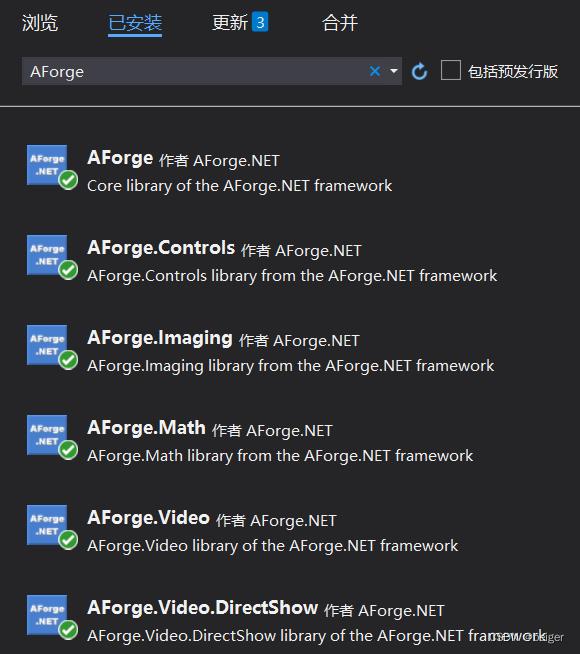
2、获取本机摄像头、声卡设备列表
List<string> VideoList = GetVideoInDevicesList();
VideolistBox.DataSource = VideoList;
List<string> AudioList = GetAudioInDevicesList();
AudiolistBox.DataSource = AudioList;
/// <summary>
/// 获取摄像头列表
/// </summary>
/// <returns></returns>
public static List<string> GetVideoInDevicesList()
List<string> devicesList = new List<string>();
try
var videoDevices = new FilterInfoCollection(FilterCategory.VideoInputDevice);
foreach (FilterInfo device in videoDevices)
devicesList.Add(device.Name);
catch (Exception ex)
Console.WriteLine(ex.Message);
return devicesList;
/// <summary>
/// 获取音频设备列表
/// </summary>
/// <returns></returns>
public static List<string> GetAudioInDevicesList()
List<string> devicesList = new List<string>();
try
var videoDevices = new FilterInfoCollection(FilterCategory.AudioInputDevice);//输入设备
foreach (FilterInfo device in videoDevices)
devicesList.Add(device.Name);
catch (ApplicationException)
Console.WriteLine("No local capture devices");
return devicesList;
运行结果:
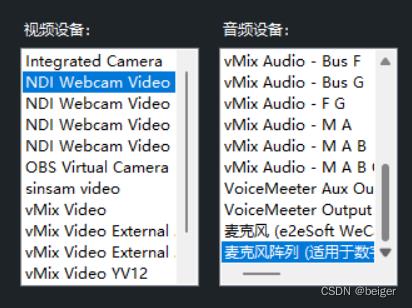
3、打开摄像头显示内容:
var videoDevices = new FilterInfoCollection(FilterCategory.VideoInputDevice);
FilterInfo info = videoDevices[VideolistBox.SelectedIndex];
var videoSource = new VideoCaptureDevice(info.MonikerString);
AForge.Controls.VideoSourcePlayer videoSourcePlayer1 = new AForge.Controls.VideoSourcePlayer();
videoSourcePlayer1.VideoSource = videoSource;
videoSourcePlayer1.Width = 1600;
videoSourcePlayer1.Height = 900;
this.Controls.Add(videoSourcePlayer1);
videoSourcePlayer1.Start();4、调整分辨率
private void SetResolution()
//分辨率调整至最高
try
var videoDevices = new FilterInfoCollection(FilterCategory.VideoInputDevice);
FilterInfo info = videoDevices[VideolistBox.SelectedIndex];
var videoSource = new VideoCaptureDevice(info.MonikerString);
var formats = videoSource.VideoCapabilities;
if (formats.Length > 1)
videoSource.VideoResolution = formats[0];//默认第一个就是最高分辨率
catch
5、调用摄像头参数面板
//摄像头参数设置
private void CamSetup()
var videoDevices = new FilterInfoCollection(FilterCategory.VideoInputDevice);
FilterInfo info = videoDevices[VideolistBox.SelectedIndex];
VideoCaptureDevice videoCaptureDevice = new VideoCaptureDevice(info.MonikerString);
try
videoCaptureDevice.DisplayPropertyPage(this.Handle);
catch
MessageBox.Show("所选视频设备不支持设置页面","出错",MessageBoxButtons.OK,MessageBoxIcon.Error,MessageBoxDefaultButton.Button1);
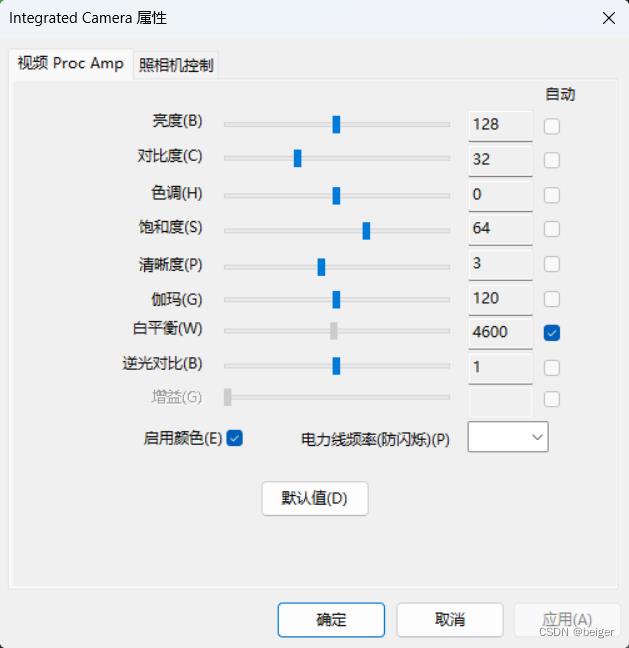
6、画面的放大、平移
方法:
详见:http://www.aforgenet.com/framework/docs/html/077a7afb-c9bd-91b6-6870-61440e2f4060.htm
public bool SetCameraProperty( CameraControlProperty property, int value, CameraControlFlags controlFlags )
其中:property
| Pan | 水平移动(放大后)-16 至 +16 |
| Tilt | 垂直移动(放大后)-16 至 +16 |
| Roll | 旋转 0 至 3 |
| Zoom | 缩放 100 至 400 |
| Exposure | 曝光 -12 至 -3 |
| Iris | 红外灯 |
| Focus | 聚焦 |
value:Int32数字
controlFlags:
None(No control flag.)
Auto (自动)
Manual (手工)
实例:
var videoDevices = new FilterInfoCollection(FilterCategory.VideoInputDevice);
FilterInfo info = videoDevices[VideolistBox.SelectedIndex];
VideoCaptureDevice videoCaptureDevice = new VideoCaptureDevice(info.MonikerString);
try
videoCaptureDevice.SetCameraProperty(CameraControlProperty.Zoom, 400, CameraControlFlags.Manual);
catch
MessageBox.Show("所选视频设备不支持","出错",MessageBoxButtons.OK,MessageBoxIcon.Error,MessageBoxDefaultButton.Button1);
参考:
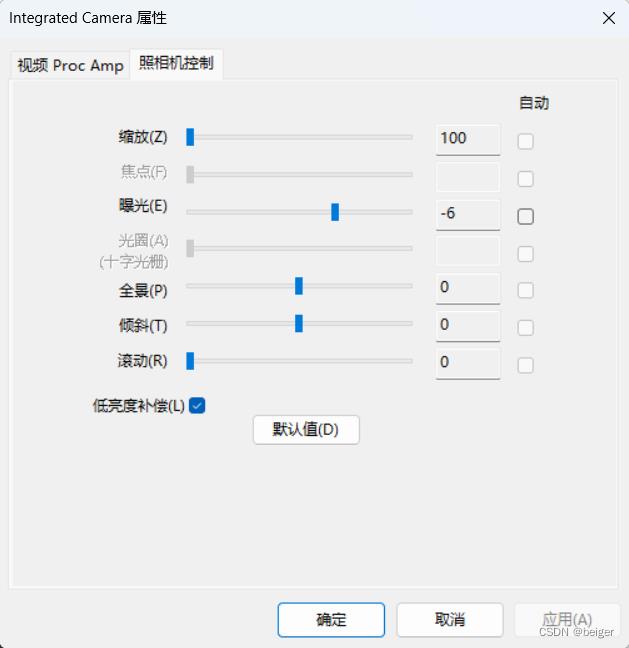
C#调用摄像头(AForge)实现扫描条码解析(Zxing)功能
网上找了很多代码,都比较零散,下面是我测试过的,可以直接使用。DLL及源码可以通过链接下载。
using System;
using System.Collections.Generic;
using System.ComponentModel;
using System.Data;
using System.Drawing;
using System.Linq;
using System.Text;
using System.Threading.Tasks;
using System.Windows.Forms;
using AForge;
using AForge.Controls;
using AForge.Imaging;
using AForge.Video;
using AForge.Video.DirectShow;
using System.Drawing.Imaging;
using ZXing;
using ZXing.Common;
using ZXing.QrCode;
using ZXing.QrCode.Internal;
/// <summary>
/// 20190515 by hanfre
/// 关于原理:
/// C#调用摄像头+存储图片+Zxing/Zbar图片识别.当开启摄像头的时候利用Timer对当前图片进行解析处理,识别条码;
/// 关于条码解析:
/// 这个DEMO含两个条码解析组件,分别是Zxing和Zbar,使用哪个可以自己切换;
/// 关于作者:
/// Hanfre
/// </summary>
namespace WindowsFormsApplication1
{
/// <summary>
/// 20190515 by hanfre
/// </summary>
public partial class Form1 : Form
{
#region 全局变量定义
FilterInfoCollection videoDevices;
VideoCaptureDevice videoSource;
public int selectedDeviceIndex = 0;
#endregion
public Form1()
{
InitializeComponent();
InitializeView();
}
#region 事件
/// <summary>
/// 启动
/// 20190515 by hanfre
/// </summary>
/// <param name="sender"></param>
/// <param name="e"></param>
private void BtnStart_Click(object sender, EventArgs e)
{
PbxScanner.Image = null;
videoDevices = new FilterInfoCollection(FilterCategory.VideoInputDevice);
selectedDeviceIndex = 0;
videoSource = new VideoCaptureDevice(videoDevices[selectedDeviceIndex].MonikerString);//连接摄像头
videoSource.NewFrame += new NewFrameEventHandler(VspContainerClone);//捕获画面事件
videoSource.VideoResolution = videoSource.VideoCapabilities[selectedDeviceIndex];
VspContainer.VideoSource = videoSource;
VspContainer.Start();
StartVideoSource();
}
/// <summary>
/// 停止
/// 20190515 by hanfre
/// </summary>
/// <param name="sender"></param>
/// <param name="e"></param>
private void BtnStop_Click(object sender, EventArgs e)
{
CloseVideoSource();
}
/// <summary>
/// 保存
/// 20190515 by hanfre
/// </summary>
/// <param name="sender"></param>
/// <param name="e"></param>
private void BtnScanner_Click(object sender, EventArgs e)
{
if (videoSource == null)
return;
Bitmap bitmap = VspContainer.GetCurrentVideoFrame();
string fileName = DateTime.Now.ToString("yyyy-MM-dd-HH-mm-ss-ff") + ".jpg";
bitmap.Save(Application.StartupPath + "\\" + fileName, ImageFormat.Jpeg);
bitmap.Dispose();
}
/// <summary>
/// 同步事件
/// 20190515 by hanfre
/// </summary>
/// <param name="sender"></param>
/// <param name="eventArgs"></param>
private void VspContainerClone(object sender, NewFrameEventArgs eventArgs)
{
PbxScanner.Image = (Bitmap)eventArgs.Frame.Clone();
}
/// <summary>
/// Timer定时器
/// 20190515 by hanfre
/// </summary>
/// <param name="sender"></param>
/// <param name="e"></param>
private void TmScanner_Tick(object sender, EventArgs e)
{
if (PbxScanner.Image != null)
{
TmScanner.Enabled = false;
Bitmap img = (Bitmap)PbxScanner.Image.Clone();
if (DecodeByZxing(img))
///if (DecodeByZbar(img))
{
CloseVideoSource();
}
else
{
TmScanner.Enabled = true;
}
}
}
#endregion
#region 方法
/// <summary>
/// 初始化
/// 20190515 by hanfre
/// </summary>
private void InitializeView()
{
BtnScanner.Enabled = false;
BtnStop.Enabled = false;
}
/// <summary>
/// 启动
/// 20190515 by hanfre
/// </summary>
private void StartVideoSource()
{
TmScanner.Enabled = true;
BtnStart.Enabled = false;
BtnStop.Enabled = true;
BtnScanner.Enabled = true;
}
/// <summary>
/// 关闭
/// 20190515 by hanfre
/// </summary>
private void CloseVideoSource()
{
if (!(videoSource == null))
{
if (videoSource.IsRunning)
{
videoSource.SignalToStop();
videoSource = null;
}
}
VspContainer.SignalToStop();
//videoSourcePlayer1.Stop();
//videoSourcePlayer1.Dispose();
TmScanner.Enabled = false;
BtnScanner.Enabled = false;
BtnStart.Enabled = true;
BtnStop.Enabled = false;
}
#endregion
#region 方法/Zxing&Zbar
/// <summary>
/// 解码
/// 20190515 by hanfre
/// </summary>
/// <param name="b"></param>
/// <returns></returns>
private bool DecodeByZxing(Bitmap b)
{
try
{
BarcodeReader reader = new BarcodeReader();
reader.AutoRotate = true;
Result result = reader.Decode(b);
TxtScannerCode.Text = result.Text;
}
catch (Exception e)
{
System.Console.WriteLine(e.Message);
TxtScannerCode.Text = "";
return false;
}
return true;
}
private bool DecodeByZbar(Bitmap b)
{
DateTime now = DateTime.Now;
Bitmap pImg = ZbarMakeGrayscale3(b);
using (ZBar.ImageScanner scanner = new ZBar.ImageScanner())
{
scanner.SetConfiguration(ZBar.SymbolType.None, ZBar.Config.Enable, 0);
scanner.SetConfiguration(ZBar.SymbolType.CODE39, ZBar.Config.Enable, 1);
scanner.SetConfiguration(ZBar.SymbolType.CODE128, ZBar.Config.Enable, 1);
List<ZBar.Symbol> symbols = new List<ZBar.Symbol>();
symbols = scanner.Scan((System.Drawing.Image)pImg);
if (symbols != null && symbols.Count > 0)
{
string result = string.Empty;
symbols.ForEach(s => result += "条码内容:" + s.Data + " 条码质量:" + s.Quality + Environment.NewLine);
MessageBox.Show(result);
return true;
}
else
{
return false;
}
}
}
/// <summary>
/// 处理图片灰度
/// </summary>
/// <param name="original"></param>
/// <returns></returns>
public static Bitmap ZbarMakeGrayscale3(Bitmap original)
{
//create a blank bitmap the same size as original
Bitmap newBitmap = new Bitmap(original.Width, original.Height);
//get a graphics object from the new image
Graphics g = Graphics.FromImage(newBitmap);
//create the grayscale ColorMatrix
System.Drawing.Imaging.ColorMatrix colorMatrix = new System.Drawing.Imaging.ColorMatrix(
new float[][]
{
new float[] {.3f, .3f, .3f, 0, 0},
new float[] {.59f, .59f, .59f, 0, 0},
new float[] {.11f, .11f, .11f, 0, 0},
new float[] {0, 0, 0, 1, 0},
new float[] {0, 0, 0, 0, 1}
});
//create some image attributes
ImageAttributes attributes = new ImageAttributes();
//set the color matrix attribute
attributes.SetColorMatrix(colorMatrix);
//draw the original image on the new image
//using the grayscale color matrix
g.DrawImage(original, new Rectangle(0, 0, original.Width, original.Height),
0, 0, original.Width, original.Height, GraphicsUnit.Pixel, attributes);
//dispose the Graphics object
g.Dispose();
return newBitmap;
}
#endregion
}
}
以上是关于C# AForge的简单使用的主要内容,如果未能解决你的问题,请参考以下文章