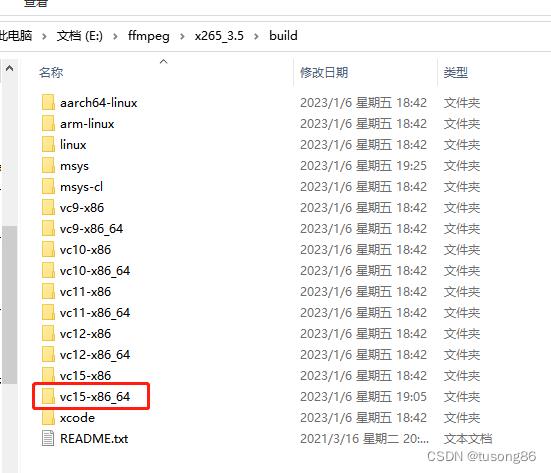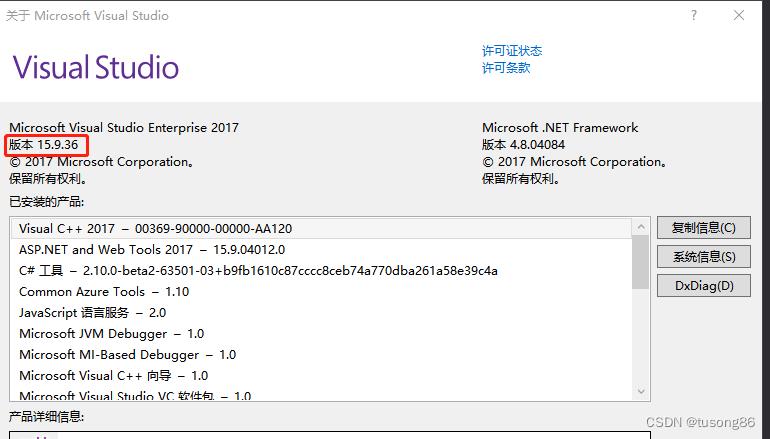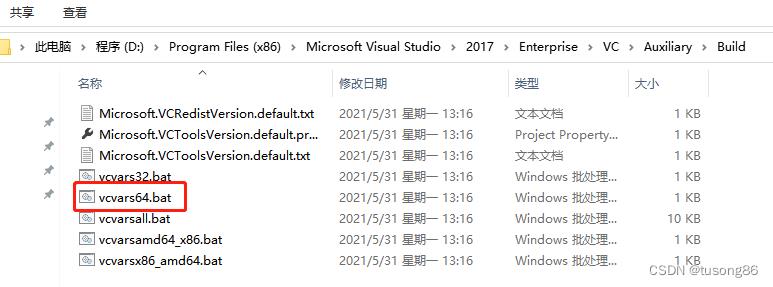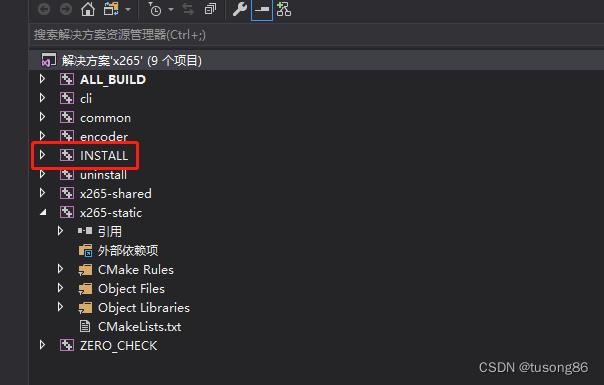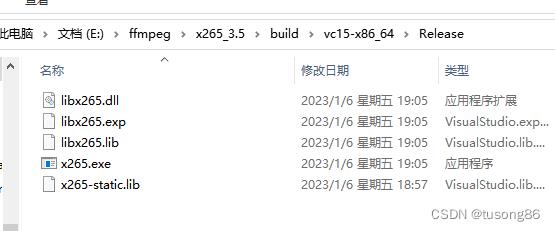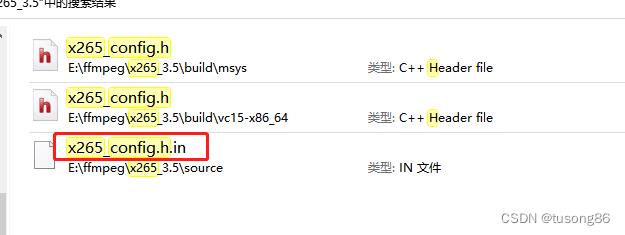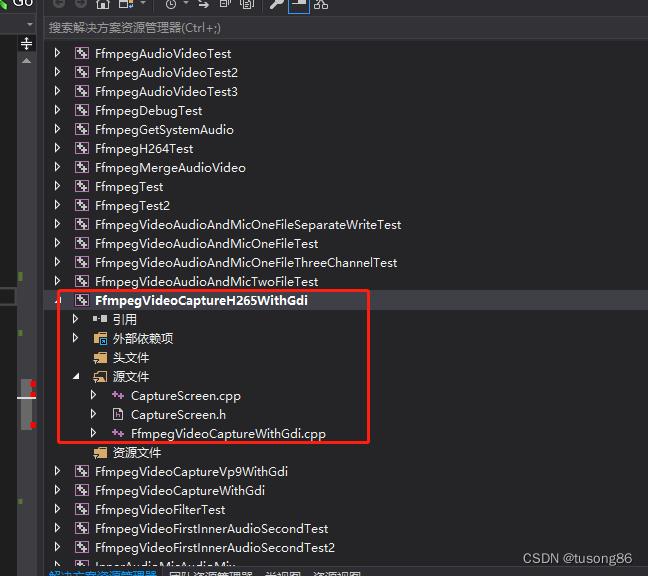前置的知识
- ffmpeg: 用于实现把录屏工具发出的视频和音频流,转换成我们需要的格式,然后发送到rtmp中转服务器上。
- rtmpdump: 用于实现视频的录制,从rtmp的中转服务器接受到视频流,并把视频流保存成flv文件
- nginx-rtmp-module: 用户rtmp中转服务,虽然他可以做很多功能,但是我这里只是使用了这一个
- screen capture: windows下的开源屏幕录制工具
首先,我们安装ffmpeg, rtmpdump和nginx-rtmp-module:
这里我使用的ffmpeg和rtmpdump都是windows版的,虽然和linux下的有所区别,但是在这里并没有使用到这些区别。
nginx是在windows下的虚拟机中的linux下编译的,因为windows编译这玩意是在太麻烦了,我实在不想编译第二次。
ffmpeg 的简单使用
首先我们需要查看以下我们的自己上的设备信息,在安装了screen capture recorder之后就可以使用下面的命令:
ffmpeg -list_devices true -f dshow -i dummy
输出如下结果:
ffmpeg version N-63013-g4cdea92 Copyright (c) 2000-2014 the FFmpeg developers
built on May 6 2014 22:09:20 with gcc 4.8.2 (GCC)
configuration: --enable-gpl --enable-version3 --disable-w32threads --enable-avisynth --enable-bzlib --enable-fontconfig --enable-frei0r --enable-gnutls --enable-iconv --enable-libass --enable-libbluray --enable-libcaca --enable-libfreetype --enable-libgsm --enable-libilbc --enable-libmodplug --enable-libmp3lame --enable-libopencore-amrnb --enable-libopencore-amrwb --enable-libopenjpeg --enable-libopus --enable-librtmp --enable-libschroedinger --enable-libsoxr --enable-libspeex --enable-libtheora --enable-libtwolame --enable-libvidstab --enable-libvo-aacenc --enable-libvo-amrwbenc --enable-libvorbis --enable-libvpx --enable-libwavpack --enable-libx264 --enable-libx265 --enable-libxavs --enable-libxvid --enable-decklink --enable-zlib
libavutil 52. 81.100 / 52. 81.100
libavcodec 55. 60.103 / 55. 60.103
libavformat 55. 37.102 / 55. 37.102
libavdevice 55. 13.101 / 55. 13.101
libavfilter 4. 5.100 / 4. 5.100
libswscale 2. 6.100 / 2. 6.100
libswresample 0. 18.100 / 0. 18.100
libpostproc 52. 3.100 / 52. 3.100
[dshow @ 00000000029f0e20] DirectShow video devices
[dshow @ 00000000029f0e20] "screen-capture-recorder"
[dshow @ 00000000029f0e20] DirectShow audio devices
[dshow @ 00000000029f0e20] "FrontMic (Realtek High Definiti"
[dshow @ 00000000029f0e20] "virtual-audio-capturer"
[dshow @ 00000000029f0e20] "Realtek Digital Input (Realtek "
dummy: Immediate exit requested
DirectShow video devices下面的是视频设备,DirectShow audio devices是音频设备,ffmpeg录制就需要从这些设备上得到视频和音频的流.
下面我们看以下ffmpeg如果从这些设备中录制视频。
ffmpeg -f dshow -i video="screen-capture-recorder":audio="FrontMic (Realtek High Definiti" test.avi
这杨就可以把录屏和通过麦克风说话的声音都录下来,保存成avii,当然这里也可以使用更加丰富的参数来调整视频,使视频更清醒,声音也更响亮,不过这些都不在本文的讨论范围,所以就不在这里多少,有兴趣的华可以去http://ffmpeg.org/documentation.html上详细的查看。
当然我们是要使用rtmp协议的,所以这里就需要把视频流发送到rtmp服务端去,如下命令:
ffmpeg -f dshow -i video="screen-capture-recorder":audio="FrontMic (Realtek High Definiti" -f flv rtmp://192.168.56.101/live/test
这里只说明一点,如果是发送到rtmp协议的话是需要加上-f flv这个参数的,如果不加会报错,这样就算是把录制的视频流发送到了rtmp服务端,当然我这里的nginx服务器要配置好并且启动了,否则还是会报错的。
nginx rtmp module
安装
在编译安装模块的时候需要说明一点,如果在 configure的时候出现了openssl的错误,请安装libssl-dev.
ubuntu下: sudo apt-get install libssl-dev
./configure --prefix=/usr/local/rtmp-nginx --without-http_rewrite_module
make
make install
配置
下面是我的配置:
rtmp {
server {
listen 1935;
chunk_size 4096;
application live {
live on;
}
}
}
http {
server {
listen 8080;
location /stat {
rtmp_stat all;
rtmp_stat_stylesheet stat.xsl;
}
location /stat.xsl {
root stat;
}
location / {
root /publisher;
}
}
}
我们只需要加入一个关于rtmp协议的块和在http协议下加入一个server块,用来配置统计星系等,这就是最简单的配置,这样已经快而已完成我们例子中的功能,如果需要更详细的,请查看NGINX-based Media Streaming Server。
RTMPDump
RTMPDump 是一位匈牙利大神在Adobe未公开RTMP协议的条件下,写出了针对RTMP协议的客户端程序。
在这里rtmpdump的使用是很简单的,当然rtmpdump其实也是有一些问题的,我们先来看看如果使用rtmpdump录制视频流
使用
rtmpdump -v -m 0 -r rtmp://192.168.56.101/live/test -o test.flv
上面的命令就是录制rtmp协议的视频流的命令,下面简单说明一下:
- -v:是说明视频流是一个直播流
- -m:是超时时间,0表示不超时
- -r:表示rtmp的url
rtmpdump的使用就是如此的简单
问题
我在实际的使用过程中遇到了一个疑问,就是当视频的发送端崩溃或者死机,造成视频流中断,再次发送的时候会发送一个新的视频流,但是rtmpdump无法分辨这个新视频流,他会把这个视频流继续添加在文件后面,保存成一个文件而不是一个新的视频文件。相反对于网络中断而视频的发送端没有中断这种问题是可以处理的,不过中间可能会出现画面定在网络中断的那个时间点上,知道网络再次恢复。
不过这个问题是可以通过程序的方式解决的,在python的库中有一个flvlib的库可以处理这类问题,请看下面的代码:
def split_flv(f):
if isinstance(f, str):
f = open(f, \'rb\')
flv = tags.FLV(f)
path, ext = os.path.splitext(f.name)
output_template = path + "_%d" + ext
input_flv = open(f.name, \'rb\')
output_flv = None
split_index = 0;
filelist = []
for tag in flv.iter_tags():
if isinstance(tag, tags.ScriptTag) and tag.timestamp == 0:
if output_flv:
output_flv.close()
output_flv = open(output_template % split_index, \'wb\')
filelist.append(output_flv.name)
split_index += 1
output_flv.write(tags.create_flv_header(flv.has_audio, flv.has_video))
output_flv.write(tags.create_script_tag(\'onMetaData\', tag.variable, tag.timestamp))
elif isinstance(tag, tags.VideoTag):
input_flv.seek(tag.offset + 11)
data = input_flv.read(tag.size)
newtag = tags.create_flv_tag(9, data, tag.timestamp)
output_flv.write(newtag)
elif isinstance(tag, tags.AudioTag):
input_flv.seek(tag.offset + 11)
data = input_flv.read(tag.size)
newtag = tags.create_flv_tag(8, data, tag.timestamp)