vue.js移动端app
Posted 李佳鹏-前端
tags:
篇首语:本文由小常识网(cha138.com)小编为大家整理,主要介绍了vue.js移动端app相关的知识,希望对你有一定的参考价值。
什么是vue-cli?
官方的解释是:A simple CLI for scaffolding Vue.js projects,
简单翻译一下,就是: 用简单的命令行来生成vue.js项目脚手架。
<!-- 全局安装vue-cli -->
npm install -g vue-clivue-cli预先定义了5个模板,根据你使用的打包工具的不同选择不同的模板,通常我们用的都是第一个webpack模板。每个模板都预先写好了很多依赖和基础配置,可以直接在此基础上进行开发,非常方便。
-
webpack
-
webpack-simple
-
browserify
-
browserify-simple
-
simple
安装vue-cli后,就可以下载我们要的模板了。
用法:vue init template-name project-name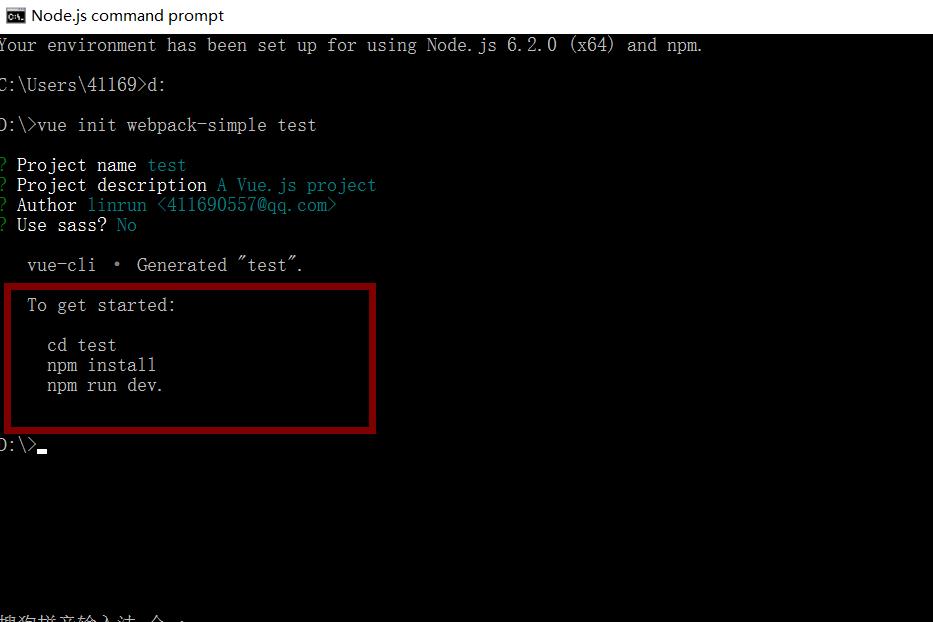
这时会有很多提示,询问你要安装vue2还是vue1,是否要安装mocha,eslint等东西,根据你自己的需要安装即可。安装好后,会提示你怎么开始,根据提示输入命令就可以启动了。
为了适配各种屏幕,首先把淘宝的flexible引进来,在main.js里面
import \'./base/js/base.js\'其次,把样式重置也引入进来, App.vue的style标签里面
@import \'./base/css/normalize.scss\';这里我有一个问题没有解决,就是开发中我用scss来写mixin,由于很多页面都会用到,所以我希望在App.vue里面引入mixin.scss,好让所以的vue组件都能用,但实际上这样并不起作用;后来又尝试写到main.js里面,不过也没用。目前只能是哪个组件需要用到mixin,就import进来,不过确实有点麻烦。
接着,引入字体图标, 在App.vue的style标签里面
@import url(\'//at.alicdn.com/t/font_nfzwlroyg2vuz0k9.css\')基本配置完成后,接下来分析一下路由怎么写:
为了达到上图的效果,我们需要2个基本的组件,一个是购物车,一个是home页面。购物车比较简单,就一个页面,主要看Home页面。
home组件又分成4个组件,一个是底部的导航,还有三个是上面的首页,搜索和个人中心。
也即是说为了达到图片上的效果,目前我们需要总共6个组件。
分别是:
1. 购物车
2. home
2.1 首页
2.2 搜索
2.3 个人中心
2.4 底部导航因此,新建6个.vue文件。为了尽快把路由编写出来,我喜欢随便填充一点内容(主要是为了知道在哪个页面),比如:
<div>首页首页首页</div>
<div>首页首页首页</div>
<div>首页首页首页</div>
<div>首页首页首页</div>
<div>首页首页首页</div>接着编写路由:
使用路由首先要引入Vue-router并use,并将配置好路由的vue-router实例挂载到new出来的Vue实例上,不过vue-cli已将帮我们配置好了,只需要在其基础上继续开发就行了。
找到编写路由的index.js文件:
首先引入6个组件:
import xxx from \'xxx/xxx\'
import car from \'@/components/car\'你可能经常看到@这样的东西,这其实是webpack配置的别名。打开build文件夹下面的webpack.base.conf.js。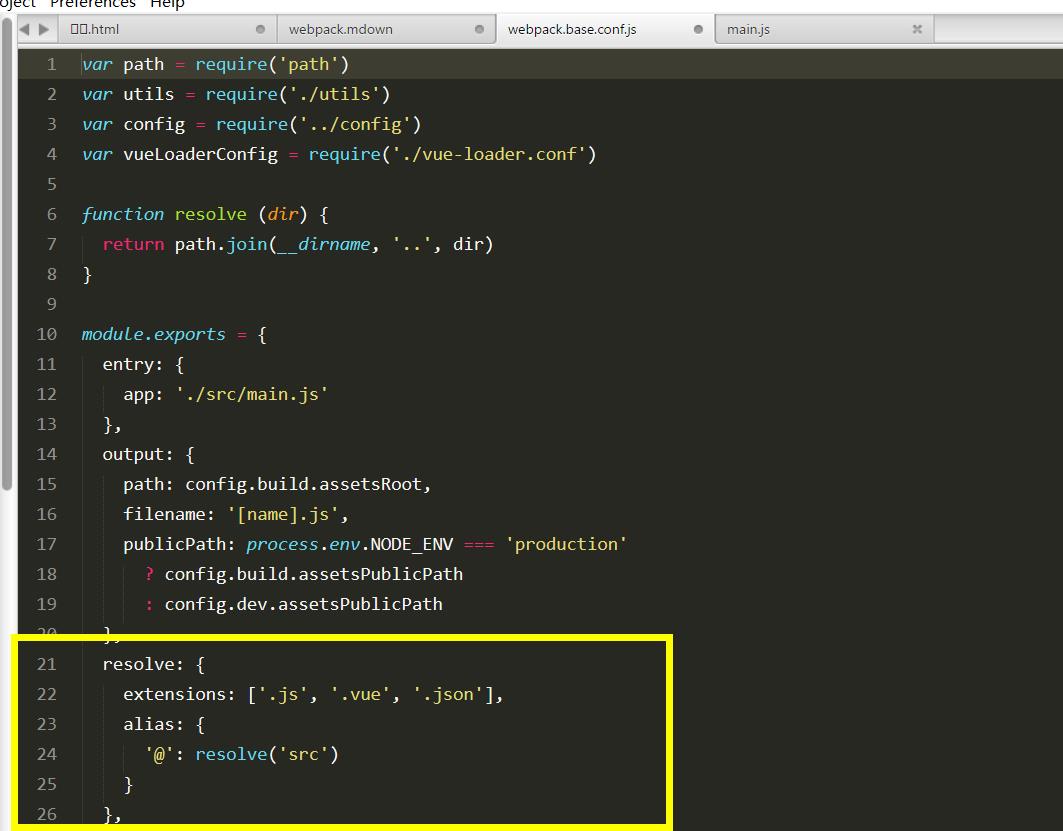
你也可以自己再加别名,比如
alias: {
~\': resolve(\'src/component\')
}当webpack在import或者require语句中遇到~时,就会将其解析为对应的路径。使用别名可以使得路径更为清晰,也可以减少一些重复的代码。
对比一下:
import car from \'../../component/car.vue\'
import car from \'~/car.vue\'不过,使用别名的坏处就是,编辑器没法智能的提示文件所在路径了。
当页面多了以后,打包后的文件会变得很大,大于1M也是很正常的。因此,首屏打开也会变慢,毕竟一下子要加载以M为单位的js文件。想要减少文件的大小,可以把Vue等公共库提取到vendor,从而利用浏览器的缓存效果。同时,也可以让路由按需加载,当需要用到的时候,才去加载对应的组件,利用webpakc的异步加载可以解决:
const Car = r => require.ensure([], () => r(require(\'@/components/car\')), \'car\')也可以像下面这么写:
const Car = resolve => require([\'@/components/car\'], resolve)Vue2.3+的版本提供了更高级的异步组件写法,想了解的可以去官网看一下,这里用的还是旧的用法。
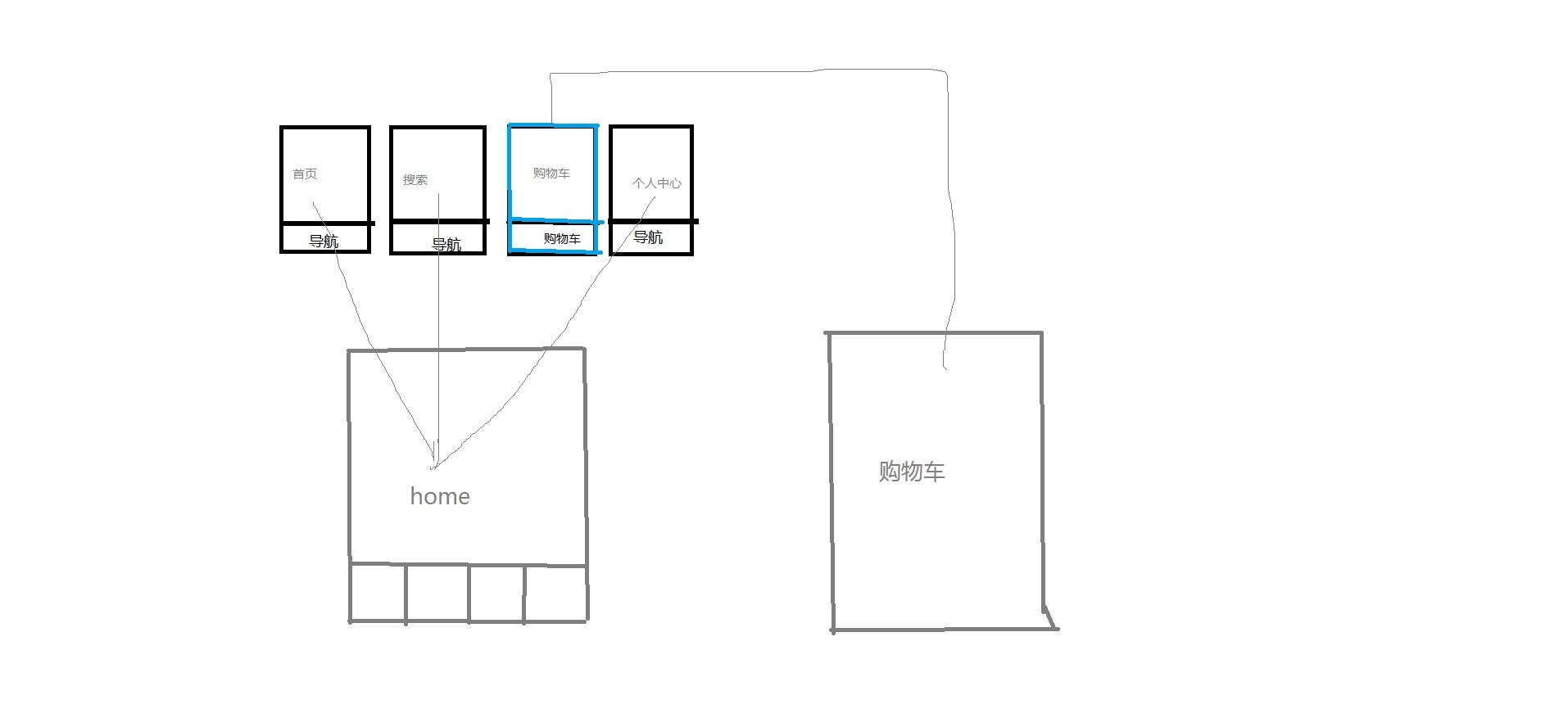
对着上面的结构图,路由的结构其实大概已经了解了
{
path:\'\',
redirect:"/home"
},
{
path:\'/home\',
component:Main,
children:[
{
path:\'\',
redirect:"index"
},
{
path:\'index\',
component:Index
},
{
path:\'search\',
component:Search
},
{
path:\'vip\',
component:Vip
}
]
},
{
path:\'/car\',
component:Car,
}这里我们用了2个重定向,当路由为空时,会重定向到/home,而当home为空时,又会重定向到index,所以你只需要在浏览器输入http://localhost:8088 ,就会自动跳转到home下的首页
开始编写home组件:
可以发现home组件由上下2部分组成,底部是固定的导航,上面的部分是动态切换的页面。因此home组件的template写出来应该是这样的:
<template>
<div>
<router-view></router-view>
<foot-nav></foot-nav>
</div>
</template>
<script>
import footNav from \'../components/foot-nav.vue\'
export default {
components:{
footNav
}
}
</script>foot导航组件相对来说也比较简单,无非就是一个固定在底部的列表,每个列表都写好了对应的路由,点击每一个就会切换对应的页面。如果路由层级比较深,写起来可能会很长,如to="test1/test2/test3" ,考虑在配置路由的js中,给每个路由添加name。这样,在router-link中就只需要传递对应的name就可以了。
<template>
<div class="foot-nav-containner">
<ul class="bottom-nav">
<router-link tag="li" :to=\'{name:"index"}\' class="bottom-nav__li iconfont icon-shouye bottom-nav__li--home"></router-link>
<router-link tag="li" :to=\'{name:"search"}\' class="bottom-nav__li iconfont icon-ss bottom-nav__li--search"></router-link>
<router-link tag="li" :to=\'{name:"car"}\' class="bottom-nav__li iconfont icon-shoppingcart bottom-nav__li--car"></router-link>
<router-link tag="li" :to=\'{name:"vip"}\' class="bottom-nav__li iconfont icon-gerenzhongxinxia bottom-nav__li--vip"></router-link>
</ul>
</div>
</template>index组件
index组件由轮播图以及三个排行榜组成。3个排行榜除了数据和名字不同个以外,其他的都一样。所以,我们总共需要2个组件就可以。大致如下:
<template>
<div id="container">
<轮播图></轮播图>
<排行榜 :类型=1></排行榜>
<排行榜 :类型=2></排行榜>
<排行榜 :类型=3></排行榜>
</div>
</template>先来看轮播图:
轮播图我们用的是vue-awesome-swiper插件,使用方式同swiper基本一致,更多信息请github搜索。
在main.js中引入插件并使用:
import VueAwesomeSwiper from \'vue-awesome-swiper\'
Vue.use(VueAwesomeSwiper);由于可能不止一个页面会用到轮播图,所以我们可以把轮播图提取出来。
新建一个swiper.vue文件<template>
<swiper class="swiper-box">
<swiper-slide class="swiper-item"></swiper-slide>
<swiper-slide class="swiper-item"></swiper-slide>
<swiper-slide class="swiper-item"></swiper-slide>
<swiper-slide class="swiper-item"></swiper-slide>
<div class="swiper-pagination" slot="pagination"></div>
</swiper>
</template><script>
export default {
data(){
return{
swiperOption: {
pagination: \'.swiper-pagination\',
direction: \'horizontal\',
}
}
},
};
</script><style lang="scss" scoped>
@import \'../base/css/base.scss\';
.swiper-box {
width: 100%;
height: 100%;
margin: 0 auto;
.swiper-item {
height: 5rem;
background: url() no-repeat center/cover;
/* 使用Mixin来处理2x,3x图 */
&:nth-of-type(1){
@include dpr-img("../assets/","vue");
}
&:nth-of-type(2){
@include dpr-img("../assets/","swiper1");
}
&:nth-of-type(3){
@include dpr-img("../assets/","swiper2");
}
&:nth-of-type(4){
@include dpr-img("../assets/","swiper3");
}
} }
</style>样式方面就忽略了,要作为一个组件,上面的写法还存在问题,主要体现在:
问题1:轮播图的配置参数写在组件data里面。假如有2个页面需要用到这个组件,1个组件需要自动轮播,一个组价不需要自动轮播,这样的话,你可能会考虑对某个页面做单独处理,比如做一个if判断之类的。但是,假如有很多页面需要轮播图,而且不同的地方很多,比如你想对a页面轮播图滑动到下一张后alert(1),对b页面alert(2)等等等等,那该如何做呢?总不能一个一个判断吧,所以正确的方法应该是把配置参数通过prop接受父组件传递过来的参数
<script>
export default {
data(){
return{
}
},
props:{
swiperOption:{
type:Object
}
}
};
</script>在父组件里面import组件并传递参数
<template>
<div id="container">
<swiperComponent :swiperOption="swiperOption"></swiperComponent>
</div>
</template>
<script>
import swiperComponent from \'./swiper.vue\'
export default {
data() {
return {
swiperOption: {
pagination: \'.swiper-pagination\',
direction: \'horizontal\',
},
}
},
components:{
swiperComponent,
}
}
</script>如此一来,当哪个页面需要用到轮播图,就在哪个页面写好参数,并通过v-bind传递需要的参数。
问题2:轮播图数量固定。不可能每个页面都是4个轮播图,而应该某个参数(一个数组)的长度来决定。父组件在通过ajax请求后获得该数组,并通过prop传递给swiper组件。
<template>
<swiper class="swiper-box">
<swiper-slide class="swiper-item" v-for="(v,i) in swiperList "></swiper-slide>
<div class="swiper-pagination" slot="pagination"></div>
</swiper>
</template>
props:{
swiperList:{
type:Array,
default:[]
}
}假如你是用的img标签,则 :src="v.img";
假如你是用background,则 :style="{backgroundImage:v.img}"这样,我们的swiper组件基本已经解耦了。
排行榜
新建一个电影排行榜组film.vue文件
排行榜组件结构如下:
(样式基本人人会写,不再多说)
<template>
<div class="film">
<h3 class="film__type">
<span>{{type}}</span>
<router-link :to=\'{path:"/classify/"+url}\'><span class="more"><em>更多</em><em class="iconfont icon-more"></em></span></router-link>
</h3>
<div class="film__list" :ref="el" :data-request="url">
<ul class="clearfix">
<router-link tag="li" v-for="(v,i) in array" :key="v.id" :to=\'{path:"/film-detail/"+v.id}\'>
<div class="film__list__img"><img v-lazy="v.images.small" alt=""></div>
<div class="film__list__detail">
<h4 class="film__list__title">{{v.title}}</h4>
<p class="film__list__rank">评分:{{v.rating.average}}</p>
<p class="film__list__rank">
<span :class="{rankColor:v.rating.average>((i-0.5)*2)}" class="iconfont icon-rank" v-for="i in 5"></span>
</p>
</div>
</router-link>
</ul>
<Loading v-show="!array[0]" class="loading-center"></Loading>
</div>
</div>
</template>为了获取真实的数据,我们需要:
- 豆瓣的api
很多页面都会用到豆瓣的api地址,所以可以把相同的部分提取到一个文件
找一个地方,新建文件api.js
const api="https://api.douban.com/v2/movie/";
export default api;- 发送请求
选一个你熟悉的ajax库,这里用的是axios
在main.js里面引入axions库并use:
import axios from \'axios\'
Vue.use(axios);
Vue.prototype.$ajax=axios;我们把他挂载到vue的原型上,以便可以在所有地方通过this.$ajax上使用,不过你也可以不这么做,随个人喜欢。
- 解决豆瓣api跨域问题
如果你就这样发请求到豆瓣,是获取不到数据到,会提示你跨域,这也是前后端分离项目常见的问题。解决的方法有2个
1个是通过webpack的dev-server配置proxy, 不过有一个问题,就是只在开发阶段可以使用,也即是当你开发完成后,npm run build生成打包后的文件,想再去服务器看效果就不行了。
2 是我现在用的,通过设置chrome来跨域,具体设置方法请参考
这篇文章。设置完后,以后所以的项目都可以使用,无需对每个项目再单独配置proxy代理了。
搞定前提条件后,接下来的无非是在create或者mounted生命周期发送一个请求,请求成功后把数据赋值给v-for绑定的data了。不过还有问题,就是滚动条的问题。假如你不做任何处理,那么当获取数据成功后,会渲染20个li(根据后台返回的长度)。很明显,ul的长度肯定超过了整个屏幕的宽度,所以X轴会一直拉长,底下会出现滚动条,你可以拖动到屏幕之外。但是,我们希望的是屏幕的宽度保持不变,列表超过屏幕时隐藏元素,由我们手动去滑动。
那么ul的长度为多少了?假如你随便写一个很长的长度,那么滑动到后面就全是空白了。如果太短了,就滑动不了。因此ul长度由后台返回的数量*(li的宽带+li的padding-right,这里的加法取决于你的LI的css结构)决定。因此,获取完数据后,在nextTick时需要给UL的宽度重新赋值。为了方便获取元素的样式,可以在util.js写一个方法
export default function(el,style){
return parseInt(window.getComputedStyle(el, false)[style])
}在methods里写一方法计算ul应有的宽度,el即ul元素,可以通过绑定ref来获取。
freshWidth(el){
var width=getStyle(el.children[0],"width");
var padding=getStyle(el.children[0],"padding-right");
el.style.width=el.children.length*(width+padding+2)+"px";
}为了能够拖动,有2种解决方式:
第一种比较简单,就是给Ul的外层div1设置固定长宽overflow:auto,当ul超出时,div就会出现滚动条,这样就以拖动了。不过会出现滚动条,很碍眼。因此,给div1外面再套一层div2,并设置div2的高度低于div1,比如最为层的div2高度80px,div1高度100px,并设置div2的overflow:hidden。如此一来,就可以隐藏滚动条,并且可以拖动了。
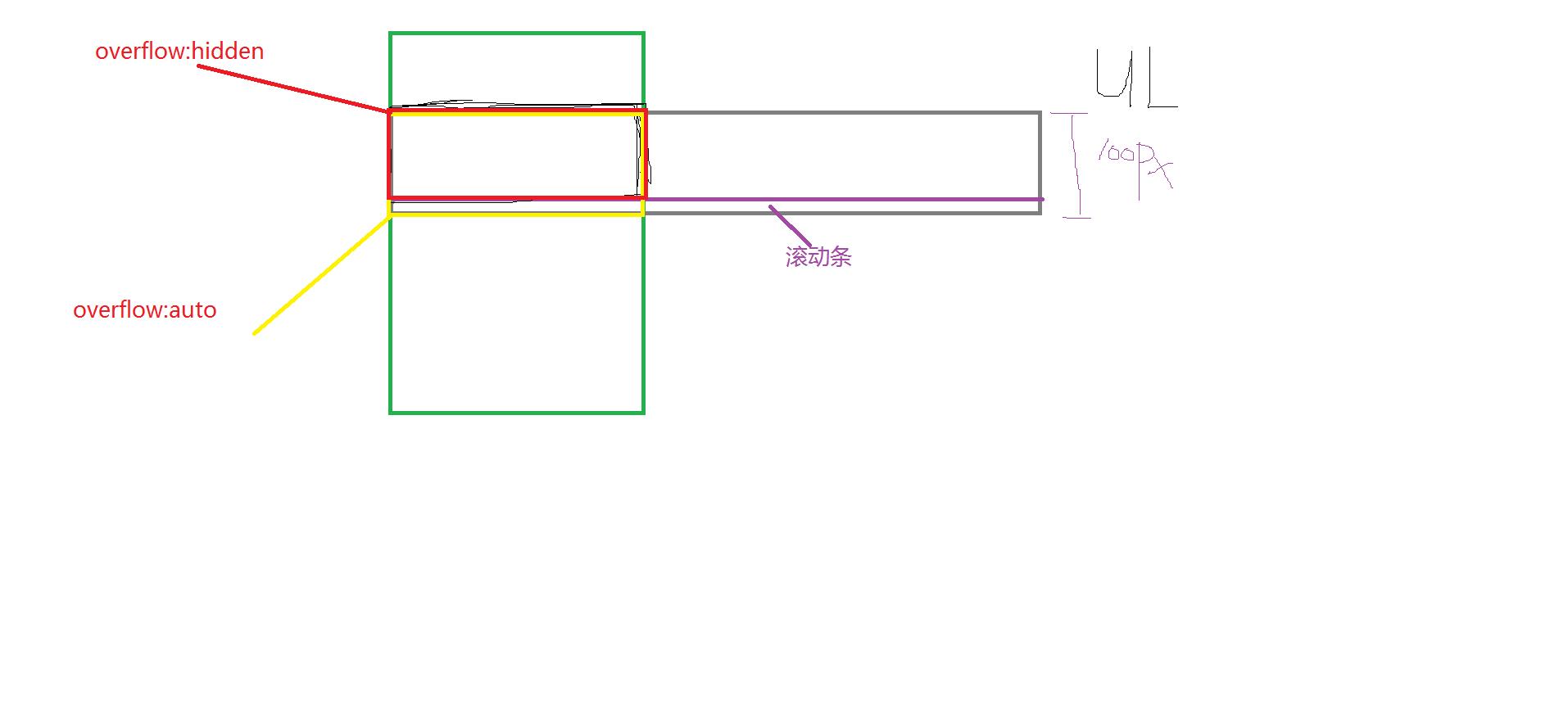
第二种是使用better-scroll库, 使用better-scroll需要2层的结构
<div id="containner">
<ul id="scroller"></ul>
</div>
container层为初始化的元素,需要设置overflow:hidden;初始化后,第一个子元素ul就可滚动了。
引入better-scroll
1.在mounted生命周期阶段new BScroll({})并传参数初始化;
2.发送请求获取数据,
<!-- 初始化的元素以及请求的参数我们也都通过prop接受父组件传递过来 -->
3.将后台数据赋值给array数组
4.调用nextTick方法并在回调函数中重新计算ul的长度后,refresh scroller<!-- 父组件 -->
<filmComponent
:el="filmType.topFilmData.scroller"
:url="filmType.topFilmData.url"
:type="filmType.topFilmData.type">
</filmComponent>
<script>
export default {
data() {
return {
filmType:{
topFilmData:{
scroller:"scroll-top250",
url:"top250",
type:"top250"
}
}
}
},
components:{
filmComponent
}
}
</script><!-- 子组件 -->
<script>
import BScroll from \'better-scroll\'
import getStyle from \'../base/js/util.js\'
import Loading from \'./loading.vue\'
import api from "../base/js/api.js"
export default {
data () {
return {
scroller:null,<!-- 存放scroll元素 -->
array:[],<!-- 存放后台返回的数组 -->
};
},
components:{
Loading
},
props:["el","url","type"],
mounted(){
const el = this.$refs[this.el];
this.scroller=this.initScroll(el);
const {request}=el.dataset;
this.$ajax.get(`${api}${request}?start=${Math.floor(Math.random()*10)}`)
.then((res)=>{
this.array=res.data.subjects;
this.$nextTick(()=>{
this.freshWidth(el.children[0]);
this.scroller.refresh();
})
})
},
methods:{
initScroll(el){
return new BScroll(el,{
click:true,
probeType:3,
scrollX:true,
scrollY:false
})
},
freshWidth(el){
var width=getStyle(el.children[0],"width");
var padding=getStyle(el.children[0],"padding-right");
el.style.width=el.children.length*(width+padding+2)+"px";
},
}
};
</script>我们总共有3个排行榜,那么只需要在父组件再写2个标签并在data中写好参数,传给子组件就可以了
<filmComponent
:el="filmType.topFilmData.scroller"
:url="filmType.topFilmData.url"
:type="filmType.topFilmData.type">
</filmComponent>
<filmComponent
:el="filmType.topFilmData.scroller"
:url="filmType.topFilmData.url"
:type="filmType.topFilmData.type">
</filmComponent>这样基本就就完成了,再稍微优化下,我们有3个榜单,假设每个榜单都加载20个数据,那么获取完数据后就会有3*20总共有60张图片的请求。常用的优化方式就是等图片进入可视区之后再去加载图片,在之前给一张loading或者其他图片作为站位。
使用vue-lazyload来达到这个效果,相关配置参数请自行github搜索vue-lazyload
在main.js里面
import VueLazyload from \'vue-lazyload\'
Vue.use(VueLazyload, {
preLoad: 1.3,
loading: require(\'@/assets/head.jpg\'),<!-- 站位图 -->
attempt: 1
})使用的方法非常简单:
原本我们是这么写的
<div><img :src="v.images.small" alt=""></div>改成下面这样就行了
<img v-lazy="v.images.small" alt=""></div>写到这里,基本配置以及首页就差不多完成了,相关代码已长传到 https://github.com/linrunzheng/vueApp
以上是关于vue.js移动端app的主要内容,如果未能解决你的问题,请参考以下文章