Hybrid App: 对比UIWebView和WebKit实现JavaScript与Native交互
Posted 程序猿
tags:
篇首语:本文由小常识网(cha138.com)小编为大家整理,主要介绍了Hybrid App: 对比UIWebView和WebKit实现JavaScript与Native交互相关的知识,希望对你有一定的参考价值。
一、简介
在前面一篇文章中讲到过实现javascript与Native交互的方式有一种就是使用原生内嵌webView。在ios8之前,开发者只能使用苹果提供的UIWebView类来加载URL或者html网页视图,然后通过设置代理,在回调函数中拦截并处理自定义交互事件,功能十分有限,通常只是作为一个辅助视图使用。在iOS8之后,苹果对这方面的技术进行了重构和优化,推出了一个新的框架WebKit。WebKit提供了Native与JavaScript交互的方法,整个框架的结构很清晰,对外暴露的接口友好实用,极大地方便了开发者实现网页视图和的Native交互。并且,WebKit框架采用导航堆栈的模式来管理网页视图的跳转,对于网页视图的管理和渲染,开发者更加容易管控。慢慢地,咱来比较这两种webView的使用区别。
二、UIWebView
1、UIWebView的详细构成
UIWebView的类构成之:属性
//id类型,遵守UIWebViewDelegate协议 @property (nullable, nonatomic, assign) id <UIWebViewDelegate> delegate //只读属性,webView内部的滚动视图 @property (nonatomic, readonly, strong) UIScrollView *scrollView //只读属性,是否可以后退 @property (nonatomic, readonly, getter=canGoBack) BOOL canGoBack //只读属性,是否可以前进 @property (nonatomic, readonly, getter=canGoForward) BOOL canGoForward //只读属性,是否正在加载 @property (nonatomic, readonly, getter=isLoading) BOOL loading //是否支持缩放页面自适应 @property (nonatomic) BOOL scalesPageToFit //是否检测电话号码(链接形式) @property (nonatomic) BOOL detectsPhoneNumbers //枚举类型,数据检测类型。如电话、邮箱等 @property (nonatomic) UIDataDetectorTypes dataDetectorTypes //是否使用内联播放器播放视频 @property (nonatomic) BOOL allowsInlineMediaPlayback //视频是否自动播放 @property (nonatomic) BOOL mediaPlaybackRequiresUserAction //是否支持air play功能 @property (nonatomic) BOOL mediaPlaybackAllowsAirPlay //是否将数据加载到内存后渲染界面 @property (nonatomic) BOOL suppressesIncrementalRendering //是否支持用户打开键盘进行交互 @property (nonatomic) BOOL keyboardDisplayRequiresUserAction //是否支持视频画中画 @property (nonatomic) BOOL allowsPictureInPictureMediaPlayback //是否支持链接预览 @property (nonatomic) BOOL allowsLinkPreview //页面长度 @property (nonatomic) CGFloat pageLength //页面间距 @property (nonatomic) CGFloat gapBetweenPages //页面数量 @property (nonatomic, readonly) NSUInteger pageCount //枚举类型,分页模式 @property (nonatomic) UIWebPaginationMode paginationMode //枚举类型,决定加载页面具有CSS属性时是采用页样式还是类样式 @property (nonatomic) UIWebPaginationBreakingMode paginationBreakingMode
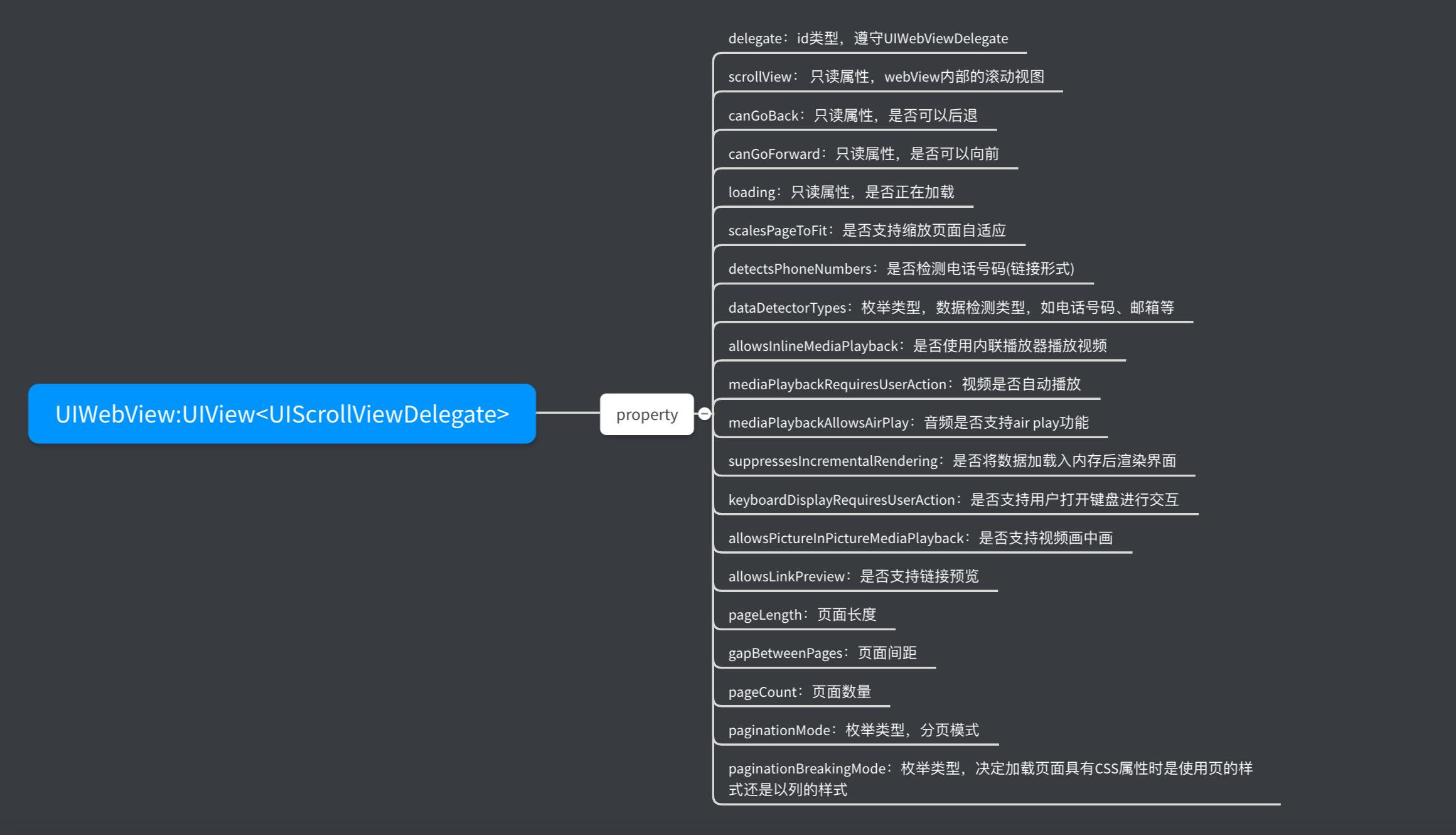
UIWebView的类构成之:方法
//加载URL类型的webView - (void)loadRequest:(NSURLRequest *)request //加载HTML类型的webView - (void)loadHTMLString:(NSString *)string baseURL:(nullable NSURL *)baseURL //加载NSData类型的webView - (void)loadData:(NSData *)data MIMEType:(NSString *)MIMEType textEncodingName:(NSString *)textEncodingName baseURL:(NSURL *)baseURL //刷新webView - (void)reload //停止加载webView - (void)stopLoading //返回上一页 - (void)goBack //前进下一页 - (void)goForward //调用JavaScript代码 - (nullable NSString *)stringByEvaluatingJavaScriptFromString:(NSString *)script
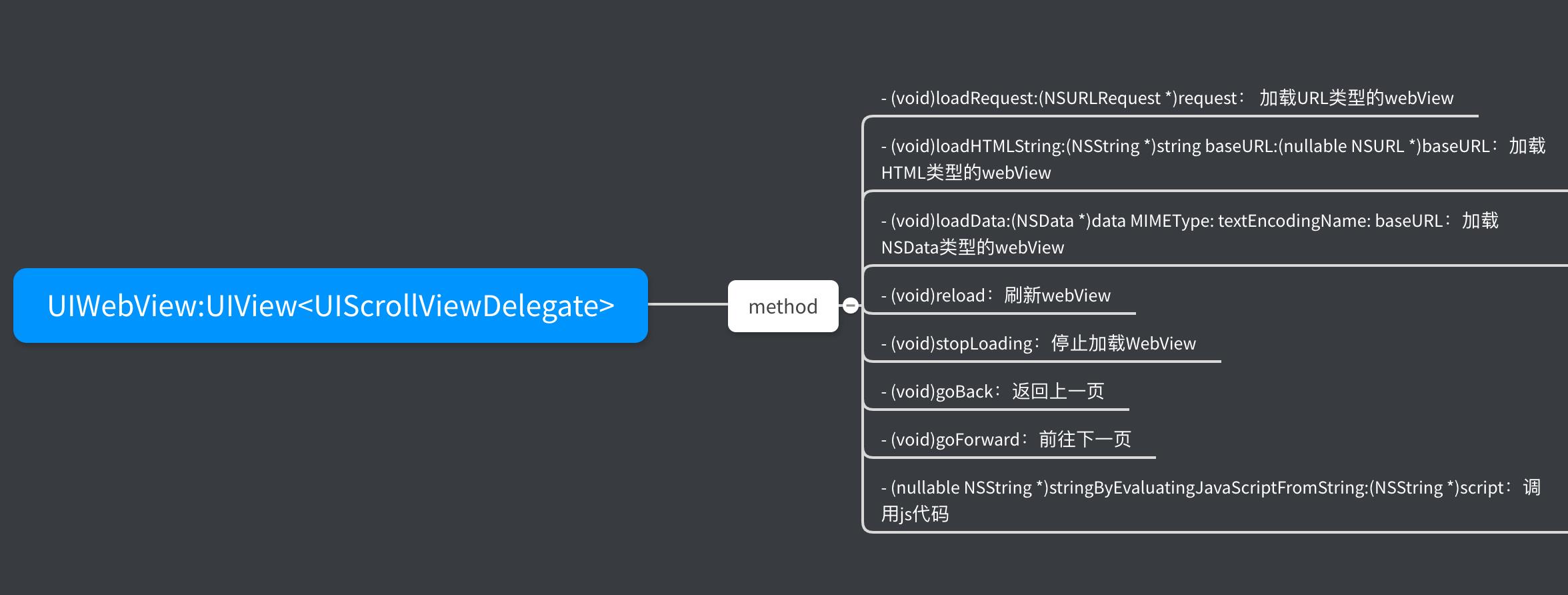
UIWebView的类构成之:协议
//即将对网页URL发送请求,通过返回布尔值决定是否跳转,根据scheme或者navigationType匹配来做拦截处理,以完成端上的交互行为 - (BOOL)webView:(UIWebView *)webView shouldStartLoadWithRequest:(NSURLRequest *)request navigationType:(UIWebViewNavigationType)navigationType //网页已经开始加载时调用 - (void)webViewDidStartLoad:(UIWebView *)webView //网页完成加载时调用 - (void)webViewDidFinishLoad:(UIWebView *)webView //网页加载失败时调用 - (void)webView:(UIWebView *)webView didFailLoadWithError:(NSError *)error

UIWebView的类构成之:枚举
//导航类型 UIWebViewNavigationType UIWebViewNavigationTypeLinkClicked //触击一个链接 UIWebViewNavigationTypeFormSubmitted //提交一个表单 UIWebViewNavigationTypeBackForward //触击前进或返回按钮 UIWebViewNavigationTypeReload //触击重新加载的按钮 UIWebViewNavigationTypeFormResubmitted //用户重复提交表单 UIWebViewNavigationTypeOther //发生其它行为 //翻页模式 UIWebPaginationMode UIWebPaginationModeUnpaginated //无分页 UIWebPaginationModeLeftToRight //从左往右翻页 UIWebPaginationModeTopToBottom //从下往上翻页 UIWebPaginationModeBottomToTop //从上往下翻页 UIWebPaginationModeRightToLeft //从右往左翻页 //CSS模式 UIWebPaginationBreakingMode UIWebPaginationBreakingModePage //页样式 UIWebPaginationBreakingModeColumn //列样式


2、UIWebView的使用,混合开发
[2-1] 创建一个HTML文件

<!DOCTYPE html> <html lang="en"> <head> <meta charset="UTF-8"> <meta name="viewport" content="width=device-width, initial-scale=1.0"> <meta http-equiv="X-UA-Compatible" content="ie=edge"> <title>Document</title> <style> .divcss{ border:1px solid #F00; width:300px; height:200px} </style> <script type="text/javascript"> function showAlert(){ alert("我被成功调起来了"); //<!-- JS通知WKWebView, methodInvoke就是和端上约定的方法名称 --> var list = [1,2,3]; var dict = {"name":"XYQ", "qq":"1273843", "list":list}; window.webkit.messageHandlers.methodInvoke.postMessage(dict); } function disp_confirm() { var r=confirm("Press a button") if (r==true){ document.write("You pressed OK!") } else{ document.write("You pressed Cancel!") } } function disp_prompt() { var name=prompt("Please enter your name","") if (name!=null && name!=""){ document.write("Hello " + name + "!") } } </script> </head> <body> <div class="divcss"> <!-- 这是一个链接跳转地址,点击时,端上将会进行拦截,弹出日志 --> <a href="http://www.w3school.com.cn/">Visit W3School</a> <br> <br> <a href="parent://www.parent.com.cn/">open parent</a> </div> <input type="button" onclick="disp_confirm()" value="Display a confirm box" /> <input type="button" onclick="disp_prompt()" value="Display a prompt box" /> </body> </html>
[2-2] 创建并加载webView
- (void)viewDidLoad { [super viewDidLoad]; //创建webView self.webView = [[UIWebView alloc] initWithFrame:self.view.bounds]; self.webView.delegate = self; //创建html NSString *file = [[NSBundle mainBundle] pathForResource:@"web" ofType:@"html"]; NSString *html = [NSString stringWithContentsOfFile:file encoding:NSUTF8StringEncoding error:nil]; //加载webView [self.webView loadHTMLString:html baseURL:nil]; [self.view addSubview:self.webView]; }
[2-3] 设置代理,事件拦截
#pragma mark - UIWebViewDelegate -(BOOL)webView:(UIWebView *)webView shouldStartLoadWithRequest:(NSURLRequest *)request navigationType:(UIWebViewNavigationType)navigationType { NSLog(@"------------网页即将开始加载------------"); //实际工作中,获取scheme或者navigationType,通过匹配scheme或者navigationType来拦截页面中的点击行为来完成端上交互 //这个scheme可以自定义的,不过需要跟前端约定好。例如"http"、"https"、"iOS"等等 , 例子如:"iOS://baidu.com/con/"
//1、点击链接 if (navigationType == UIWebViewNavigationTypeLinkClicked) { // <a href="http://www.w3school.com.cn/">Visit W3School</a> NSString *scheme = request.URL.scheme; if ([scheme isEqualToString:@"http"] || [scheme isEqualToString:@"https"]) { //H5调用原生方法,显示iOS的弹框 NSString *href = request.URL.absoluteString; [self showAlertView:href]; } return NO; //取消网页加载, 那么该链接就不会进行跳转了 } //2、点击按钮 if (navigationType == UIWebViewNavigationTypeFormSubmitted) { //H5调用原生方法,打开相册 [self openPhotoLibrary]; //取消网页加载, 那么该提交事件就不会触发了 return NO; } return YES; } -(void)webViewDidStartLoad:(UIWebView *)webView { NSLog(@"------------网页已经开始加载------------"); } -(void)webViewDidFinishLoad:(UIWebView *)webView { NSLog(@"------------网页已经完成加载------------"); //原生调用js方法,显示window的alert内容 [self showWindowAlertString]; } -(void)webView:(UIWebView *)webView didFailLoadWithError:(NSError *)error { NSLog(@"------------网页已经加载失败------------"); }
[2-4] 原生方法和JS事件
#pragma mark - h5 call native -(void)openPhotoLibrary { //打开Native系统相册 UIImagePickerController *picker = [[UIImagePickerController alloc] init]; picker.sourceType = UIImagePickerControllerSourceTypePhotoLibrary; picker.modalPresentationStyle = UIModalPresentationFullScreen; [self presentViewController:picker animated:YES completion:nil]; } -(void)showAlertView:(NSString *)message { //打开Native系统弹框 UIAlertController *aletVc = [UIAlertController alertControllerWithTitle:@"提示" message:message preferredStyle:UIAlertControllerStyleAlert]; UIAlertAction *action = [UIAlertAction actionWithTitle:@"OK" style:UIAlertActionStyleDefault handler:nil]; [aletVc addAction:action]; [self presentViewController:aletVc animated:YES completion:nil]; } #pragma mark - native call js -(void)showWindowAlertString { //显示H5页面中的被调用的JS函数返回的弹框内容 NSString *result = [self.webView stringByEvaluatingJavaScriptFromString:@"alert()"]; [self showAlertView:result]; }
[2-5] 结果分析和显示
通过html格式即将加载webView时,代理方法会依次调用123。除非加载失败,才会打印出4;
加载成功后,此时原生调用JS代码,页面会弹出调用js函数返回的内容;
点击链接时,本来应该跳转到新的页面,但是端上在即将加载页面做了拦截,返回值设置了NO,所以不会跳转;
点击按钮时,本来HTML页面的js事件会触发,但是由于端上在即将加载页面做了拦截,返回值设置了NO,所以不会触发js事件;
//首次加载HTM 2019-11-15 16:22:19.402276+0800 WebView[57408:2041607] ------------网页即将开始加载------------ 2019-11-15 16:22:19.403887+0800 WebView[57408:2041607] ------------网页已经开始加载------------ 2019-11-15 16:22:19.457337+0800 WebView[57408:2041607] ------------网页已经完成加载------------ //点击链接 2019-11-15 16:22:23.674148+0800 WebView[57408:2041607] ------------网页即将开始加载------------ //点击按钮 2019-11-15 16:22:28.682868+0800 WebView[57408:2041607] ------------网页即将开始加载------------

三、WebKit
1、可以看到使用UIWebView虽然可以实现Native与H5/JS的交互,但是功能过于简单,而且在iOS系统快速升级之后,UIWebView已经被苹果摒弃,不再被推荐使用,取而代之的则是WebKit框架,就跟UserNotification框架取代UILocalNotification类一样。WebKit框架用到的类很多,设计的思想更加面向对象化,模块化,开发者使用起来非常方便,代码结构清晰。WebKit框架图大致如下:
2、看完上面的WebKit框架图是不是感觉很清晰,每一个模块有自己的对应的职责,WKWebView很具需要依赖这些模块,基本可以满足开发者想要的大多数需求。现在对一些重要的类概念了解一下。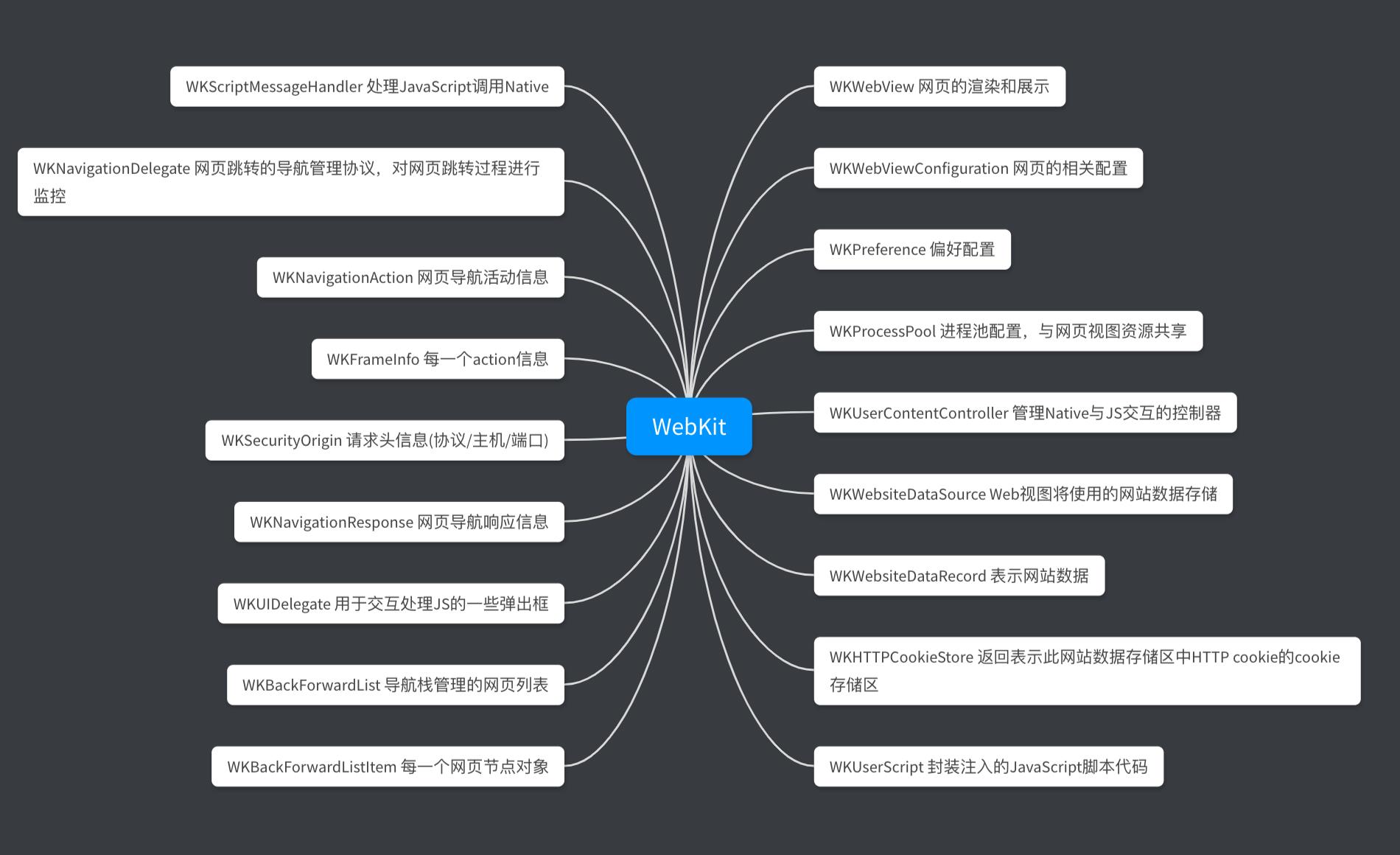
3、WKWebView属性和方法与UIWebView有很多相类似,具体的类的信息可以看API。
3-1 WKWebView提供了进度progress属性,可以使用KVO监控页面加载的进度,这个优化能提供用户一个更好的使用体验,而这个在UIWebView中是没有的。
/*! @abstract An estimate of what fraction of the current navigation has been completed. @discussion This value ranges from 0.0 to 1.0 based on the total number of bytes expected to be received, including the main document and all of its potential subresources. After a navigation completes, the value remains at 1.0 until a new navigation starts, at which point it is reset to 0.0. @link WKWebView @/link is key-value observing (KVO) compliant for this property. */ @property (nonatomic, readonly) double estimatedProgress;
3-2 其次,WKWebView相比于UIWebView在导航管理上是更优秀的,采用堆栈管理的方式,能够任意进行不同视图之间的跳转。这个属性就是WKBackForwardList,表示的是所有的网页视图堆栈,管理每一个网页视图节点,可以看看它的构成如下:
//去某一个网页节点: WKWebView的方法,跳转到某一个网页节点 - (nullable WKNavigation *)goToBackForwardListItem:(WKBackForwardListItem *)item;
//这个WKBackForwardList类的构成 //当前网页节点 @property (nullable, nonatomic, readonly, strong) WKBackForwardListItem *currentItem; //前进的一个网页节点 @property (nullable, nonatomic, readonly, strong) WKBackForwardListItem *backItem; //回退的一个网页节点 @property (nullable, nonatomic, readonly, strong) WKBackForwardListItem *forwardItem; //获取某个index的网页节点 - (nullable WKBackForwardListItem *)itemAtIndex:(NSInteger)index; //获取回退的节点数组 @property (nonatomic, readonly, copy) NSArray<WKBackForwardListItem *> *backList; //获取前进的节点数组 @property (nonatomic, readonly, copy) NSArray<WKBackForwardListItem *> *forwardList;
4、WKWebView中,Native与JavaScript交互如下几种,这里列一下基本实现方式,如何实现请看范例
// 第一种:JavaScript调用Native,采用WKUserContentController方式注册,在WKScriptMessageHandler代理方法中实现 // 第二种:Native调用JavaScript,采用evaluteJavaScript:complementionHandler:方法直接调用JavaScript脚本中的函数来实现 // 第三种:将自定义的JavaScript代码在端上采用addUserScript方式注入,然后再用evaluteJavaScript:complementionHandler:方法实现 // 第四种:通过WKUIDelegate来处理交互时来实现
5、现在来看一下在实例化WKWebView的过程中,开发者可以都设置哪些配置。
5-1 创建配置
//创建配置config WKWebViewConfiguration *config = [[WKWebViewConfiguration alloc] init]; config.suppressesIncrementalRendering = NO; config.applicationNameForUserAgent = @"Safari";
5-2 设置进程池
//设置进程池,拥有同一个pool进程池的多个webView可以共享数据,如Cookie、用户凭证等信息 WKProcessPool *pool = [[WKProcessPool alloc] init]; config.processPool = pool;
4-2 设置偏好
//设置偏好,可以设置一些页面信息,如字体、是否支持js交互、是否允许自动打开js窗体 WKPreferences *preference = [[WKPreferences alloc] init]; preference.minimumFontSize = 25; preference.javaScriptEnabled = YES; preference.javaScriptCanOpenWindowsAutomatically = YES; config.preferences = preference;
5-3 设置内容交互控制器,处理JavaScript与Native交互
//创建内容交互控制器,处理js与native的交互 //使用addScriptMessageHandler:name: 注册JavaScript要调用的方法名称,设置处理代理并且注册要被JavaScript调用的方法名称 name:方法名称 //使用addUserScript:注入代码,用window.webkit.messageHandlers.name.postMessage()向Native发送消息,支持OC中字典、数组、NSNumber等,设置Cookie //例如注入cookie代码:NSString *cookieSource= @"document.cookie = \'token=12344\';document.cookie = \'userName=xyq\';"; //例如注入函数代码:NSString *funcSource = @"function func(){}"; //注意:要想使用方式二,方式一这一步不可省略。方式一实现后,可以根据情况选择是否需要使用方式二。 WKUserContentController *userContentController = [[WKUserContentController alloc] init]; //方式一:注册函数,代理回调,这个在H5文件内使用了 "window.webkit.messageHandlers.methodInvoke.postMessage()" [userContentController addScriptMessageHandler:self name:methodInvoke]; //方式二:注入代码,直接调用,手动注入代码实现了"window.webkit.messageHandlers.methodInvoke.postMessage()" NSString *methodSource = @"function print(){ window.webkit.messageHandlers.methodInvoke.postMessage(\\"hello js!\\")}"; WKUserScript *userScript = [[WKUserScript alloc] initWithSource:methodSource injectionTime:WKUserScriptInjectionTimeAtDocumentStart forMainFrameOnly:YES]; [userContentController addUserScript:userScript]; //设置内容交互控制器 config.userContentController = userContentController;
5-4 设置数据存储
//设置数据存储,单例 //defaultDataStore:默认的存储器,会将数据写入磁盘 //nonPersistentDataStore:临时的存储器 WKWebsiteDataStore *store = [WKWebsiteDataStore nonPersistentDataStore]; config.websiteDataStore = store;
5-5 设置代理
//创建WKWebView self.wkWebView = [[WKWebView alloc] initWithFrame:self.view.bounds configuration:config]; //设置导航代理 self.wkWebView.navigationDelegate = self; //设置js弹出框代理 self.wkWebView.UIDelegate = self;
5-6 加载资源webkit.html

<!DOCTYPE html> <html lang="en"> <head> <meta charset="UTF-8"> <meta name="viewport" content="width=device-width, initial-scale=1.0"> <meta http-equiv="X-UA-Compatible" content="ie=edge"> <title>Document</title> <style> .divcss{ border:1px solid #F00; width:300px; height:200px} </style> <script type="text/javascript"> function showAlert(){ alert("我被成功调起来了"); } function disp_confirm() { var r=confirm("Press a button") if (r==true){ document.write("You pressed OK!") } else{ document.write("You pressed Cancel!") } } function disp以上是关于Hybrid App: 对比UIWebView和WebKit实现JavaScript与Native交互的主要内容,如果未能解决你的问题,请参考以下文章
