Android 实现自定义View
Posted 小威少威
tags:
篇首语:本文由小常识网(cha138.com)小编为大家整理,主要介绍了Android 实现自定义View相关的知识,希望对你有一定的参考价值。
前些天自己实现了一个自定义的ImageView,就是圆形头像里面包含文字,并且可以随机显示背景颜色的控件,详见:http://blog.csdn.net/u013606974/article/details/51900228
效果显示图:
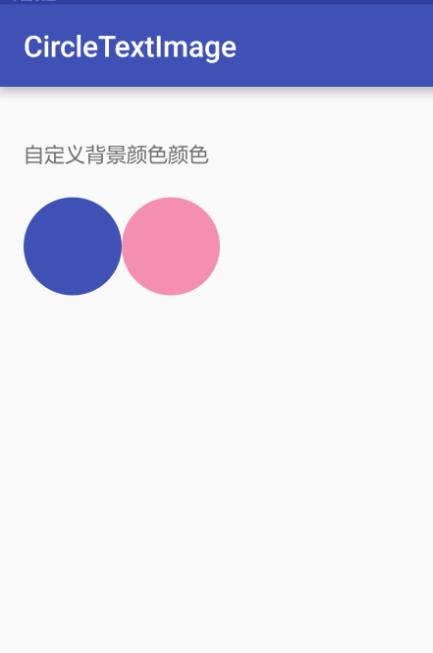
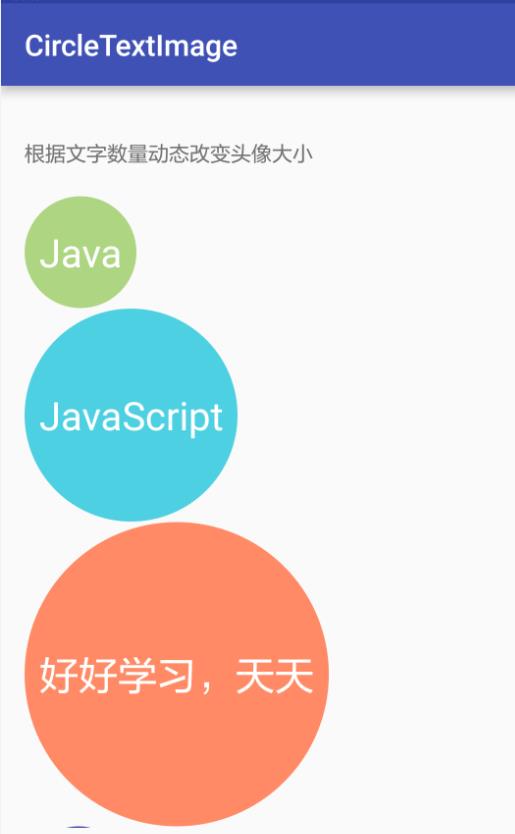
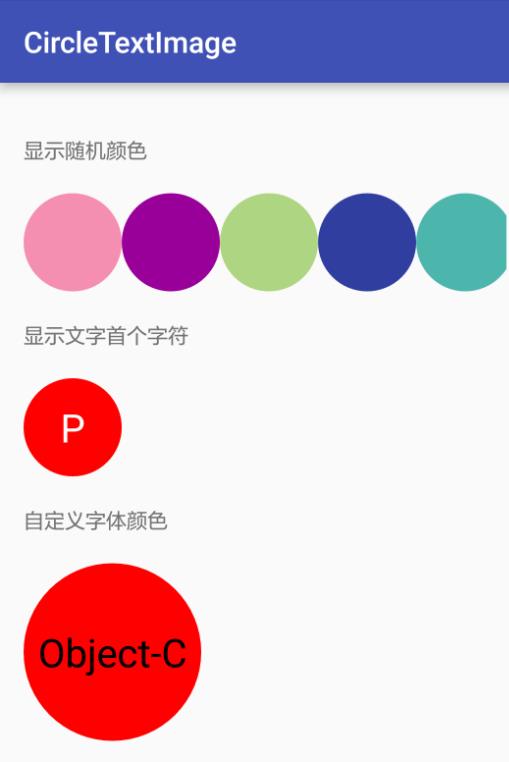
今天就在这里做下总结,主要包含以下步骤:
定义一个集成ImagView的类;
定义属性attr文件;
重写继承的ImageView的部分方法。
一、首先我们定义一个类,就取名为:CircleTextImage,然后继承ImageView。
public class CircleTextImage extends ImageView
...
二、我们定义一个属性配置文件,这里说下为什么要定义这个文件:
<Button
android:id="@+id/def_bgcolor"
android:layout_width="wrap_content"
android:layout_marginBottom="20dp"
android:layout_height="wrap_content"
android:text="自定义背景颜色"/>如上述代码,我们有时候在xml中对一个控件进行属性设置比如layout_width、text等,这里我们就要定义自己可以使用的属性值。
我在values中新建一个xml文件,取名为:attrs_circle_view,这里这个名字的命名没有太大要求,
然后我们在这个文件中写如何配置属性:
<?xml version="1.0" encoding="utf-8"?>
<resources>
<declare-styleable name="circletextview">
<!-- 定义背景颜色 -->
<attr name="circle_color" format="color"/>
<!-- 定义文字颜色 -->
<attr name="circle_text_color" format="color"/>
<!-- 是否使用随机背景颜色 -->
<attr name="random_color" format="boolean"/>
<!-- 是否截取text第一个字符作为显示值 -->
<attr name="sub_first_character" format="boolean"/>
</declare-styleable>
</resources>这里定义了四个属性,因为我要自定义的这个空间就是我们可以定制这几个内容(详见注释),这边的四个属性的name就是我们控件中可以用到的属性,到时候可以这样使用:
circletextview:random_color="true"
circletextview:circle_color="@color/colorPrimary"定义完了属性配置文件,接下来我们重写父类的部分方法,进行绘制我们的控件:
首先我们必须声明自己的构造方法,并且实现父类的构造方法:
public CircleTextImage(Context context)
super(context);
init();
public CircleTextImage(Context context, AttributeSet attrs)
super(context, attrs);
initAttr(context, attrs);
init();
public CircleTextImage(Context context, AttributeSet attrs, int defStyleAttr)
super(context, attrs, defStyleAttr);
initAttr(context, attrs);
init();
接着我们重写这几个方法(绘制我们的控件):
@Override
protected void onMeasure(int widthMeasureSpec, int heightMeasureSpec)
super.onMeasure(widthMeasureSpec, heightMeasureSpec);
int widthSpecMode = MeasureSpec.getMode(widthMeasureSpec);
int widthSpecSize = MeasureSpec.getSize(widthMeasureSpec);
int heightSpecMode = MeasureSpec.getMode(heightMeasureSpec);
int heightSpecSize = MeasureSpec.getSize(heightMeasureSpec);
if (null != text && !text.trim().equals(""))
int realSize = (int)paintTextForeground.measureText(text) + 60;
if (realSize < 200)
realSize = 200;
if (widthSpecMode == MeasureSpec.AT_MOST && heightSpecMode == MeasureSpec.AT_MOST)
setMeasuredDimension(realSize, realSize);
else if (widthSpecMode == MeasureSpec.AT_MOST)
setMeasuredDimension(realSize, heightSpecSize);
else if (heightSpecMode == MeasureSpec.AT_MOST)
setMeasuredDimension(widthSpecSize, realSize);
else
if (widthSpecMode == MeasureSpec.AT_MOST && heightSpecMode == MeasureSpec.AT_MOST)
setMeasuredDimension(200, 200);
else if (widthSpecMode == MeasureSpec.AT_MOST)
setMeasuredDimension(200, heightSpecSize);
else if (heightSpecMode == MeasureSpec.AT_MOST)
setMeasuredDimension(widthSpecSize, 200);
@Override
protected void onDraw(Canvas canvas)
super.onDraw(canvas);
//get padding
final int paddingLeft = getPaddingLeft();
final int paddingRight = getPaddingRight();
final int paddingTop = getPaddingTop();
final int paddingBottom = getPaddingBottom();
//deal padding
int width = getWidth() - paddingLeft - paddingRight;
int height = getHeight() - paddingTop - paddingBottom;
int radius = Math.min(width, height) / 2;
if (null != text && !text.trim().equals(""))
drawText(canvas);
else
canvas.drawCircle(width / 2, height / 2, radius, mPaint);
@Override
protected void onSizeChanged(int w, int h, int oldw, int oldh)
super.onSizeChanged(w, h, oldw, oldh);
int paddingLeft = getPaddingLeft();
int paddingTop = getPaddingTop();
int contentWidth = w - paddingLeft - getPaddingRight();
int contentHeight = h - paddingTop - getPaddingBottom();
radius = contentWidth < contentHeight ? contentWidth / 2 : contentHeight / 2;
centerX = paddingLeft + radius;
centerY = paddingTop + radius;
refreshTextSizeConfig();
这边我们先看下omMeasure方法:
因为我要做自适应文字显示控件大小,所以这边我写了一个根据文字大的大小做了控件的更改:
int realSize = (int)paintTextForeground.measureText(text) + 60;
而定义的最小大小为200,text是我们要传入的文字,以下会介绍如何在imaView中绘制text。
之后就是onDraw方法:
这边主要是绘制圆形的部分,我们先判断一下,如果有文字传入,我们也要绘制文字部分:
private void drawText(Canvas canvas)
paintTextBackground.setColor(mCircleTextColor);
canvas.drawCircle(centerX, centerY, radius, mPaint);
canvas.drawText(text, 0, text.length(), centerX, centerY + Math.abs(fontMetrics.top + fontMetrics.bottom) / 2, paintTextForeground);
onSizeChanged该方法就是控件大小改变的时候调用的,相关的方法:
private void refreshTextSizeConfig()
paintTextForeground.setTextSize(textSizeRatio * 2 * 100);
fontMetrics = paintTextForeground.getFontMetrics();
好了,讲了几个关键的方法,接下来我们完善以下该类。
定义相关属性:
private int mCircleColor = Color.RED;//Default background color
private int mCircleTextColor = Color.WHITE;//text color
private Paint mPaint = new Paint(Paint.ANTI_ALIAS_FLAG);
private boolean useRandomBackgroundColor = false;//use random background color
private boolean mSubFirstCharacter = false;
private String text;
private Paint paintTextForeground;
private Paint paintTextBackground;
private static final float DEFAULT_TEXT_SIZE_RATIO = 0.4f;
private float textSizeRatio = DEFAULT_TEXT_SIZE_RATIO;
private Paint.FontMetrics fontMetrics;
private int radius;
private int centerX;
private int centerY;其次我们在构造函数中初始化:
private void initAttr(Context context, AttributeSet attrs)
if (attrs == null)
return;
TypedArray typedArray = context.obtainStyledAttributes(attrs, R.styleable.circletextview);
mCircleColor = typedArray.getColor(R.styleable.circletextview_circle_color, Color.RED);
mCircleTextColor = typedArray.getColor(R.styleable.circletextview_circle_text_color, Color.WHITE);
useRandomBackgroundColor = typedArray.getBoolean(R.styleable.circletextview_random_color, false);
mSubFirstCharacter = typedArray.getBoolean(R.styleable.circletextview_sub_first_character, false);
typedArray.recycle();
private void init()
paintTextForeground = new Paint();
paintTextForeground.setColor(mCircleTextColor);
paintTextForeground.setAntiAlias(true);
paintTextForeground.setTextAlign(Paint.Align.CENTER);
paintTextBackground = new Paint();
paintTextBackground.setColor(mCircleTextColor);
paintTextBackground.setAntiAlias(true);
paintTextBackground.setStyle(Paint.Style.FILL);
if (useRandomBackgroundColor)
mPaint.setColor(Color.parseColor(CircleTextImageUtil.getRandomColor()));
else
mPaint.setColor(mCircleColor);
initAttr方法就是我们班读取attr属性配置文件。
自此,我们的类就定义完了,我们就可以按如下使用:
<circletextimage.viviant.com.circletextimagelib.view.CircleTextImage
android:layout_width="wrap_content"
android:layout_height="wrap_content"
circletextview:circle_color="@color/colorPrimary"/>
<circletextimage.viviant.com.circletextimagelib.view.CircleTextImage
android:layout_width="wrap_content"
android:layout_height="wrap_content"
circletextview:random_color="true"/>使用自定义文字Java代码:
CircleTextImage cti6 = (CircleTextImage) findViewById(R.id.cti6);
cti6.setText4CircleImage("Object-C");详细介绍使用方法及源码下载可见:https://github.com/viviant1224/CircleTextImage
喜欢的朋友可以star。
以上是关于Android 实现自定义View的主要内容,如果未能解决你的问题,请参考以下文章