Java使用FFmpeg处理视频[视频直播三]
Posted
tags:
篇首语:本文由小常识网(cha138.com)小编为大家整理,主要介绍了Java使用FFmpeg处理视频[视频直播三]相关的知识,希望对你有一定的参考价值。
承接上文。【拓展】
有人问我,怎么配置互联网环境的Mevan,这里拓展一下。
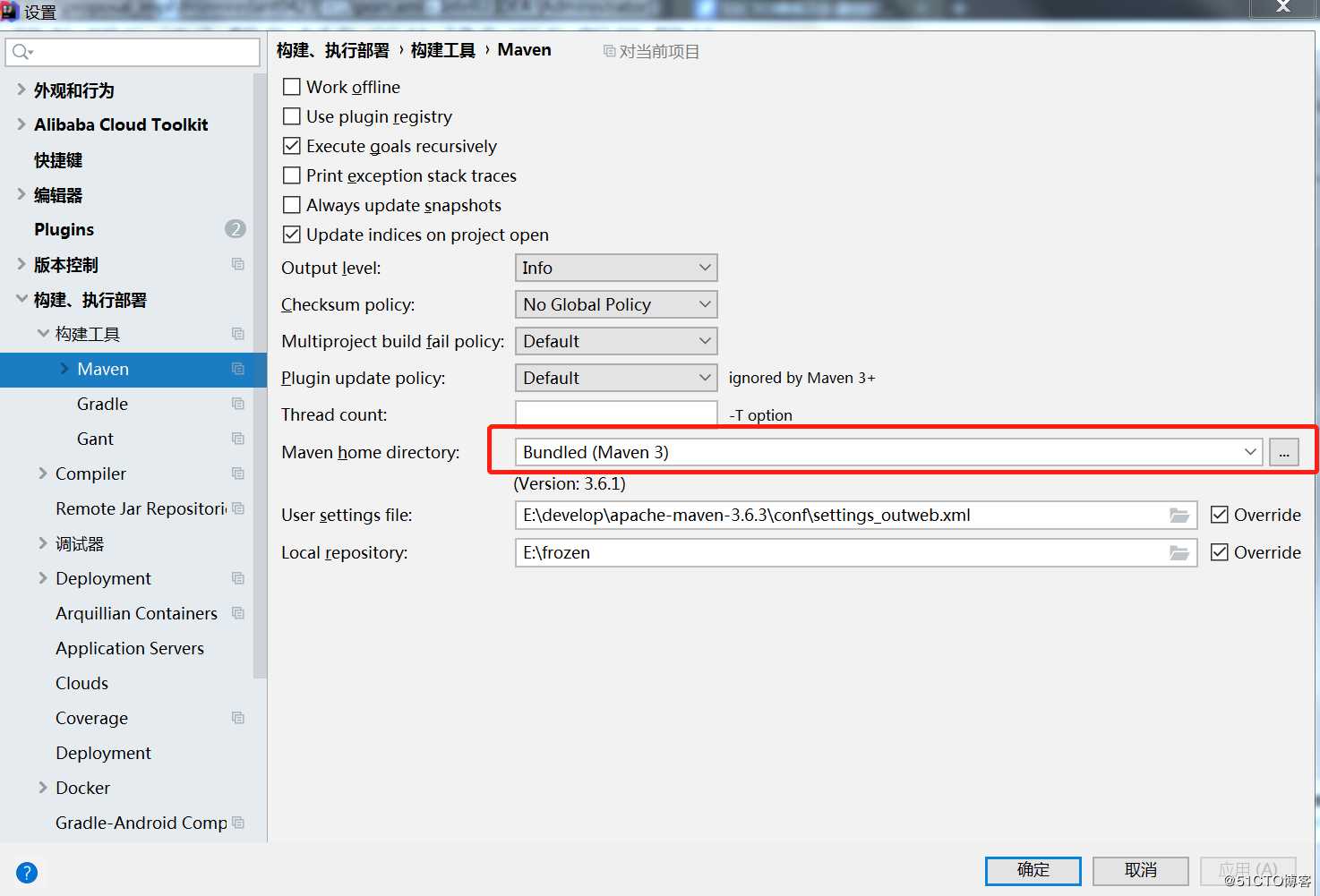
settings_outweb.xml
<?xml version="1.0" encoding="UTF-8"?>
<!--
Licensed to the Apache Software Foundation (ASF) under one
or more contributor license agreements. See the NOTICE file
distributed with this work for additional information
regarding copyright ownership. The ASF licenses this file
to you under the Apache License, Version 2.0 (the
"License"); you may not use this file except in compliance
with the License. You may obtain a copy of the License at
http://www.apache.org/licenses/LICENSE-2.0
Unless required by applicable law or agreed to in writing,
software distributed under the License is distributed on an
"AS IS" BASIS, WITHOUT WARRANTIES OR CONDITIONS OF ANY
KIND, either express or implied. See the License for the
specific language governing permissions and limitations
under the License.
-->
<!--
| This is the configuration file for Maven. It can be specified at two levels:
|
| 1. User Level. This settings.xml file provides configuration for a single user,
| and is normally provided in ${user.home}/.m2/settings.xml.
|
| NOTE: This location can be overridden with the CLI option:
|
| -s /path/to/user/settings.xml
|
| 2. Global Level. This settings.xml file provides configuration for all Maven
| users on a machine (assuming they‘re all using the same Maven
| installation). It‘s normally provided in
| ${maven.conf}/settings.xml.
|
| NOTE: This location can be overridden with the CLI option:
|
| -gs /path/to/global/settings.xml
|
| The sections in this sample file are intended to give you a running start at
| getting the most out of your Maven installation. Where appropriate, the default
| values (values used when the setting is not specified) are provided.
|
|-->
<settings xmlns="http://maven.apache.org/SETTINGS/1.0.0"
xmlns:xsi="http://www.w3.org/2001/XMLSchema-instance"
xsi:schemaLocation="http://maven.apache.org/SETTINGS/1.0.0 http://maven.apache.org/xsd/settings-1.0.0.xsd">
<!-- localRepository
| The path to the local repository maven will use to store artifacts.
|
| Default: ${user.home}/.m2/repository
<localRepository>/path/to/local/repo</localRepository>
-->
<!-- interactiveMode
| This will determine whether maven prompts you when it needs input. If set to false,
| maven will use a sensible default value, perhaps based on some other setting, for
| the parameter in question.
|
| Default: true
<interactiveMode>true</interactiveMode>
-->
<!-- offline
| Determines whether maven should attempt to connect to the network when executing a build.
| This will have an effect on artifact downloads, artifact deployment, and others.
|
| Default: false
<offline>false</offline>
-->
<!-- pluginGroups
| This is a list of additional group identifiers that will be searched when resolving plugins by their prefix, i.e.
| when invoking a command line like "mvn prefix:goal". Maven will automatically add the group identifiers
| "org.apache.maven.plugins" and "org.codehaus.mojo" if these are not already contained in the list.
|-->
<pluginGroups>
<!-- pluginGroup
| Specifies a further group identifier to use for plugin lookup.
<pluginGroup>com.your.plugins</pluginGroup>
-->
</pluginGroups>
<!-- proxies
| This is a list of proxies which can be used on this machine to connect to the network.
| Unless otherwise specified (by system property or command-line switch), the first proxy
| specification in this list marked as active will be used.
|-->
<proxies>
<!-- proxy
| Specification for one proxy, to be used in connecting to the network.
|
<proxy>
<id>optional</id>
<active>true</active>
<protocol>http</protocol>
<username>proxyuser</username>
<password>proxypass</password>
<host>proxy.host.net</host>
<port>80</port>
<nonProxyHosts>local.net|some.host.com</nonProxyHosts>
</proxy>
-->
</proxies>
<!-- servers
| This is a list of authentication profiles, keyed by the server-id used within the system.
| Authentication profiles can be used whenever maven must make a connection to a remote server.
|-->
<servers>
<!-- server
| Specifies the authentication information to use when connecting to a particular server, identified by
| a unique name within the system (referred to by the ‘id‘ attribute below).
|
| NOTE: You should either specify username/password OR privateKey/passphrase, since these pairings are
| used together.
|
<server>
<id>deploymentRepo</id>
<username>repouser</username>
<password>repopwd</password>
</server>
-->
<!-- Another sample, using keys to authenticate.
<server>
<id>siteServer</id>
<privateKey>/path/to/private/key</privateKey>
<passphrase>optional; leave empty if not used.</passphrase>
</server>
-->
</servers>
<!-- mirrors
| This is a list of mirrors to be used in downloading artifacts from remote repositories.
|
| It works like this: a POM may declare a repository to use in resolving certain artifacts.
| However, this repository may have problems with heavy traffic at times, so people have mirrored
| it to several places.
|
| That repository definition will have a unique id, so we can create a mirror reference for that
| repository, to be used as an alternate download site. The mirror site will be the preferred
| server for that repository.
|-->
<mirrors>
<!-- mirror
| Specifies a repository mirror site to use instead of a given repository. The repository that
| this mirror serves has an ID that matches the mirrorOf element of this mirror. IDs are used
| for inheritance and direct lookup purposes, and must be unique across the set of mirrors.
|
<mirror>
<id>mirrorId</id>
<mirrorOf>repositoryId</mirrorOf>
<name>Human Readable Name for this Mirror.</name>
<url>http://my.repository.com/repo/path</url>
</mirror>
-->
</mirrors>
<!-- profiles
| This is a list of profiles which can be activated in a variety of ways, and which can modify
| the build process. Profiles provided in the settings.xml are intended to provide local machine-
| specific paths and repository locations which allow the build to work in the local environment.
|
| For example, if you have an integration testing plugin - like cactus - that needs to know where
| your Tomcat instance is installed, you can provide a variable here such that the variable is
| dereferenced during the build process to configure the cactus plugin.
|
| As noted above, profiles can be activated in a variety of ways. One way - the activeProfiles
| section of this document (settings.xml) - will be discussed later. Another way essentially
| relies on the detection of a system property, either matching a particular value for the property,
| or merely testing its existence. Profiles can also be activated by JDK version prefix, where a
| value of ‘1.4‘ might activate a profile when the build is executed on a JDK version of ‘1.4.2_07‘.
| Finally, the list of active profiles can be specified directly from the command line.
|
| NOTE: For profiles defined in the settings.xml, you are restricted to specifying only artifact
| repositories, plugin repositories, and free-form properties to be used as configuration
| variables for plugins in the POM.
|
|-->
<profiles>
<!-- profile
| Specifies a set of introductions to the build process, to be activated using one or more of the
| mechanisms described above. For inheritance purposes, and to activate profiles via <activatedProfiles/>
| or the command line, profiles have to have an ID that is unique.
|
| An encouraged best practice for profile identification is to use a consistent naming convention
| for profiles, such as ‘env-dev‘, ‘env-test‘, ‘env-production‘, ‘user-jdcasey‘, ‘user-brett‘, etc.
| This will make it more intuitive to understand what the set of introduced profiles is attempting
| to accomplish, particularly when you only have a list of profile id‘s for debug.
|
| This profile example uses the JDK version to trigger activation, and provides a JDK-specific repo.
<profile>
<id>jdk-1.4</id>
<activation>
<jdk>1.4</jdk>
</activation>
<repositories>
<repository>
<id>jdk14</id>
<name>Repository for JDK 1.4 builds</name>
<url>http://www.myhost.com/maven/jdk14</url>
<layout>default</layout>
<snapshotPolicy>always</snapshotPolicy>
</repository>
</repositories>
</profile>
-->
<!--
| Here is another profile, activated by the system property ‘target-env‘ with a value of ‘dev‘,
| which provides a specific path to the Tomcat instance. To use this, your plugin configuration
| might hypothetically look like:
|
| ...
| <plugin>
| <groupId>org.myco.myplugins</groupId>
| <artifactId>myplugin</artifactId>
|
| <configuration>
| <tomcatLocation>${tomcatPath}</tomcatLocation>
| </configuration>
| </plugin>
| ...
|
| NOTE: If you just wanted to inject this configuration whenever someone set ‘target-env‘ to
| anything, you could just leave off the <value/> inside the activation-property.
|
<profile>
<id>env-dev</id>
<activation>
<property>
<name>target-env</name>
<value>dev</value>
</property>
</activation>
<properties>
<tomcatPath>/path/to/tomcat/instance</tomcatPath>
</properties>
</profile>
-->
</profiles>
<!-- activeProfiles
| List of profiles that are active for all builds.
|
<activeProfiles>
<activeProfile>alwaysActiveProfile</activeProfile>
<activeProfile>anotherAlwaysActiveProfile</activeProfile>
</activeProfiles>
-->
</settings>继续正题,上篇咱们讲到 使用命令可以完成一系列的操作
1、视频格式转换:ffmpeg -i 123.mp4 newVideo.avi
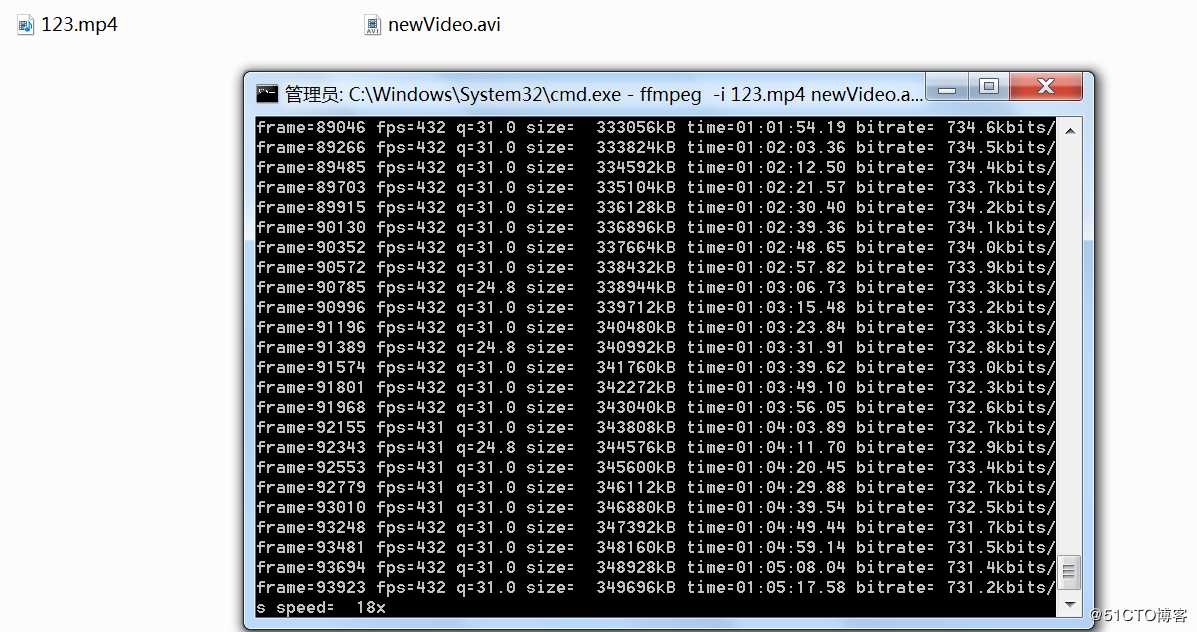
**2、视频分段:ffmpeg -i 80s.mp4 -c:v libx264 -c:a aac -strict -2 -f hls -hls_list_size 0 -hls_time 60 output/output.m3u8
**3、音视频合并:ffmpeg -i test2.mp3 -i test1.mp4 -t 10 -y newVideo.mp4
等等,详见官方文档
《英文版的哦》
其实,这里只是做了一点,使用Java执行上述命令。
【ffmpeg与Java实现视频转换小demo】
package com.example.demo;
import org.assertj.core.util.Lists;
import org.junit.Test;
import java.io.BufferedReader;
import java.io.InputStream;
import java.io.InputStreamReader;
import java.util.List;
public class MediaUtil {
/**
* 简易视频处理 -- (cmd(windows): ffmpeg.exe -i test1.mp4 newVideo.avi)
*
* @param ffmpegPath ffmpeg.exe文件路径,可在rest或者admin中进行配置,使用配置文件进行读取
* @param videoInputPath 视频文件路径(输入)
* @param videoOutputPath 转换完成的文件路径(输出)
* @throws Exception
*/
public static void videoConvert(String ffmpegPath, String videoInputPath, String videoOutputPath) throws Exception {
// 构建命令
List<String> command = Lists.newArrayList();
command.add(ffmpegPath);
command.add("-i");
command.add(videoInputPath);
command.add(videoOutputPath);
// 执行操作
ProcessBuilder builder = new ProcessBuilder(command);
Process process = builder.start();
InputStream errorStream = process.getErrorStream();
InputStreamReader isr = new InputStreamReader(errorStream);
BufferedReader br = new BufferedReader(isr);
String line = "";
while ((line = br.readLine()) != null) {
}
if (br != null) {
br.close();
}
if (isr != null) {
isr.close();
}
if (errorStream != null) {
errorStream.close();
}
}
@Test
public void testVideoConvert() {
String ffmpegPath = "ffmpeg";
String videoInputPath = "D:Frozenfrozen_nbvideo
ealvideo123.mp4";
String videoOutputPath = "D:Frozenfrozen_nbvideo
ealvideo
ewVideo.avi";
//fmpegProperties ffmpegProperties = SpringContextHolder.getBean(FfmpegProperties.class);
//ffmpegProperties.getFfmpegFile()
try {
videoConvert(ffmpegPath, videoInputPath, videoOutputPath);
} catch (Exception e) {
e.printStackTrace();
}
}
}
漫长的等待其转换完成......
5分多钟,视频终于转换完成了
播放正常
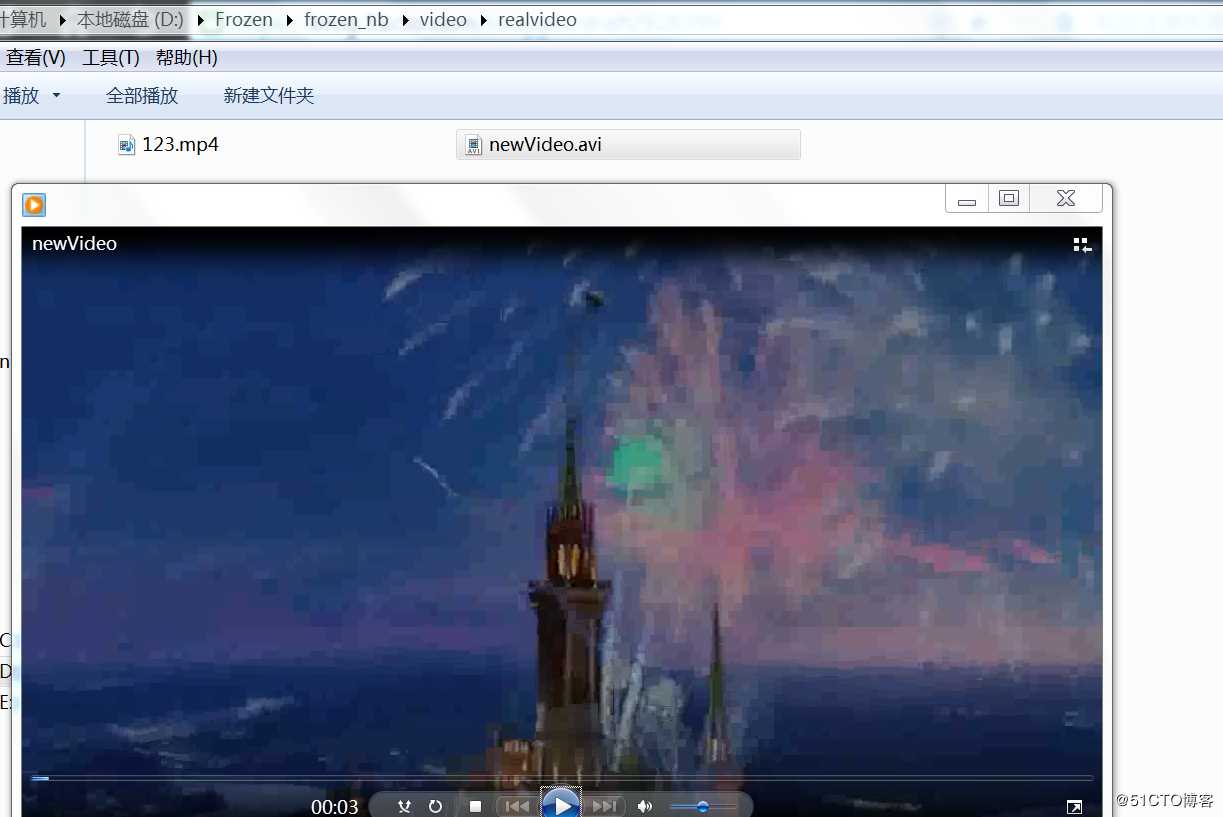
其他未详尽事宜,参见:《FFmpeg基本语法》
【再来一个小demo】
/**
* 获取第一秒第一帧的缩略图 -- (cmd(windows): ffmpeg.exe -ss 00:00:01 -y -i test1.mp4 -vframes 1 new.jpg)
*
* @param ffmpegPath ffmpeg.exe文件路径,可在rest或者admin中进行配置,使用配置文件进行读取
* @param videoInputPath 视频文件路径(输入)
* @param coverOutputPath 缩略图输出路径
* @throws Exception
*/
public static void getVideoCover(String ffmpegPath, String videoInputPath, String coverOutputPath) throws Exception {
// 构建命令
List<String> command = Lists.newArrayList();
command.add(ffmpegPath);
command.add("-ss");
command.add("00:45:22");
command.add("-y");
command.add("-i");
command.add(videoInputPath);
command.add("-vframes");
command.add("1");
command.add(coverOutputPath);
// 执行操作
ProcessBuilder builder = new ProcessBuilder(command);
Process process = builder.start();
InputStream errorStream = process.getErrorStream();
InputStreamReader isr = new InputStreamReader(errorStream);
BufferedReader br = new BufferedReader(isr);
String line = "";
while ((line = br.readLine()) != null) {
}
if (br != null) {
br.close();
}
if (isr != null) {
isr.close();
}
if (errorStream != null) {
errorStream.close();
}
}
@Test
public void testGetVideoCover() {
String videoInputPath = "D:Frozenfrozen_nbvideo
ealvideo123.mp4";
String videoOutputPath = "D:Frozenfrozen_nbvideo
ealvideofrozen.jpg";
try {
getVideoCover("ffmpeg", videoInputPath, videoOutputPath);
} catch (Exception e) {
e.printStackTrace();
}
}
以上是关于Java使用FFmpeg处理视频[视频直播三]的主要内容,如果未能解决你的问题,请参考以下文章