selenium java maven 自动化测试 页面元素获取与操作
Posted ryan255
tags:
篇首语:本文由小常识网(cha138.com)小编为大家整理,主要介绍了selenium java maven 自动化测试 页面元素获取与操作相关的知识,希望对你有一定的参考价值。
在第一节中,我们已经成功打开了页面,但是自动化测试必然包含了表单的填写与按钮的点击. 所以在第二章中我以博客园为例,完成按钮点击,表单填写
还是以代码为准,先上代码:
package com.ryan;
import org.openqa.selenium.By;
import org.openqa.selenium.WebDriver;
import org.openqa.selenium.WebElement;
import org.openqa.selenium.chrome.ChromeDriver;
public class Demo {
public static void main(String[] args) {
System.setProperty("webdriver.chrome.driver", ".\\\\tools\\\\chromedriver.exe");
WebDriver driver = new ChromeDriver();
driver.get("http://www.cnblogs.com/ryan255/");
System.out.println(driver.getTitle());
//获取页面上的按钮
WebElement button = driver.findElement(By.cssSelector("#blog_nav_admin"));
//点击按钮
button.click();
//获取页面上的输入框
WebElement input1 = driver.findElement(By.cssSelector("#input1"));
//清理输入框的内容
input1.clear();
//输入
input1.sendKeys("ryan255");
Thread.sleep(5000);
driver.quit();
}
}
如上面的注释所示这里的代码增加了获取页面元素、点击按钮、输入表单的操作。
Selenium提供了8种定位方式:
- id
- name
- class name
- tag name
- link text
- partial link text
- xpath
- css selector
这8种定位方式在代码中所对应的方法为:
- findElement(By.id())
- findElement(By.name())
- findElement(By.className())
- findElement(By.tagName())
- findElement(By.linkText())
- findElement(By.partialLinkText())
- findElement(By.xpath())
- findElement(By.cssSelector())
对于chrome来说,有一个非常方便的定位页面元素的方法:
1. F12进入调试页面,点击小箭头,再点击你想要获取的页面元素(如本例中获取的管理按钮)
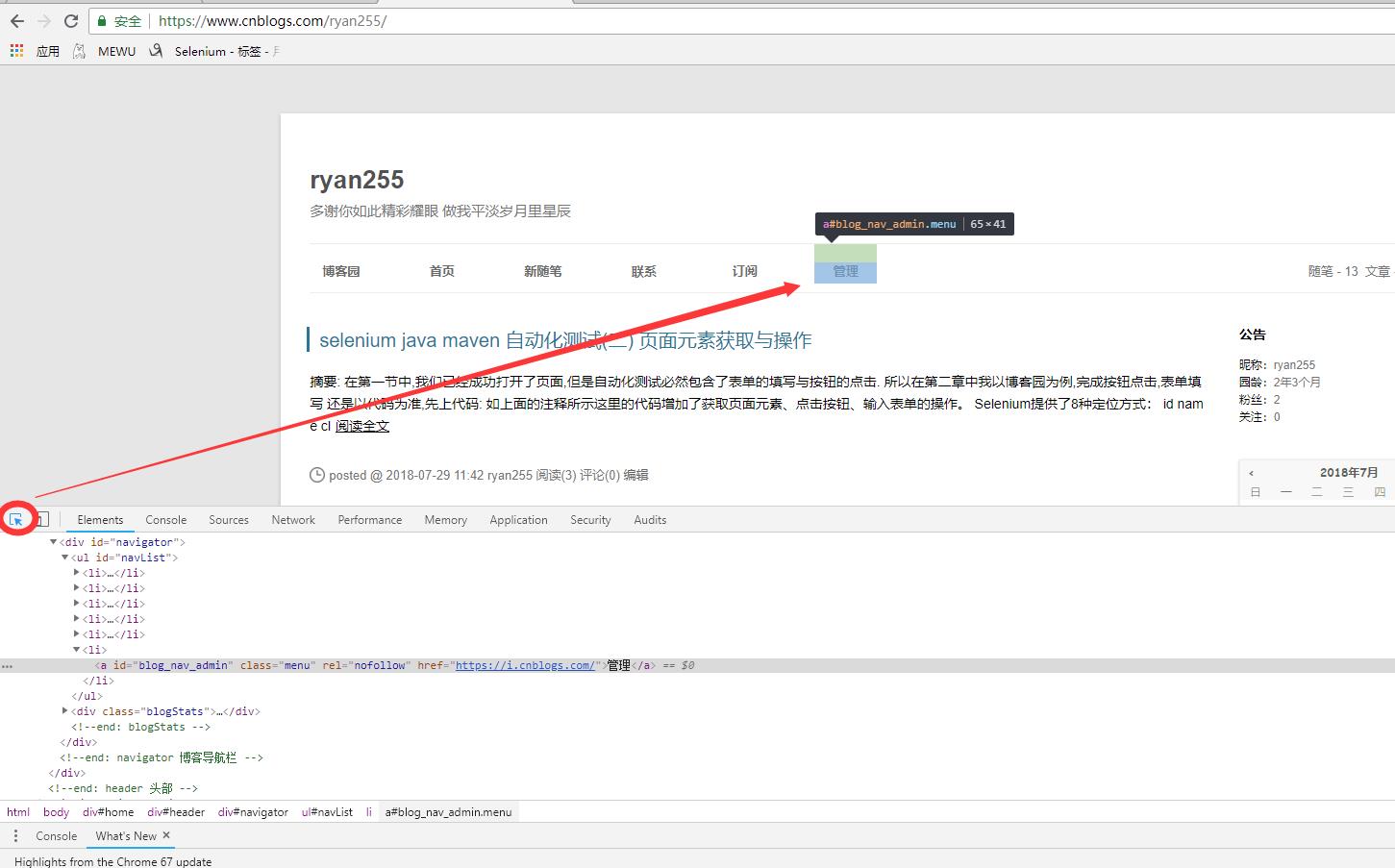
2.在所选元素的html上右键, Copy -> Copy selector或者 Copy XPath, 元素就被定位了.
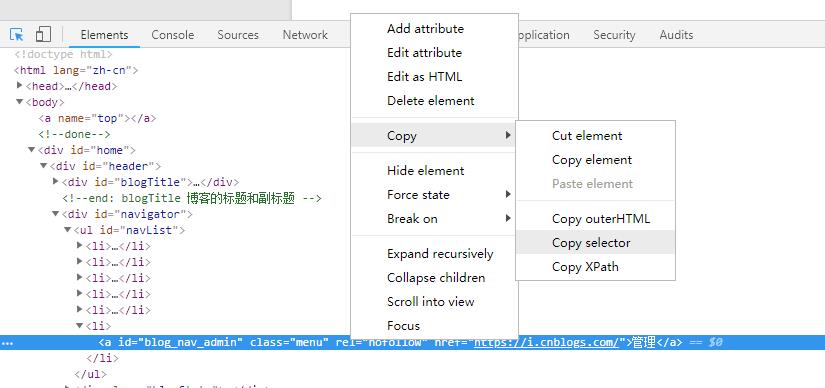
以上是关于selenium java maven 自动化测试 页面元素获取与操作的主要内容,如果未能解决你的问题,请参考以下文章