Java-GUI
Posted SunCY
tags:
篇首语:本文由小常识网(cha138.com)小编为大家整理,主要介绍了Java-GUI相关的知识,希望对你有一定的参考价值。
首先是这么一个框架
包含了类怎么写,怎么初始化,怎么设置布局,放置按钮,按钮怎么添加监听器
package test; import java.awt.*; import java.awt.event.*; import javax.swing.*; public class ButtonTest extends JFrame { private JButton plainButton, fancyButton; // set up GUI public ButtonTest() { super( "JButton的程序设计" ); // get content pane and set its layout Container container = getContentPane(); container.setLayout( new FlowLayout() ); // create buttons plainButton = new JButton( "文本按钮" ); container.add( plainButton ); // create an instance of inner class ButtonHandler // to use for button event handling ButtonHandler handler = new ButtonHandler(); plainButton.addActionListener( handler ); setSize( 275, 100 ); setVisible( true ); } // end ButtonTest constructor public static void main( String args[] ) { ButtonTest application = new ButtonTest(); application.setDefaultCloseOperation( JFrame.EXIT_ON_CLOSE ); } // inner class for button event handling private class ButtonHandler implements ActionListener { // handle button event public void actionPerformed( ActionEvent event ) { JOptionPane.showMessageDialog( ButtonTest.this, "你按下的是: " + event.getActionCommand() ); } } // end private inner class ButtonHandler } // end class ButtonTest
比较经常使用的控件
JLabel
 JLabel label1 = new JLabel( "用户名:" );
JLabel label1 = new JLabel( "用户名:" );
JTextField
 textField1 = new JTextField( 10 ); container.add( textField1 );
textField1 = new JTextField( 10 ); container.add( textField1 );
JPasswordField
看不到输入
ImageIcon,JLabel
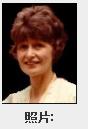
Icon bug = new ImageIcon( getClass().getResource("czims.jpg" ));
JLabel label2 = new JLabel( "照片:" , bug, SwingConstants.LEFT );
//设置label2的文本相对于图片的位置:水平方向居中对齐,垂直方向在图片的底部
label2.setHorizontalTextPosition( SwingConstants.CENTER );
label2.setVerticalTextPosition( SwingConstants.BOTTOM );
container.add( label2 );
JTextField

textField3 = new JTextField( "显示用户名或口令", 30 );
textField3.setEditable( false ); //设置不能修改
container.add( textField3 );
JTextArea

Box box = Box.createHorizontalBox(); //set up textArea1 String string = "This is a demo string to\\n" + "illustrate textarea programming \\n" ; textArea1 = new JTextArea( string, 5, 12 ); box.add( new JScrollPane( textArea1 ) ); copyButton = new JButton( "拷贝 >>>" ); box.add( copyButton ); copyButton.addActionListener( new ActionListener() { // anonymous inner class // set text in textArea2 to selected text from textArea1 public void actionPerformed( ActionEvent event ) { textArea2.setText( textArea1.getSelectedText() ); } } // end anonymous inner class ); // end call to addActionListener // set up textArea2 textArea2 = new JTextArea( 5, 12 ); textArea2.setEditable( false ); box.add( new JScrollPane( textArea2 ) ); // add box to content pane container.add( box );
copyButton.addActionListener( new ActionListener() { // anonymous inner class // set text in textArea2 to selected text from textArea1 public void actionPerformed( ActionEvent event ) { textArea2.setText( textArea1.getSelectedText() ); } } // end anonymous inner class ); // end call to addActionListener
JCheckBox
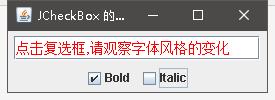
// create checkbox objects bold = new JCheckBox( "Bold" ,true); container.add( bold ); italic = new JCheckBox( "Italic" ); container.add( italic ); // register listeners for JCheckBoxes CheckBoxHandler handler = new CheckBoxHandler(); bold.addItemListener( handler ); italic.addItemListener( handler );
private class CheckBoxHandler implements ItemListener { private int valBold = Font.PLAIN; private int valItalic = Font.PLAIN; public void itemStateChanged( ItemEvent event ) // respond to checkbox events { if ( event.getSource() == bold ) // process bold checkbox events valBold = bold.isSelected() ? Font.BOLD : Font.PLAIN; if ( event.getSource() == italic ) // process italic checkbox events valItalic = italic.isSelected() ? Font.ITALIC : Font.PLAIN; // set text field font field.setFont( new Font( "Serif", valBold + valItalic, 14 ) ); } // end method itemStateChanged } // end private inner class CheckBoxHandler
JRadioButton

// create radio buttons maleButton = new JRadioButton( "男", true ); container.add( maleButton ); womenButton = new JRadioButton( "女", false ); container.add( womenButton ); // create logical relationship between JRadioButtons radioGroup = new ButtonGroup(); radioGroup.add( maleButton ); radioGroup.add( womenButton ); // register events for JRadioButtons maleButton.addItemListener( new RadioButtonHandler( ) ); womenButton.addItemListener( new RadioButtonHandler( ) ); // set up JTextField field = new JTextField( "性别初值是: 男" ); container.add( field );
private class RadioButtonHandler implements ItemListener { // handle radio button events public void itemStateChanged( ItemEvent event ) { if (event.getItem()==maleButton) field.setText( "性别值是: 男" ); else if (event.getItem()==womenButton) field.setText( "性别值是: 女" ); } } // end private inner class RadioButtonHandler
ComboBoxTest
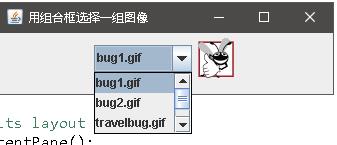
private String names[] =
{ "bug1.gif", "bug2.gif", "travelbug.gif", "buganim.gif" };
private Icon icons[] = new ImageIcon[names.length];
imagesComboBox = new JComboBox( names ); imagesComboBox.setMaximumRowCount( 3 ); //设置允许显示的最大行数 imagesComboBox.addItemListener( new ItemListener() { // anonymous inner class // handle JComboBox event public void itemStateChanged( ItemEvent event ) { // determine whether check box selected if ( event.getStateChange() == ItemEvent.SELECTED ) label.setIcon( icons[ imagesComboBox.getSelectedIndex() ] ); } } // end anonymous inner class ); // end call to addItemListener container.add( imagesComboBox ); // set up JLabel to display ImageIcons for (int i=0;i<icons.length;i++) icons[i]=new ImageIcon( getClass().getResource(names[ i ] )); label = new JLabel( icons[ 0 ] ); container.add( label );
JList
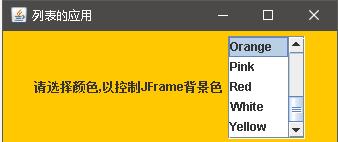
private final String colorNames[] = { "Black", "Blue", "Cyan", "Dark Gray", "Gray", "Green", "Light Gray", "Magenta", "Orange", "Pink", "Red", "White", "Yellow" }; private final Color colors[] = { Color.BLACK, Color.BLUE, Color.CYAN, Color.DARK_GRAY, Color.GRAY, Color.GREEN, Color.LIGHT_GRAY, Color.MAGENTA, Color.ORANGE, Color.PINK, Color.RED, Color.WHITE, Color.YELLOW }; // create a list with items in colorNames array colorList = new JList( colorNames ); colorList.setVisibleRowCount( 5 ); //设置在列表中显示的预定行数, colorList.setSelectionMode( ListSelectionModel.SINGLE_SELECTION );// 允许单项选择 // add a JScrollPane containing JList to content pane container.add(new JLabel("请选择颜色,以控制JFrame背景色")); container.add( new JScrollPane( colorList ) ); colorList.addListSelectionListener( new ListSelectionListener() { // anonymous inner class // handle list selection events public void valueChanged( ListSelectionEvent event ) { container.setBackground( colors[ colorList.getSelectedIndex() ] ); } } // end anonymous inner class ); // end call to addListSelectionListener
flowlayout

import java.awt.*; import java.awt.event.*; import javax.swing.*; public class FlowLayoutDemo extends JFrame { private JButton leftButton, centerButton, rightButton; private Container container; private FlowLayout layout; // set up GUI and register button listeners public FlowLayoutDemo() { super( "FlowLayout布局管理" ); layout = new FlowLayout(); container = getContentPane(); container.setLayout( layout ); // set up leftButton and register listener leftButton = new JButton( "左对齐" ); container.add( leftButton ); leftButton.addActionListener( new ActionListener() { public void actionPerformed( ActionEvent event ) { layout.setAlignment( FlowLayout.LEFT ); // 重新对齐容器中的组件 layout.layoutContainer( container ); } } // end anonymous inner class ); // end call to addActionListener // set up centerButton and register listener centerButton = new JButton( "中心对齐" ); container.add( centerButton ); centerButton.addActionListener( new ActionListener() { // anonymous inner class // process centerButton event public void actionPerformed( ActionEvent event ) { layout.setAlignment( FlowLayout.CENTER ); layout.layoutContainer( container ); } } ); // set up rightButton and register listener rightButton = new JButton( "右对齐" ); container.add( rightButton ); rightButton.addActionListener( new ActionListener() { // anonymous inner class // process rightButton event public void actionPerformed( ActionEvent event ) { layout.setAlignment( FlowLayout.RIGHT ); layout.layoutContainer( container ); } } ); setSize( 300, 75 ); setVisible( true ); } // end constructor FlowLayoutDemo public static void main( String args[] ) { FlowLayoutDemo application = new FlowLayoutDemo(); application.setDefaultCloseOperation( JFrame.EXIT_ON_CLOSE ); } }
BorderLayout

// Demonstrating BorderLayout. import java.awt.*; import java.awt.event.*; import javax.swing.*; public class BorderLayoutDemo extends JFrame implements ActionListener { private JButton buttons[]; private final String names[] = { "North", "South", "East", "West", "Center" }; private BorderLayout layout; private Container container; // set up GUI and event handling public BorderLayoutDemo() { super( "BorderLayout布局管理" ); layout = new BorderLayout( 5, 5 ); // 5 pixel gaps // get content pane and set its layout container = getContentPane(); container.setLayout( layout ); // instantiate button objects buttons = new JButton[ names.length ]; for ( int count = 0; count < names.length; count++ ) { buttons[ count ] = new JButton( names[ count ] ); buttons[ count ].addActionListener( this ); } // place buttons in BorderLayout; order not important container.add( buttons[ 0 ], BorderLayout.NORTH ); container.add( buttons[ 1 ], BorderLayout.SOUTH ); container.add( buttons[ 2 ], BorderLayout.EAST ); container.add( buttons[ 3 ], BorderLayout.WEST ); container.add( buttons[ 4 ], BorderLayout.CENTER ); setSize( 310, 200 ); setVisible( true ); } public void actionPerformed( ActionEvent event ) { for ( int count = 0; count < buttons.length; count++ ) if ( event.getSource() == buttons[ count ] ) buttons[ count ].setVisible( false ); else buttons[ count ].setVisible( true ); // re-layout the content pane layout.layoutContainer( container ); } public static void main( String args[] ) { BorderLayoutDemo application = new BorderLayoutDemo(); application.setDefaultCloseOperation( JFrame.EXIT_ON_CLOSE ); } } // end class BorderLayoutDemo
GridLayout

// Demonstrating GridLayout. import java.awt.*; import java.awt.event.*; import javax.swing.*; public class GridLayoutDemo extends JFrame implements ActionListener { private JButton buttons[]; private final String names[] = { "one", "two", "three", "four", "five", "six" }; private boolean toggle = true; private Container container; private GridLayout grid1, grid2; // set up GUI public GridLayoutDemo() { super( "GridLayout布局管理的应用" ); // set up layouts grid1 = new GridLayout( 2, 3, 5, 5 ); //建立2*3网格,单元间隔为5像素 grid2 = new GridLayout( 3, 2 ); //建立3*2网格,单元间隔为5像素 // get content pane and set its layout container = getContentPane(); container.setLayout( grid1 ); // create and add buttons buttons = new JButton[ names.length ]; for ( int count = 0; count < names.length; count++ ) { buttons[ count ] = new JButton( names[ count ] ); buttons[ count ].addActionListener( this ); container.add( buttons[ count ] ); } setSize( 300, 150 ); setVisible( true ); } // end constructor GridLayoutDemo // handle button events by toggling between layouts public void actionPerformed( ActionEvent event ) { if ( toggle ) container.setLayout( grid2 ); else container.setLayout( grid1 ); toggle = !toggle; container.validate(); } public static void main( String args[] ) { GridLayoutDemo application = new GridLayoutDemo(); application.setDefaultCloseOperation( JFrame.EXIT_ON_CLOSE ); } } // end class GridLayoutDemo
CardLayout

import java.awt.*; import java.awt.event.*; import javax.swing.*; public class CardLayoutDemo extends JFrame { JPanel pleft; JPanel pright; CardLayout card; public CardLayoutDemo() { this.setBounds(80,60,600,300); Container c=this.getContentPane(); c.setLayout(new BorderLayout()); pleft=new JPanel(); pleft.setBackground(Color.red); card=new CardLayout(10,10); pleft.setLayout(card); JButton [] b=new JButton[10]; for(int i=0;i<10;i++) { b[i]=new JButton("第"+i+"个Button"); b[i].setFont(new Font("Helvetica", Font.PLAIN, 18)); pleft.add("card"+i,b[i]); } pright=new JPanel(); pright.setBackground(Color.blue); pright.setLayout(new FlowLayout()); JButton b1=new JButton("下一个按钮"); b1.addActionListener(new ActionListener() { public void actionPerformed(ActionEvent e) { card.next(pleft); } } ); pright.add(b1); c.add(pleft,BorderLayout.CENTER); c.add(pright,BorderLayout.EAST); } public static void main(String []args) { CardLayoutDemo f=new CardLayoutDemo(); f.setVisible(true); f.setDefaultCloseOperation(JFrame.DISPOSE_ON_CLOSE); } }
GridBagLayout

// Demonstrating GridBaglayout. import java.awt.*; import java.awt.event.*; import javax.swing.*; public class GridBagDemo extends JFrame { private GridBagLayout layout; private GridBagConstraints constraints; private Container container; // set up GUI public GridBagDemo() { super( "GridBag布局应用" ); container = getContentPane(); layout = new GridBagLayout(); container.setLayout( layout ); // instantiate container. constraints constraints = new GridBagConstraints(); constraints.fill = GridBagConstraints.BOTH; constraints.weightx = 1.0; // can grow wider makebutton("Button1"); makebutton("Button2"); makebutton("Button3"); constraints.gridwidth = GridBagConstraints.REMAINDER; //end row makebutton("Button4"); constraints.weightx = 0.0; //reset to the default,and gridwidth is REMAINDER makebutton("Button5"); //another row constraints.gridwidth = GridBagConstraints.RELATIVE; //next-to-last in row makebutton("Button6"); constraints.gridwidth = GridBagConstraints.REMAINDER; //end row makebutton("Button7"); constraints.gridwidth = 1; //reset to the default constraints.gridheight = 2; constraints.weighty = 1.0; // can grow taller makebutton("Button8"); constraints.weighty = 0.0; //reset to the default constraints.gridwidth = GridBagConstraints.REMAINDER; //end row constraints.gridheight = 1; //reset to the default makebutton("Button9"); makebutton("Button10"); setSize( 400, 200 ); setVisible( true ); } // end constructor // add a component to the container private void makebutton(String name) { JButton button = new JButton(name); button.setFont(new Font("Helvetica", Font.PLAIN, 18)); layout.setConstraints(button, constraints); container.add(button); } public static void main( String args[] ) { GridBagDemo application = new GridBagDemo(); application.setDefaultCloseOperation( JFrame.EXIT_ON_CLOSE ); } }
JPanel

// Using a customized Panel object. import java.awt.*; import java.awt.event.*; import javax.swing.*; // A customized JPanel class class CustomPanel extends JPanel { private int shape; // use shape to draw an oval or rectangle public void paintComponent( Graphics g ) { super.paintComponent( g ); g.setColor(Color.red); if ( shape == 1 ) g.fillOval( 50, 10, 60, 60 ); else if ( shape == 2 ) g.fillRect( 190, 10, 60, 60 ); } // set shape value and repaint CustomPanel public void draw( int shapeToDraw ) { shape = shapeToDraw; repaint(); } } // end class CustomPanel public class CustomPanelTest extends JFrame { private JPanel buttonPanel; private CustomPanel myPanel; private JButton circleButton, squareButton; public CustomPanelTest() { super( "创建定制JPanel类" ); // create custom drawing area myPanel = new CustomPanel(); myPanel.setBackground( Color.GREEN ); // set up squareButton squareButton = new JButton( "画正方型" ); squareButton.addActionListener( new ActionListener() { // anonymous inner class // draw a square public void actionPerformed( ActionEvent event ) { myPanel.draw(2); } } // end anonymous inner class ); // end call to addActionListener circleButton = new JButton( "画圆型" ); circleButton.addActionListener( new ActionListener() { // anonymous inner class // draw a circle public void actionPerformed( ActionEvent event ) { myPanel.draw( 1 ); } } // end anonymous inner class ); // end call to addActionListener // set up panel containing buttons buttonPanel = new JPanel(); buttonPanel.setLayout( new GridLayout( 1, 2 ) ); buttonPanel.add( circleButton ); buttonPanel.add( squareButton ); // attach button panel & custom drawing area to content pane Container container = getContentPane(); container.add( myPanel, BorderLayout.CENTER ); container.add( buttonPanel, BorderLayout.SOUTH ); setSize( 300, 150 ); setVisible( true ); } // end constructor CustomPanelTest public static void main( String args[] ) { CustomPanelTest application = new CustomPanelTest(); application.setDefaultCloseOperation( JFrame.EXIT_ON_CLOSE ); } } // end class CustomPanelTest
JFrame
import javax.swing.*; import java.awt.*; import java.awt.event.*; public class FrameTest { public static void main (String args[]) { JFrame f = new JFrame ("JFrame Example"); Container c = f.getContentPane(); c.setLayout (new FlowLayout()); c.add (new JLabel ("这是一个JFrame的一般示例!")); f.setSize (300, 70); f.show(); f.addWindowListener(new WindowAdapter() { public void windowClosing(WindowEvent e) { System.exit(0); } } ); } }
布局
Container container = get ContentPane(); container.setLayout( new FlowLayout() );
添加监听器
ButtonHandler handler = new ButtonHandler();
plainButton.addActionListener( handler );
TextFieldHandler handler = new TextFieldHandler(); textField1.addActionListener( handler ); private class TextFieldHandler implements ActionListener { // process textfield events public void actionPerformed( ActionEvent event ) { String string = ""; // user pressed Enter in JTextField textField1 if ( event.getSource() == textField1 ) string = "textField1: " + event.getActionCommand(); // user pressed Enter in JTextField passwordField else if ( event.getSource() == passwordField ) { string = "passwordField: " + new String( passwordField.getPassword() ); } textField3.setText( string ); } // end method actionPerformed } // end private inner class TextFieldHandler
设置大小是否可见
setSize( 275, 100 ); setVisible( true );
以上是关于Java-GUI的主要内容,如果未能解决你的问题,请参考以下文章