微信小程序自定义tabbar,实现不同角色不同的tabbar
Posted
tags:
篇首语:本文由小常识网(cha138.com)小编为大家整理,主要介绍了微信小程序自定义tabbar,实现不同角色不同的tabbar相关的知识,希望对你有一定的参考价值。
参考技术A 参照微信小程序官方文档, 自定义tabbar ,但该文档只是实现了自定义tabbar,没有实现不同角色不同的tabbar,且官方文档中的custom-bab-bar组件中的setData方法存在在真机上不能重新渲染的bug,可能是由于缓存造成的。本项目仓库: customtabbar 。
主要是在tab的页面组件中调用getTabBar接口后再调用setData方法,从而实现了tabbar的重新渲染。
微信小程序自定义导航栏,实现不同用户角色登陆后显示不同的tabbar(避坑版)
在我们开发小程序的过程中,会遇到权限登录问题,不同的角色登录后显示的底部导航栏tabbar是不一样的。网上看到了很多的博客,多多少少会有些坑,会遇到问题。今天这篇博客就可以一次性解决。
了解概念
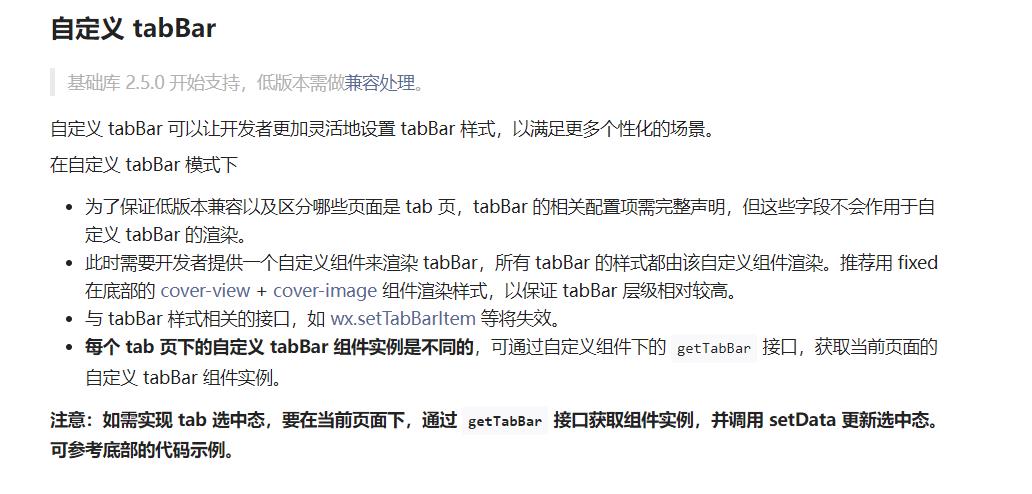
使用方法
app.json中声明custom字段为true
“custom”: true
"tabBar":
"custom": true,
"selectedColor": "#3161ff",
"list": [
"pagePath": "pages/index/index",
"text": "检查",
"iconPath": "./assets/tabbar/check.png",
"selectedIconPath": "./assets/tabbar/check_select.jpg"
,
"pagePath": "pages/approval/index",
"text": "审批",
"iconPath": "./assets/tabbar/approval.png",
"selectedIconPath": "./assets/tabbar/approval_select.png"
,
"pagePath": "pages/mine/index",
"text": "我的",
"iconPath": "./assets/tabbar/me.png",
"selectedIconPath": "./assets/tabbar/me_select.png"
]
,
根目录添加入口文件
在根目录新建文件夹,名为custom-tab-bar(名字一定不能改)
在custom-tab-bar文件夹点击右键,新建Component,名字是index(这个也不能改,都是官方要求的,改了无法显示了)
编写代码
custom-tab-bar/index.wxml
<!--custom-tab-bar/index.wxml-->
<view class="tab-bar">
<view class="tab-bar-border"></view>
<view wx:for="selectList" wx:key="index" class="tab-bar-item" data-path="item.pagePath" data-selected="item.selected" bindtap="switchTab">
<image class="cover-image" src="selected === item.selected ? item.selectedIconPath : item.iconPath"></image>
<view class="cover-view" style="color: selected === item.selected ? selectedColor : color">item.text</view>
</view>
</view>
custom-tab-bar/index.wxss
/* custom-tab-bar/index.wxss */
.tab-bar
position: fixed;
bottom: 0;
left: 0;
right: 0;
height: 48px;
background: white;
display: flex;
padding-bottom: env(safe-area-inset-bottom);
.tab-bar-border
background-color: rgba(0, 0, 0, 0.33);
position: absolute;
left: 0;
top: 0;
width: 100%;
height: 1px;
transform: scaleY(0.5);
.tab-bar-item
flex: 1;
text-align: center;
display: flex;
justify-content: center;
align-items: center;
flex-direction: column;
.tab-bar-item .cover-image
width: 44rpx;
height: 44rpx;
.tab-bar-item .cover-view
margin-top: 8rpx;
font-size: 24rpx;
custom-tab-bar/index.js
// custom-tab-bar/index.js
Component(
/**
* 组件的属性列表
*/
properties:
,
/**
* 组件的初始数据
*/
data:
selectedColor: "#3161ff",
allList: [
[
"pagePath": "/pages/index/index",
"text": "检查",
"iconPath": "../assets/tabbar/check.png",
"selectedIconPath": "../assets/tabbar/check_select.jpg",
"selected": "index"
,
"pagePath": "/pages/mine/index",
"text": "我的",
"iconPath": "../assets/tabbar/me.png",
"selectedIconPath": "../assets/tabbar/me_select.png",
"selected": "mine"
],
[
"pagePath": "/pages/index/index",
"text": "检查",
"iconPath": "../assets/tabbar/check.png",
"selectedIconPath": "../assets/tabbar/check_select.jpg",
"selected": "index"
,
"pagePath": "/pages/approval/index",
"text": "审批",
"iconPath": "../assets/tabbar/approval.png",
"selectedIconPath": "../assets/tabbar/approval_select.png",
"selected": "approval"
,
"pagePath": "/pages/mine/index",
"text": "我的",
"iconPath": "../assets/tabbar/me.png",
"selectedIconPath": "../assets/tabbar/me_select.png",
"selected": "mine"
]
],
selectList: []
,
/**
* 生命周期方法
*/
attached()
this.setData(
selectList: this.data.allList[1]
)
,
/**
* 组件的方法列表
*/
methods:
switchTab(e)
// console.log(e.currentTarget.dataset);
let path = e.currentTarget.dataset.path;
let selected = e.currentTarget.dataset.selected
// console.log(e.currentTarget.dataset.selected);
wx.switchTab(
url: path,
)
)
在每个Page的js文件中的onShow方法里,添加如下代码
pages\\approval\\index.js
onShow()
if(typeof this.getTabBar === 'function' &&
this.getTabBar())
this.getTabBar().setData(
selected: "approval"
)
,
以此类推
pages\\index\\index.js
onShow()
if(typeof this.getTabBar === 'function' &&
this.getTabBar())
this.getTabBar().setData(
selected: "index"
)
pages\\mine\\index.js
onShow()
if (typeof this.getTabBar === 'function' &&
this.getTabBar())
this.getTabBar().setData(
selected: "mine"
)
,
这里面selected的值对应的就是allLIst数组中的selected字段,选中哪个,哪个就会实现颜色改变切换。
解释说明
这里我们做的是自定义导航栏,所以在custom-tab-bar/index.wxml显示。
for循环的是选中的数组,渲染出该数组的image和文字
通过custom-tab-bar/index.js中attachec生命周期选中的selectList: this.data.allList[1]/selectList: this.data.allList[0]实现不同tabbar切换
的selected字段,选中哪个,哪个就会实现颜色改变切换。
解释说明
这里我们做的是自定义导航栏,所以在custom-tab-bar/index.wxml显示。
for循环的是选中的数组,渲染出该数组的image和文字
通过custom-tab-bar/index.js中attachec生命周期选中的selectList: this.data.allList[1]/selectList: this.data.allList[0]实现不同tabbar切换
因为这个是小demo还没做角色信息啥的,等真正做开发的时候就可以把获取过来的角色id进行判断,判断是渲染哪个list
以上是关于微信小程序自定义tabbar,实现不同角色不同的tabbar的主要内容,如果未能解决你的问题,请参考以下文章