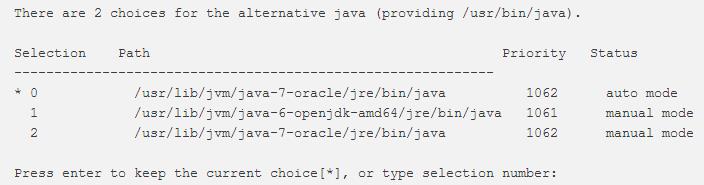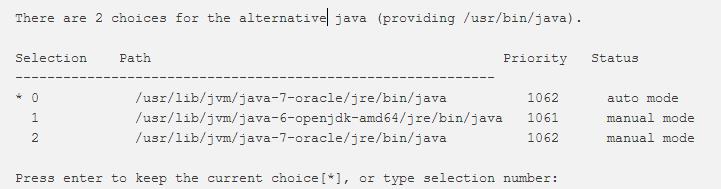Linux Java环境变量安装
Posted yangzsnews
tags:
篇首语:本文由小常识网(cha138.com)小编为大家整理,主要介绍了Linux Java环境变量安装相关的知识,希望对你有一定的参考价值。
- install default JRE/JDK
- Installing Java with
apt-getis easy. First, update the package index:- sudo apt-get update
- check if Java is not already installed:
- java -version
- If it returns "The program java can be found in the following packages", Java hasn\'t been installed yet, so execute the following command:
- sudo apt-get default-jre(This will install the Java Runtime Environment (JRE). )
- If you instead need the Java Development Kit (JDK), which is usually needed to compile Java applications (for example Apache Ant, Apache Maven, Eclipse and IntelliJ IDEA execute the following command:
- sudo apt-get install default-jdk
- That is everything that is needed to install Java.All other steps are optional and must only be executed when needed.
- Installing Java with
- Installing Oracle JDK (optional)
- The Oracle JDK is the official JDK; however, it is no longer provided by Oracle as a default installation for Ubuntu.
- You can still install it using apt-get.
- To install any version, first execute the following commands:
sudo apt-get install python-software-propertiessudo add-apt-repository ppa:webupd8team/javasudo apt-get update
- Then, depending on the version you want to install, execute one of the following commands:
- Oracle JDK6:This is an old version but still in use.
sudo apt-get install oracle-java6-installer
- Oracle JDK7:This is the latest stable version.
sudo apt-get install oracle-java7-installer
- Oracle JDK8:This is a developer preview, the general release is scheduled for March 2014. This external article about Java 8 may help you to understand what it\'s all about.
sudo apt-get install oracle-java8-installer
- Oracle JDK6:This is an old version but still in use.
- Managing Java (optional)(多版本环境下设置默认使用的版本)
- When there are multiple Java installations on your Droplet, the Java version to use as default can be chosen. To do this, execute the following command:
sudo update-alternatives --config java
- It will usually return something like this if you have 2 installations (if you have more, it will of course return more):
- You can now choose the number to use as default. This can also be done for the Java compiler (
javac):sudo update-alternatives --config javac
- Setting the "JAVA_HOME" environment variable(取得Java安装路径,设置Java环境变量)
- To set the
JAVA_HOMEenvironment variable, which is needed for some programs, first find out the path of your Java installation:sudo update-alternatives --config java
- It returns something like:
- The path of the installation is for each:
/usr/lib/jvm/java-7-oracle/usr/lib/jvm/java-6-openjdk-amd64/usr/lib/jvm/java-7-oracle
- Copy the path from your preferred installation and then edit the file
/etc/environment:sudo nano /etc/environment
- In this file, add the following line (replacing YOUR_PATH by the just copied path):
JAVA_HOME="YOUR_PATH"
- That should be enough to set the environment variable. Now reload this file:
source /etc/environment
- Test it by executing:
echo $JAVA_HOME(If it returns the just set path, the environment variable has been set successfully. If it doesn\'t, please make sure you followed all steps correctly.)
- To set the
- When there are multiple Java installations on your Droplet, the Java version to use as default can be chosen. To do this, execute the following command:
- 通过URL链接安装jdk1.8
- wget --no-check-certificate --no-cookies --header "Cookie: oraclelicense=accept-securebackup-cookie" http://download.oracle.com/otn-pub/java/jdk/8u91-b14/jdk-8u91-linux-x64.tar.gz
sudo mkdir /usr/java
sudo tar zxf jdk-8u91-linux-x64.tar.gz -C /usr/java
sudo echo "export JAVA_HOME=/usr/java/jdk1.8.0_91" >> /etc/bashrc
sudo "export PATH=$PATH:$JAVA_HOME/bin" >> /etc/bashrc
sudo echo "export CLASSPATH=$JAVA_HOME/lib/dt.jar:$JAVA_HOME/lib/tools.jar" >> /etc/bashrc
source /etc/bashrc
- wget --no-check-certificate --no-cookies --header "Cookie: oraclelicense=accept-securebackup-cookie" http://download.oracle.com/otn-pub/java/jdk/8u91-b14/jdk-8u91-linux-x64.tar.gz
以上是关于Linux Java环境变量安装的主要内容,如果未能解决你的问题,请参考以下文章