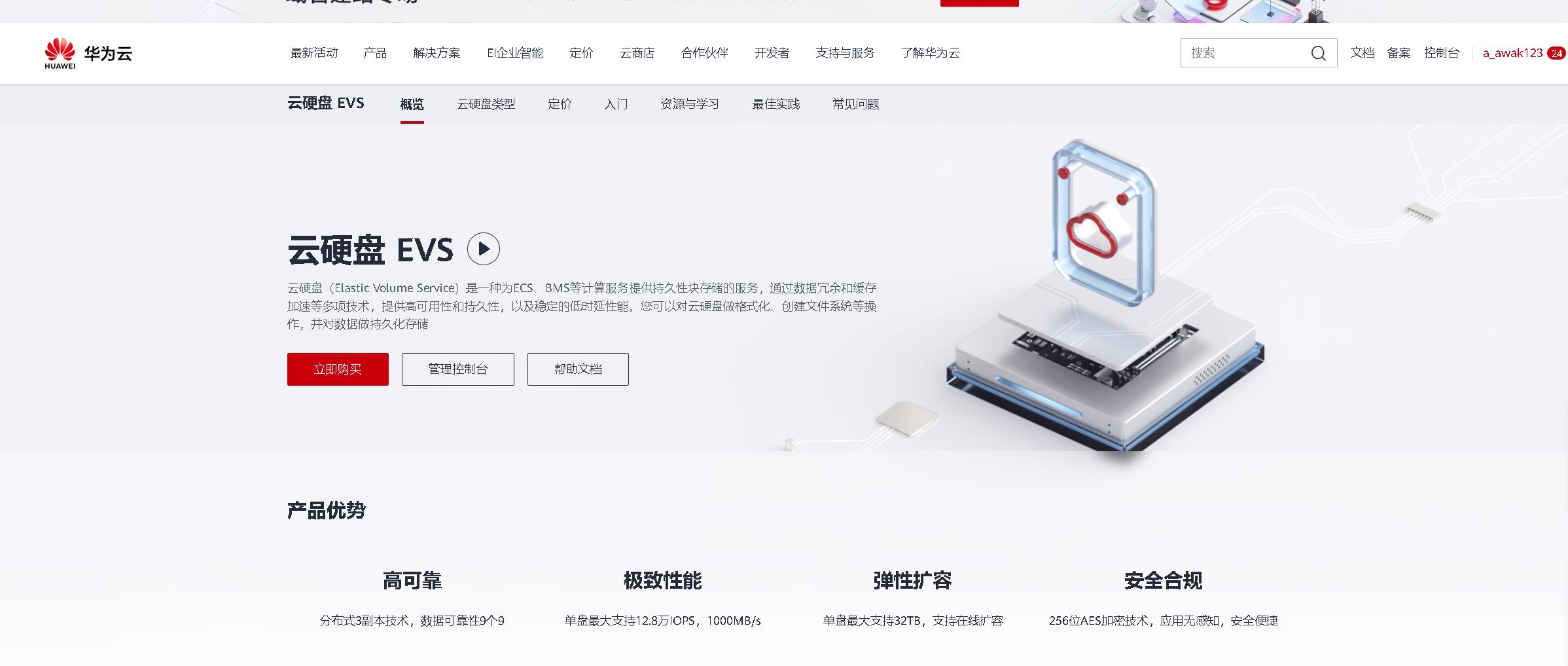华为云之EVS云硬盘的使用与快速入门
Posted 江湖有缘
tags:
篇首语:本文由小常识网(cha138.com)小编为大家整理,主要介绍了华为云之EVS云硬盘的使用与快速入门相关的知识,希望对你有一定的参考价值。
华为云之EVS云硬盘的使用与快速入门
一、EVS云硬盘介绍
云硬盘(Elastic Volume Service)是一种为ECS、BMS等计算服务提供持久性块存储的服务,通过数据冗余和缓存加速等多项技术,提供高可用性和持久性,以及稳定的低时延性能。您可以对云硬盘做格式化、创建文件系统等操作,并对数据做持久化存储。
二、购买ECS云服务器
1.创建windows系统的ECS云主机
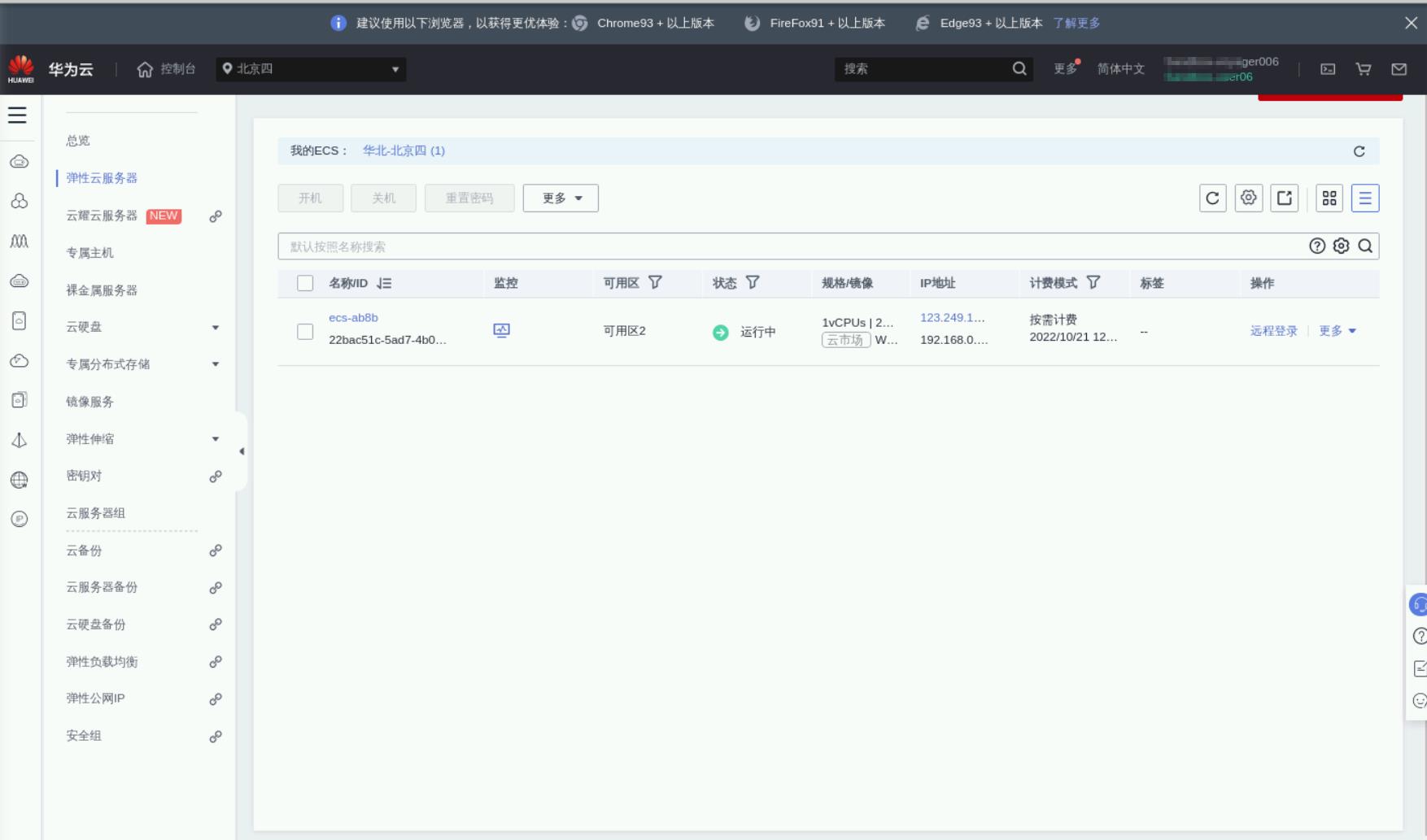
2.创建Linux系统的ECS云主机
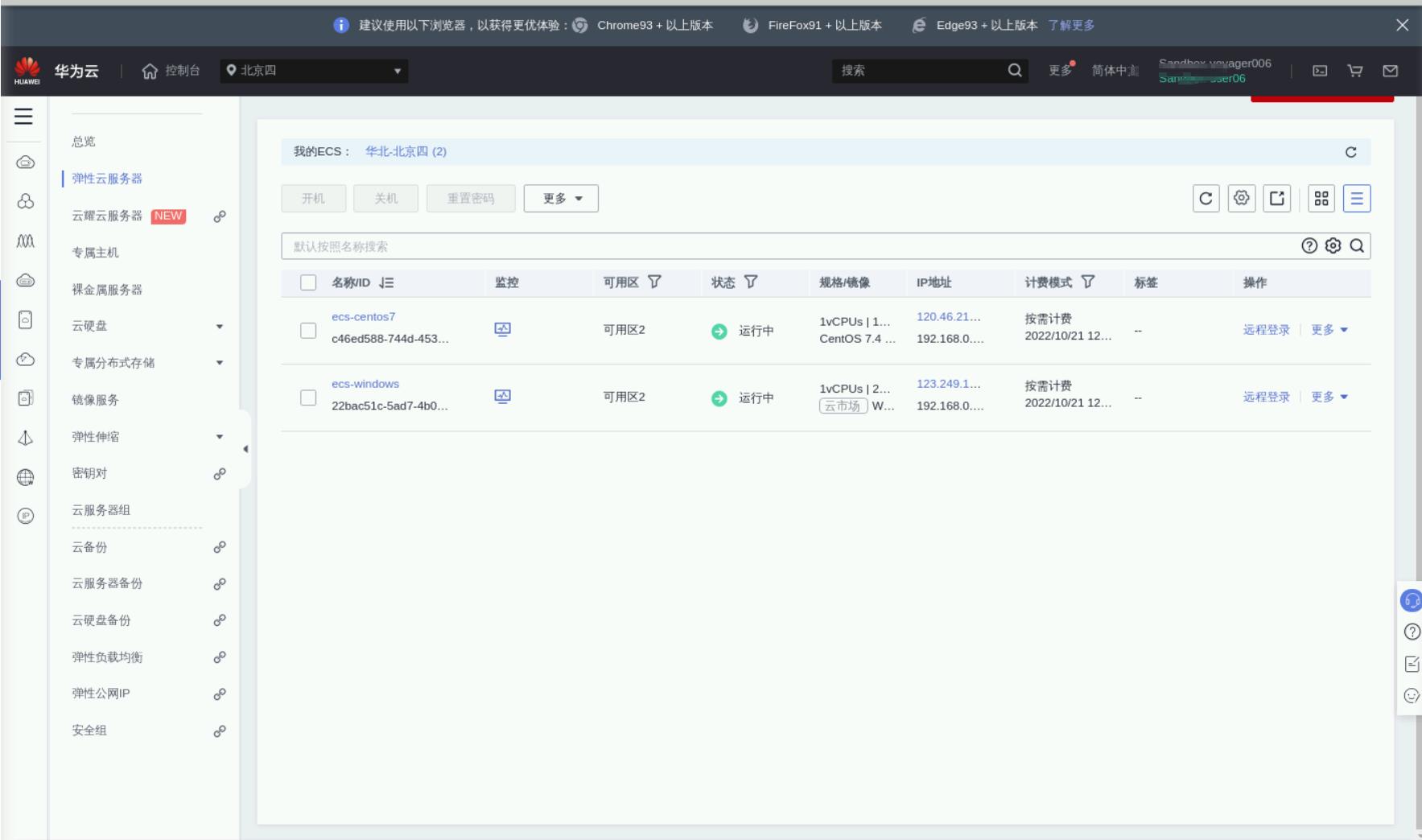
三、创建EVS云硬盘
创建两块云硬盘,一块挂载windows使用,一块挂载linux使用
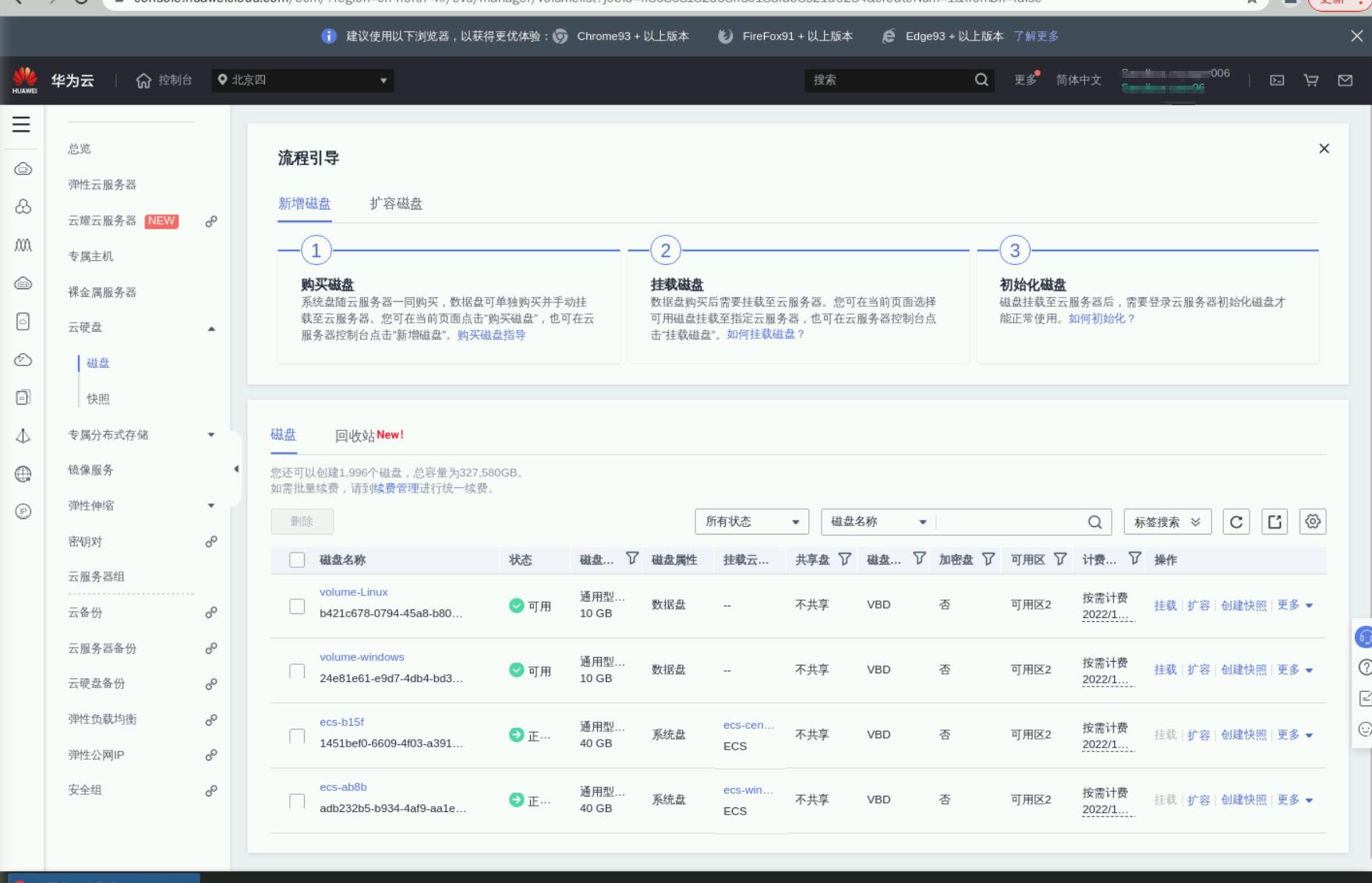
四、云硬盘挂载windows系统的ECS
1.挂载云硬盘windows
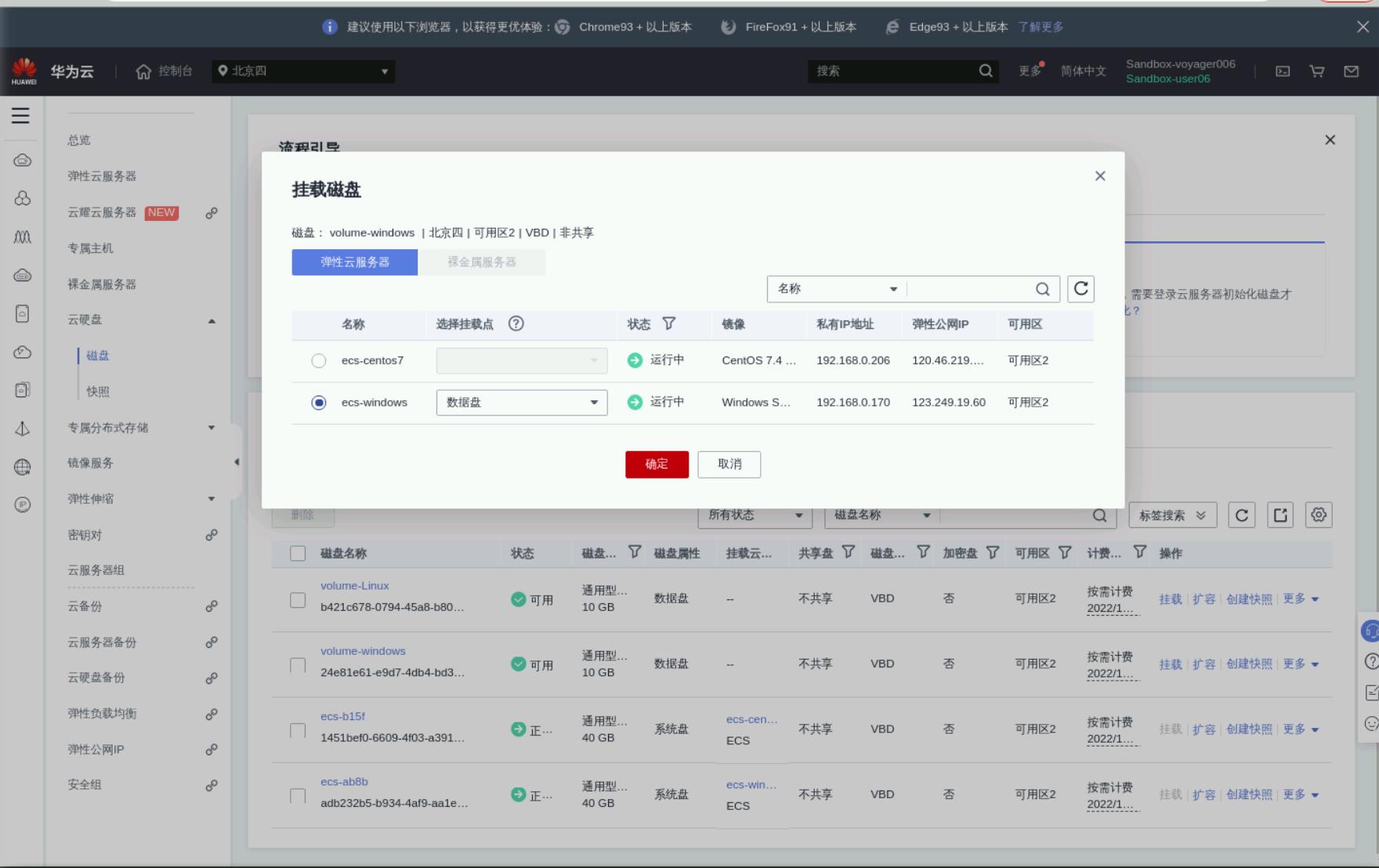
2.登录到windows的ECS云主机

3.查看磁盘列表
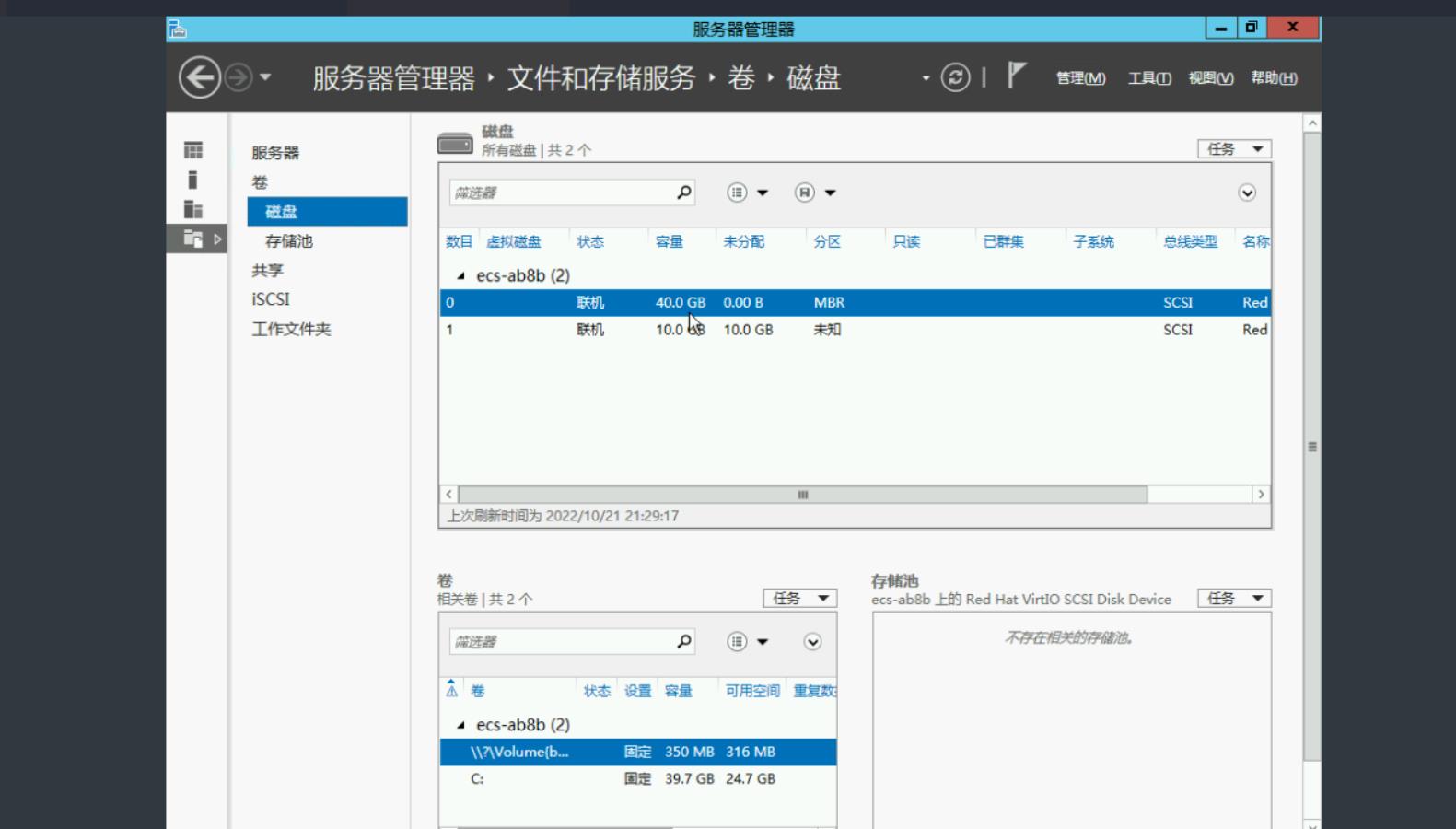
4.初始化磁盘

5.新建卷
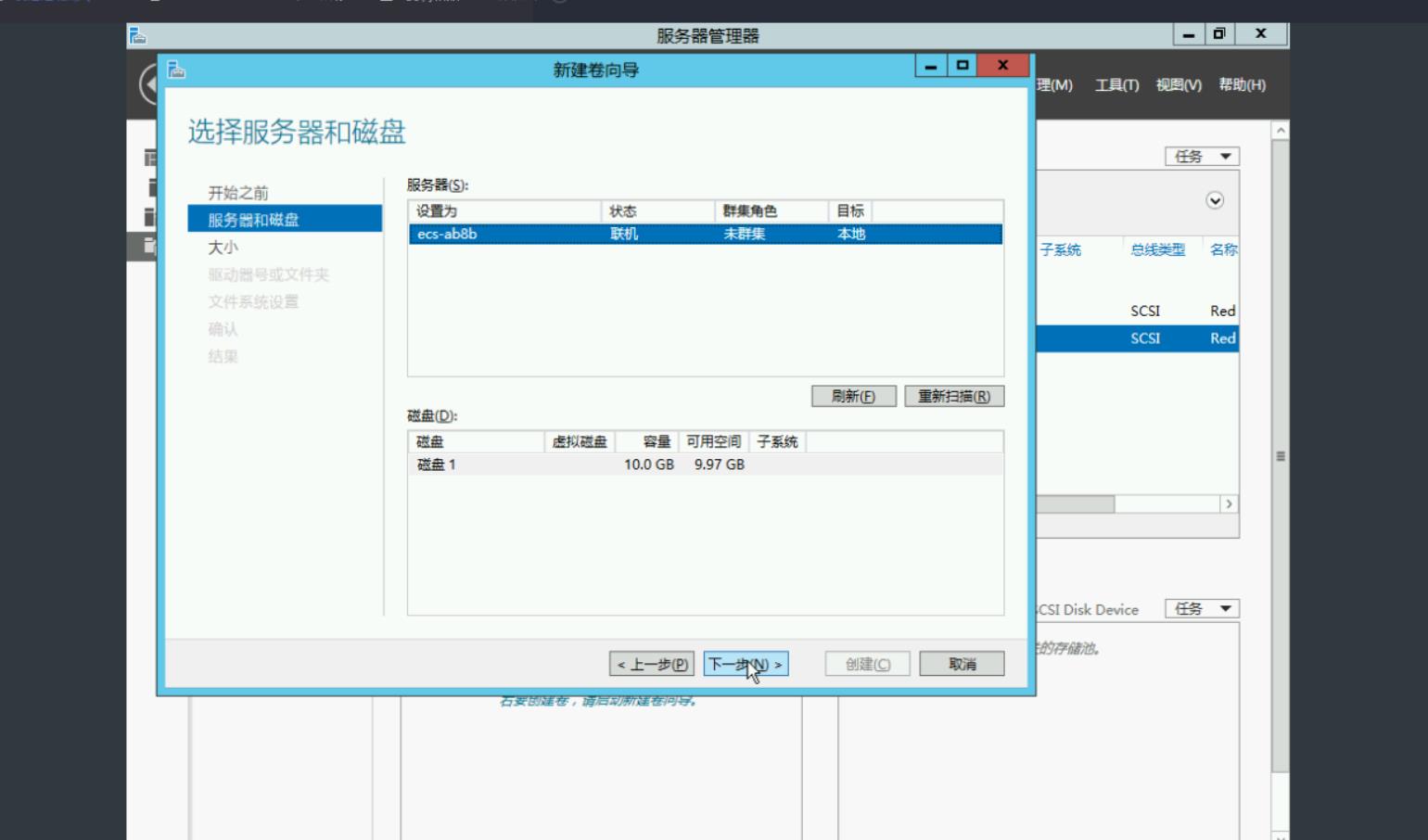
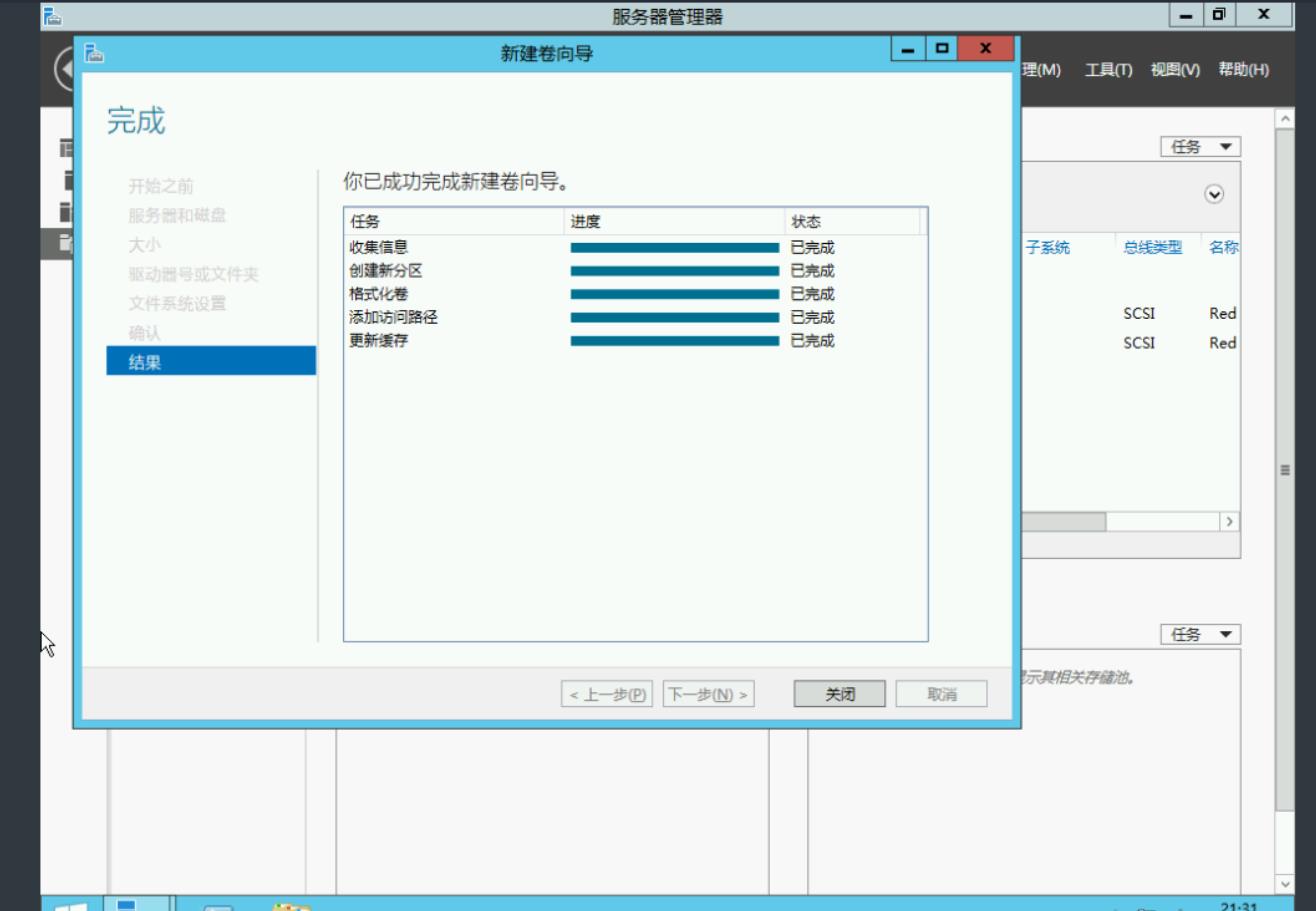
6.查看新加卷
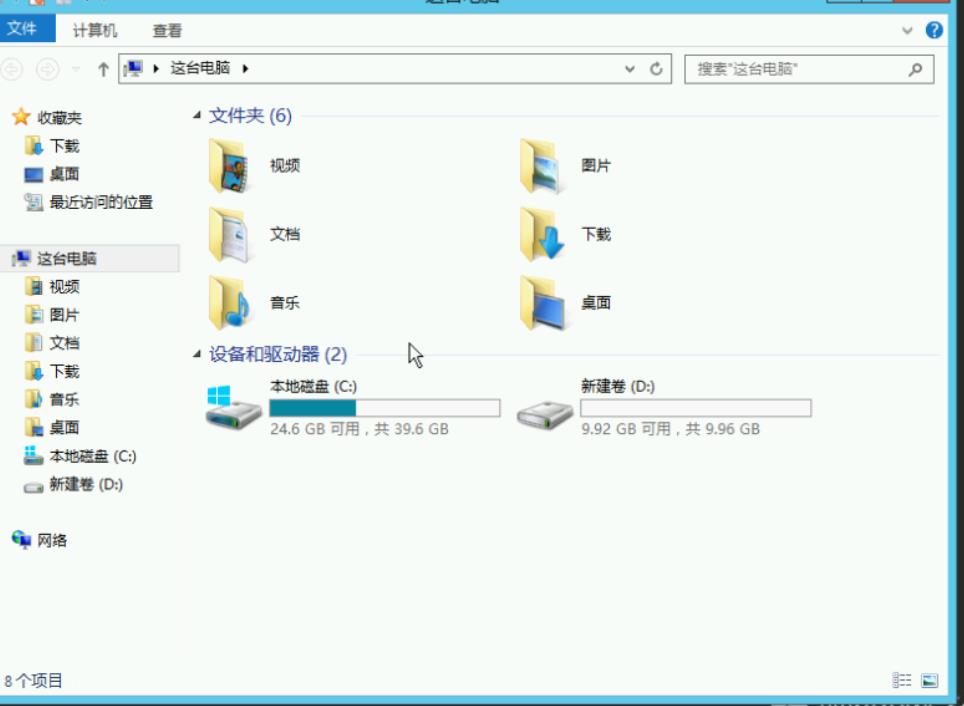
7.向磁盘写入数据
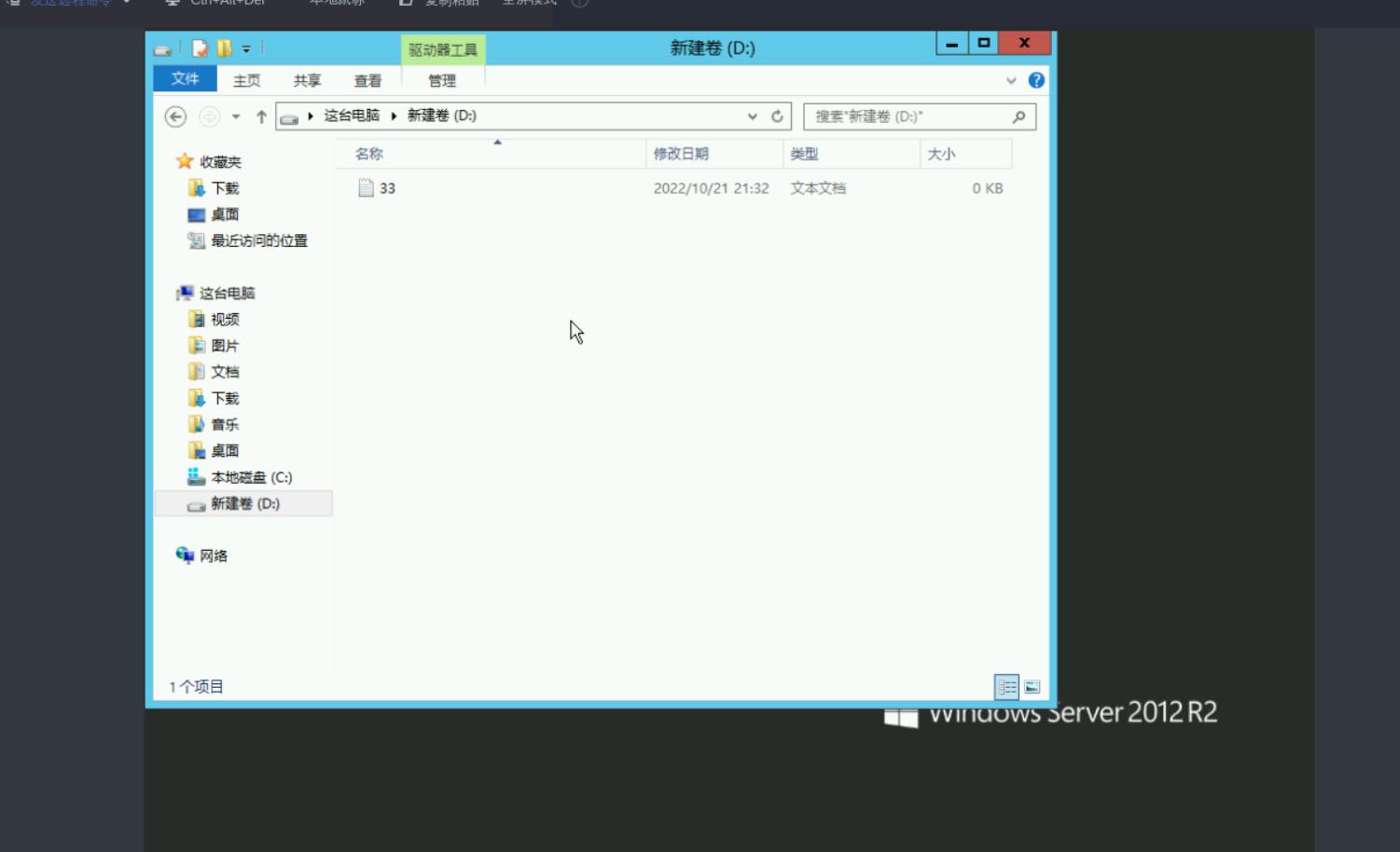
五、云硬盘挂载Linux系统的ECS
1.挂载到Linux系统的云主机
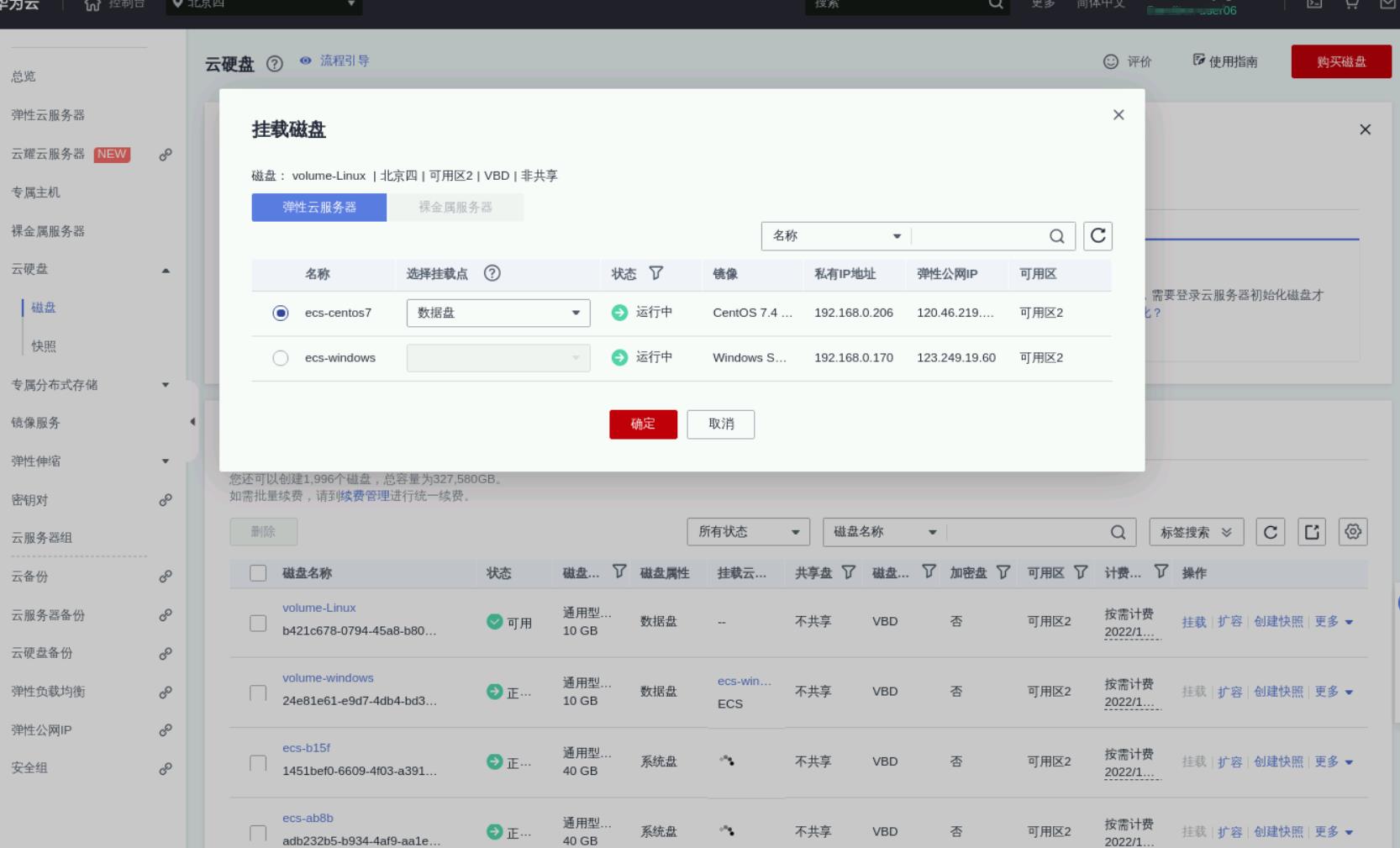
2.进入Linux云主机
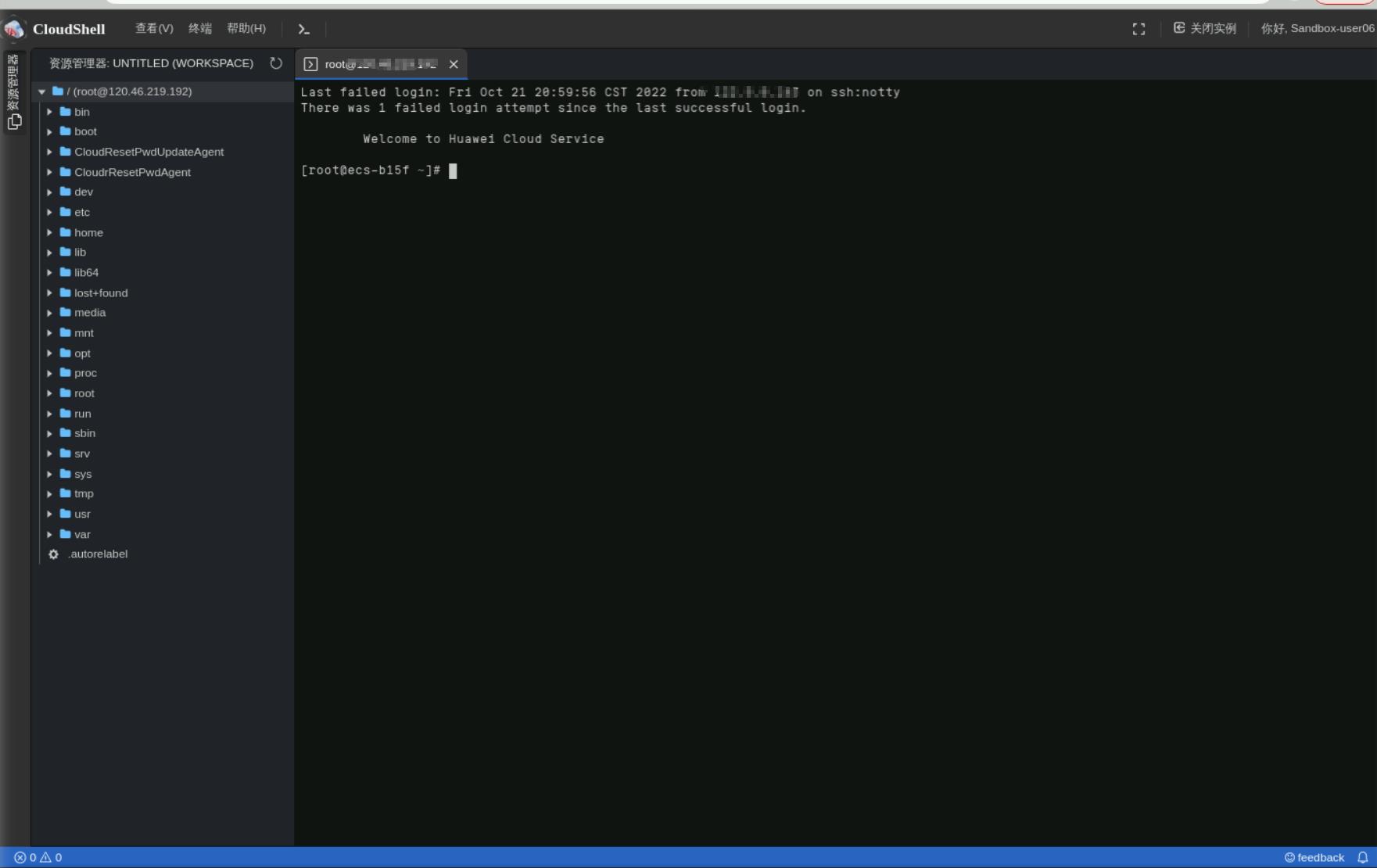
3.查看磁盘列表
[root@ecs-b15f ~]# lsblk
NAME MAJ:MIN RM SIZE RO TYPE MOUNTPOINT
vda 253:0 0 40G 0 disk
└─vda1 253:1 0 40G 0 part /
vdb 253:16 0 10G 0 disk
3.磁盘分区
[root@ecs-b15f ~]# fdisk /dev/vdb
Welcome to fdisk (util-linux 2.23.2).
Changes will remain in memory only, until you decide to write them.
Be careful before using the write command.
Device does not contain a recognized partition table
Building a new DOS disklabel with disk identifier 0xb7e5d6cb.
Command (m for help): n
Partition type:
p primary (0 primary, 0 extended, 4 free)
e extended
Select (default p): p
Partition number (1-4, default 1):
First sector (2048-20971519, default 2048):
Using default value 2048
Last sector, +sectors or +sizeK,M,G (2048-20971519, default 20971519):
Using default value 20971519
Partition 1 of type Linux and of size 10 GiB is set
Command (m for help): w
The partition table has been altered!
Calling ioctl() to re-read partition table.
Syncing disks.
4.格式化磁盘
[root@ecs-b15f ~]# mkfs.ext4 /dev/vdb1
mke2fs 1.42.9 (28-Dec-2013)
Filesystem label=
OS type: Linux
Block size=4096 (log=2)
Fragment size=4096 (log=2)
Stride=0 blocks, Stripe width=0 blocks
655360 inodes, 2621184 blocks
131059 blocks (5.00%) reserved for the super user
First data block=0
Maximum filesystem blocks=2151677952
80 block groups
32768 blocks per group, 32768 fragments per group
8192 inodes per group
Superblock backups stored on blocks:
32768, 98304, 163840, 229376, 294912, 819200, 884736, 1605632
Allocating group tables: done
Writing inode tables: done
Creating journal (32768 blocks): done
Writing superblocks and filesystem accounting information: done
5.挂载分区
[root@ecs-b15f ~]# mount /dev/vdb1 /data/
[root@ecs-b15f ~]# df -h
Filesystem Size Used Avail Use% Mounted on
devtmpfs 486M 0 486M 0% /dev
tmpfs 496M 0 496M 0% /dev/shm
tmpfs 496M 6.8M 489M 2% /run
tmpfs 496M 0 496M 0% /sys/fs/cgroup
/dev/vda1 40G 2.1G 36G 6% /
tmpfs 100M 0 100M 0% /run/user/0
/dev/vdb1 9.8G 37M 9.2G 1% /data
6.向磁盘写入数据
[root@ecs-b15f ~]# cd /data/
[root@ecs-b15f data]# touch file100
[root@ecs-b15f data]# ll
total 16
-rw-r--r-- 1 root root 0 Oct 21 21:39 file100
drwx------ 2 root root 16384 Oct 21 21:37 lost+found
六、云硬盘EVS快照
1.创建磁盘快照
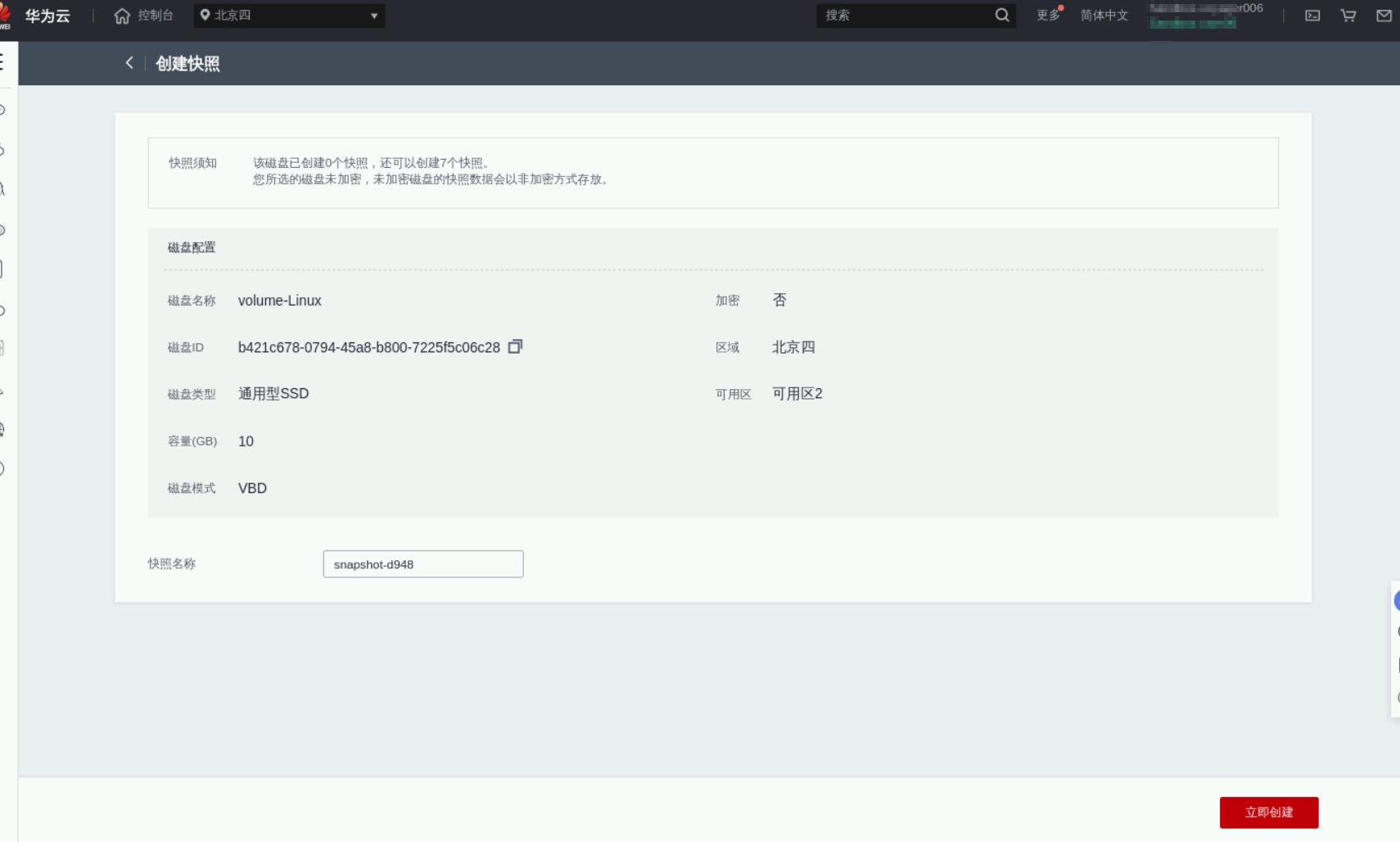
2.查看快照列表
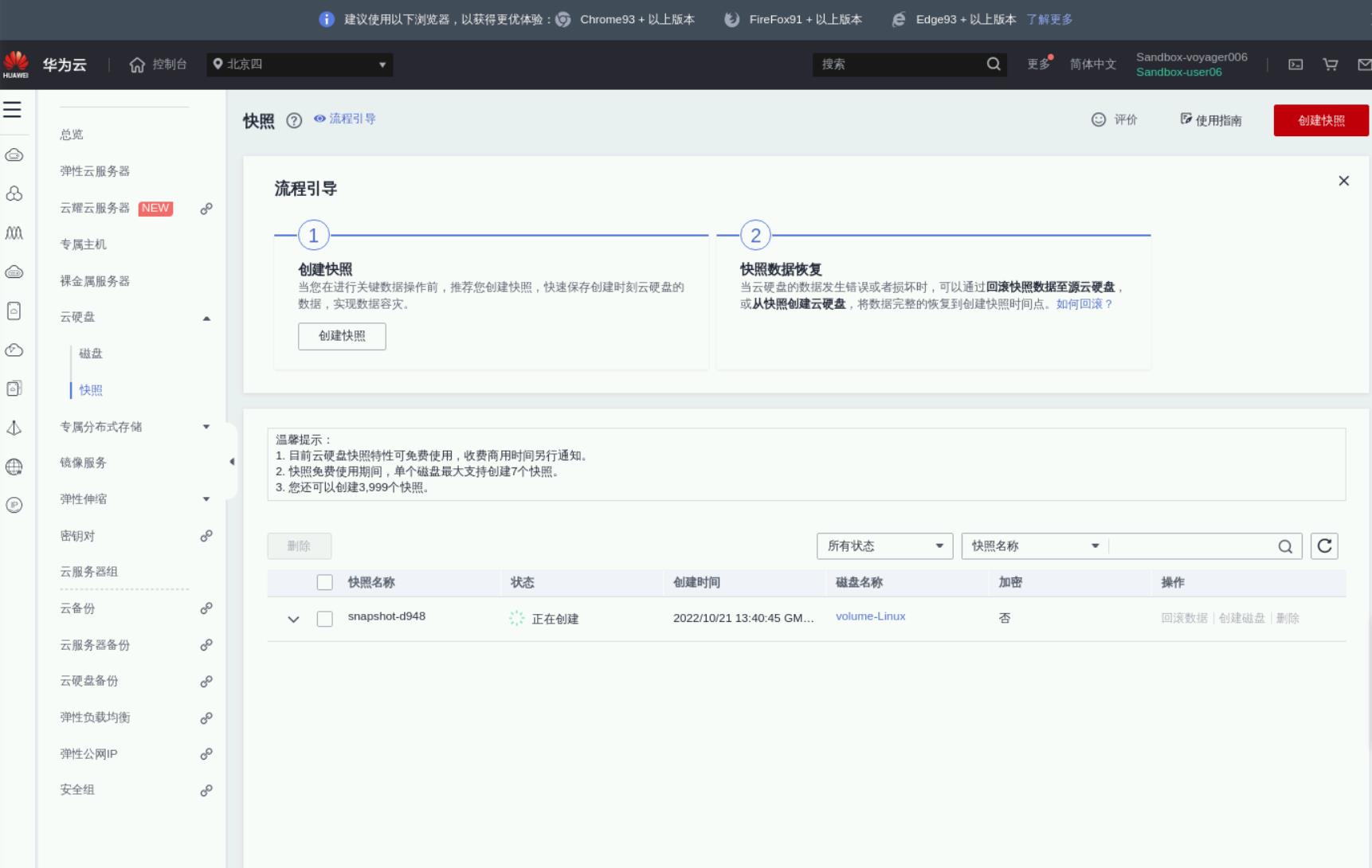
3.删除文件
[root@ecs-b15f data]# ls
file100 lost+found
[root@ecs-b15f data]# rm -rf file100
[root@ecs-b15f data]# ll
total 16
drwx------ 2 root root 16384 Oct 21 21:37 lost+found
[root@ecs-b15f data]#
4.卸载分区
umount /data
5.卸载云硬盘
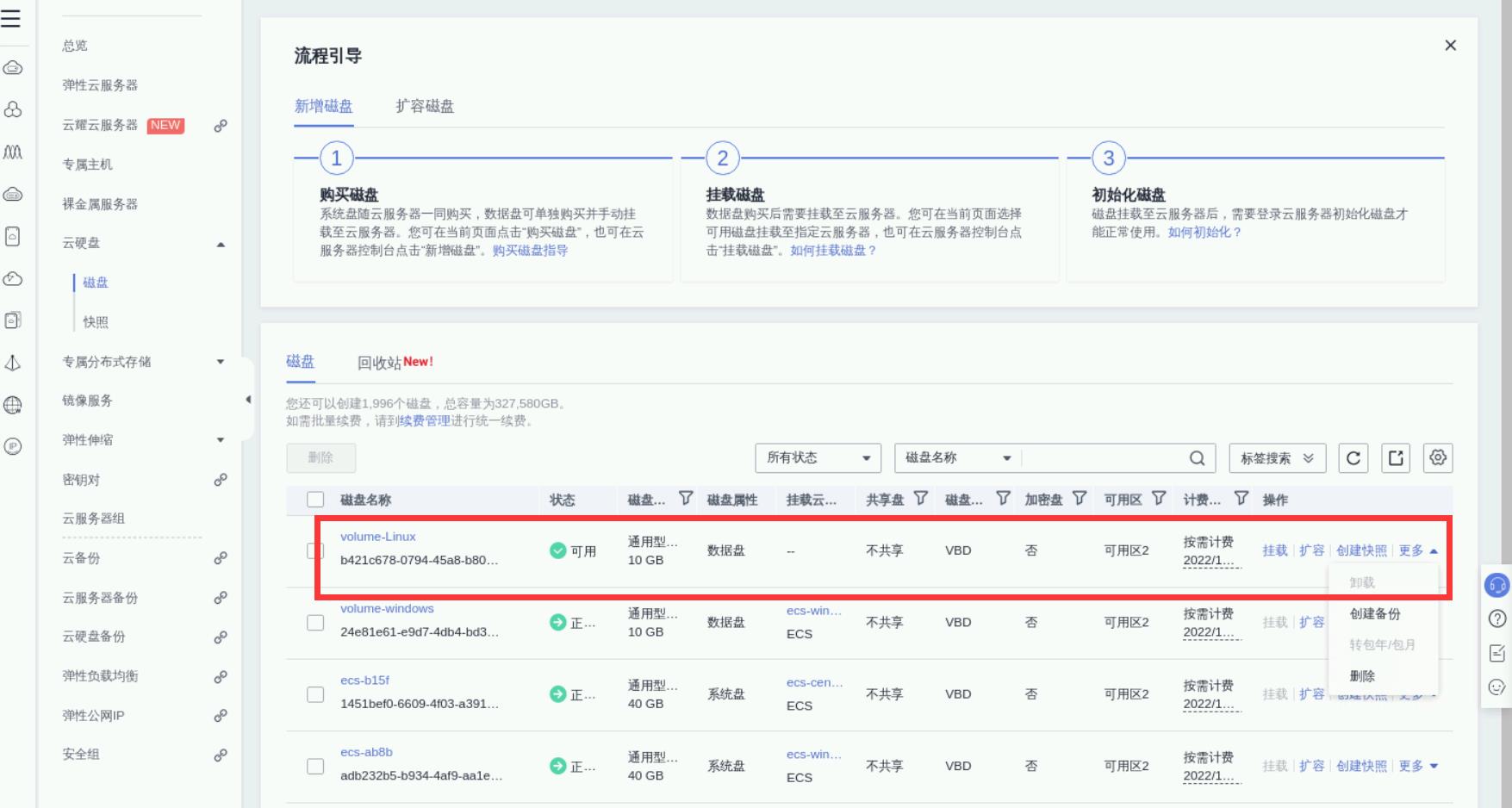
6.使用快照恢复磁盘
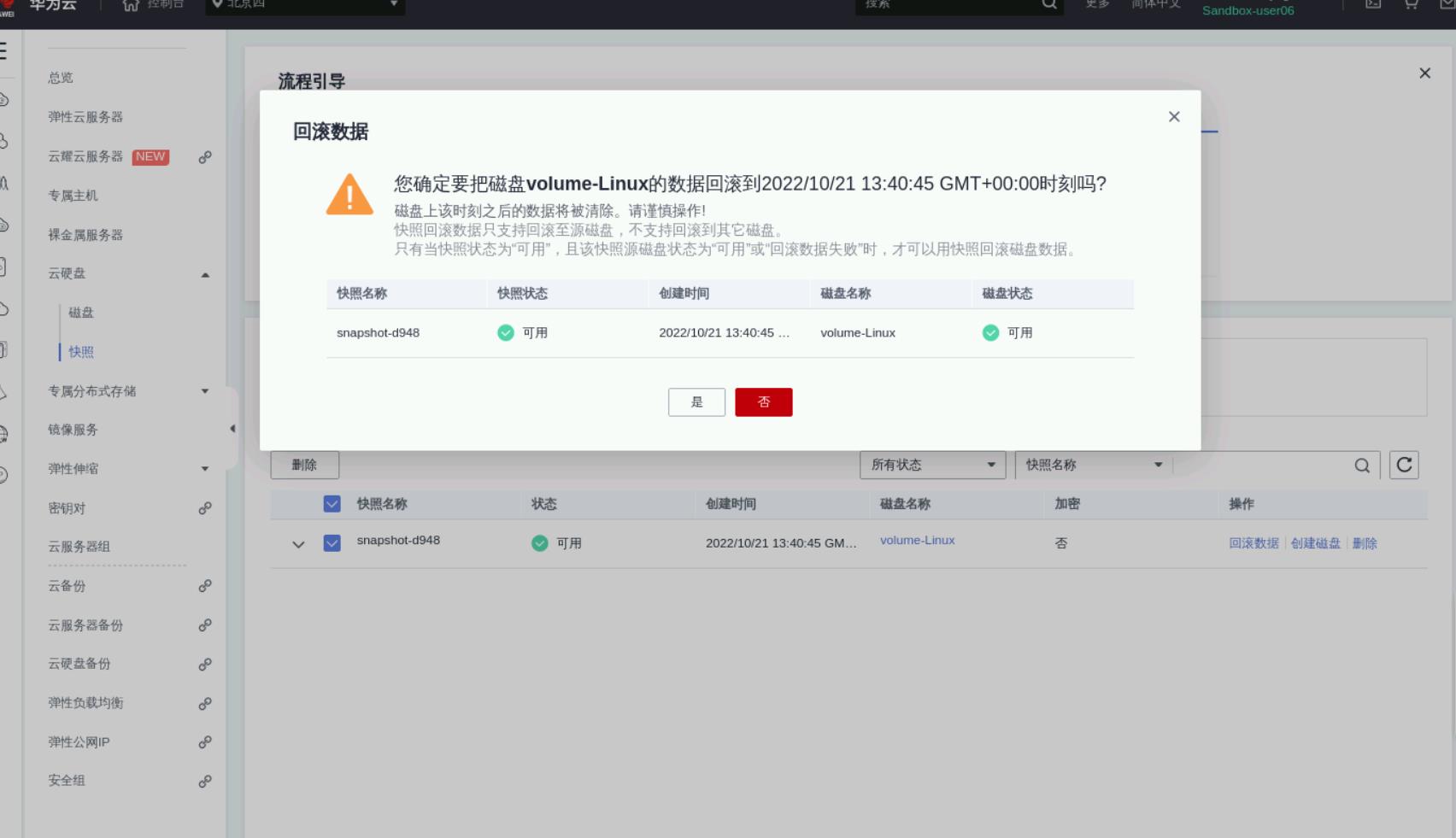
7.重新挂载linux云主机
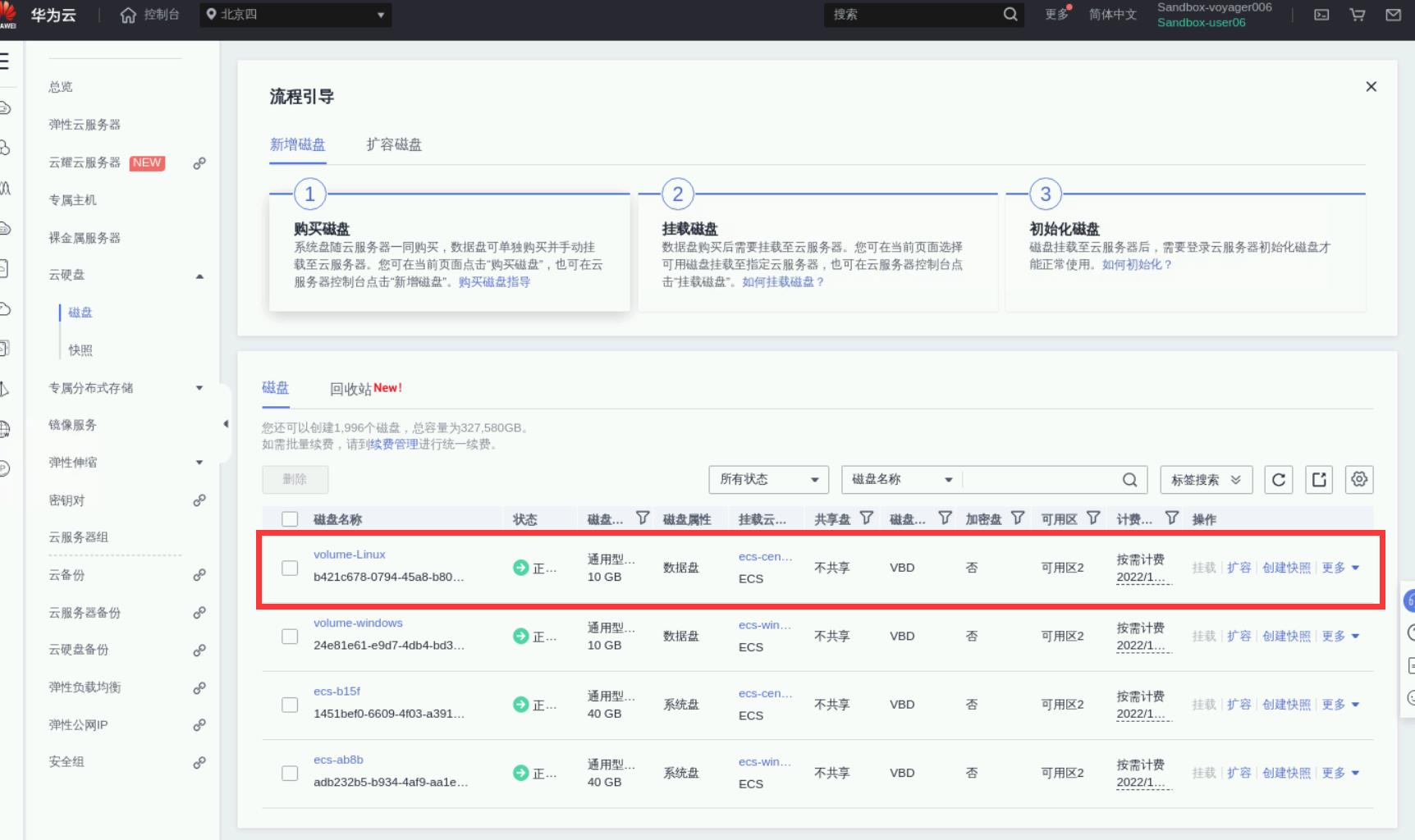
8.查看数据恢复情况
[root@ecs-b15f ~]# mount /dev/vdb1 /data
[root@ecs-b15f ~]# cd /data/
[root@ecs-b15f data]# ls
file100 lost+found
[root@ecs-b15f data]#
以上是关于华为云之EVS云硬盘的使用与快速入门的主要内容,如果未能解决你的问题,请参考以下文章