Unity 之 实现读取代码写进Word文档功能实现 -- 软著脚本生成工具
Posted 陈言必行
tags:
篇首语:本文由小常识网(cha138.com)小编为大家整理,主要介绍了Unity 之 实现读取代码写进Word文档功能实现 -- 软著脚本生成工具相关的知识,希望对你有一定的参考价值。
Unity 之 实现读取代码写进Word文档功能
前言
之所以有一篇这样的文章,是因为最进在申请软著时,要复制60页的代码到Word文档中,手动复制了一次,下一次就在也不想去复制了。记得之前好像看见过有人用Py写过这样的工具,但是Py我有不熟。就有了使用Unity写一个这样的工具的想法,一起来看看效果吧~
看看效果:
只需要选择想导出的脚本的根目录和保存Word文件的根目录(不选默认执行到工程的Asset目录);然后点击:"开始读取CS并写Word"即可:
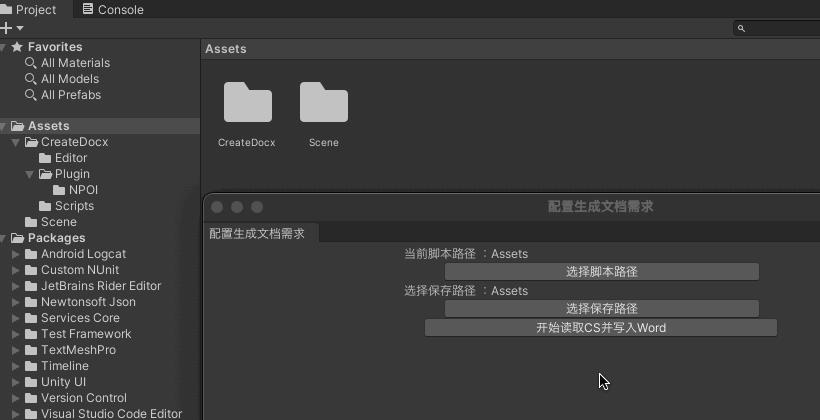
生成的脚本在WPS打开:
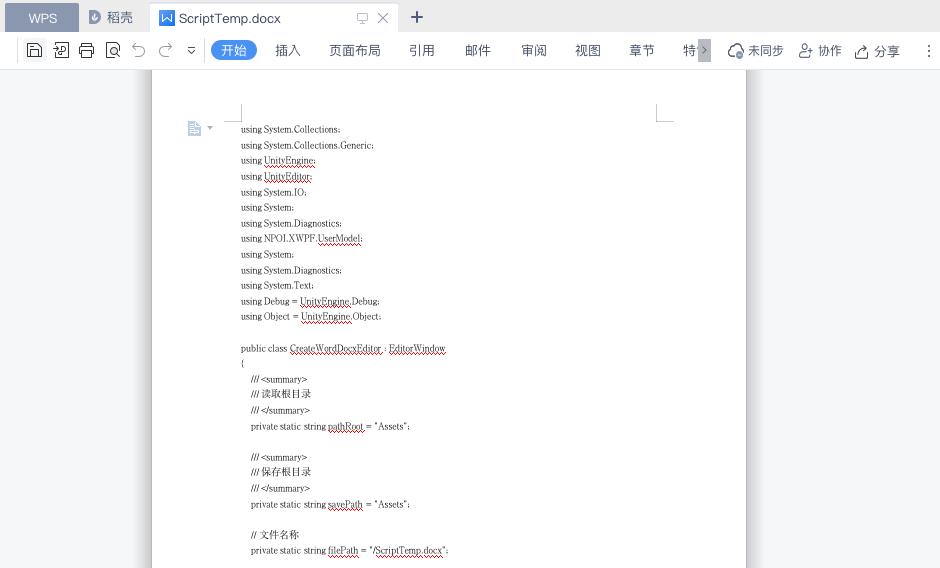
PS:生成的文档完全按照代码中的格式来处理的,没有剔除空格和注释。需要的童鞋可以自行拓展一下工具脚本。
一,实现步骤
1.1 逻辑梳理
基本思路
- 在文件夹中找到要复制的Csharp脚本
- 读取Csharp脚本
- 保存读取到的内容到Word文档中
知识点
- 遍历文件夹,根据后缀找到指定文件
- 读取文件中的数据
- 将读取到的数据保存到文档中
- 编辑器拓展 - 分装成工具
1.2 用到工具
用到的是NPOI库:
- NPOI是指构建在POI 3.x版本之上的一个程序,NPOI可以在没有安装Office的情况下对Word或Excel文档进行读写操作。
- NPOI是一个开源的C#读写Excel、WORD等微软OLE2组件文档的项目。
工程目录:

PS:需要插件的同学,可以到文末工具资源包中获取。
二,实现读写文件
这里只对用的逻辑进行讲解,若需要全面学习文件的读取相关,可以看我之前写过的博文:
2.1 读取目录相关
- 判断是否存在目录文件
private static string filePath = "Assets/ScriptTemp.docx";
// 检查目录是否存在
if (Directory.Exists(filePath))
// 存在就删除
Directory.Delete(filePath);
- 创建指定文件
private static string filePath = "Assets/ScriptTemp.docx";
FileStream fs = new FileStream(savePath + filePath, FileMode.Create);
- 遍历文件夹并筛选.cs后缀文件
/// <summary>
/// 递归文件夹下的cs文件
/// </summary>
/// <param name="folderPath"></param>
static void FileName(string folderPath)
DirectoryInfo info = new DirectoryInfo(folderPath);
foreach (DirectoryInfo item in info.GetDirectories())
FileName(item.FullName);
foreach (FileInfo item in info.GetFiles())
// 找到文件夹下的脚本
if (item.FullName.EndsWith(".cs", StringComparison.Ordinal))
//将目录缓存下来,之后读文件的时候用
//csScriptFullName.Add("Assets" + item.FullName.Replace(Application.dataPath, ""));
2.2 读写文件
- 读取文件内容
这里不适用ReadToEnd方法是因为,我发现在后续写入的时候会不会自动换行。所以使用循环的方式一行一行的读取文件内容。
// 读取脚本内容
StreamReader streamReader = new StreamReader(itemPath, Encoding.UTF8);
// 不适用
//string res = streamReader.ReadToEnd();
string res = "";
while (!streamReader.EndOfStream)
res = streamReader.ReadLine() + "\\n";
//Debug.Log($"读取脚本内容: res");
// 释放资源
streamReader.Dispose();
- 写入Word文件
引用命名空间,没有的话就是没有导入1.2说的.dll文件,在到文末工具包中下载:
using NPOI.XWPF.UserModel;
写入Word步骤:创建文档 —> 创建段落 —>设置格式 —> 写入内容 —> 生成文档
XWPFDocument doc = new XWPFDocument();
// 新建段落
XWPFParagraph paragraph = doc.CreateParagraph();
// 左对齐
paragraph.Alignment = ParagraphAlignment.LEFT;
// 新建运行行
XWPFRun run = paragraph.CreateRun();
// 设置颜色
run.SetColor("000000");
// 字体
run.FontFamily = "宋体";
// 字号
run.FontSize = 10;
// 设置内容
run.SetText("内容内容内容");
// 写入文档
FileStream fs = new FileStream("文件目录", FileMode.OpenOrCreate);
// 写入
doc.Write(fs);
// 释放资源
fs.Close();
fs.Dispose();
三,编辑器拓展
3.1 编辑器拓展介绍
- MenuItem
使用MenuItem标识可以为编辑器添加新的菜单。点击后执行一些特定的逻辑,没有额外的操作界面。只有静态方法可以使用该标识,该标识可以把静态方法转换为菜单命令。
比如:
[MenuItem("Tools/生成Word")]
public static void CreateWindow()
Debug.Log("todo... 点了按钮");
- EditorWindow
继承自EditorWindow的类,可以实现更复杂的编辑器窗口功能。且这种窗口是可以自由内嵌到Unity编辑器内,共同组成编辑器的Layout。
通过在OnGUI()函数内调用GUILayout、EditorGUILayout、GUI等类的一些方法来实现复杂的界面。
下面是结果常用Layout 示例代码:
private void OnGUI()
// 接受用户输入
float size = EditorGUILayout.FloatField("输入size:", size);
EditorGUILayout.LabelField("提示信息 :");
// 添加空行
EditorGUILayout.Space();
if (GUILayout.Button("点击按钮"))
pathRoot = EditorUtility.OpenFolderPanel("路径选择", pathRoot, "");
3.2 实现界面可视化
- 创建脚本引用Editor命名空间,继承EditorWindow
- 新建OnGUI方法实现,可视化界面
using System.Collections;
using System.Collections.Generic;
using UnityEditor;
using UnityEngine;
public class TestEditor : EditorWindow
/// <summary>
/// 读取根目录
/// </summary>
private static string pathRoot = "Assets";
private static float size;
[MenuItem("Tools/Test111")]
public static void CreateWindow()
TestEditor window = GetWindow<TestEditor>(false, "测试调试窗口", true);
window.Show();
// 显示窗口
private void OnGUI()
EditorGUILayout.LabelField("提示信息 :");
size = EditorGUILayout.FloatField("输入size:", size);
// 换行
EditorGUILayout.Space();
EditorGUILayout.LabelField("换行后的提示信息 :");
EditorGUILayout.Space();
// 按钮
if (GUILayout.Button("选择脚本路径"))
pathRoot = EditorUtility.OpenFolderPanel("路径选择", pathRoot, "");

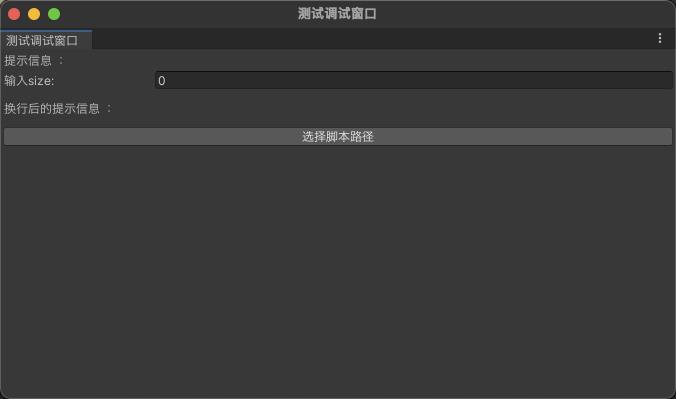
四,源码分享
4.1 工具目录
打包后的工具目录:
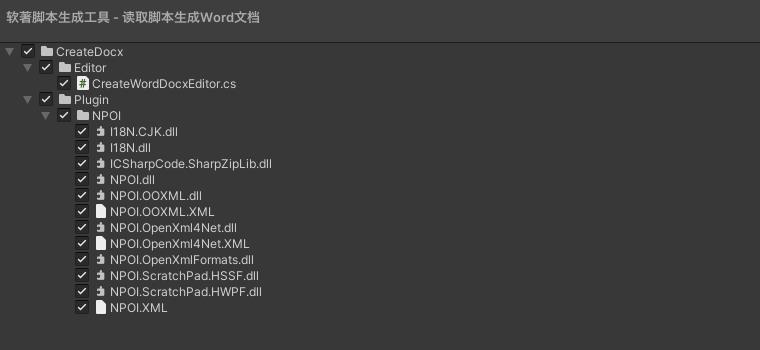
工程下载:源码和步骤都在上面分享过了,若还有什么不明白的,可以 点击链接下载 ,积分不够的童鞋关注下方卡片,回复:“Word” 或者 “软著脚本工具” 即可获得Demo源码~
4.2 完整代码
using System.Collections;
using System.Collections.Generic;
using UnityEngine;
using UnityEditor;
using System.IO;
using System;
using NPOI.XWPF.UserModel;
using System.Text;
using Debug = UnityEngine.Debug;
public class CreateWordDocxEditor : EditorWindow
/// <summary>
/// 读取根目录
/// </summary>
private static string pathRoot = "Assets";
/// <summary>
/// 保存根目录
/// </summary>
private static string savePath = "Assets";
// 文件名称
private static string filePath = "/ScriptTemp.docx";
[MenuItem("Tools/生成Word")]
public static void CreateWindow()
CreateWordDocxEditor window = GetWindow<CreateWordDocxEditor>(false, "配置生成文档需求", true);
window.Show();
// 显示窗口
private void OnGUI()
EditorGUILayout.BeginHorizontal();
EditorGUILayout.Space();
EditorGUILayout.LabelField("当前脚本路径 :" + pathRoot);
EditorGUILayout.Space();
EditorGUILayout.EndHorizontal();
EditorGUILayout.BeginHorizontal();
EditorGUILayout.Space();
if (GUILayout.Button("选择脚本路径"))
pathRoot = EditorUtility.OpenFolderPanel("路径选择", pathRoot, "");
Debug.Log("选择脚本路径 : " + pathRoot);
EditorGUILayout.Space();
EditorGUILayout.EndHorizontal();
EditorGUILayout.BeginHorizontal();
EditorGUILayout.Space();
EditorGUILayout.LabelField("选择保存路径 :" + savePath);
EditorGUILayout.Space();
EditorGUILayout.EndHorizontal();
EditorGUILayout.BeginHorizontal();
EditorGUILayout.Space();
if (GUILayout.Button("选择保存路径"))
savePath = EditorUtility.OpenFolderPanel("路径选择", savePath, "");
Debug.Log("选择保存路径 : " + savePath);
EditorGUILayout.Space();
EditorGUILayout.EndHorizontal();
EditorGUILayout.BeginHorizontal();
EditorGUILayout.Space();
if (GUILayout.Button("开始读取CS并写入Word"))
CreateWordDocxFile();
EditorGUILayout.Space();
EditorGUILayout.EndHorizontal();
static void CreateWordDocxFile()
Debug.Log("打包开始执行");
csScriptFullName.Clear();
FileName(pathRoot);
CreatOrOpenDoc();
EditorUtility.ClearProgressBar();
AssetDatabase.Refresh();
Debug.Log("打包执行结束");
/// <summary>
/// 暂存遍历到的CS脚本全路径
/// </summary>
static List<string> csScriptFullName = new List<string>();
/// <summary>
/// 创建或打开文档
/// </summary>
/// <param name="filePath"></param>
private static void CreatOrOpenDoc()
try
// 检查目录是否存在
if (Directory.Exists(savePath + filePath))
// 存在就删除
Directory.Delete(savePath + filePath);
FileStream fs = new FileStream(savePath + filePath, FileMode.OpenOrCreate);
XWPFDocument doc = new XWPFDocument();
int index = 0;
foreach (var itemPath in csScriptFullName)
//Debug.Log($"csScriptFullName[i]: item");
// 读取脚本内容
StreamReader streamReader = new StreamReader(itemPath, Encoding.UTF8);
//string res = streamReader.ReadToEnd();
string res = "";
while (!streamReader.EndOfStream)
res = streamReader.ReadLine() + "\\n";
Debug.Log($"读取脚本内容: res");
// 新建段落 设置格式
XWPFParagraph paragraph = doc.CreateParagraph();
paragraph.Alignment = ParagraphAlignment.LEFT;
XWPFRun run = paragraph.CreateRun();
run.SetColor("000000");
run.FontFamily = "宋体";
run.FontSize = 10;
run.SetText(res);
// 释放资源
streamReader.Dispose();
EditorUtility.DisplayProgressBar("处理中...", "正在处理:" + itemPath,
index * 1.0f / csScriptFullName.Count);
index++;
Debug.Log($"文件生成完成:savePath filePath ");
try
doc.Write(fs);
catch (Exception e)
Debug.LogError($"文件不可写入,请查看原因:e");
fs.Close();
fs.Dispose();
catch (Exception e)
Debug.LogError($"创建失败,同名文件被打开!问题:e");
Debug.Log($"文件生成在: savePath + filePath");
/// <summary>
/// 递归文件夹下的cs文件
/// </summary>
/// <param name="folderPath"></param>
static void FileName(string folderPath)
DirectoryInfo info = new DirectoryInfo(folderPath);
foreach (DirectoryInfo item in info.GetDirectories())
FileName(item.FullName);
foreach (FileInfo item in info.GetFiles())
// 找到文件夹下的脚本
if (item.FullName.EndsWith(".cs", StringComparison.Ordinal))
csScriptFullName.Add("Assets" + item.FullName.Replace(Application.dataPath, ""));
以上是关于Unity 之 实现读取代码写进Word文档功能实现 -- 软著脚本生成工具的主要内容,如果未能解决你的问题,请参考以下文章