Ubuntu 18.04 安装图形化界面及服务器端远程桌面连接的解决方案
Posted 小哈里
tags:
篇首语:本文由小常识网(cha138.com)小编为大家整理,主要介绍了Ubuntu 18.04 安装图形化界面及服务器端远程桌面连接的解决方案相关的知识,希望对你有一定的参考价值。
文章目录
1、server+realvnc(适合linux to linux)
传统的Linux图形化解决方案
1、安装原生图形界面
# 安装界面
sudo passwd root
su root
apt-get update
apt-get install -y ubuntu-desktop
# 配置(添加2行)
vi /usr/share/lightdm/lightdm.conf.d/50-ubuntu.conf
[Seat:*]
user-session=ubuntu
greeter-show-manual-login=true
allow-guest=false
# 配置(注释2行)
vi /etc/pam.d/gdm-autologin
# #%PAM-1.0
# auth requisite pam_nologin.so
# #auth required pam_succeed_if.so user != root quiet_success
vi /etc/pam.d/gdm-password
# #%PAM-1.0
# auth requisite pam_nologin.so
# #auth required pam_succeed_if.so user != root quiet_success
# 修改profile文件,修改最后一行
vi /root/.profile
……
tty -s && mesg n || true
# 执行reboot重启系统,即可以root用户登录ubuntu桌面
2、安装远程连接realvnc( 类似于远程桌面)
官方地址:https://www.realvnc.com
注册账号并激活home免费版(限制5个远程连接,并且server端和客户端通过realvnc代理,无法直接连接)
# 服务端安装
apt-get update && apt-get -f -y install
curl -O https://www.realvnc.com/download/file/vnc.files/VNC-Server-6.4.1-Linux-x64.deb
dpkg -i VNC-Server-6.4.1-Linux-x64.deb
systemctl start vncserver-x11-serviced && systemctl enable vncserver-x11-serviced
3、客户端连接
windows安装vncviewer客户端
下载地址:https://www.realvnc.com/en/connect/download/viewer/
账号登陆客户端,即可看到已经注册的server端。

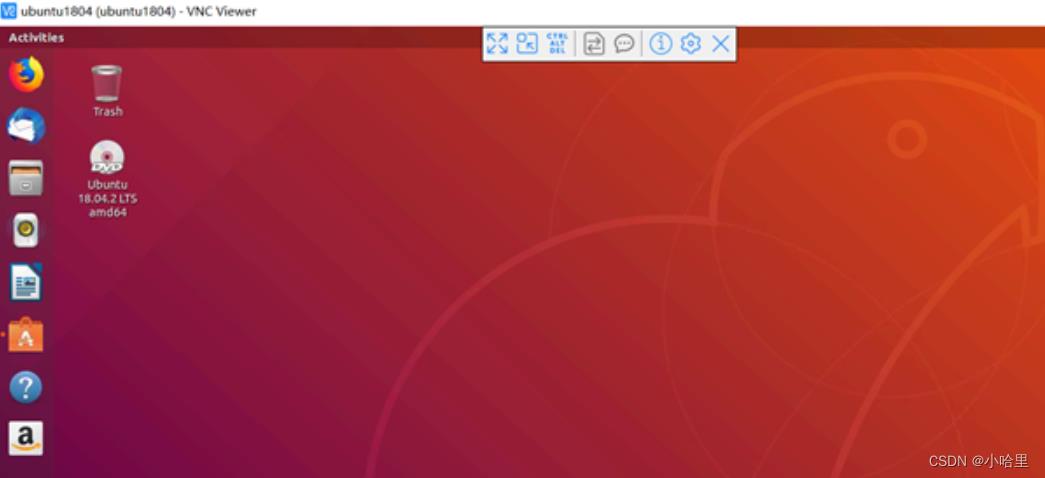
2、xrdp+RDP(适合win to linux)
x11又叫x window, 是个软件,能运行很多不同版本的unix程序。
且X11是客户端/服务器结构的, 又轻量级和开源,因此非常适合远程连接。
1、安装开源图形界面Xfce
# 安装图形界面Xfce
sudo apt update
sudo apt install xfce4 xfce4-goodies xorg dbus-x11 x11-xserver-utils
2、安装远程桌面Xrdp(服务端)
# 安装Xrdp
sudo apt install xrdp
sudo systemctl status xrdp
# 配置Xrdp
sudo nano /etc/xrdp/xrdp.ini
# 在文件末尾添加以下行:
# exec startxfce4
# 保存文件并重新启动Xrdp服务
sudo systemctl restart xrdp
# 配置防火墙(记得服务器放行3389)
sudo ufw allow from 192.168.1.0/24 to any port 3389
sudo ufw allow 3389
3、连接到Xrdp服务器
如果您是Windows用户,则可以使用默认的RDP客户端。
在Windows搜索栏中键入“ remote”,然后单击“ Remote Desktop Connection”。
这将打开RDP客户端。在计算机字段中输入远程服务器IP地址,然后单击“连接”。
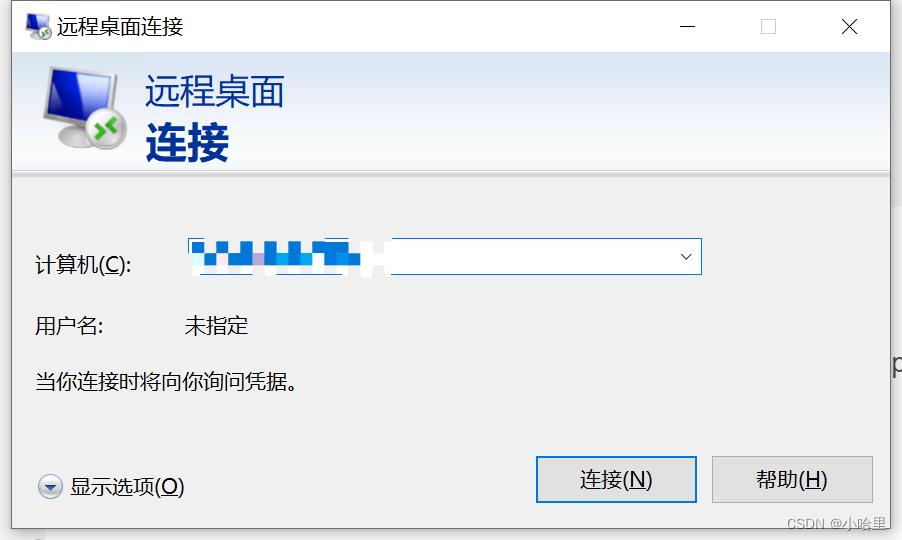
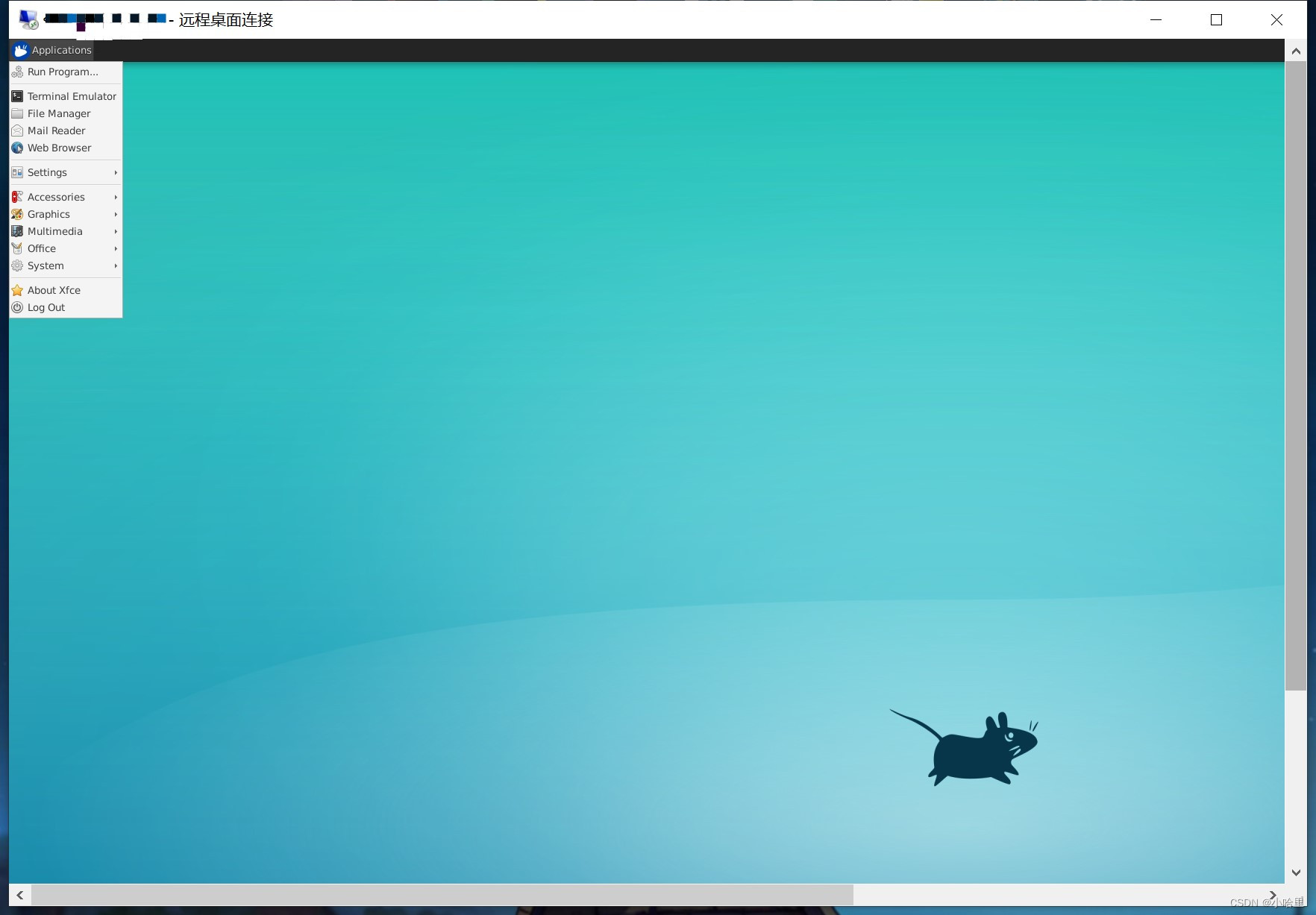
参考资料:
- https://huangwang.github.io/2021/11/06/Ubuntu-18-04-Server安装图形界面和远程桌面连接/
- https://blog.csdn.net/networken/article/details/88938304
以上是关于Ubuntu 18.04 安装图形化界面及服务器端远程桌面连接的解决方案的主要内容,如果未能解决你的问题,请参考以下文章
[转帖]Ubuntu 18.04 server安装图形界面及realvnc远程桌面连接