云原生之Docker容器的存储管理
Posted 江湖有缘
tags:
篇首语:本文由小常识网(cha138.com)小编为大家整理,主要介绍了云原生之Docker容器的存储管理相关的知识,希望对你有一定的参考价值。
一、检查本地docker环境
1.检查宿主机系统版本
[root@docker ~]# cat /etc/centos-release
CentOS Linux release 7.6.1810 (Core)
2.检查docker版本
[root@docker ~]# docker -v
Docker version 20.10.18, build b40c2f6
二、创建一个测试httpd容器
1.创建测试目录
[root@docker ~]# mkdir -p /data/test
[root@docker ~]# cd /data/test/
[root@docker test]#
2.创建httpd容器
docker run -d --name web01 -p 82:80 -v /data/test/htdocs/:/usr/local/apache2/htdocs/ httpd
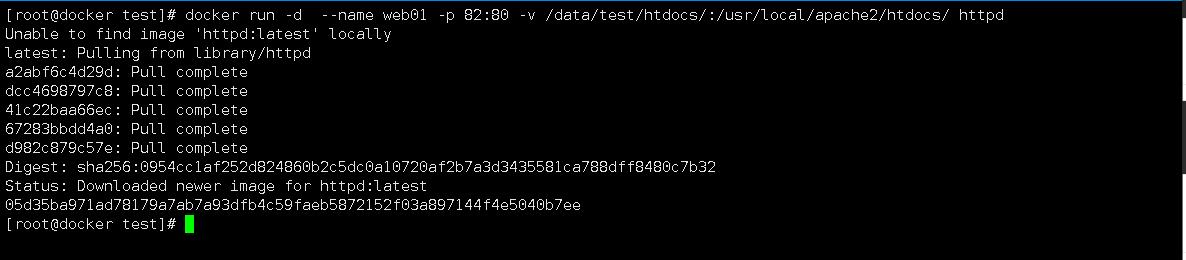
3.查看容器状态
[root@docker test]# docker ps
CONTAINER ID IMAGE COMMAND CREATED STATUS PORTS NAMES
05d35ba971ad httpd "httpd-foreground" About a minute ago Up About a minute 0.0.0.0:82->80/tcp, :::82->80/tcp web01
4.查看容器详细信息
[root@docker test]# docker inspect web01
[
"Id": "05d35ba971ad78179a7ab7a93dfb4c59faeb5872152f03a897144f4e5040b7ee",
"Created": "2022-10-24T09:15:39.545943014Z",
"Path": "httpd-foreground",
"Args": [],
"State":
"Status": "running",
"Running": true,
"Paused": false,
"Restarting": false,
"OOMKilled": false,
"Dead": false,
"Pid": 113766,
"ExitCode": 0,
"Error": "",
"StartedAt": "2022-10-24T09:15:39.826230552Z",
"FinishedAt": "0001-01-01T00:00:00Z"
,
"Image": "sha256:dabbfbe0c57b6e5cd4bc089818d3f664acfad496dc741c9a501e72d15e803b34",
"ResolvConfPath": "/var/lib/docker/containers/05d35ba971ad78179a7ab7a93dfb4c59faeb5872152f03a897144f4e5040b7ee/resolv.conf",
"HostnamePath": "/var/lib/docker/containers/05d35ba971ad78179a7ab7a93dfb4c59faeb5872152f03a897144f4e5040b7ee/hostname",
"HostsPath": "/var/lib/docker/containers/05d35ba971ad78179a7ab7a93dfb4c59faeb5872152f03a897144f4e5040b7ee/hosts",
"LogPath": "/var/lib/docker/containers/05d35ba971ad78179a7ab7a93dfb4c59faeb5872152f03a897144f4e5040b7ee/05d35ba971ad78179a7ab7a93dfb4c59faeb5872152f03a897144f4e5040b7ee-json.log",
"Name": "/web01",
"RestartCount": 0,
"Driver": "overlay2",
"Platform": "linux",
"MountLabel": "",
"ProcessLabel": "",
"AppArmorProfile": "",
"ExecIDs": null,
"HostConfig":
"Binds": [
"/data/test/htdocs/:/usr/local/apache2/htdocs/"
],
"ContainerIDFile": "",
"LogConfig":
"Type": "json-file",
"Config":
,
"NetworkMode": "default",
"PortBindings":
"80/tcp": [
"HostIp": "",
"HostPort": "82"
]
,
"RestartPolicy":
"Name": "no",
"MaximumRetryCount": 0
,
"AutoRemove": false,
"VolumeDriver": "",
"VolumesFrom": null,
"CapAdd": null,
"CapDrop": null,
"CgroupnsMode": "host",
"Dns": [],
"DnsOptions": [],
"DnsSearch": [],
"ExtraHosts": null,
"GroupAdd": null,
"IpcMode": "private",
"Cgroup": "",
"Links": null,
"OomScoreAdj": 0,
"PidMode": "",
"Privileged": false,
"PublishAllPorts": false,
"ReadonlyRootfs": false,
"SecurityOpt": null,
"UTSMode": "",
"UsernsMode": "",
"ShmSize": 67108864,
"Runtime": "runc",
"ConsoleSize": [
0,
0
],
"Isolation": "",
"CpuShares": 0,
"Memory": 0,
"NanoCpus": 0,
"CgroupParent": "",
"BlkioWeight": 0,
"BlkioWeightDevice": [],
"BlkioDeviceReadBps": null,
"BlkioDeviceWriteBps": null,
"BlkioDeviceReadIOps": null,
"BlkioDeviceWriteIOps": null,
"CpuPeriod": 0,
"CpuQuota": 0,
"CpuRealtimePeriod": 0,
"CpuRealtimeRuntime": 0,
"CpusetCpus": "",
"CpusetMems": "",
"Devices": [],
"DeviceCgroupRules": null,
"DeviceRequests": null,
"KernelMemory": 0,
"KernelMemoryTCP": 0,
"MemoryReservation": 0,
"MemorySwap": 0,
"MemorySwappiness": null,
"OomKillDisable": false,
"PidsLimit": null,
"Ulimits": null,
"CpuCount": 0,
"CpuPercent": 0,
"IOMaximumIOps": 0,
"IOMaximumBandwidth": 0,
"MaskedPaths": [
"/proc/asound",
"/proc/acpi",
"/proc/kcore",
"/proc/keys",
"/proc/latency_stats",
"/proc/timer_list",
"/proc/timer_stats",
"/proc/sched_debug",
"/proc/scsi",
"/sys/firmware"
],
"ReadonlyPaths": [
"/proc/bus",
"/proc/fs",
"/proc/irq",
"/proc/sys",
"/proc/sysrq-trigger"
]
,
"GraphDriver":
"Data":
"LowerDir": "/var/lib/docker/overlay2/97d6b86a78f355c15fb43d539fc284b60f464c0ee768d87a8e5cbe62e3a62626-init/diff:/var/lib/docker/overlay2/76281b2c0491c38ccd64dc2c9164c58eefd014a7294117c4962515bf75419681/diff:/var/lib/docker/overlay2/1f4f0f5f0c604cca28ad955db0b19c04f93026468448ca98f43f4eeaa69b4186/diff:/var/lib/docker/overlay2/47f840069670e495b72b41d3aba5e0ed52346af2da30c4b9accc0b9866d9e3f9/diff:/var/lib/docker/overlay2/e1042193e6b8e7fefe86fc987757ee0a9c7d1f297db466e08af143ead1095138/diff:/var/lib/docker/overlay2/4649e6ac724d477b2fe8db2da934d572eaaaa946a847936794b506edf8b0c87d/diff",
"MergedDir": "/var/lib/docker/overlay2/97d6b86a78f355c15fb43d539fc284b60f464c0ee768d87a8e5cbe62e3a62626/merged",
"UpperDir": "/var/lib/docker/overlay2/97d6b86a78f355c15fb43d539fc284b60f464c0ee768d87a8e5cbe62e3a62626/diff",
"WorkDir": "/var/lib/docker/overlay2/97d6b86a78f355c15fb43d539fc284b60f464c0ee768d87a8e5cbe62e3a62626/work"
,
"Name": "overlay2"
,
"Mounts": [
"Type": "bind",
"Source": "/data/test/htdocs",
"Destination": "/usr/local/apache2/htdocs",
"Mode": "",
"RW": true,
"Propagation": "rprivate"
],
"Config":
"Hostname": "05d35ba971ad",
"Domainname": "",
"User": "",
"AttachStdin": false,
"AttachStdout": false,
"AttachStderr": false,
"ExposedPorts":
"80/tcp":
,
"Tty": false,
"OpenStdin": false,
"StdinOnce": false,
"Env": [
"PATH=/usr/local/apache2/bin:/usr/local/sbin:/usr/local/bin:/usr/sbin:/usr/bin:/sbin:/bin",
"HTTPD_PREFIX=/usr/local/apache2",
"HTTPD_VERSION=2.4.52",
"HTTPD_SHA256=0127f7dc497e9983e9c51474bed75e45607f2f870a7675a86dc90af6d572f5c9",
"HTTPD_PATCHES="
],
"Cmd": [
"httpd-foreground"
],
"Image": "httpd",
"Volumes": null,
"WorkingDir": "/usr/local/apache2",
"Entrypoint": null,
"OnBuild": null,
"Labels": ,
"StopSignal": "SIGWINCH"
,
"NetworkSettings":
"Bridge": "",
"SandboxID": "99696b43e61670fc9f98c0d84d6da281fe4db3ec52dc5210895014dbe4ca69a4",
"HairpinMode": false,
"LinkLocalIPv6Address": "",
"LinkLocalIPv6PrefixLen": 0,
"Ports":
"80/tcp": [
"HostIp": "0.0.0.0",
"HostPort": "82"
,
"HostIp": "::",
"HostPort": "82"
]
,
"SandboxKey": "/var/run/docker/netns/99696b43e616",
"SecondaryIPAddresses": null,
"SecondaryIPv6Addresses": null,
"EndpointID": "276ea4df3a145005646c1f457c57ad47ab3e367cc6a2c15ce78bc2b0a198b25d",
"Gateway": "172.17.0.1",
"GlobalIPv6Address": "",
"GlobalIPv6PrefixLen": 0,
"IPAddress": "172.17.0.2",
"IPPrefixLen": 16,
"IPv6Gateway": "",
"MacAddress": "02:42:ac:11:00:02",
"Networks":
"bridge":
"IPAMConfig": null,
"Links": null,
"Aliases": null,
"NetworkID": "49542796523d70c8ccea7b297c45542ee4b5f30be2d9e1420cdf9ea57c5864fe",
"EndpointID": "276ea4df3a145005646c1f457c57ad47ab3e367cc6a2c15ce78bc2b0a198b25d",
"Gateway": "172.17.0.1",
"IPAddress": "172.17.0.2",
"IPPrefixLen": 16,
"IPv6Gateway": "",
"GlobalIPv6Address": "",
"GlobalIPv6PrefixLen": 0,
"MacAddress": "02:42:ac:11:00:02",
"DriverOpts": null
]
三、宿主机目录内更新文件,验证容器内读取
1.进入容器宿主机挂载目录
[root@docker test]# pwd
/data/test
[root@docker test]# cd htdocs/
[root@docker htdocs]# ls
[root@docker htdocs]#
2.新建index.html文件
echo "Docker technology plays an important role in today's society." > index.html
3.查看容器内index.html
[root@docker htdocs]# docker exec -it web01 /bin/bash
root@05d35ba971ad:/usr/local/apache2# ls
bin build cgi-bin conf error htdocs icons include logs modules
root@05d35ba971ad:/usr/local/apache2# cd htdocs/
root@05d35ba971ad:/usr/local/apache2/htdocs# ls
index.html
root@05d35ba971ad:/usr/local/apache2/htdocs# cat index.html
Docker technology plays an important role in today's society.
四、删除测试容器,查看宿主机index.heml
[root@docker htdocs]# docker stop web01
web01
[root@docker htdocs]# docker rm web01
web01
[root@docker htdocs]# ls
index.html
[root@docker htdocs]# cat index.html
Docker technology plays an important role in today's society.
五、容器的数据卷管理
1.再次运行测试容器
[root@docker htdocs]# docker run -d --name web02 -p 85:80 -v /usr/local/apache2/htdocs/ httpd
f028c9fbcddb186dd616a5bf7990378abc9f492e9275f0f5b587ef60a30145e3
2.查看容器默认挂载的数据卷
[root@docker htdocs]# docker inspect web02 |grep Mounts -A5
"Mounts": [
"Type": "volume",
"Name": "3b1eab4eb072a43375068c8ff534028de2a7f6dd6aeceb60c0d1584c4bc046a6",
"Source": "/var/lib/docker/volumes/3b1eab4eb072a43375068c8ff534028de2a7f6dd6aeceb60c0d1584c4bc046a6/_data",
"Destination": "/usr/local/apache2/htdocs",
3.进入容器内编辑index.html内容
[root@docker htdocs]# docker exec -it web02 /bin/bash
root@f028c9fbcddb:/usr/local/apache2# ls
bin build cgi-bin conf error htdocs icons include logs modules
root@f028c9fbcddb:/usr/local/apache2# cd htdocs/
root@f028c9fbcddb:/usr/local/apache2/htdocs# echo "Docker technology plays an important role in today's society." > index.html
root@f028c9fbcddb:/usr/local/apache2/htdocs#
4.宿主机访问内容
[root@docker htdocs]# curl 127.0.0.1:85
Docker technology plays an important role in today's society.
5.在宿主机默认挂载卷检查index.html
[root@docker htdocs]# docker inspect web02 |grep Mounts -A5
"Mounts": [
"Type": "volume",
"Name": "3b1eab4eb072a43375068c8ff534028de2a7f6dd6aeceb60c0d1584c4bc046a6",
"Source": "/var/lib/docker/volumes/3b1eab4eb072a43375068c8ff534028de2a7f6dd6aeceb60c0d1584c4bc046a6/_data",
"Destination": "/usr/local/apache2/htdocs",
[root@docker htdocs]# cd /var/lib/docker/volumes/3b1eab4eb072a43375068c8ff534028de2a7f6dd6aeceb60c0d1584c4bc046a6/_data
[root@docker _data]# ls
index.html
[root@docker _data]# cat index.html
Docker technology plays an important role in today's society.
6.删除容器,验证数据持久化
[root@docker _data]# docker stop web02
web02
[root@docker _data]# docker rm web02
web02
[root@docker _data]# ls
index.html
[root@docker _data]# pwd
/var/lib/docker/volumes/3b1eab4eb072a43375068c8ff534028de2a7f6dd6aeceb60c0d1584c4bc046a6/_data
[root@docker _data]# cat index.html
Docker technology plays an important role in today's society.
六、创建数据卷容器
1.创建一个数据卷容器test03
[root@docker htdocs]# docker create --name test03 -v /data/test/htdocs:/usr/local/apache2/htdocs -v /other/tools/ busybox
3aab455cee0bccd7776ed43bee1d083a4fb61275e7cfd8b63a3e0de9a9b6b9c5
2.查看数据卷容器详细信息
[root@docker htdocs]# docker inspect test03 |grep Mounts -A16
"Mounts": [
"Type": "volume",
"Name": "795b0038d6092015781b524d85e95252326787f9e5db45b703666f3ca587c1db",
"Source": "/var/lib/docker/volumes/795b0038d6092015781b524d85e95252326787f9e5db45b703666f3ca587c1db/_data",
"Destination": "/other/tools",
"Driver": "local",
"Mode": "",
"RW": true,
"Propagation": ""
,
"Type": "bind",
"Source": "/data/test/htdocs",
"Destination": "/usr/local/apache2/htdocs",
"Mode": "",
"RW": true,
[root@docker htdocs]#
七、创建test04测试容器
1.创建test04容器
[root@docker htdocs]# docker run --name test04 -td -p 86:80 --volumes-from test03 busybox
cfde4db1ff755695a7b2f4c10e863c9fdf8e9a0f7f4a132d2fdd2fb0e4c497f8
2.检查test04容器的volume部分
[root@docker htdocs]# docker inspect test04 |grep Mounts
"Mounts": [
[root@docker htdocs]# docker inspect test04 |grep Mounts -A16
"Mounts": [
"Type": "bind",
"Source": "/data/test/htdocs",
"Destination": "/usr/local/apache2/htdocs",
"Mode": "",
"RW": true,
"Propagation": "rprivate"
,
"Type": "volume",
"Name": "795b0038d6092015781b524d85e95252326787f9e5db45b703666f3ca587c1db",
"Source": "/var/lib/docker/volumes/795b0038d6092015781b524d85e95252326787f9e5db45b703666f3ca587c1db/_data",
"Destination": "/other/tools",
"Driver": "local",
"Mode": "",
"RW": true,
3.检查test04容器中index.html
[root@docker htdocs]# docker exec -it test04 /bin/bash
OCI runtime exec failed: exec failed: unable to start container process: exec: "/bin/bash": stat /bin/bash: no such file or directory: unknown
[root@docker htdocs]# docker exec -it test04 /bin/sh
/ # cat /usr/local/apache2/htdocs/index.html
Docker technology plays an important role in today's society.
/ #
4.在test04容器挂载路径创建文件,验证宿主机路径信息
/ # cd /other/tools/
/other/tools # ls
/other/tools # echo "aa-test-out " > test.out
/other/tools #
5.检查数据卷中的文件
[root@docker htdocs]# docker inspect test04 |grep Mounts
"Mounts": [
[root@docker htdocs]# docker inspect test04 |grep Mounts -A16
"Mounts": [
"Type": "bind",
"Source": "/data/test/htdocs",
"Destination": "/usr/local/apache2/htdocs",
"Mode": "",
"RW": true,
"Propagation": "rprivate"
,
"Type": "volume",
"Name": "795b0038d6092015781b524d85e95252326787f9e5db45b703666f3ca587c1db",
"Source": "/var/lib/docker/volumes/795b0038d6092015781b524d85e95252326787f9e5db45b703666f3ca587c1db/_data",
"Destination": "/other/tools",
"Driver": "local",
"Mode": "",
"RW": true,
[root@docker htdocs]# cd /var/lib/docker/volumes/795b0038d6092015781b524d85e95252326787f9e5db45b703666f3ca587c1db/_data
[root@docker _data]# ls
test.out
[root@docker _data]# cat test.out
aa-test-out
以上是关于云原生之Docker容器的存储管理的主要内容,如果未能解决你的问题,请参考以下文章