使用Vitepress搭建文档网站
Posted 天界程序员
tags:
篇首语:本文由小常识网(cha138.com)小编为大家整理,主要介绍了使用Vitepress搭建文档网站相关的知识,希望对你有一定的参考价值。
第四章 使用Vitepress搭建文档网站
文档建设一般会是一个静态网站的形式 ,这次采用 Vitepress 完成文档建设工作。
Vitepress 是一款基于Vite 的静态站点生成工具。开发的初衷就是为了建设 Vue 的文档。Vitepress 的方便之处在于,可以使用流行的 Markdown 语法进行编写,也可以直接运行 Vue 的代码。也就是说,它能很方便地完成展示组件 Demo 的任务。
使用 Vitepress 作为文档建设工具还有另外一个好处。由于 Vitepress 是基于 Vite 的,所以它也很好的继承了 Bundless 特性,开发的代码能以“秒级”速度在文档中看到运行效果,完全可以充当调试工具来使用。所以通常情况下我开发组件时,就会直接选择在 Vitepress 上进行调试。这个开发方式大家也可以尝试一下。
本章任务
-
利用 Vitepress 搭建生成文档网站
-
引用组件并展示到 Demo
-
引入代码示例提高阅读体验
【task1】搭建Vitepress生成文档网站
- 安装开发依赖
pnpm i vitepress -D
- 配置
vitepress的vite配置
默认 Vitepress 是无需配置 vitepress.config.ts 的,但是组件库中需要支持 JSX 语法与 UnoCSS,所以就需要添加配置文件。
文件名:docs/vite.config.ts
import defineConfig from "vite";
import vueJsx from "@vitejs/plugin-vue-jsx";
import Unocss from "../config/unocss";
// https://vitejs.dev/config/
export default defineConfig(
plugins: [
// 添加JSX插件
vueJsx(),
Unocss(),
],
// 这里变更一下端口
server:
port: 3000
);
- 创建文档首页
文件名:docs/index.md
## hello Vitepress
```ts
const str:string = "hello vitepress"
```
- 增加文档启动脚本
"scripts":
"docs:dev": "vitepress dev docs",
"docs:build": "vitepress build docs",
"docs:serve": "vitepress serve docs"
- 运行文档站点
pnpm docs:dev
- 在浏览器查看结果
vitepress v1.0.0-alpha.28
➜ Local: http://localhost:3000/
➜ Network: use --host to expose
在这里报了一个错误:
[unocss] entry module not found, have you add `import 'uno.css'` in your main entry?
这里重启一下项目。至此vitePress测试成功。
【task2】引用组件并展示到 Demo
- 构建
docs目录
docs
|--- .vitepress
| |--- theme
| | |--- index.ts
| |--- config.ts
|--- components
| |--- button
| | |--- index.md
| |--- index.md
| | ...
|--- index.md
|--- vite.config.ts
子菜单所对应的 markdwon 文件路径(默认页面 index.md)
- 配置菜单项
文件名:docs/.vitepress/config.ts
const sidebar =
'/': [
text: 'Guide',
items: [
text: '快速开始', link: '/' ,
text: '通用', link: '/components/button/' ,
]
]
const config =
themeConfig:
sidebar,
export default config
- 在主题中引入组件
文件名:docs/.vitepress/theme/index.ts
import Theme from 'vitepress/dist/client/theme-default/index.js'
import SmartyUI from '../../../src/entry'
export default
...Theme, // 默认主题
enhanceApp( app )
app.use(SmartyUI)
,
- 编写组件文档
文件名:docs/components/button/index.md
# Button 按钮
<div style="margin-bottom:20px;">
<SButton color="blue">主要按钮</SButton>
<SButton color="green">绿色按钮</SButton>
<SButton color="gray">灰色按钮</SButton>
<SButton color="yellow">黄色按钮</SButton>
<SButton color="red">红色按钮</SButton>
</div>
- 重启文件站点
pnpm docs:dev
- 浏览器查看结果
vitepress v1.0.0-alpha.28
➜ Local: http://localhost:3000/
➜ Network: use --host to expose
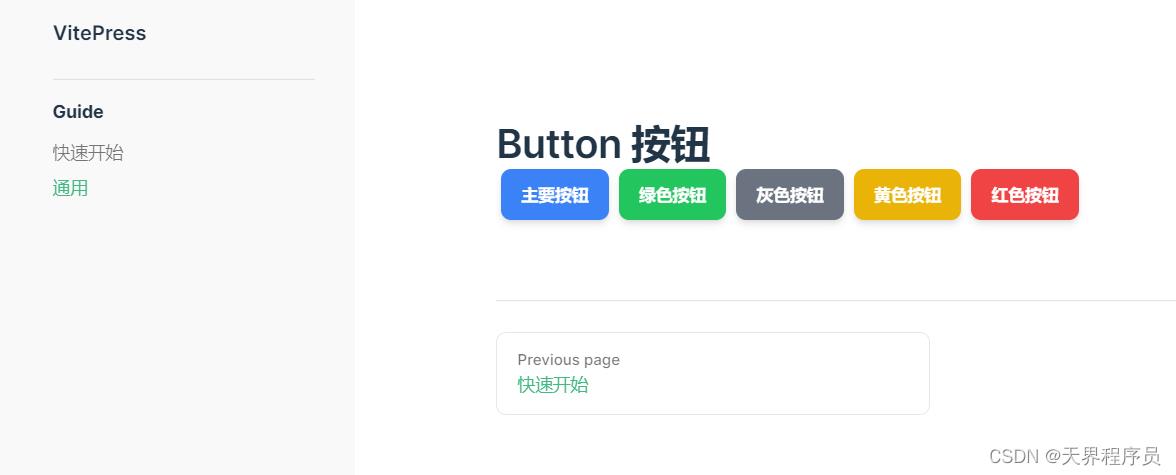
【task3】引入组件代码提高阅读
- 修改
sidebar
文件名:docs/.vitepress/config.ts
const sidebar =
'/': [
text: 'Guide',
items: [
text: '快速开始', link: '/' ,
text: '通用', link: '/components/button/' ,
]
,
text: 'Components',
items: [
text: '组件', link: '/components/' ,
text: '按钮', link: '/components/button/' ,
]
]
- 修改组件文档
# Button 按钮
常用操作按钮
## 基础用法
基础的函数用法
<div style="margin-bottom:20px;">
<SButton color="blue">主要按钮</SButton>
<SButton color="green">绿色按钮</SButton>
<SButton color="gray">灰色按钮</SButton>
<SButton color="yellow">黄色按钮</SButton>
<SButton color="red">红色按钮</SButton>
</div>
<div style="margin-bottom:20px;">
<SButton color="blue" icon="search">搜索按钮</SButton>
<SButton color="green" icon="edit">编辑按钮</SButton>
<SButton color="gray" icon="check">成功按钮</SButton>
<SButton color="yellow" icon="message">提示按钮</SButton>
<SButton color="red" icon="delete">删除按钮</SButton>
</div>
<div style="margin-bottom:20px;">
<SButton color="blue" icon="search"></SButton>
<SButton color="green" icon="edit"></SButton>
<SButton color="gray" icon="check"></SButton>
<SButton color="yellow" icon="message"></SButton>
<SButton color="red" icon="delete"></SButton>
</div>
::: details CODE
使用`size`、`color`、`pain`、`round`属性来定义 Button 的样式。
```vue
<template>
<div style="margin-bottom:20px;">
<SButton color="blue">主要按钮</SButton>
<SButton color="green">绿色按钮</SButton>
<SButton color="gray">灰色按钮</SButton>
<SButton color="yellow">黄色按钮</SButton>
<SButton color="red">红色按钮</SButton>
</div>
<div style="margin-bottom:20px;">
<SButton color="blue" icon="search">搜索按钮</SButton>
<SButton color="green" icon="edit">编辑按钮</SButton>
<SButton color="gray" icon="check">成功按钮</SButton>
<SButton color="yellow" icon="message">提示按钮</SButton>
<SButton color="red" icon="delete">删除按钮</SButton>
</div>
<div style="margin-bottom:20px;">
<SButton color="blue" icon="search"></SButton>
<SButton color="green" icon="edit"></SButton>
<SButton color="gray" icon="check"></SButton>
<SButton color="yellow" icon="message"></SButton>
<SButton color="red" icon="delete"></SButton>
</div>
</template>
```
:::
## 图标按钮
带图标的按钮可增强辨识度(有文字)或节省空间(无文字)。
<div class="flex flex-row">
<SButton icon="edit" plain></SButton>
<SButton icon="delete" plain></SButton>
<SButton icon="share" plain></SButton>
<SButton round plain icon="search">搜索</SButton>
</div>
::: details CODE
设置 `icon` 属性即可,`icon` 的列表可以参考 `Element` 的 `icon` 组件,也可以设置在文字右边的 `icon` ,只要使用 `i` 标签即可,可以使用自定义图标。
```vue
<template>
<div class="flex flex-row">
<SButton icon="edit" ></SButton>
<SButton icon="delete" ></SButton>
<SButton icon="share" ></SButton>
<SButton icon="search">搜索</SButton>
</div>
</template>
```
- 重启文档站点
pnpm docs:dev
- 在浏览器查看效果

以上是关于使用Vitepress搭建文档网站的主要内容,如果未能解决你的问题,请参考以下文章