Android Studio基础使用单选对话框AlertDialog
Posted 徐为波
tags:
篇首语:本文由小常识网(cha138.com)小编为大家整理,主要介绍了Android Studio基础使用单选对话框AlertDialog相关的知识,希望对你有一定的参考价值。
android Studio基础使用单选对话框AlertDialog(继承上一节的代码)
第一步:在布局xml定义ID值
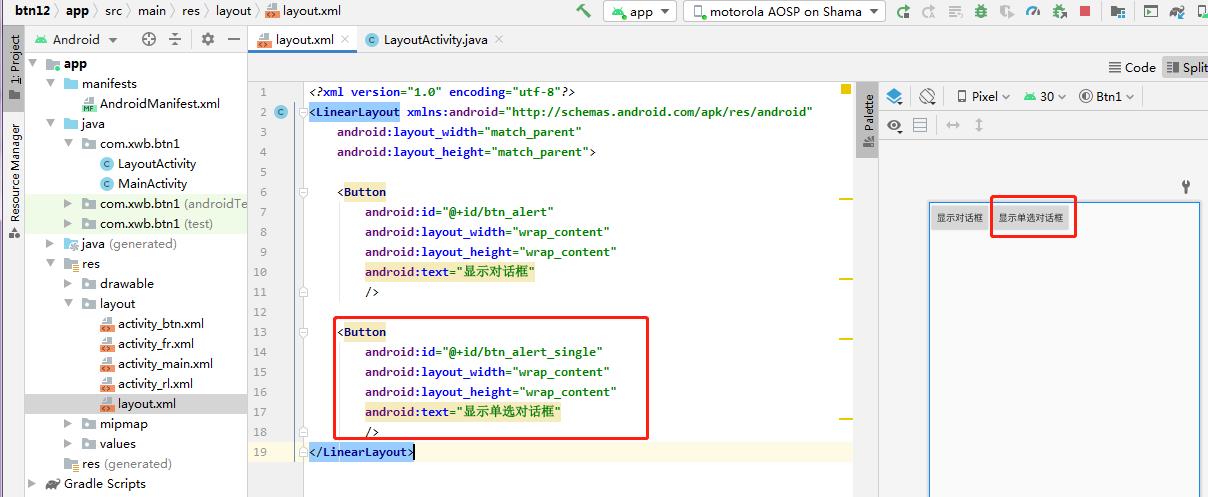
<?xml version="1.0" encoding="utf-8"?>
<LinearLayout xmlns:android="http://schemas.android.com/apk/res/android"
android:layout_width="match_parent"
android:layout_height="match_parent">
<Button
android:id="@+id/btn_alert"
android:layout_width="wrap_content"
android:layout_height="wrap_content"
android:text="显示对话框"
/>
<Button
android:id="@+id/btn_alert_single"
android:layout_width="wrap_content"
android:layout_height="wrap_content"
android:text="显示单选对话框"
/>
</LinearLayout>
第二步:在LayoutActivity.java中绑定布局XML文件,并直接使用onCreate的方法。

如果btn_alert_single的单选按钮就这样写的话,会直接调用上一节的按钮所有属性,因此出现上一节的APP运行的效果。
因此最关键的地方是在onClick方法中进行swich判断
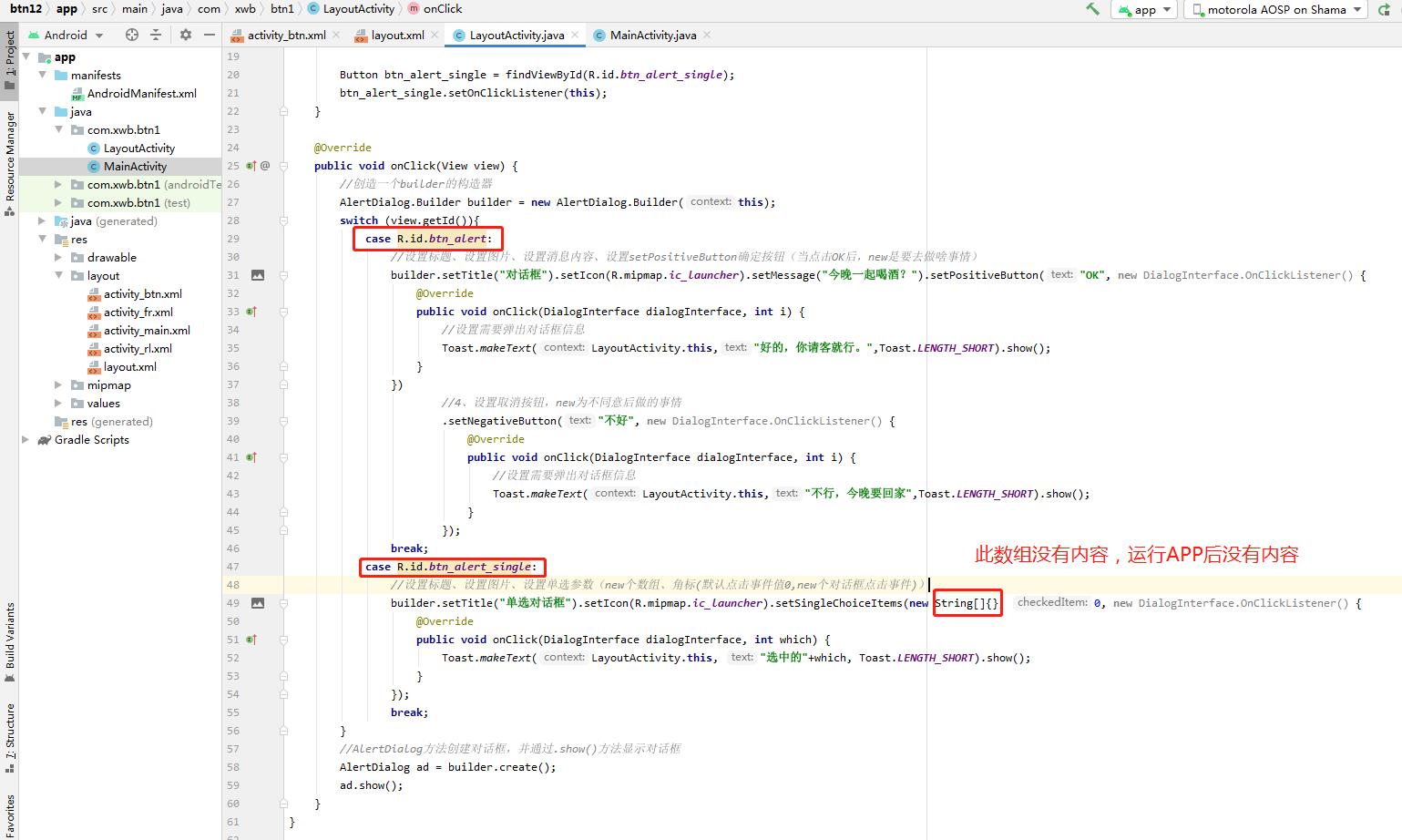
运行APP效果
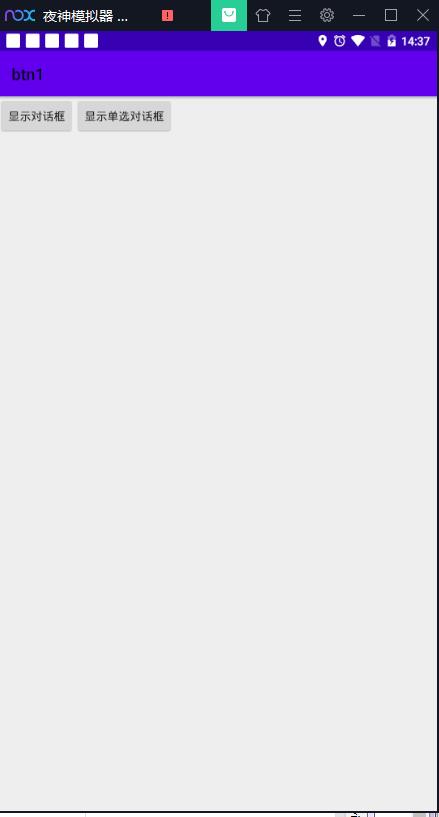
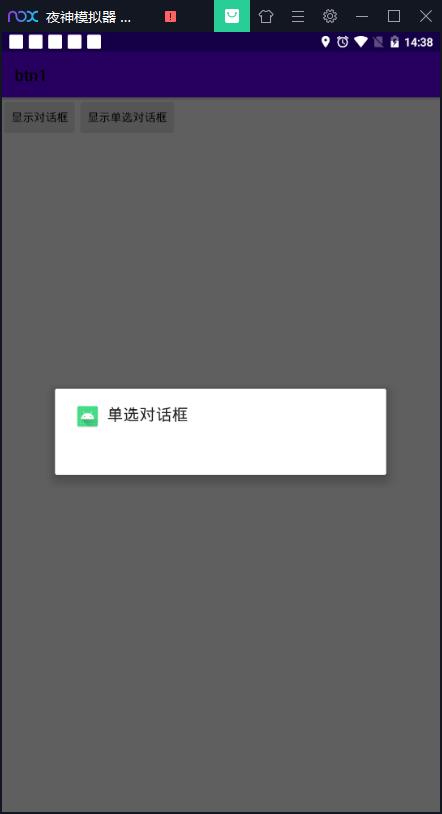
第三步:对单选框的数组中添加内容,进行单选选择。

package com.xwb.btn1;
import android.content.DialogInterface;
import android.os.Bundle;
import android.view.View;
import android.widget.Button;
import android.widget.Toast;
import androidx.appcompat.app.AlertDialog;
import androidx.appcompat.app.AppCompatActivity;
public class LayoutActivity extends AppCompatActivity implements View.OnClickListener
@Override
protected void onCreate(Bundle savedInstanceState)
super.onCreate(savedInstanceState);
setContentView(R.layout.layout);//设置的布局界面
Button btn_alert = findViewById(R.id.btn_alert);//实现变量值与布局进行关联
btn_alert.setOnClickListener(this);//多态性,是指View.OnClickListener
Button btn_alert_single = findViewById(R.id.btn_alert_single);
btn_alert_single.setOnClickListener(this);
@Override
public void onClick(View view)
//创造一个builder的构造器
AlertDialog.Builder builder = new AlertDialog.Builder(this);
switch (view.getId())
case R.id.btn_alert:
//设置标题、设置图片、设置消息内容、设置setPositiveButton确定按钮(当点击OK后,new是要去做啥事情)
builder.setTitle("对话框").setIcon(R.mipmap.ic_launcher).setMessage("今晚一起喝酒?").setPositiveButton("OK", new DialogInterface.OnClickListener()
@Override
public void onClick(DialogInterface dialogInterface, int i)
//设置需要弹出对话框信息
Toast.makeText(LayoutActivity.this,"好的,你请客就行。",Toast.LENGTH_SHORT).show();
)
//4、设置取消按钮,new为不同意后做的事情
.setNegativeButton("不好", new DialogInterface.OnClickListener()
@Override
public void onClick(DialogInterface dialogInterface, int i)
//设置需要弹出对话框信息
Toast.makeText(LayoutActivity.this,"不行,今晚要回家",Toast.LENGTH_SHORT).show();
);
break;
case R.id.btn_alert_single:
//设置标题、设置图片、设置单选参数(new个数组、角标(默认点击事件值0,new个对话框点击事件))
builder.setTitle("单选对话框").setIcon(R.mipmap.ic_launcher).setSingleChoiceItems(new String[]"小号","中号","大号", 0, new DialogInterface.OnClickListener()
@Override
//which为你当前选中的索引,从0开始
public void onClick(DialogInterface dialogInterface, int which)
Toast.makeText(LayoutActivity.this, "选中的"+which, Toast.LENGTH_SHORT).show();
);
break;
//AlertDialog方法创建对话框,并通过.show()方法显示对话框
AlertDialog ad = builder.create();
ad.show();
运行APP效果
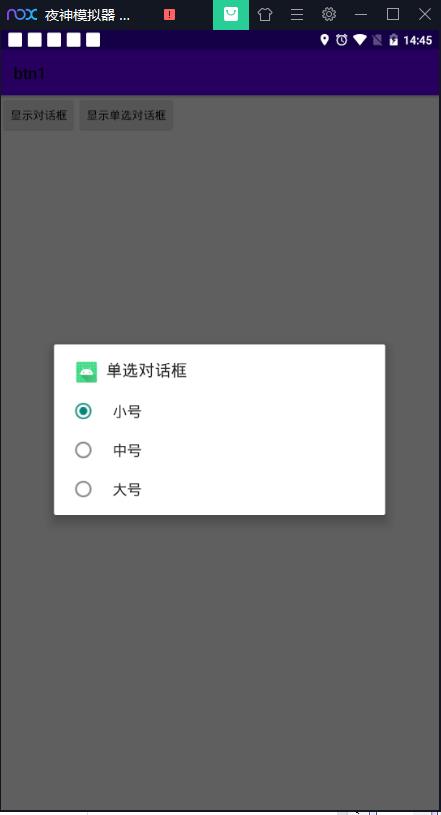
以上是关于Android Studio基础使用单选对话框AlertDialog的主要内容,如果未能解决你的问题,请参考以下文章