Android利用SVG实现动画效果
Posted 计蒙不吃鱼
tags:
篇首语:本文由小常识网(cha138.com)小编为大家整理,主要介绍了Android利用SVG实现动画效果相关的知识,希望对你有一定的参考价值。
系列文章目录
android利用SVG实现动画效果
老规矩,文中/文末会放置源码
文章目录
前言
在之前一篇文章中利用drawLine实现了线条动画的效果,然后在大佬的介绍下查看了TrimPathStart/End,感觉有必要写一篇文章。
以下是本篇文章正文内容
一、先看看Android中一个简单的SVG图
<vector xmlns:android="http://schemas.android.com/apk/res/android"
android:width="200dp"
android:height="200dp"
android:viewportWidth="200"
android:viewportHeight="200">
<path
android:name="start"
android:pathData="M100 4 l-100 192 l192 0 z"
android:strokeWidth="3"
android:strokeColor="#a2d7dc"/>
</vector>
看看大致的动画效果(动画执行效果,顺序与绘制相反)

二、pathdata中参数的定义(三角形是怎么绘制出来的)
参数定义:大写的命令为绝对坐标命令;小写的命令为相对坐标命令
- M=moveto 命令 M or m ,移动到新的位置
- Z=closepath 命令 Z or z,封闭路径
- L=lineto 命令 L or l,从当前的位置画一条线到指定位置
- H=horizontal lineto 命令 H or h,水平画一条直线到指定位置
- V=vertical lineto 命令 V or v,垂直画一条直线到指定位置
- Q=quadratic Bézier curve 命令 Q or q ,贝塞尔曲线(Android学习自定义view必备基础)
- T=smooth quadratic Bézier curveto 命令 T 光滑二次贝塞尔曲线
- A=elliptical arc 命令 A 椭圆弧seg
1.Demo绘制三角形的解读:
代码如下:
android:pathData="M100 4 l-100 192 l192 0 z"
//为了方便讲解改成如下
android:pathData="M100 4 l-100 192 l192 0 l-92,-194"
M100 4:起点为100,4(x为100,y为4)。
l-100 192: l命令是从当前的位置画一条线到指定位置,-100是减少 ,从最开始的值开始计算100-100,4+192,第二个点为0,196(x为0,y为196)。
l192 0 :同上,从上一个点计算0+192,196+0,第三个点为 192,196(x为192,y为196)。
l-92,-194:回到原点。
实际绘制效果:
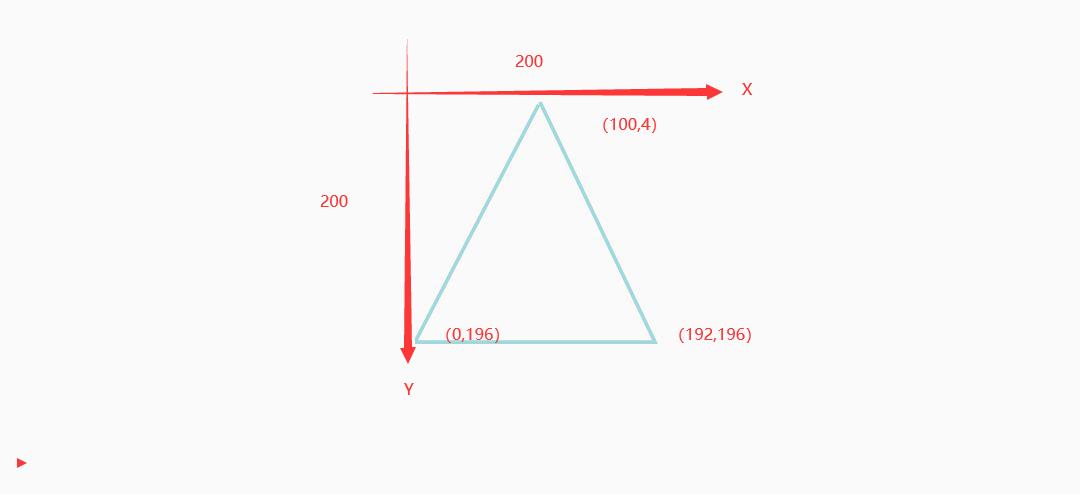
三、动画效果的实现
1.在bulid.gradle(Module:app)中增加对vectorDrawables的支持。
defaultConfig
...........
//增加对vectorDrawables的支持
vectorDrawables.useSupportLibrary = true
2.以上步骤画出的SVG图:
<vector xmlns:android="http://schemas.android.com/apk/res/android"
android:width="200dp"
android:height="200dp"
android:viewportWidth="200"
android:viewportHeight="200">
<path
android:name="start"
android:pathData="M100 4 l-100 192 l192 0 l-92,-194"
android:strokeWidth="3"
android:strokeColor="#a2d7dc"/>
</vector>
3.在res文件夹下新建animator文件夹放置动画文件
动画文件代码(这个比较简单就不一一介绍了)。
<?xml version="1.0" encoding="utf-8"?>
<objectAnimator xmlns:android="http://schemas.android.com/apk/res/android"
android:duration="4000"
android:propertyName="trimPathStart"
android:repeatCount="infinite"
android:repeatMode="reverse"
android:valueFrom="1"
android:valueTo="0"
android:valueType="floatType">
</objectAnimator>
4.在drawable文件夹下新建文件将svg与动画进行关联
<?xml version="1.0" encoding="utf-8"?>
<animated-vector xmlns:android="http://schemas.android.com/apk/res/android"
xmlns:tools="http://schemas.android.com/tools"
android:drawable="@drawable/你的svg名称">
<target
android:animation="@animator/你的动画名称"
android:name="start"></target>
</animated-vector>
5.在ImageView中引用第4步的文件
<ImageView
android:id="@+id/iv"
android:layout_width="100dp"
android:layout_height="100dp"
android:layout_centerInParent="true"
app:srcCompat="@drawable/taiji_anim" />
记得在根布局里加上:xmlns:app="http://schemas.android.com/apk/res-auto"
6.在Activity中启动动画
public class MainActivity extends AppCompatActivity implements View.OnClickListener
private ImageView anim_path;
private Drawable drawable;
@Override
protected void onCreate(Bundle savedInstanceState)
super.onCreate(savedInstanceState);
setContentView(R.layout.activity_main);
anim_path = (ImageView) findViewById(R.id.iv);
anim_path.setOnClickListener(this);
@Override
public void onClick(View view)
switch (view.getId())
case R.id.iv:
startAnim(anim_path);
break;
/**
* 启动动画
*
* @param iv
*/
private void startAnim(ImageView iv)
drawable = iv.getDrawable();
if (drawable instanceof Animatable)
((Animatable) drawable).start();
7.实现效果
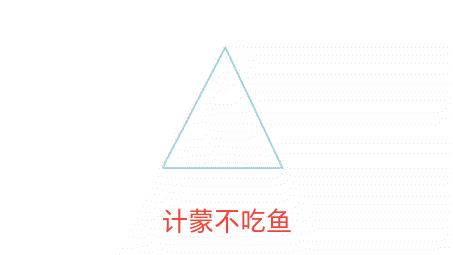
四、拓展工具
svg下载:阿里图库
svg转换为VectorDrawable工具:http://inloop.github.io/svg2android/
以上是关于Android利用SVG实现动画效果的主要内容,如果未能解决你的问题,请参考以下文章