pcl_viewer的使用小记
Posted 非晚非晚
tags:
篇首语:本文由小常识网(cha138.com)小编为大家整理,主要介绍了pcl_viewer的使用小记相关的知识,希望对你有一定的参考价值。
文章目录
虽然有很多查看点云的方式,但是要说在linux系统下,最简单快捷的方式还得说是pcl_viewer,在此记录一下自己觉得还挺好用的几点pcl_viewer操作。
1. pcl_viewer安装
安装pcl_viewer工具只需要一句话,如下所示,如果显示没法定位软件包,可以更新一下自己的源。
sudo apt-get install pcl-tools
2. 查看点云以及相应的快捷键
查看点云的命令如下:
pcl_viewer test.pcd
按下键盘h或H后,可以查看一些可用的快捷键,如下所示,可以看到,当我们打开一个pcd文件后,终端会输出它的点云个数。
> Loading room_scan1.pcd [done, 434 ms : 112586 points]
Available dimensions: x y z
| Help:
-------
p, P : switch to a point-based representation
w, W : switch to a wireframe-based representation (where available)
s, S : switch to a surface-based representation (where available)
j, J : take a .PNG snapshot of the current window view
c, C : display current camera/window parameters
f, F : fly to point mode
e, E : exit the interactor
q, Q : stop and call VTK's TerminateApp
+/- : increment/decrement overall point size
+/- [+ ALT] : zoom in/out
g, G : display scale grid (on/off) #显示坐标轴
u, U : display lookup table (on/off)
o, O : switch between perspective/parallel projection (default = perspective)
r, R [+ ALT] : reset camera [to viewpoint = 0, 0, 0 -> center_x, y, z]
CTRL + s, S : save camera parameters
CTRL + r, R : restore camera parameters
ALT + s, S : turn stereo mode on/off
ALT + f, F : switch between maximized window mode and original size
l, L : list all available geometric and color handlers for the current actor map
ALT + 0..9 [+ CTRL] : switch between different geometric handlers (where available)
0..9 [+ CTRL] : switch between different color handlers (where available)
SHIFT + left click : select a point (start with -use_point_picking)
x, X : toggle rubber band selection mode for left mouse button
3. 查看点云的坐标
pcl_viewer test.pcd -use_point_picking
然后按住shift选择点,在界面显示界面选择点云之后,会在终端输出点云坐标。
4. 启用xyz轴
- 显示xyz轴
pcl_viewer test.pcd -ax 5 #5表示轴的放大倍数
5. 一次打开多个pcd文件
- 不同窗口分别打开pcd文件
pcl_viewer -multiview 1 pig1.pcd pig2.pcd test.pcd
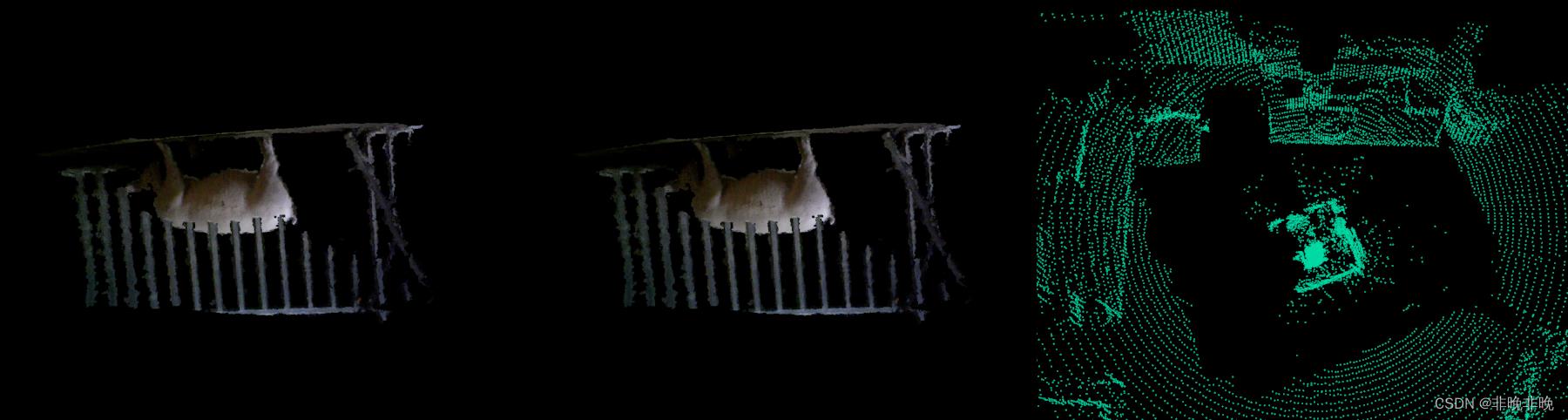
- 同一窗口打开不同pcd文件
pcl_viewer pig1.pcd pig2.pcd test.pcd
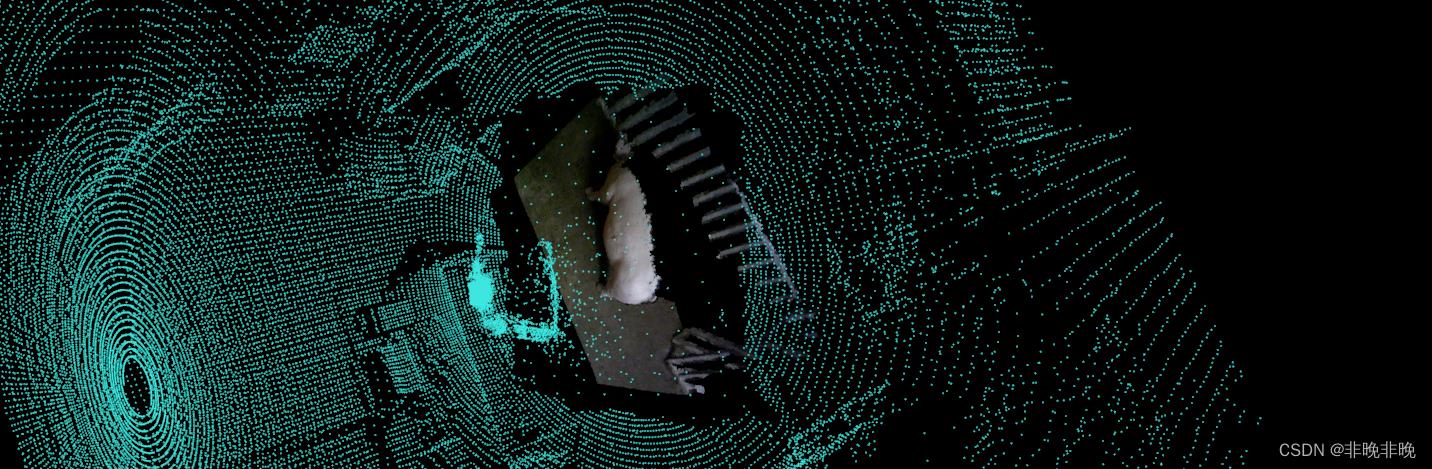
以上是关于pcl_viewer的使用小记的主要内容,如果未能解决你的问题,请参考以下文章