Button简单学习和使用
Posted z啵唧啵唧
tags:
篇首语:本文由小常识网(cha138.com)小编为大家整理,主要介绍了Button简单学习和使用相关的知识,希望对你有一定的参考价值。
Button
声明和设置按钮的点击事件
/**
* 声明一个btn,用来Button的demo
*/
private Button mBtnButton;
@Override
protected void onCreate(Bundle savedInstanceState)
super.onCreate(savedInstanceState);
//设置一个视图
setContentView(R.layout.activity_main);
//找到button
mBtnButton.findViewById(R.id.btn_button);
//给这个button设置一个点击事件
mBtnButton.setOnClickListener(new View.OnClickListener()
@Override
public void onClick(View view)
//跳转到Button演示界面
);
文字大小、颜色
<!--
textSize 设置按钮字体的大小
backgroundTint 设置按钮的背景颜色
textColor 设置按钮字体的颜色
-->
<Button
android:layout_width="match_parent"
android:layout_height="40dp"
android:id="@+id/btn_1"
android:text="按钮1"
android:textSize="20sp"
android:textColor="#FFFFFF"
android:backgroundTint="#FF0000"/>
效果展示

自定义背景形状
<?xml version="1.0" encoding="utf-8"?>
<shape xmlns:android="http://schemas.android.com/apk/res/android"
android:shape="rectangle">
<!--画一个形状-->
<solid
android:color="#FF9900"/>
<corners
android:radius="100dp"/>
</shape>

<?xml version="1.0" encoding="utf-8"?>
<shape xmlns:android="http://schemas.android.com/apk/res/android"
android:shape="rectangle">
<!--画一个边框的形状-->
<stroke
android:width="1dp"
android:color="#FF9900"/>
<corners
android:radius="100dp"/>
</shape>

<!--基于上面两种形状,将它们-->
<Button
android:id="@+id/btn_2"
android:layout_width="match_parent"
android:layout_height="wrap_content"
android:layout_below="@id/btn_1"
android:background="@drawable/bg_btn2"
android:text="按钮2"
android:textColor="#FFFFFF"
android:textSize="20sp"
android:layout_marginTop="10dp"/>
<Button
android:id="@+id/btn_3"
android:layout_width="match_parent"
android:layout_height="wrap_content"
android:layout_below="@id/btn_2"
android:layout_marginTop="10dp"
android:background="@drawable/bg_btn3"
android:text="按钮3"
android:textColor="#FF9900"
android:textSize="20sp" />
效果
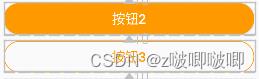
自定义按压效果,点击事件
方法一:
//方法一在按钮的点击事件当中通过Toast的makeText方法设置点击事件
mBtn3.setOnClickListener(new View.OnClickListener()
@Override
public void onClick(View view)
Toast.makeText(ButtonActivity.this, "btn3被点击了", Toast.LENGTH_SHORT).show();
);
方法二:
//方法二,java代码配置xml文件进行配置
//定义一个方法,在方法当中调用Toast.makeText接口
public void showToast(View view)
Toast.makeText(this, "btn4被点击了", Toast.LENGTH_SHORT).show();
<!--
android:onClick 去调用我们上面定义的按压按钮的方法
-->
<Button
android:layout_width="match_parent"
android:layout_height="wrap_content"
android:id="@+id/btn_4"
android:text="按钮4"
android:textSize="20sp"
android:textColor="#FFFFFF"
android:background="@drawable/bg_btn4"
android:layout_below="@id/btn_3"
android:layout_marginTop="10dp"
android:onClick="showToast"/>
<!--
这个xml文件时用来定义按钮在按压和不按压的情况下的效果
-->
<?xml version="1.0" encoding="utf-8"?>
<selector xmlns:android="http://schemas.android.com/apk/res/android">
<!--设置按钮被按压的时候的样式-->
<item android:state_pressed="true">
<shape>
<solid android:color="#AA6600" />
<corners android:radius="5dp" />
</shape>
</item>
<!--设置不按压的时候的样子-->
<item android:state_pressed="false">
<shape>
<solid android:color="#FF9900" />
<corners android:radius="5dp" />
</shape>
</item>
</selector>
以上是关于Button简单学习和使用的主要内容,如果未能解决你的问题,请参考以下文章