Flutter Chip的使用
Posted 一叶飘舟
tags:
篇首语:本文由小常识网(cha138.com)小编为大家整理,主要介绍了Flutter Chip的使用相关的知识,希望对你有一定的参考价值。
1. 基本介绍
Chip、ActionChip、ChoiceChip、FilterChip 是一个常见的标签控件,会内敛布局,并且有一些常用的点击功能。
2. 示例代码
代码下载地址。如果对你有帮助的话记得给个关注,代码会根据我的 Flutter 专题不断更新。
3. 属性介绍
| Chip 属性 | 介绍 |
|---|---|
| avatar | 左侧图标组件 |
| label | @required 文本 Widget |
| labelStyle | 文本样式,TextStyle |
| labelPadding | 文本外边距 Padding |
| deleteIcon | 右侧删除按钮 Widget |
| onDeleted | 删除按钮点击事件 |
| deleteIconColor | 删除按钮颜色 |
| deleteButtonTooltipMessage | 长按删除按钮的提示语 |
| shape | 形状,ShapeBorder |
| clipBehavior | 裁剪方式,默认为 Clip.none |
| focusNode | 焦点控制,Flutter 组件之 FocusNode 详解 |
| autofocus | 自动聚焦,默认为 false |
| backgroundColor | 背景色 |
| padding | 内边距 Padding |
| visualDensity | 紧凑程度,VisualDensity |
| materialTapTargetSize | 内边距,默认最小点击区域为 48 * 48,MaterialTapTargetSize.shrinkWrap 为组件实际大小 |
| elevation | 阴影高度,默认为 0 |
| shadowColor | 阴影颜色 |
| CircleAvatar 属性 | 介绍 |
|---|---|
| child | 子控件 Widget |
| backgroundColor | 背景色 |
| backgroundImage | 背景图 |
| onBackgroundImageError | 背景图加载失败回调 |
| foregroundColor | text 颜色 |
| radius | 半径 (和 maxRadius 以及 minRadius 不能同时存在) |
| minRadius | 最小半径 (和 radius 不能同时存在) |
| maxRadius | 最大半径 (和 radius 不能同时存在) |
4. Chip 详解
import 'package:flutter/material.dart';
class FMChipVC extends StatefulWidget
@override
FMChipState createState() => FMChipState();
class FMChipState extends State <FMChipVC>
@override
Widget build(BuildContext context)
// TODO: implement build
return Scaffold(
appBar: AppBar(title: Text("Chip"),),
body: _listView(),
);
ListView _listView()
return ListView(
children: [
_chipForSimpleText(),
_chipForSimple(),
_chipForNormal(),
_chip(),
],
);
CircleAvatar _circleAvatar()
return CircleAvatar(
child: Container(
height: 30,
color: Colors.red,
alignment: Alignment.center,
child: Text("Avatar child text"),
), // avatar 子控件
backgroundColor: Colors.red, // avatar 背景色
foregroundColor: Colors.white, // avatar 中 text 颜色
// avatra 背景图
backgroundImage: NetworkImage("http://tiebapic.baidu.com/forum/w%3D580/sign=a96ca741eafaaf5184e381b7bc5594ed/7ea6a61ea8d3fd1f2643ad5d274e251f95ca5f38.jpg"),
// 背景图加载失败回调
onBackgroundImageError: (error, trace)
print("onBackgroundImageError");
,
// radius: 200, // avatar 半径 (和 maxRadius 以及 minRadius 不能同时存在)
maxRadius: 100, // avatar 最小半径 (和 radius 不能同时存在)
minRadius: 80, // avatar 最大半径 (和 radius 不能同时存在)
);
Chip _chipForSimpleText()
return Chip(
label: Text("Simple Text Chip")
);
Chip _chipForSimple()
return Chip(
label: Text("Simple Chip"),
avatar: CircleAvatar(backgroundColor: Colors.red,),
);
Chip _chipForNormal()
return Chip(
label: Text("Normal Chip"),
avatar: CircleAvatar(backgroundColor: Colors.red,),
deleteIcon: Icon(Icons.ac_unit),
onDeleted: (),
);
Chip _chip()
return Chip(
avatar: _circleAvatar(), // 左侧图标组件
label: Text("text"), // 文本 Widget
labelStyle: TextStyle(color: Colors.red, fontSize: 30), // 文本样式,TextStyle
labelPadding: EdgeInsets.fromLTRB(15, 50, 0, 50), // 文本外边距 Padding
deleteIcon: Icon(Icons.ac_unit), // 右侧删除按钮 Widget
deleteButtonTooltipMessage: "deleteButtonTooltipMessage", // 长按删除按钮的提示语
deleteIconColor: Colors.red, // 删除按钮颜色
// 删除按钮点击事件
onDeleted: ()
print("onDeleted");
,
// Chip 形状
shape: RoundedRectangleBorder(
borderRadius: BorderRadius.circular(10),
side: BorderSide(
width: 2,
color: Colors.red,
),
),
// padding: EdgeInsets.zero,
);
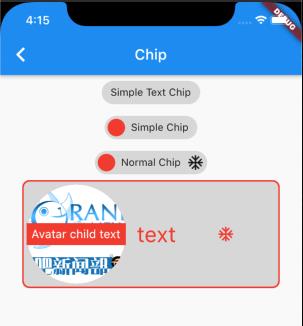
5. ActionChip 详解
相比 Chip,ActionChip 增加了 onPressed 的点击事件,同时 ActionChip 移除了 deleteIcon 等相关属性。
ListView _listView()
return ListView(
children: [
_chipForSimpleText(),
_chipForSimple(),
_chipForNormal(),
_chip(),
Padding(padding: EdgeInsets.all(10)),
_actionChip(),
],
);
ActionChip _actionChip()
return ActionChip(
avatar: _circleAvatar(),
onPressed: ()
print("ActionChip onPressed");
,
label: Text("ActionChip"), // 文本 Widget
labelStyle: TextStyle(color: Colors.red, fontSize: 30), // 文本样式,TextStyle
labelPadding: EdgeInsets.fromLTRB(15, 50, 0, 50), // 文本外边距 Padding
// Chip 形状
shape: RoundedRectangleBorder(
borderRadius: BorderRadius.circular(10),
side: BorderSide(
width: 2,
color: Colors.red,
),
),
);
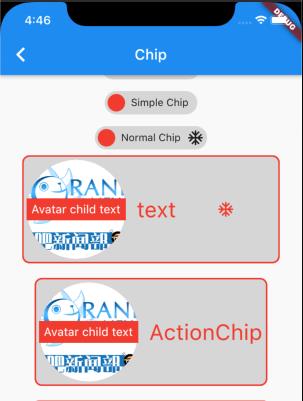
6. ChoiceChip 详解
ListView _listView()
return ListView(
children: [
_chipForSimpleText(),
_chipForSimple(),
_chipForNormal(),
_chip(),
Padding(padding: EdgeInsets.all(10)),
_actionChip(),
Padding(padding: EdgeInsets.all(10)),
_choiceChip(),
],
);
bool _choiceChipSelected = false;
ChoiceChip _choiceChip()
return ChoiceChip(
avatar: _circleAvatar(), // 左侧图标组件
label: Text("ChoiceChip"), // 文本 Widget
labelStyle: TextStyle(color: Colors.red, fontSize: 30), // 文本样式,TextStyle
labelPadding: EdgeInsets.fromLTRB(15, 50, 0, 50), // 文本外边距 Padding
selected: _choiceChipSelected, // 是否选中
selectedColor: Colors.yellow, // 选中背景色
// 选中点击事件
onSelected: (value)
print("ChoiceChip onSelected");
_choiceChipSelected = value;
setState(()
);
,
// Chip 形状
shape: RoundedRectangleBorder(
borderRadius: BorderRadius.circular(10),
side: BorderSide(
width: 2,
color: Colors.red,
),
),
);
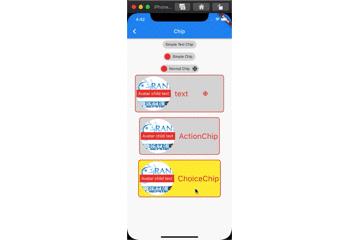
7. FilterChip 详解
ListView _listView()
return ListView(
children: [
_chipForSimpleText(),
_chipForSimple(),
_chipForNormal(),
_chip(),
Padding(padding: EdgeInsets.all(10)),
_actionChip(),
Padding(padding: EdgeInsets.all(10)),
_choiceChip(),
Padding(padding: EdgeInsets.all(10)),
_filterChip(),
],
);
bool _filterChipSeleted = false;
FilterChip _filterChip()
return FilterChip(
avatar: _circleAvatar(), // 左侧图标组件
label: Text("text"), // 文本 Widget
labelStyle: TextStyle(color: Colors.red, fontSize: 30), // 文本样式,TextStyle
labelPadding: EdgeInsets.fromLTRB(15, 50, 0, 50), // 文本外边距 Padding
selected: _filterChipSeleted, // 是否选中
selectedColor: Colors.white, // 选中背景色
// 点击回调
onSelected: (value)
_filterChipSeleted = value;
setState(()
);
,
showCheckmark: true, // 是否显示勾选框
checkmarkColor: Colors.yellow, // 勾选框颜色
// Chip 形状
shape: RoundedRectangleBorder(
borderRadius: BorderRadius.circular(10),
side: BorderSide(
width: 2,
color: Colors.red,
),
),
);
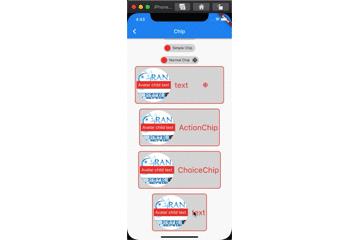
8. 技术小结
Chip 其实并不难,就是属性较多,多加练习理解各个属性对应样式即可。
扩展效果
一、效果
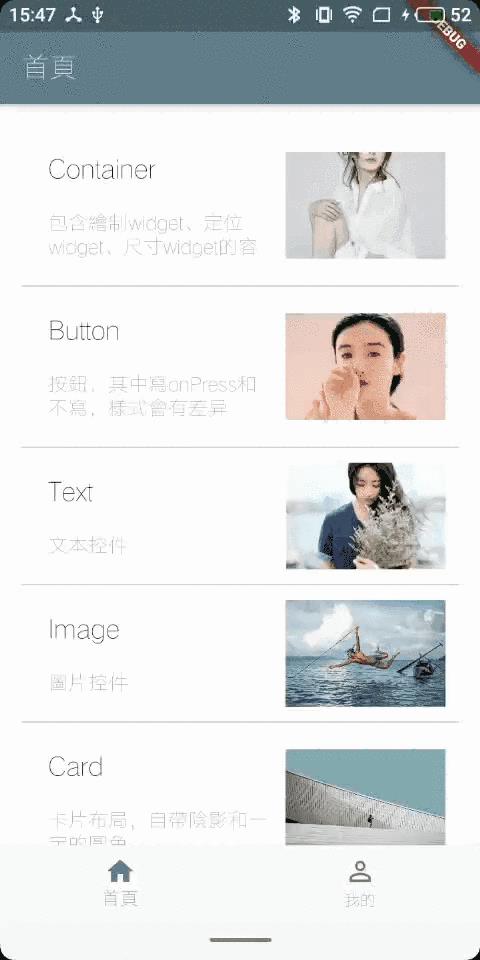
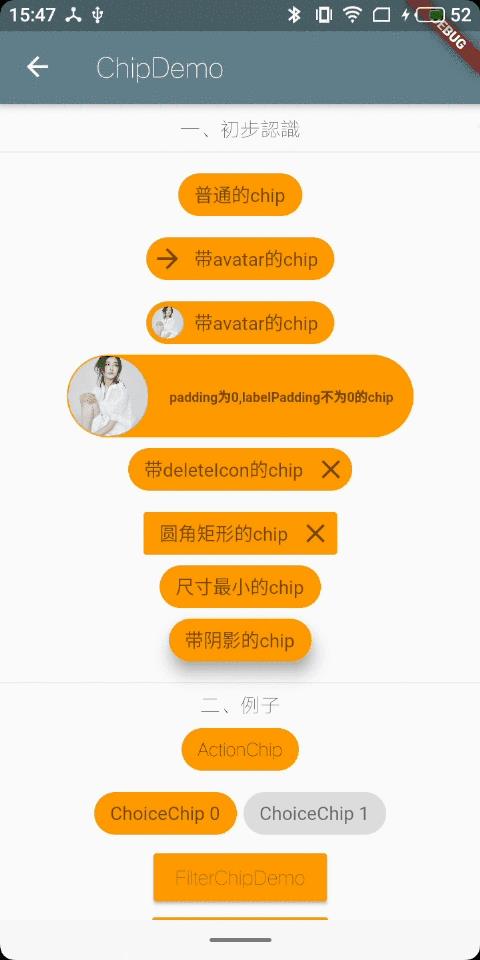
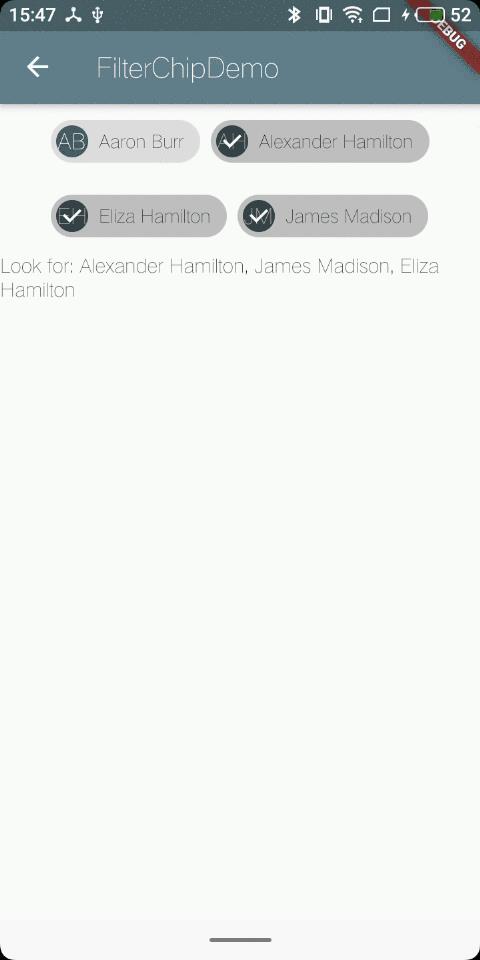
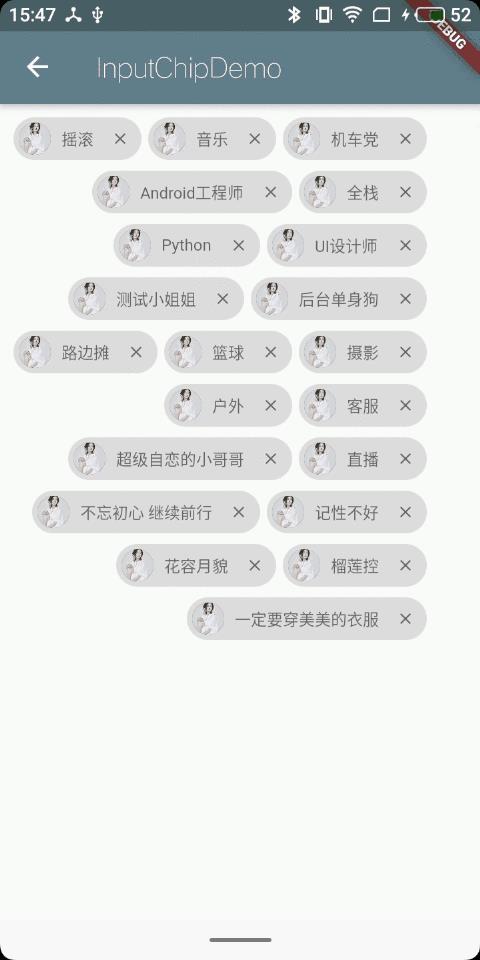
二、构造函数解析:
const Chip(
Key key,
this.avatar,//左侧的图标
@required this.label,//这个是必填的参数,控件上显示的文本
this.labelStyle,
this.labelPadding,
this.deleteIcon,//右侧的删除图标
this.onDeleted,//删除图标的点击事件,如果不写该方法的话,deleteIcon显示不出来
this.deleteIconColor,
this.deleteButtonTooltipMessage,//点击删除图标后弹出的文本,类似于tooltip的效果
this.shape,
this.clipBehavior = Clip.none,//这个不晓得是啥
this.backgroundColor,
this.padding,
this.materialTapTargetSize,//这个具体也不晓得怎么描述,它的两个值,一个为padded,一个为shrinkWrap,前者自带margin,后者好像没有margin,紧贴附近的控件
this.elevation,//阴影深度
this.shadowColor,//阴影颜色
)
三、例子
import 'package:flutter/material.dart';
import 'package:the_first_one/utils/PageUtil.dart';
import 'InputChipDemo.dart';
import 'FilterChipDemo.dart';
import 'package:fluttertoast/fluttertoast.dart';
class ChipPage extends StatefulWidget
@override
_ChipPageState createState() => _ChipPageState();
class _ChipPageState extends State<ChipPage>
int _valueChoice = 0;
Widget _buildChoiceItem(int index)
return ChoiceChip(
label: Text("ChoiceChip $index"),
selectedColor: Colors.orange, //选中的颜色
disabledColor: Colors.orange[100], //没选中的颜色
onSelected: (bool selected)
setState(()
_valueChoice = selected ? index : null;
);
,
selected: _valueChoice == index,
labelStyle: TextStyle(color: Colors.black54),
);
@override
Widget build(BuildContext context)
return Scaffold(
appBar: AppBar(
title: Text("ChipDemo"),
),
body: Center(
child: SingleChildScrollView(
child: Column(
children: <Widget>[
SizedBox(height: 10.0),
Text("一、初步认识"),
Divider(),
Chip(
label: Text("普通的chip"),
labelStyle: TextStyle(color: Colors.black54),
backgroundColor: Colors.orange,
),
Chip(
avatar: Icon(
Icons.arrow_forward,
color: Colors.black54,
),
label: Text("带avatar的chip"),
labelStyle: TextStyle(color: Colors.black54),
backgroundColor: Colors.orange,
),
Chip(
avatar: CircleAvatar(
backgroundImage:
AssetImage('assets/images/illustration_1.jpg'),
radius: 18.0,
),
label: Text("带avatar的chip"),
labelStyle: TextStyle(color: Colors.black54),
backgroundColor: Colors.orange,
),
Chip(
avatar: CircleAvatar(
backgroundImage:
AssetImage('assets/images/illustration_1.jpg'),
radius: 30.0,
),
padding: EdgeInsets.all(0.0),
label: Text("padding为0,labelPadding不为0的chip"),
labelPadding: EdgeInsets.all(15.0),
labelStyle: TextStyle(
color: Colors.black54,
fontSize: 10.0,
fontWeight: FontWeight.bold,
),
backgroundColor: Colors.orange,
),
Chip(
label: Text("带deleteIcon的chip"),
deleteIcon: Icon(Icons.close),
deleteIconColor: Colors.black54,
onDeleted: ()
print("点击了删除噢");
,
deleteButtonTooltipMessage: "弹出提示",
labelStyle: TextStyle(color: Colors.black54),
backgroundColor: Colors.orange,
),
Chip(
label: Text("圆角矩形的chip"),
deleteIcon: Icon(Icons.close),
deleteIconColor: Colors.black54,
onDeleted: ()
print("点击了删除噢");
,
deleteButtonTooltipMessage: "弹出提示",
shape: RoundedRectangleBorder(
borderRadius: BorderRadius.circular(2.0),
),
labelStyle: TextStyle(color: Colors.black54),
backgroundColor: Colors.orange,
),
Chip(
label: Text("尺寸最小的chip"),
materialTapTargetSize: MaterialTapTargetSize.shrinkWrap,
labelStyle: TextStyle(color: Colors.black54),
backgroundColor: Colors.orange,
),
Chip(
label: Text("带阴影的chip"),
shadowColor: Colors.grey,
elevation: 10.0,
labelStyle: TextStyle(color: Colors.black54),
backgroundColor: Colors.orange,
),
Divider(),
Text("二、例子"),
ActionChip(
//自带一个onPress事件,有点击效果
label: Text("ActionChip"),
backgroundColor: Colors.orange,
onPressed: ()
Fluttertoast.showToast(msg: "ActionChip");
,
),
Wrap(
spacing: 5.0, //主轴间距
runSpacing: 8.0, //副轴间距
children: List<Widget>.generate(2, (int index)
return _buildChoiceItem(index);
),
),
RaisedButton(
child: Text(
"FilterChipDemo",
style: TextStyle(color: Colors.black54),
),
color: Colors.orange,
onPressed: ()
PageUtil().pushTo(context, FilterChipDemo());
),
RaisedButton(
child: Text(
"InputChipDemo",
style: TextStyle(color: Colors.black54),
),
color: Colors.orange,
onPressed: ()
PageUtil().pushTo(context, InputChipDemo());
),
SizedBox(height: 10.0),
],
),
),
),
);
四、其他
关于chip也可以看看以下扩展类,以下排列顺序按照功能的升序排列
- ActionChip //比普通的chip多一个onPressed事件
- ChoiceChip //允许从一组选项中进行单一选择
- FilterChip //自带的比ChoiceChip多一个选中的勾勾的效果
import 'package:flutter/material.dart';
class FilterChipDemo extends StatefulWidget
@override
_FilterChipDemoState createState() => _FilterChipDemoState();
class ActorFilterEntry
const ActorFilterEntry(this.name, this.initials);
final String name;
final String initials;
class _FilterChipDemoState extends State<FilterChipDemo>
final List<ActorFilterEntry> _cast = <ActorFilterEntry>[
const ActorFilterEntry('Aaron Burr', 'AB'),
const ActorFilterEntry('Alexander Hamilton', 'AH'),
const ActorFilterEntry('Eliza Hamilton', 'EH'),
const ActorFilterEntry('James Madison', 'JM'),
];
List<String> _filters = <String>[];
Iterable<Widget> get actorWidgets sync*
for (ActorFilterEntry actor in _cast)
yield Padding(
padding: const EdgeInsets.all(4.0),
child: FilterChip(
avatar: CircleAvatar(child: Text(actor.initials)),
label: Text(actor.name),
selected: _filters.contains(actor.name),
onSelected: (bool value)
setState(()
if (value)
_filters.add(actor.name);
else
_filters.removeWhere((String name)
return name == actor.name;
);
);
,
),
);
@override
Widget build(BuildContext context)
return Scaffold(
appBar: AppBar(
title: Text("FilterChipDemo"),
),
body: Column(
children: <Widget>[
Wrap(
children: actorWidgets.toList(),
),
Text('Look for: $_filters.join(', ')'),
],
),
);
- InputChip //比FilterChip多一个onPressed和onDeleted
import 'package:flutter/material.dart';
class InputChipDemo extends StatefulWidget
@override
_InputChipDemoState createState() => _InputChipDemoState();
class _InputChipDemoState extends State<InputChipDemo>
List<String> list = [
"摇滚",
"音乐",
"机车党",
"android工程师",
"全栈",
"Python",
"UI设计师",
"测试小姐姐",
"后台单身狗",
"产品老大",
"路边摊",
"火锅 串串 麻辣烫",
"篮球",
"摄影",
"户外",
"客服",
"超级自恋的小哥哥",
"直播",
"不忘初心 继续前行",
"记性不好",
"花容月貌",
"榴莲控",
"一定要穿美美的衣服"
];
List<String> _filters = <String>[];
Widget _buildItem(int index)
String content = list[index];
return InputChip(
avatar: CircleAvatar(
backgroundImage: AssetImage('assets/images/illustration_1.jpg'),
radius: 12.0,
),
label: Text(
content,
style: TextStyle(fontSize: 12.0),
),
shadowColor: Colors.grey,
deleteIcon: Icon(
Icons.close,
color: Colors.black54,
size: 14.0,
),
onDeleted: ()
setState(()
list.removeAt(index);
);
,
onSelected: (bool selected)
setState(()
if (selected)
_filters.add(list[index]);
else
_filters.removeWhere((String name)
return name == list[index];
);
);
,
selectedColor: Colors.orange,
disabledColor: Colors.grey,
selected: _filters.contains(list[index]),
materialTapTargetSize: MaterialTapTargetSize.shrinkWrap,
labelStyle: TextStyle(color: Colors.black54),
);
@override
Widget build(BuildContext context)
return Scaffold(
appBar: AppBar(
title: Text("InputChipDemo"),
),
body: Container(
padding: EdgeInsets.all(10.0),
child: Wrap(
spacing: 5.0,
//主轴间距
runSpacing: 8.0,
//副轴间距
alignment: WrapAlignment.end,
//主轴上的对齐方式
crossAxisAlignment: WrapCrossAlignment.center,
//副轴上的对齐方式
children: List<Widget>.generate(
list.length,
(int index)
return _buildItem(index);
,
).toList(),
),
),
);
- RawChip //原始chip,通常仅在您想要创建自己的定制芯片类型时使用
五、补充
更多的应用场景,请点击我
以上是关于Flutter Chip的使用的主要内容,如果未能解决你的问题,请参考以下文章