摸鱼时间写一个 VScode 插件 给项目目录文件添加文本描述
Posted 流星蝴蝶没有剑
tags:
篇首语:本文由小常识网(cha138.com)小编为大家整理,主要介绍了摸鱼时间写一个 VScode 插件 给项目目录文件添加文本描述相关的知识,希望对你有一定的参考价值。
VScode 插件 对项目的文件、目录描述
第一次写vscode插件,遇到不少坑,插件还在更新中。。。
想法其实在刚刚接触web代码编程的时候,就有想过要找这种功能的插件,一直没有找到,就拖到了现在。
代码编程的灵感来自于idea文件描述插件【TreeInfotip】。期待高效率开发。
在公司写了项目才发现,项目结构是真的长,过了一个礼拜天回来,忘记项目中文件的作用了,还得找半天。摸鱼的时间,写个目录描述插件。
1. 插件效果
- 右键文件或者目录即可添加描述
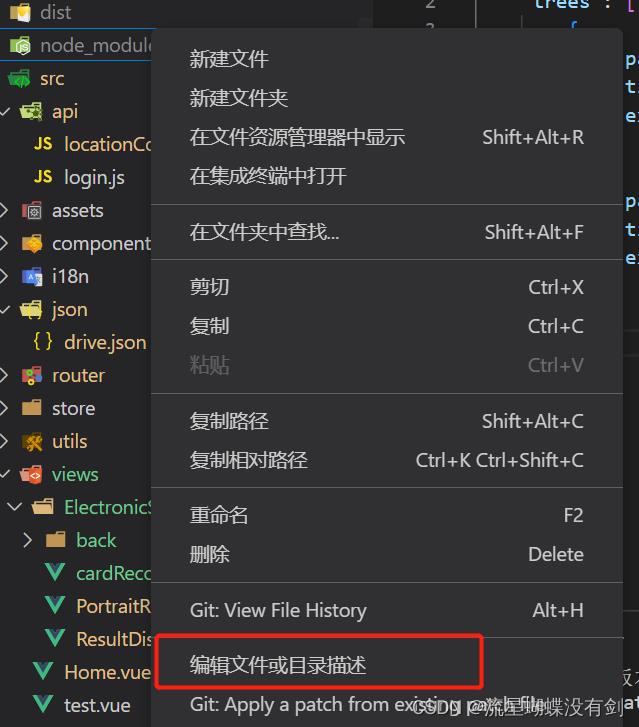
- 输入框输入描述

- 点击插件生成的
DirectoryV2.json文件 即可查看,文件在项目根目录 - 这样以后想要修改代码的时候,可以很快的找到需要修改的文件,不用在想半天这个文件时干嘛的,省了不少蛋白质。
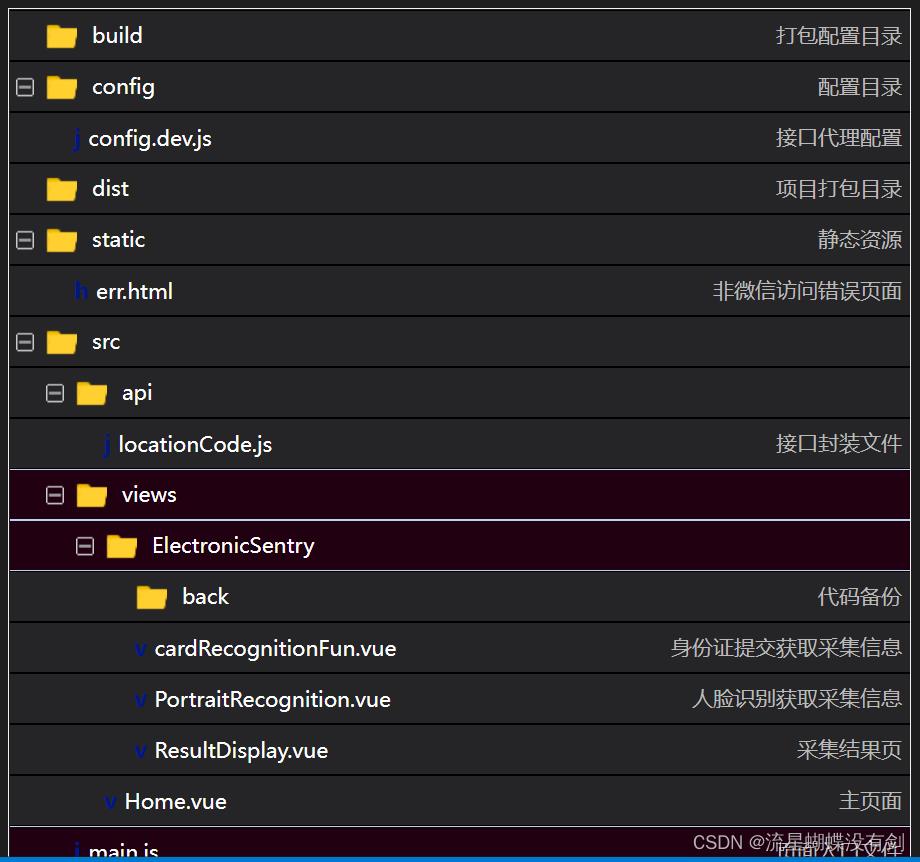
- 支持右键菜单
目前打开文件还有一些bug,遇到图片就无法打开了,还在优化中。

2. 本地安装【插件暂未发布微软,还在完善中】
- Git 下载项目:
不需要修改代码的朋友,下载之后可以直接将 vsix文件安装到软件中
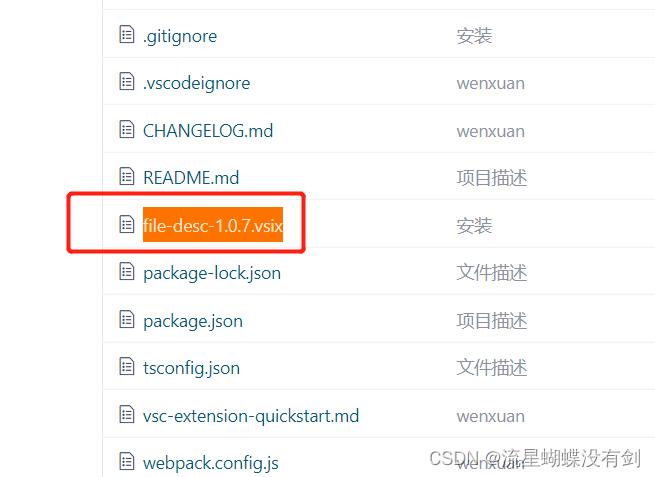
3. 部分代码:
项目配置文件,主要需要注意 activationEvents、contributes
package.json
"name": "file-desc",
"displayName": "file-desc",
"publisher": "file-descr",
"description": "file-description",
"version": "1.0.7",
"private": true,
"license": "MIT",
"engines":
"vscode": "^1.70.0"
,
"categories": [
"Other"
],
"activationEvents": [
"onCommand:vsplugin.fileDescJson",
"onCustomEditor:catCustoms.catScratch"
],
"main": "./dist/extension.js",
"contributes":
"commands": [
"command": "vsplugin.fileDescJson",
"title": "编辑文件或目录描述"
],
"menus":
"explorer/context": [
"command": "vsplugin.fileDescJson",
"group": "MyGroup@1"
]
,
"customEditors": [
"viewType": "catCustoms.catScratch",
"displayName": "项目描述预览",
"selector": [
"filenamePattern": "DirectoryV2.json"
]
]
,
"scripts":
"vscode:prepublish": "npm run package",
"compile": "webpack",
"watch": "webpack --watch",
"package": "webpack --mode production --devtool hidden-source-map",
"compile-tests": "tsc -p . --outDir out",
"watch-tests": "tsc -p . -w --outDir out",
"pretest": "npm run compile-tests && npm run compile && npm run lint",
"lint": "eslint src --ext ts"
,
"icon": "static/image/wxgzh_logo.png",
"keywords": [
"file",
"fileDescJson",
"description",
"desc",
"descr"
],
"repository":
"type": "git",
"url": "https://gitee.com/beautiful_corridors/file-desc/tree/main/"
,
"devDependencies":
"@types/vscode": "^1.70.0",
"@types/glob": "^7.2.0",
"@types/mocha": "^9.1.1",
"@types/node": "16.x",
"@typescript-eslint/eslint-plugin": "^5.31.0",
"@typescript-eslint/parser": "^5.31.0",
"eslint": "^8.20.0",
"glob": "^8.0.3",
"mocha": "^10.0.0",
"typescript": "^4.7.4",
"ts-loader": "^9.3.1",
"webpack": "^5.74.0",
"webpack-cli": "^4.10.0",
"@vscode/test-electron": "^2.1.5",
"vscode-test": "^1.4.0"
,
"dependencies":
"fast-xml-parser": "^3.3.4",
"fs-extra": "^10.1.0",
"he": "^1.2.0",
"mime": "^3.0.0",
"xml-js": "^1.6.11",
"xml2js": "^0.4.23"
原本此代码是按照idea的一个插件去实现的,原本想着可以适配idea的插件,可以实现idea,VScode共同一个描述文件,后来因为xml实在是太麻烦了,暂时放弃了,有时间在继续优化吧。
这是一个入口文件,一般注册所有的功能组件都写在这里
extension.ts
// The module 'vscode' contains the VS Code extensibility API
// Import the module and reference it with the alias vscode in your code below
import * as vscode from 'vscode';
import Utility from './main/utility';
// import fileDesc from './main/fileDesc';
import fileDescJson from './main/fileDescJson';
// 实例化描述类
// let filedesc = new fileDesc();
// filedesc.drawDesc();
// 插件激活时触发
// 执行一次
export function activate(context: vscode.ExtensionContext)
console.log('插件激活!');
// 展示视图
let filedescjson = new fileDescJson(context);
context.subscriptions.push(fileDescJson.register(context));
// 是否展示
const isShowDesc = Utility.getConfiguration().get<number>('isShowDesc', 1);
if (isShowDesc === 0) return;
// 右键按钮
const createIndexCommand = vscode.commands.registerCommand(
'vsplugin.fileDescJson',
async (uri: vscode.Uri) =>
vscode.window.showInformationMessage("请在输入框中编辑描述");
let dirPath = uri.fsPath;
// 输入描述
const input = await vscode.window.showInputBox(
placeHolder: '编辑描述【' + dirPath + '】'
);
if (input)
filedescjson.createDesc(dirPath, input);
else
vscode.window.showErrorMessage('取消编辑');
);
context.subscriptions.push(createIndexCommand);
// 读取配置文件【待 更新】
// Utility.getConfiguration().update("isShowDesc", 0);
// 当插件失活时触发
export function deactivate()
fileDescJson.ts
import * as fs from 'fs-extra';
import * as vscode from 'vscode';
import * as path from 'path';
import writeFile from 'fs';
// import * as mime from 'mime'
// eslint-disable-next-line @typescript-eslint/naming-convention
export class fileDescJson implements vscode.CustomTextEditorProvider
// 插件所在路径
private resourcesDir = path.posix.join(__dirname);
// 项目路径
private cwd = vscode.workspace.rootPath;
// 项目路径下的配置文件
private jsonName = "/DirectoryV2.json";
// 保存所有的描述
private nowJson: any;
private static readonly viewType = 'catCustoms.catScratch';
// 注册页面打开自定义重绘
public static register(context: vscode.ExtensionContext): vscode.Disposable
const provider = new fileDescJson(context);
const providerRegistration = vscode.window.registerCustomEditorProvider(fileDescJson.viewType, provider);
return providerRegistration;
// 构造
constructor(
private readonly context: vscode.ExtensionContext
)
this.cwd = this.cwd.replace(/\\\\/g, '/');
// 定义更新页面数据函数
updateWebview()
;
// 实现重绘编辑器方法
public async resolveCustomTextEditor(document: vscode.TextDocument, webviewPanel: vscode.WebviewPanel, token: vscode.CancellationToken): Promise<void>
webviewPanel.webview.options =
enableScripts: true,
;
// 接受页面事件
webviewPanel.webview.onDidReceiveMessage(e =>
switch (e.type)
case 'reDesc': // 编辑描述
this.reNameJson(e.path);
return;
case 'openFile': // 打开文件
this.openFile(e.path);
return;
case 'delJson': // 删除文件
this.delJson(e.path);
return;
);
// 发送事件到页面
this.updateWebview = async () =>
console.log("更新");
await this.readDesc();
webviewPanel.webview.html = this.getHtmlForWebview(webviewPanel.webview);
;
const changeDocumentSubscription = vscode.workspace.onDidChangeTextDocument(e =>
if (e.document.uri.toString() === document.uri.toString())
this.updateWebview();
);
this.updateWebview();
async delJson(path: any)
try
await this.readDesc();
catch (error)
this.nowJson = ;
if (this.nowJson && this.nowJson.trees)
let i: number;
for (i = 0; i < this.nowJson.trees.length; i++)
if (this.nowJson.trees[i]["path"] === path)
break;
if (i < this.nowJson.trees.length)
this.nowJson.trees.splice(i, 1);
await this.writeFileJson();
this.updateWebview();
openFile(path: any)
throw new Error('Method not implemented.');
async reNameJson(path: any)
const input = await vscode.window.showInputBox(
placeHolder: '编辑描述【' + path + '】'
);
if (input)
this.createDesc(this.cwd + path, input);
else
vscode.window.showErrorMessage('取消编辑');
// 添加一项写入文件 dirPath 文件路径,内容input
async createDesc(dirPath, input)
try
await this.setPathAndName(dirPath, input);
catch (error)
console.log("配置文件写入失败");
this.writeFileJson();
// 数据写入文件
async writeFileJson()
try
await fs.writeFileSync(this.cwd + this.jsonName, JSON.stringify(this.nowJson, null, 4),
encoding: "utf8",
flag: "w+"
);
catch (error)
console.log("文件写入有点错了");
// 读取xml并解析
async readDesc()
let jsonStr: any;
try
jsonStr = await fs.readFileSync(this.cwd + this.jsonName, "utf8");
catch (error)
this.nowJson = ;
return;
if (jsonStr)
try
this.nowJson = JSON.parse(jsonStr);
vscode.window.showInformationMessage("文件目录备注加载完成!");
catch (error)
console.log(error.message);
this.nowJson = ;
// 编辑路径描述xml
async setPathAndName(dirPath, title)
var extension = "";
try
if (!fs.lstatSync(dirPath).isDirectory())
extension = path.extname(dirPath).slice(1);
if (extension === "") extension = "*";
catch (error)
console.log(error);
dirPath = dirPath.replace(/\\\\/g, '/');
dirPath = dirPath.replace(this.cwd, '');
// eslint-disable-next-line @typescript-eslint/naming-convention
let tree = "path": dirPath, "title": title, "extension": extension ;
try
await this.readDesc(); // 实时同步描述文件
catch (error)
this.nowJson = ;
if (this.nowJson && this.nowJson.trees)
let i: number;
for (i = 0; i < this.nowJson.trees.length; i++)
if (this.nowJson.trees[i]["path"] === tree["path"])
break;
if (i >= this.nowJson.trees.length)
this.nowJson.trees.push(tree);
else
this.nowJson.trees[i] = tree;
else
this.nowJson = trees: [tree] ;
console.log(this.nowJson);
// json解析为html目录结构
private getHtmlForWebview(webview: vscode.Webview): string
// Local path to script and css for the webview
const jqueryUri = webview